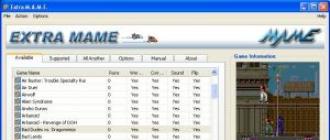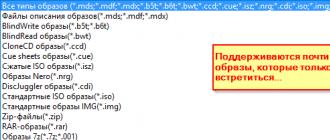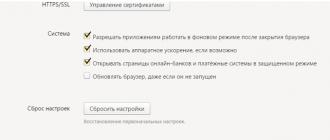Some applications for the latest versions of the operating system have become actively used since UAC. At the same time, if in the course of their work they detect conflicting settings, they give an error of this kind: the application cannot be opened using the built-in administrator account in Windows 10 - this problem occurs for many.
What causes the "Cannot open using the built-in administrator account" error on Windows 10
As mentioned above, the problem lies in UAC. The corresponding function appeared more than 10 years ago in Windows Vista and is still used in Microsoft OS to protect PCs.

By default, the corresponding function is enabled and works at the penultimate level of protection. However, some users prefer to lower the corresponding level to a minimum, which leads to its almost complete deactivation.
How to Fix User Account Control Error
Fixing the problem of not being able to run an application using an administrator account in Windows 10 is very easy. To do this, just raise the UAC level to the required (standard).

Changing the UAC settings is done through the "Control Panel". Therefore, in order to achieve the desired result, you need:
- Make RMB on the "Start" menu and select "Control Panel" in the expanded menu;
- In the window that opens, go to the "User Accounts and Family Safety" category;
- Then go to the "User Accounts" section;
- Select "Change User Account Control Settings" from the list;
- A new window will open, in which there will be a vertical slider - put it in the “Default - ...” position (second item from the top);
- Now you need to click on the "OK" button and confirm the actions by clicking on the "Yes" button in the window that opens.
After the settings have been applied, you will need to restart the computer in order for the system to work with the new settings. After the reboot, those applications that did not open and gave the error "cannot open the application using the administrator account" will start to run without problems.
What is UAC and why is it needed
If the user experiences the above error, then UAC is disabled on their computer. A lot of people do this because they don't like having to confirm every significant action on the PC.

However, the UAC feature is extremely useful. It protects your computer and the data stored on it from unauthorized use. That is, thanks to it, the risk of installing malicious software is significantly reduced.
UAC works like this: Windows has access levels, and if an application requests administrator rights, then a system with UAC enabled will give the user a message in which he can confirm or deny the action. Thus, malicious software will not be able to perform any actions that could harm the system unless the user knowingly gives permission to do so.
In view of this, all Windows users are strongly advised to keep the appropriate standard component of the operating system enabled.
In contact with
A few times I've come across an interesting "Unable to open using the built-in administrator account" error for Windows 10 users when trying to launch the Microsoft Edge browser, Skype, or built-in programs such as Store, Photos, Camera, Calculator, etc. The only solution that the operating system offers is "Log in with a different account and try again."
I think it is clear that this does not help at all. What to do and how to fix this problem? A number of sites on the Internet recommend immediately reinstalling Windows 10. On one forum, I found some incomprehensible registry tweak. And in fact, everything is quite simple. The reason for the error "Unable to open the application" is disabled UAC. In many dozens of assemblies found on torrents, this option is disabled by default by the author of the assembly. As practice shows, this should not be done, and this article is a vivid example of this!
So, in order to fix the error "Cannot open using the built-in administrator account" in Edge or another program, we do the following. Right-click on the "Start" button and select the "Control Panel" menu item:

In the window that opens, open the "User Accounts"> "Change User Account Control Settings" section:

Here you need to enable UAC by sliding the slider up from the lowest position. The most optimal setting option is shown in the screenshot:

We press the "OK" button. After that, you need to completely restart your Windows 10 computer. The error “Cannot open the application” should no longer appear.
If something remains unclear to you, watch the video instruction:
P.S.: Personally, I do not recommend installing Windows builds, but I advise you to use only official images. The fact is that today even a schoolboy can make his own installation image using instructions on the Internet. But what he will do there and how it will all work in the future is absolutely unknown.
Good afternoon
The Windows 10 operating system has built-in protection designed to protect users from viruses and malware. One of the manifestations of protection is the inability to run some programs as a user with local administrator rights. If you try to run one of the standard applications as a user with local administrator rights, you will see the following message:
There is no way to bypass this protection, but you can use a different account. How to do this, I will tell below.
How to get around the error "The application cannot be opened":
1. From the Windows desktop, click the "Start" button, select "Settings" from the menu.
2. In the Options window, you need to select the "Accounts" item:

3. Go to the "Family and other accounts" section and click the "Add a user for this computer" button:

5. Use a non-administrator account to work. If you need to do something with administrator rights, you can always log in with an administrator account.
When you are running under a normal (non-administrative) account, your computer will not be affected even if you accidentally download or run a virus. All built-in programs will run perfectly, and the "Cannot open application" error will no longer appear.
Good luck to you! If you need clarification -
One of the memorable innovations in modern Windows 10 was the introduction of a new browser - Microsoft Edge. Its predecessor, Internet Explorer, did not live up to its expectations, and was rejected by the majority of users who opted for more advanced competitors. Microsoft Edge is designed to correct the mistakes made in IE, featuring stability, high speed and a good level of security. At the same time, users of this browser may encounter a dysfunction in which, when they try to launch the specified browser, the system displays the message “Cannot be opened using the administrator account. Sign in with a different account and try again." In this article, I will tell you what kind of Microsoft edge error cannot be opened using the built-in account, what are its causes, and how to fix it.
Error - Unable to open app
Usually, the message "cannot be opened using the built-in account" appears when you try to run Microsoft Edge from an administrator account, which in Windows 10 differs in its "shortened" rights from the administrator account in Windows 7.
The described dysfunction was also found in Windows 8, where a number of modern applications did not run well under the built-in administrator account. This problem is also observed in Windows 10, where, in addition to Microsoft Edge, a number of other applications (viewing photos, the store, and so on) do not start well.
The most common cause of this dysfunction is incorrect configuration of the UAC component responsible for User Account Control (this component is practically disabled). Some launched applications (notably Microsoft Edge) check the settings of this component to ensure the required level of security, and, with a minimum level of UAC, give out the "problem" message I am considering.

Also, the cause of dysfunction may be an unconfirmed user record, which will need to be confirmed.
Microsoft edge cannot be opened using the built-in account - how to fix
Try the following steps to fix Microsoft Edge cannot be opened using the built-in account error.
- Raise your UAC. Click on the "Start" button, then "Control Panel", then select "User Accounts". Click there on "Change User Account Control Settings" and move the slider to the very top (or in front of it) value. Restart your computer;
- Check your account verification, verify it if necessary. To do this, click on the "Start" button, then "Settings", then "Accounts" and, if necessary, confirm your account using your phone or email;
- Use a different account(non-administrator) to run Microsoft Edge;
- Change the registry value(or use the settings of the local security policy) depending on the version of your Windows 10. To find out your version of Windows 10, press the key combination Win + R, in the line that appears, type winver and press "Enter".
If you have Windows 10 Home edition:
Click on the Start button, type regedit in the search bar and hit enter. Follow the branch
HKEY_LOCAL_MACHINE\SOFTWARE\Microsoft\Windows\CurrentVersion\Policies\System
When you click on the last parameter of the System branch, a panel with options will open on the right. Find the option there. FilterAdministratorToken. If it is not there, create it by right-clicking on an empty space in the right panel, then select "New" - DWORD Value (32 Bit) and give it the name "FilterAdministratorToken" (without quotes).
Now double-click on this FilterAdministratorToken parameter, set its value to "1", and click on "OK".
Now follow the branch:
HKEY_LOCAL_MACHINE\SOFTWARE\Microsoft\Windows\CurrentVersion\Policies\System\UIPI\
When you get to the last parameter of this branch (UIPI), click on the "Default" option in the panel on the right to modify it. Enter in this parameter (Value Data) the value 0x00000001 (1), and then click on "OK". Close the system registry window.
Now go to "User Accounts" as mentioned in the very first tip, click on "Change User Account Control Settings", and set the UAC slider to the second value from the top. Reboot your system and try launching Microsoft Edge again, this often helps if Microsoft Edge won't start.

If you have a different version of Windows 10 (not Home):
Here, to fix "Microsoft Edge cannot be opened using the built-in account", we will try to change the local security policy instead of changing the registry settings. The local security policy is not available in Windows 10 Home, so the registry modification method was used above.
Do the following:
- Press the key combination Win + R;
- In the line that appears, enter secpol.msc and press enter. The Local Security Policy window will open;
- In the window on the left, go to Security Settings (Security Settings)> Local Policies (Local Policies)> Security Options (Security Options);
- On the right, find the option "User Account Control Admin Approval Mode for the Built-in Administrator account" and double-click on it to open its properties. Select "Enabled" and click on "OK". Restart your computer.
Conclusion
If you are faced with the fact that it is impossible to open Microsoft Edge using the built-in administrator account, then the most effective solution here is to increase the value of the UAC setting that is responsible for user account control. If this advice did not work, try changing the registry and group policy settings as described just above - this method has shown good results for many Windows 10 users.
In contact with
The new version of the operating system is not only new features, but also new problems. Unfortunately, this is true, modern programs are quite complex and it is almost impossible to avoid errors in them. But even more often, ignoring new mechanisms and opportunities leads to problems, along with the use of old approaches to solving some problems. Our case today is one of those.
This story happened completely by accident. Being on business in one of the office centers, I decided to go for coffee to my good friends, who had an office of a small family firm here. In the process of drinking coffee, they asked me to look at the new computer, which began to behave somehow inappropriately.
The main complaint was that photos and scans stopped opening, but as it soon turned out, all modern applications (Modern Apps) stopped running. Outwardly, this manifested itself in such a simple message:
 First of all, the mention of the built-in administrator account alerted me, but the user logged into the system under his usual account. But why does the system think that we are trying to run the application on behalf of the local admin? Already at this moment, the first suspicions began to creep in ...
First of all, the mention of the built-in administrator account alerted me, but the user logged into the system under his usual account. But why does the system think that we are trying to run the application on behalf of the local admin? Already at this moment, the first suspicions began to creep in ...
But let's make a small digression and think about what the system gave us. Some may habitually start to resent, how-so, why can't I run something as an administrator, what kind of administrator is this ?! Yes, the Windows administrator is far from being a root in Linux, who can kill the system with just a flick of the wrist, but the Linux security concept does not imply running applications as root and even openly condemns such a practice.
On Windows, the user has traditionally run as a local administrator, which over time has become a fairly serious security problem. To remedy this situation, Microsoft has introduced technology such as UAC into the new OS line, which largely repeats the concept of security in Linux. All programs run in the context of the user, and if elevation is required, then it is explicitly requested in such a way that the application would not be able to programmatically click the "Yes" button.
What happens if we disable UAC? Applications will start running with full rights...
I think many have already guessed. Well, let's check. So it is, the UAC slider is in the lowest position.
 As a small "investigation" showed, the problems began after an electronic reporting system was installed on this computer by an employee of the operator.
As a small "investigation" showed, the problems began after an electronic reporting system was installed on this computer by an employee of the operator.
In general, it remains a mystery to us why in 2016 you need to completely disable UAC. During the ten years of the existence of this technology, which in Windows Vista was quite annoying, not customizable and incompatible with many software, they managed to polish it to an ideal state, and third-party developers brought their programs into a compatible state.
The reason why MS forbids running modern applications with administrator rights is also understandable, especially given that these applications will be installed by the broadest masses from the store. Here we can refer to the example of Android, where, despite all the efforts, outright malware or spyware seeps into the store from time to time. And about why Flashlight needs access to contacts, calls and SMS, most users somehow don’t think about it.
In general, the problem is clear, as are the ways to solve it. Raise the UAC slider up and restart the computer.
 As expected, after enabling UAC, all modern applications started working again.
As expected, after enabling UAC, all modern applications started working again.