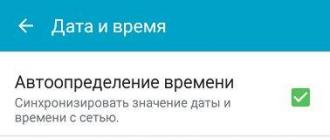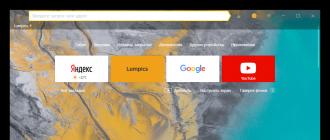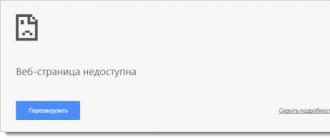Most owners of Android devices use the services of the official Play Market store from the IT giant Google, which, in general, is not surprising. Here, every user can find any content to meet their needs, be it special programs, films, music or games. However, situations are not uncommon when Google Play Market does not work on Android.
Such service failures can occur for a variety of reasons. Now we will look at what may be causing the problem and suggest the most effective ways to eliminate it.
In fact, the reasons that provoke such an error can be very diverse, the most common are:
- There is no connection to the internet, caused, for example, by a settings failure (smartphone, router, etc.).
- Technical problems on the part of the Play Market itself are quite rare, but not excluded.
- Problems with the file hosts, which is edited by the system automatically.
- There is a conflict between an installed application and Google Play.
- The date/time parameters are incorrect.
- Other.
First, what we have to do is simply restart your smartphone. The fact is that this banal procedure can be an effective solution not only with the problem described, but also in other cases of system freezing. If rebooting the device did not have any effect, move on.
Reset updates
Quite an effective procedure. Our actions - go to “Settings”:

Open " Applications"(maybe "Application Manager"), from the list that opens we find Google Play, press. In the window that opens, click on the position “ Uninstall updates"to return the Play Store to its original state:

We reboot the gadget and try to log in. What, there is no reason for joy yet? Then let's continue.
Reset settings and clear cache
Again, through the main settings, go to “ Applications", we find " Google Play", open. First, “tap” on “ Erase data", then " Clear cache»:

We restart and try to log into Google Play. If the question “why the play market doesn’t open” is still relevant, let’s continue “dancing with a tambourine.”
Correction of GP service data
As in the third step, from “Settings” we go to “ Applications", we find " Google Play Services", erase the data and clear the cache:

Clear Google Services Framework data and cache
Let's follow the beaten path " Settings» → « Applications" In the " All"find and open" Google Services Framework" Erase data and clear cache:

Checking the operation of Google accounts
It is quite possible that for some reason this function was disabled, which was the reason why the play market does not work on Android. It's easy to fix the situation. From the settings in " Applications"we need to open the tab " All", choose " Google Accounts"and, if this application is really disabled, then connect it, and at the same time (if necessary) clear the cache:

Debugging the Boot Manager
Disabling the boot manager can also be a likely problem, so to rule it out we go to “ Applications", swipe left to go to " All" and open " Download Manager" If necessary, activate it, and if the presence of a cache is detected, then clear it too:

Removing and restoring your Google account
Another effective method, to which detailed instructions “” were dedicated on our website. After the described exit procedure, .
Resolving application conflict
As mentioned above, there are applications that can block Google Play. One such program is Freedom. Advanced gamers probably understand what we're talking about. The fact is that Freedom allows you to bypass the Market license check in order to purchase for free all sorts of paid goodies in games (coins, crystals, extensions, etc.), for which the user can pay with a fake card:

Inept use of an application, or improper deletion of it, is one of the most common reasons for Google Play Market failure caused by changes in the “ hosts" To work with the application (installation and uninstallation). More information on how to correct the situation can be seen in a special video:
Cleaning the "hosts" file
It is worth dwelling on this point in more detail. The fact is that you probably don’t have the Freedom application installed (see above), but there may well be a problem with the file, and here’s why. The hosts file of the Android system (as well as Windows) stores a database of sites, as well as their IP addresses. And every time you open a particular site, the system will access the “hosts” file, and only after that the DNS server. That is, in fact, being in principle a primitive filter (firewall), hosts can, for security purposes, block access to almost any site, including Google Play.
That's when the need to edit it arises. For this we will need a file manager, for example, and (since we will be dealing with a system file).
Launch ROOT Explorer, find the folder system:

It contains a folder etc, go into it and set the rights R/W(Read/Write) by clicking on the corresponding button in the upper right corner:

Upon request of the Superuser rights system, we provide:

Now let's open hosts and start editing it. By default, it should contain only one line - 127.0.0.1 localhost. If you see two or more lines, this means that other programs have made their changes, so we delete everything unnecessary without pity:

Correcting date and time settings
If there was a failure in this position (which could also block access to the play market), then:
- Open " Settings»
- In chapter " System"find the item " date and time", open.
- Enter the correct data and save the changes.
Reset Android settings (or Hard Reset)
This is the last, so to speak, control shot from our arsenal, if you are convinced that there are no problems with the Internet connection, and all the described methods did not bring the expected result (which I very much doubt). What should we do:
- Go to " Settings" and open " Recovery and reset", without forgetting to make a backup copy.
- Select the item " Reset».
- “Tap” on the field “ Reset your phone».
- Finally, click “ Erase everything».
This procedure will delete all data on the device's internal storage, leaving the information on the memory card intact.
Perhaps this is all we wanted to talk about on the topic. Maybe you had a successful experience in solving a problem that was not described in the article, we will be grateful if you share it with our readers. Good luck!
For those who missed the progress of the last 5-10 years, let me remind you what the play market is. This is a huge store where you can buy not only Android applications, but also books, films, music, etc., and you don’t have to go anywhere, because all these goods are sold digitally. The question of how to register in the play store worries many, because without registration you will not be able to buy anything, and the list of free applications is not as large as we would like.
Play market without registration - does this make sense?
It may sound too categorical, but as for me, the play market is absolutely useless if you don’t register in it. And there are several reasons:
- on a tablet/phone running Android OS you simply cannot log into it. When you log in, you will immediately be prompted to either create a new account or use an existing one;

- It will be possible to go to the store from a PC, but this will not be of much use. Still, most of the content is paid, and to buy it you need to link a bank card to your account. That is, we return to where we started - registration is required.

Some cunning users, out of laziness or for another unknown reason, use the Play Market solely to search for the games they need, and download the apk files and cache from other resources. But this is not our choice, because we are law-abiding citizens.
With some stretch, you can come up with an option to use a store without registration. In this case, the user can go to the free new products section, select the game/application he likes, and then through a third-party service receive a link to download the apk file. This will only work with free applications, and there is little point in such manipulations, because then you will also have to copy the file to your mobile phone/tablet. And if a person had already registered, then this problem could be solved with literally a couple of touches on the screen.
How to register in the play market - all possible ways!
In principle, the registration process is elementary, you only need mail and that’s it. Nevertheless, you can create an account in the play market in several ways, so we’ll look at them.
How to create an account in the play store via a computer?
Although the play market was created mainly for mobile devices running different versions of Android, you can also access it from a PC without any problems. You can also register there; when logging in from your tablet/phone, you will only need to provide the data that you entered when registering from your PC. All applications/movies/books will be unavailable for purchase; when you try to click on the “buy” button, the service will unobtrusively ask you to first register or log in to your account.
If someone has already logged into the play market from a PC, then when you click on the “Login” button you will see a window with your mail on gmail.com and you will only need to enter a password to log in. But we will analyze the problem of how to register in the play market from scratch, in which case the instructions will look like this:
- in the play market go to “all applications”, the button is located in the upper right corner to the left of the “Login” button;
- there select “My Account”;

- in the new window we will be interested in the link “Register with Google”, click on it;

- In the registration form, we enter your data - full name, phone number, backup email, etc. It’s better to come up with a more complex password, do not limit yourself to the standard “qwerty” or “12345678”. Be sure to indicate your phone number, not a friend/acquaintance/relative; if you suddenly lose or forget your password, you can always restore it, but you will need a phone number for this.

Most of the work is done; right during the registration process, you can link a credit card to your account to pay for purchases and synchronize with your phone/tablet, or you can put it off until later.
If you have already set up a gmail.com email account, then the task is simply indecently easier - you no longer have to think about how to create an account in the Play Market via a computer. All you need to do is click the “Login” button and enter your email and password, Google uses the same account for all services, so registration is done once, you can use not only the play market.
Registration in the play market on Android - register via phone/tablet!
If, when you enter the market from a PC, you can view applications/books/movies, etc., but cannot buy anything, then on Android the play market without registration will immediately prompt you to register. That is, you will not get into the store without registration.
When we worked with a PC, if someone entered the play market before you, you could simply click the exit button and then enter your data (or register). In the case of Android, you won’t be able to do this, there’s simply no exit button, you don’t have to look for it, so you’ll have to be a little more cunning.
To log out of someone else's account you need to:
- go to settings;
- in the settings, in the accounts section, select Google;
- then click on the 3 dots in the upper right corner and select “delete account”. Only after this can you think about how to register in the play store from your phone/tablet.

The procedure for creating an account is similar to what we did on a PC, but user information is entered in several steps:
- By selecting the “create a new account” option, you will be taken to a menu where you enter your full first and last name;
- next you will need to come up with a name for the mailbox on gmail.com, I advise you not to enter meaningless gobbledygook, the mailbox will come in handy;
- Next comes the password and secret question; the answer to the secret question will be used in cases where it is necessary to recover the password. If you forget it, then after answering the question, a letter will be sent to your backup mailbox that will allow you to reset the old password and set a new one on your account;
- if you wish, you can connect to Google+ (or postpone this matter until later), as well as agree or refuse Google’s newsletter and decide whether to store the history of your search queries;
- the next step is to enter a captcha (typical protection against robots);
- After that, all that remains is to link the credit card to the created account (this can be done later, but why put it off, anyway, almost all of the good content is paid, this is not counting games with an abundance of donations).
That's all - registration in the play market for Android is completed, you can download anything and have fun. If you have already created mail before, then we skip all these steps, you will just need to enter the mailbox itself and the password that you specified when registering your mail.
I can’t register in the play market: what to do and how to solve the problem?
Sometimes there are situations when you seem to be doing everything right, and everything is fine with the phone/tablet, but the user cannot get into the play market - some errors constantly appear. Let's look at the most common reasons for this right now.
Standard scheme of actions
Android is a capricious thing (albeit useful, you can only get rich by developing applications for it, more about this in the article “”), so there can be a million reasons for failures when registering and simply entering the market. We have already found out that the play market without registration is useless, so we will have to solve the problem somehow. Although the reasons for the failure may be different, there are still a couple of universal actions that definitely won’t harm, and if you’re lucky, they can help:
- clear cache. Go to the phone settings, select applications - application management, find Google Play in the list, tap it and in the list of possible actions simply select the “delete cache” option;
- sometimes it helps to completely turn off the device and remove the battery (this, of course, cannot be done on tablets);
- if all this does not help, then you can try stopping all Google-related ones in the application list, deleting updates, data, and it wouldn’t hurt to delete the cache;

- In the settings you can select a Google account and disable synchronization. After this, you will need a regular reboot, after which we enable synchronization (an error notification may appear, we do not pay attention to it);
- If you can’t register in the play market, I would advise you to pay attention to the date and time; sometimes you can’t log in precisely because the market believes that you are not in the time zone you should be in. As a result, it is enough to move the time forward/back a couple of hours and the problem goes away;
- Well, the simplest thing is that some people, out of habit, enter their email when registering not as gmail.com, but as Yandex or mail.ru;
- Resetting the device to factory settings is a radical method.

I won’t give any guarantees that these particular manipulations will bring success, but they won’t do any harm either, so I would advise starting to solve the problem with them (with the exception of resetting to factory settings or flashing the firmware, before that you need to save important information).
Two-step verification is a potential source of problems
In fact, user authentication in 2 stages is a benefit, and not an attempt to ruin the lives of users. This increases reliability, because you can only log in to your email by entering the code from the SMS message that will be sent to your phone. The only problem is that if you enable this authentication method, all applications that require access to your account will stop working correctly (this means access bypassing the browser, the play market is one of these). So indignation in the spirit of “I can’t register in the play market” and calls for help appear online.

To correct the situation, you need to enter a separate password for applications (not the one you used when registering your account):
- log in to com;
- in Google settings we will be interested in the “Authorization of applications and sites” item, click “Change”;
- Now the most important thing is that you need to create a new password for the application (you can use absolutely any name, the main thing is to write it in Latin letters). This password will need to be entered when logging in from your tablet/phone. You will only need to perform this operation once, in the future everything will work as usual and you will be able to enter the market without problems.
How to add an account through the Youtube application
Sometimes, for unknown reasons, it happens that when you try to add an account to enter the market from a tablet/phone, you cannot. The service produces various errors, begins to become hysterical and requires you to enter a password multiple times, in general, registration in the play market on Android becomes impossible. Rebooting does not always help, and resetting to factory settings is also not an option, because the device contains a lot of valuable information.
If the market application behaves capriciously, you can try adding an account through the built-in YouTube application (available on every tablet/smartphone). The procedure is as follows:
- go to the YouTube application;
- In the context menu, select “log in to your account”;
- We enter data from an existing account. It is assumed that before this you have already taken the trouble to create an account in the Play Store via your computer.
Ideally, after this, you can exit YouTube and try to open the play market, everything should work right away and not even require you to enter data from your account (Google services are connected to each other). If the tablet/phone continues to act up, then do a reboot, everything should work out.
Inadvertently, some people simply create a YouTube account; as a result, another one will simply appear in the list on the tablet. Let me emphasize that at the data entry stage you need to indicate your email gmail.com, and to do this you need to register via a PC and then try to log in via a mobile device.
What to do if your tablet/phone suddenly stops accessing the market?
Sometimes this happens, everything worked like a Swiss watch, but one fine day, when you try to enter the store, the service simply stops working. This is more likely to relate not to the question of how to register in the play market, but to solving problems when using it, but the information will still be useful.
In this case, you just need to delete your current Google account (you can do this through your tablet/phone settings). After this, you need to re-add your existing account; this can also be done through the phone settings.
What you definitely shouldn’t do is run to a service center with such a problem, although this is not bad for the repairmen themselves, but they will perform the same manipulations as described above, they will simply charge you a decent amount. In general, repairing mobile phones and tablets is a profitable business sector that you can take into account. But if you are far from the world of gadgets and technology, you can familiarize yourself with other current business ideas in the article “”
A little conclusion
You can solve the question of how to register in the play market in literally a couple of minutes, and there are not many ways - either register via a PC or via a tablet. After this, you will have the opportunity to buy and install on your mobile device not only games, but also movies, books, useful applications, etc.
Unfortunately, you cannot do without difficulties; sometimes, for various reasons, you cannot log into your account or problems are observed directly during registration. But there has never been a problem that could not be solved; the suggested tips will help you cope with most problems, and if this does not help, you can always scour the specialized forums. In any case, every owner of an Android device is simply obliged to register in the play market; using the store is much more convenient than downloading apk files and cache separately and then copying it to a tablet/phone.
Today, if a modern person does not go to the play market, he immediately panics, because it is impossible to imagine successful and young people without a smartphone, tablet or computer device. And all these devices are useless without applications. Today, all this technology is the attributes of our everyday life, and as often happens, any household item sooner or later becomes outdated or breaks down. Everything that a person creates does not last forever, and even virtual systems also fail. One of the most popular requests among owners of devices with Android systems is the topic: I can’t access the Play Market. Indeed, a multimillion-dollar audience daily faces various failures in services or equipment; Google Play errors are also common, so it’s worth delving into this issue and finding out what is the actual reason why the user cannot log into the Play Market.
All applications in one place - in the Play Market
Any device with an Android operating system supports a lot of applications, from a navigator to various “scanners” and music recording programs. In general, our smartphone is an ideal place for experiments, but in order for them to turn out successfully and not damage the equipment system in any way, you should take into account only one thing - the source from which the selected application or game is downloaded. Tested, reliable and free (there is also paid content) is the Play Market service - here you can find everything for a technical tool on Android. The only problem that may arise for the user is that he cannot enter the Play Market. There can be a lot of reasons for this, and each of them has its own way to solve this problem.
The cause may be malware on your Android device. In order to protect yourself from theft of your personal data, we recommend using secure browsers.
We recommend changing your default browser after fix problems with the Play Market so that the problem does not reappear. Because in order to download the application you need to restore access to the Play Store
Causes of the problem and ways to solve them
Why doesn't it go to the Play Market? There are many possible answers to this question, but the most common and popular is the lack of an account in Google. It’s easy to fix this situation: you need to go to the Google website, create an account, then open the Play Market and log in by entering the necessary data.
But if the account has been registered for a long time, and the service worked yesterday, but today it doesn’t, then the problem takes on a different character. Most often this problem lies in a small detail, when I can’t access the Play Market. The service writes in a pop-up window that there is a connection, but the connection is broken, or a “system error” has occurred. In this case, you just need to check the date and time settings. Users who have removed the battery from a phone or tablet are most likely to experience this problem. There is no need to despair, since it is enough to re-set these values and try to enter the Play Market again.
Why the Play Market doesn't work - Other reasons
Of course, this is not the entire list of possible problems. One of the main ones can also be considered a full cache. Its regular cleaning is the key to fast operation of the device, so if such “glitches” occur, the first thing you need to do is go to the “Settings” of the device, find “Manage applications” among the items and click on Play Market. Here you need to clear the cache and data. Even if after this the user again says that I can’t access the Play Market, then you need to reset the settings to factory settings. Usually this can be done through a shortcut:
- "Options";
- "Backup and reset."
And of course, one of the common reasons that users write “I can’t access the Play Market” is a failure in the Internet connection. If the device has a weak signal, low data transmission level, then when entering data into the login profile, an error window will pop up. In this case, fixing the problem is just finding a suitable network and a high signal for normal data transmission.


Play Market - a guarantor of safe downloads
Why is this service from Google so successful? The answer is very simple: in this place you can download absolutely everything, make your computer or mobile device fast and fully functional. But I fell in love with this service not only for its assortment and free content, but for the presence of proven programs and software that do not have viruses and fully work.
Those who like to be everywhere often have to go to various unverified sites, and then after such visits to “dubious” resources, hundreds of queries appear on the forums: “why can’t I go to the Play Market?”, “Where did the money go from my account?” ? etc.
In order not to resort to extreme measures (resetting settings, flashing the device), it is best to restart your phone or tablet. Perhaps a simple “glitch” affected the operation of services, and after a reboot it will immediately disappear. Therefore, when downloading programs to your tablet or smartphone, it is better to use official services.
PS: And don’t “feed” the pirates.
"Cannot establish a reliable connection to the google server"
The full error message is as follows: “Login failed. A reliable connection to the server cannot be established. This may be a temporary problem or your Android device may not have data services. If the problem persists, please contact support."
If you need to sign in to your google account, the problem can also be solved very simply. We won’t go into too much detail, we’ll just post another short video, the guy’s voice doesn’t inspire confidence :) But the solution really works:
For this method you will need Root Explorer. It can be downloaded from
Android is one of the two popular mobile gadget systems. And although the platform’s support is very good and prompt, there are often cases when malfunctions occur, including in the Google Play Market application store, from where almost all applications for the device are downloaded. “Unable to connect to the server” is one of the most common errors.
Server error in Play Market: causes of the problem
A server connection problem may occur due to an incorrectly installed system update or Google Play. This is the most common problem. Also one of the possible reasons is problems due to a full application cache.
It is possible that there are no problems with Google Play, but there is simply no connection to the Internet. Check whether mobile Internet or Wi-Fi is turned on.
Also, there may be no connection to the server if the date and time on the device is incorrect, for example, after the user removes the battery or completely discharges the device, this data is automatically reset.
It affects the operation of the Play Market and synchronization with the Google account that all Android users have. The problem may have arisen due to the installation or removal of an application downloaded from the store.
The connection problem may occur if you have installed a hacked application or are using cracks for games.
And one last thing. Oddly enough, not all Android devices support the application and web version of the store. This is because some smartphones and tablets simply do not meet the compatibility requirements. You can view the list of models on the Google Play website in the help section.
Clearing cache
A connection to the server cannot be established, although the Internet on the device is stable and the date is set correctly. The first thing you need to do is clear the cache of Play Store and Google Play Services applications.
To do this, go to the system settings in the “Device” item and select “Applications”. Find the Play Market and click sequentially:
- stop;
- erase data;
- clear cache;
- remove updates.
We carry out the same actions for the Google Play Services application.
We reboot the device and try to go to the Play Market. If the connection to the server still cannot be established, try the next step.
Disable synchronization
Due to a synchronization error, the app store also cannot connect correctly to the server. To disable it, go to the device settings again, move to the “Accounts” item, select Google.
Disable all synchronization and reboot the device. Log into your account again and turn synchronization back on. An error may appear, but we don’t pay attention to it and try to go to the Play Market.
It is important to turn synchronization back on. Due to its absence, problems with the Market may also occur.
If there is still no connection to the server, proceed to the next step.
Deleting a Google Account
This step may help in some cases, and if games and other applications are not linked to it, you can try using this method to fix the server communication error.
In order to delete an account you need to:
- go to Settings;
- Accounts;
- click on the email address;
- call the context menu with the button on the front panel of the phone (next to the Home and Back buttons), in some phones the context menu is called by pressing the button with three dots in the upper right corner of the screen;
- select delete account.
Reinstalling Play Store
If the problem persists, you can reinstall the Play Market. For this:
- open the tinctures;
- applications;
- select Play Market;
- stop;
- Click remove updates;
- erase data;
- remove from default startup;
- download the application with the extension .apk;
- go to the device file manager;
- run the file;
- After installation, open the Play Market and enter your username and password.
The application should work.
Important. Since the Market is built into the system and is not supposed to be removed, it is not available on the official Google Play website, so you will have to download it from third-party sources. Use only reliable and safe sites to protect your device. The latest version of the Play Market can be found on the resource w3bsit3-dns.com and others like it.
What else can you do
If a connection to the service has not been established, despite all the steps taken, you can download applications remotely. Go to the Google Play website from any browser and log in with your account.
The interface is almost no different from the application; after selecting the desired program, click install, after a while it will appear on your device. You can access the site from a computer, phone or tablet. The main thing is that the accounts on the device on which you want to install the application and on the website match. That is, if you use several accounts, for remote installation you need to make one active.
And the most radical option is to reset the device to factory settings. But at the same time, all user data will be deleted: downloaded applications, photos, music, contacts, etc., the smartphone or tablet will return to the same state as when purchased.
Video: Play Market - server error, what to do
If there are problems with the Play Store, first restart your device; this helps with most problems. If the error remains, then one of the above methods will definitely help eliminate it. Do not forget to clear the application cache; due to its overcrowding, not only the Play Market, but also the system as a whole cannot work correctly.
Today, friends, we will show you how to register in the Google Play online store (formerly called Play Market). Without this, you will not be able to download applications from the store and sync your device with your account. We will show you two ways to register. Which one should I use? It all depends solely on the circumstances in which you find yourself. If you have a phone or tablet at hand, it is better to register from it, but if not, use a computer.
Please note that we are talking about registering a Google account, which is used in all company services, including the Play Market.
Registering on Google Play from your phone or tablet
We will start with the most common method, when registration occurs directly from the user’s device. An important point is that the registration window interface may vary depending on the firmware version, but the difference lies only in the design. Therefore, these instructions are suitable for all Android devices.
First of all, we turn on the Internet - without it registration is impossible. You can have a mobile phone, or you can have Wi-Fi – whichever is more convenient for you.

Launch the Google Play application. The device asks us if we want to add an existing account or create a new one? Select “New”.

We write the first and last name. You can use fictitious ones, but it’s better to write real data right away, since this will be one Google account used for all the services of the Internet giant. After writing, click on the right arrow.


It may take some time to check if your login is available.

If the login is available, you will be prompted to create a password (if not, you will be asked to enter a new one). It must consist of at least 8 characters, and it is desirable that it contains letters of different case, numbers and special characters (such as No.;%:*, etc.). Just don’t forget to write down the password somewhere on a piece of paper so you don’t accidentally forget it.

The next point is options for account recovery. You can skip this step at this stage; you can set up your account later. Click "Not now".


The next step is to accept the terms of Google's policy. Click “I Accept”.

An account is being created. You need to enter a captcha.

Now you need to specify your payment information, in particular, you can add a bank card. Skip this point, because you can add a card later at any time.

Voila, the main Google Play is loaded. You have successfully completed registration.

Registration in Play Market from a computer
To register in a store from a computer, you need to create a mailbox in the Gmail.com service. Go to the website and select “Create an account”.

Fill in the data. In general, there is nothing complicated here: first and last name, username (nickname), password, date of birth, gender, mobile phone number (optional), spare e-mail (optional), captcha and country.

Agree to the terms of Google's policy by checking the box and click on the "Next" button.

Registration was successful, as indicated by a message on the screen.

Signing up for Gmail is easier and more convenient, so we recommend using this method.