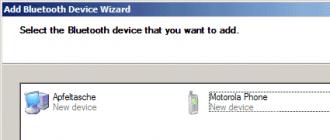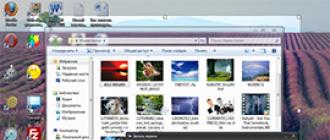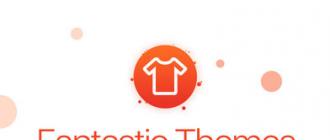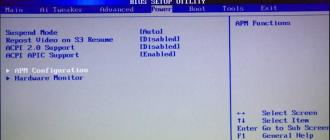The variety of functions and capabilities of our technology sometimes leads to confusion. But even more surprising and puzzling when we have any problems with it. It is difficult to understand that in all this diverse and "wonderful" device is not so! That button does not work, the video does not open, then the sound is not the same, come on, figure out what and how.
A very common problem faced by modern users is the inoperability of some specific sites. Suppose you calmly use the Yandex search, watch the video on YouTube, chat with friends on Odnoklassniki, but don't let you go to the popular VKontakte resource. Paradox! Everything works, the Internet is there, the browser is fine. Let's then figure out what might be wrong.
First and foremost, try cleaning your browsers' cache. This can be done by going to the browser settings and finding options that may be called “Cleaning History” (Google Chrome), “Clear Cache” (Fire Fox, aka FireFox) or something similar in other browsers. After that, restart the program and try again to go to the desired site.
If, all of a sudden, this also did not help, proceed to the following method: open our antivirus and look in the settings list of exceptions. Perhaps your antivirus, for whatever reasons only it has blocked the site. If you are sure that everything is in order with the site, remove it from the list of prohibited in the antivirus. Nothing again? Go ahead.
You may have a virus on your computer or even several that block popular resources or a single resource. This also happens, so you should not be surprised. We go to the antivirus, check your computer for viruses. Restarting the computer and again trying to achieve the desired. If not, then go to the next item.
The following method is as follows. There are viruses, programs, applications that can block certain sites, Internet servers, etc. in the system settings. To see this wonderful list, go to Disk C (where your operating system is installed - Windows). Go to the Windows folder, then the system32, then the drivers, after the "etc" and look for the next file - "host". Click on this file with the right mouse button and select “Open with ...”, open it with a notepad and look.
Before you will be strange little letters, tsiferki, but you do not worry. Look in the list for the address of the site to which you are not allowed. If you find such a line (or lines), delete them, close the file, to the question “Save changes or not?”, Click “Save”.
If, all of a sudden, you are not allowed to go to the Vkontakte site, look in the list for either the address of vk.com or userapi.com. Sometimes all kinds of prohibitions can take not one line, but a whole set. For the same VKontakte it may be 9-10 lines, you need to delete everything.
After that, in 99% of cases, you should earn everything, all sites should be displayed correctly, and you should enjoy life.
In this article we will look at solutions to problems when some sites on a computer do not open. A popular problem that often appears when connected via a router, via Wi-Fi, or via cable. In principle, the connection method is not important. The result is always the same - some pages in the browser just stopped opening. For many, such a problem appears when connecting to a new network, after installing a router, or just at some point.
Also noticed that search engines most often stop opening (Yandex, Google, and all their services), social networks (VKontakte, Facebook, Classmate), and other popular networks. It does not matter, the main thing is that the access to some site was lost, and this problem needs to be fixed. In fact, there are a lot of reasons why some sites do not open. The problem can be both in the computer itself and in the router (if the Internet is connected through it).
When you can’t get to a site, and other sites open normally, then in your browser, in any case, there will be some kind of error or message. Most likely, the site is loaded for a long time, and an error appears "The page is not available" (ERR_ TIMED_OUT, ERR_CONNECTION_ CLOSED). It all depends on the browser, and the reasons for which there is no access to the site.
At the same time, the Internet is connected, programs like Skype work, and other pages open perfectly. In some cases, no site opens.
Notice what message appears when you try to open the page you want. Perhaps the ISP itself has restricted access to the site you want to access. In such a case, there will be a message that access is denied or restricted. Site is blocked.
Also, very often antiviruses and firewalls block sites that are in their database of malicious sites. In this case, it will also be not difficult to guess that the address is blocked by the antivirus. There will be a logo and description. If you still want to enter the site, then you need to disable the antivirus, or add the address to the exceptions of the firewall. It is not always safe. Browsers themselves can also block malicious sites.
If before everything was perfectly opened, then remember what you did before the appearance of the problem. Maybe they changed some settings, or installed programs. Very often, after installing some programs, there are problems with access to sites.
The reasons why most of the sites do not open
I'll start with the most popular, in my opinion. In the same order, consider the solution.
- Because of problems with DNS addresses.
- Pages may not open due to problems in the hosts file.
- TCP / IP protocol failure.
- Viruses and Malware.
- Incorrect values in the Windows registry.
- Some sites may not open due to an incorrect MTU value.
No access to some sites: change DNS addresses
According to my observations, some pages often do not open because of problems with DNS addresses. As a rule, the ISP issues DNS automatically. I advise you to set static DNS addresses. Now I will show how to do this in Windows 7, Windows 8 and Windows 10. You can also change these addresses on mobile devices or in the settings of the Wi-Fi router.
Right-click on the internet connection icon (in the tray), and select Network and Sharing Center. Next select Change adapter settings.
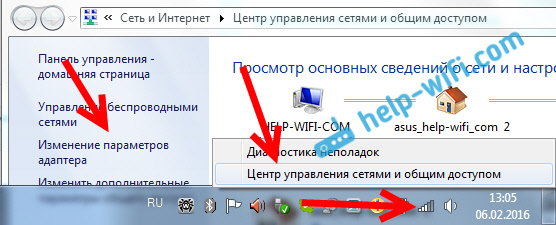
Right-click on the adapter through which you are connected to the Internet, and select Properties. If the Internet is via Wi-Fi, then this is a Wireless Network Connection. And if by cable, then Local Area Connection (Ethernet in Windows 10). Highlight an item Internet Protocol Version 4 (TCP / IPv4)and click on the button properties. Place the switch near Use the following DNS server addressesand indicate such addresses: 8.8.8.8 , 8.8.4.4 (as in the screenshot below). Click Ok.
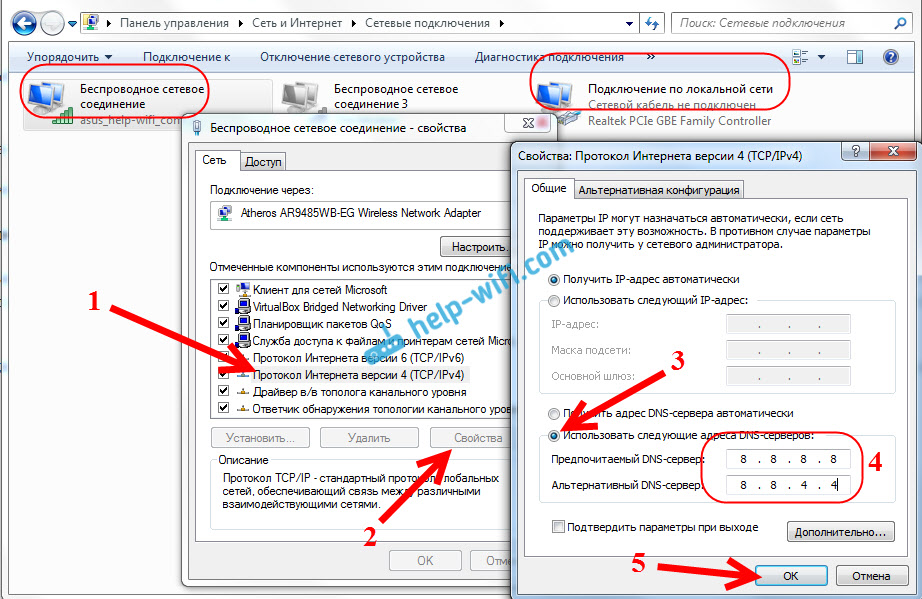
Reboot the computer, and check the work.
Check the hosts file if the browser does not open the pages.
The file hosts in Windows is really a weak spot. Many viruses without problems make changes to the hosts file. And if you write the addresses of sites in this file, they will stop opening. Therefore, we need to check and, if necessary, clean the hosts file. Often in the hosts file you can see the registered addresses of the sites vk.com, ok.ru, etc. They should not be there.
Go to C: \\ Windows \\ System32 \\ drivers \\ etc open file hosts, and select to view the program Notebook. A standard, clean file looks like this:

If you see there any third-party addresses of sites that you can not open, then they need to be removed. Or copy the standard contents of the hosts file, and replace them with the contents of your file. You can also download a ready-made, clean file and just replace it. In more detail on working with the hosts file, I will write in a separate instruction.
Reset TCP / IP protocol settings
Another tip is to reset TCP / IP protocol settings. Do this: press the key combination Win + Renter command cmd and push Ok.
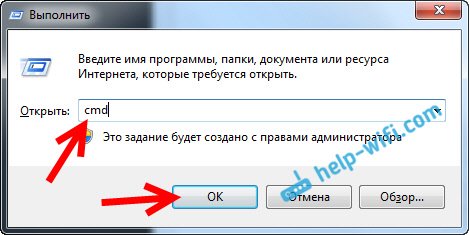
A command prompt opens. Copy and paste the following command into it:
Click Enter to do it. This result should appear:

Restart the computer, and try to open sites that you have not opened.
Viruses and malware can block access to sites
There are many viruses that prohibit access to certain sites. They usually do this through the same hosts file, registry entries, or changing TCP / IP settings. If you suspect that problems with opening some sites are due to a virus, be sure to check your computer. This can be done by the antivirus installed. (if it is, and if not, then install). Also, I would advise you to check the system with the AVZ utility or Dr.Web CureIt (or better both).
Exactly the same problem may appear after installing some programs. Basically, these are programs that allow you to download videos and music from social networks. (VKontakte, Odnoklassniki, etc.). Just remove these programs, and check your computer for viruses.
You can also try to open the site from another browser. Install the latest version of Opera, Chrome, etc.
Do not open sites - check the Windows registry
Press the key combination Win + Renter command regedit, and press Ok.
The Windows Registry Editor opens. Go to: HKEY_LOCAL_MACHINE \\ SOFTWARE \\ Microsoft \\ Windows NT \\ CurrentVersion \\ Windows. There will be a parameter Applnit_DLLs. If there is no value in front of him, then all is well. If a value is set there, then right-click on Applnit_DLLs and select edit.
Delete the value and click Ok.

You can also go to the address specified in the "Value" field and delete the file.
Check and change the MTU parameter
There is such a parameter as MTU. I will not now tell what it is and why it is needed. But, if this parameter is set incorrectly, then some sites simply do not open in the browser. Or they open not quite correctly, not completely.
If you have a connection through a router, then we change the MTU in the settings of the router, on the page with the settings for connecting to the Internet. There definitely is such a point. What value is there to indicate, you can check with your ISP. Or, just experiment. By default, the settings of the router most likely indicate the value 1500 (it changes depending on what type of internet connection the provider uses). You can try to change it to 1460, or 1420. If you have internet via 3G USB modem, then install 1476.
This is how the MTU on the Tp-Link router changes:

Conclusion
A lot of solutions, someone helps change the DNS, someone clearing the hosts file, or something else. You need to try, do not give up, and the victory will be ours 🙂
I think after these actions, you were able to go to the site, which did not open before. Share the results in the comments, write what helped. Ask questions, try to help.
With the advent of the Internet, our life has become simpler on the one hand, and much more complicated on the other. Now we need to keep in our head a lot of information regarding the use of browsers, passwords, logins, and so on. And you also need to know why you are not visiting sites, what could be the reasons and how to eliminate them.
Internet access
If you are trying to access any site and you don’t succeed, the reason may be that the network connection is lost. Go to some other site. If it fails, check if your computer has access to the network.
The connection indicator is in the lower right corner. Hovering over the icons, you will see the inscription "Access to the Internet." If this icon is marked with a red cross, then there is no access to the Internet. This was the reason why it does not go to sites.
Cable
Before calling the provider, check the cable connection to the computer. It may well be that he just walked away, and because of this, the Internet disappeared. If it is connected, try removing it and reconnecting it.
Money
It is possible that the reason why it does not go to the sites is quite banal - you ran out of money in the account. Some providers block access to the Internet to the first day of the following month, regardless of when you replenished your account.
Provider
To find out these details, you should use your provider's contact number and clarify this information with him. If everything is in order with your account, it is worth explaining your problem to the operator. It is possible that you are not to blame. Maybe at the moment technical work is being carried out in your area, which was the reason for the disconnection. Maybe the cable broke and it takes time to fix the breakdown. In this case, your task is to signal that you do not have access for the technical service staff to react.
Settings
Consider another situation in which the cable is not present at all - you are using a Wi-Fi modem. In this case, try to remember if you have turned off the lights lately? Maybe there were some failures, and you accidentally pressed the "Reset" button on the modem? Or is one of the children naughty? In any of the above cases, the cause will be the failure of the modem settings.
You can restore the settings yourself, using the instructions for the modem and the documents that the provider issued to you upon connection. Or you can again contact the operator of those. service, which will either give you detailed instructions, or send a troubleshooting wizard.
Browser settings
There are certain types of Wi-Fi routers that use proxy server settings to access the global network. It is possible that you were in some cafe or institution and used the services of wireless access. The settings in the browser are saved automatically, and now, using another connection, they prevent you from accessing the site. Check your browser settings, tab "network" and "network settings". To remove the settings entered there, simply uncheck the unnecessary items of the proxy server and port.
Network Features
Some particularly vigilant networks can create "white" and "black" lists of sites. For example, often the school network has such lists. In this case, when you try to go to a site, they will show you a message, they say, this site is on the black list and access to it is denied. Of course, there are ways to circumvent this ban, but if it is imposed - there is a reason for this. The law must be respected. Moreover, now, when they passed the law on censorship on the Internet.
Errors
Now let's try to figure out what the main errors that the browser gives when trying to access the site mean.
- Error 101: Switching Protocols. This error indicates that you tried to connect to the site, but you were transferred to another protocol that is more suitable for your computer, but it is blocked by an antivirus, firewall, or something else. To eliminate it, disable all protections and try again. If not, you should consider more detailed instructions for this error on the Internet.
- Error 109: Resource unavailable. Most likely, there was some kind of error in the system or viruses interfere with its normal operation. Try to reboot the system and re-enter the site. If it fails, try using this method: Error 109
- Error 404: Not found. This error indicates that there is nothing at the address you entered. Check the spelling of the address again. The link may be out of date and the data has been deleted.
If you encounter other errors, it is better to look for detailed instructions on how to eliminate them, since the reasons may be the most diverse.
It often happens that the browser can not open any specific sitewhich was previously available for viewing. At the same time, it perfectly opens the pages of other sites and the user does not experience any difficulties - everything is normal. It would seem - the server just does not work - the site is disabled. But what a bad luck, if suddenly you visit the same site, for example from a mobile device through Opera Mobileand the site opens beautifully in it.
If the described situation is familiar to you, then I will try to answer the question: why a particular site is inaccessible from your computer.
Here, for example, the standard error that is displayed in the browser Google chrome: « Sorry, Google Chrome cannot open the page. blah blah blah…«:
First of all, if you encounter a similar problem, you do not need to immediately follow the tips to clear the cache and delete coockies, because if you do this, you will have to re-enter the password in Classmatesremember password In contact with 🙁 First try to access the page from other browsers, such as Firefox, IE, Opera. If the response to the site is the same in all browsers, then try the following: go to Opera, click on the button of the same name in the upper left corner and select "Compression Mode".
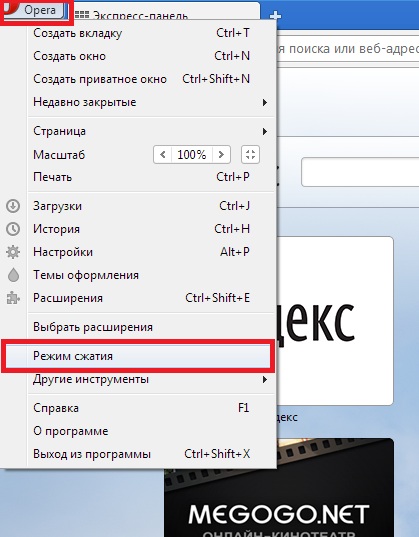
This feature used to be called Opera Turbo. An important feature for us of this mode is that the site opens through proxy server, i.e intermediary server between you and the requested site. If the same thing happens when you try to open a site in this mode - the page does not open, then the site is really defective or non-maintenance. It is possible that after some time it will turn on.
But if the site is still open, then we will try to narrow down the circle of "suspects." I’ll say right away: if you cannot access the antivirus sites of Microsoft, then this is a 200% virus that blocks access. Here from personal experience I will say that only a reinstallation of the system will help.
Go to the folder C: \\ Windows \\ System32 \\ Drivers \\ etc and find the file there hosts. Open it with a regular notepad and check if there are any records with regards to your website in the following format:

Such records block access to the site and are caused by spyware and viruses. Just sting the lines on your site, save the file to the desktop (be sure to select the "All files *. *" File type when saving) and copy it back to C: \\ Windows \\ System32 \\ Drivers \\ etc. Restart your computer and enjoy life.
If no suspicious entries were found in the specified file, then we are dealing with a completely different reason - BANOM Your his external ip address (or address range) website hosting. There is no fault of yours here - it so happens that hosting blocks addresses from which attempts were made. hacking, DDOS attacks. Just wait until the IP is unbanned - it will take about a week.
It happens and just a routing error. A similar problem is solved in a day or two.
Faced a situation where your favorite browser does not go to the site of an antivirus or search engine, in a social network, for example, Vkontakte, Odnoklassniki (underline) and the like? Have you seen this? And then it turns out that all other browsers that are in the system also cannot reach a number of sites. It usually turns out that this problem comes bundled with the fact that the antivirus is not updated ...
The solution to this scourge, most often, lies in the treatment of viruses on the PC and the elimination of the changes that they have made in the system. This problem is very common. Many viruses just block search engines and anti-virus solutions on the system. Changing the system settings in this case leads to the fact that users can not get on a number of sites. By the way, these phenomena can be observed after the treatment of viruses - the virus was removed, and what he did in the system remains!
The most common reason for such inappropriate behavior of the system is the hosts file fixed by a virus or malware. In MS Windows family systems, this file matches IP addresses with host names, according to the list in it. Every time the name of the site is entered into the address bar of the browser, the computer, before connecting to it, converts what you have entered into the corresponding address consisting of numbers. To do this, the system polls so-called DNS servers (domain name servers) on the Internet. It is they who store information about the correspondence of names and addresses of sites (domains). Naturally, users of a computer connected to the Internet are not able to make any changes to the records of DNS servers. But the operating system has the mentioned file hosts. It is available for corrections and stores correspondences of alphabetic names and numeric addresses. This file, by the way, has priority for a single computer before the DNS server polling service, that is, the system, first of all, is guided by what is written in it. In fact, this file "lets" the computer on certain sites.
If you add an entry to the hosts file like: "288.113.54.1 yandex.ru", and save it, you will not be taken to the Yandex.ru search site. Because the file will contain the correspondence of the name of the site "Yandex.ru" to a completely different address, which is not the address of Yandex.
Viruses and many malicious programs make the appropriate changes to this file so that for this PC it becomes impossible to access one or another website by its name. This is done to make it harder for the PC to cure the virus.
It is quite possible to correct this error on our own. You need to open the folder C: \\ WINDOWS \\ system32 \\ drivers \\ etc. Find the hosts file in it (it does not have an extension). Right click on it. In the menu that appears, select "Properties". In the window that opens, uncheck the "Read Only" checkbox and click the "OK" button. This tick may not be. Don't be scared - it happens. So just go straight to the next item of our program.
Again, right-click on the hosts file. This time you need to select "Open with" - "Notepad". You can use the built-in editor Wordpad. In this open file, you need to delete everything except the entry: "127.0.0.1 localhost".
This, of course, the most radical option. Often in this file there are records that are left quite trustworthy programs. So, theoretically, not all entries can be deleted. Find among the records of this file those that contain the addresses of sites that cannot be reached, and erase these particular lines. Do not forget to click after this button "Save". After that, it is advisable to activate the read-only attribute in the Properties of the hosts file. After that, as a rule, anti-virus sites, search engines, social networks and similar sites begin to open. However, if the described actions did not correct the situation, then it’s too early to stop. You need to update the antivirus and check your computer for any malware, because some rubbish has changed this file!
In the event that such a cleaning of the hosts file did not bring the desired result (this may well happen, even if you did everything correctly), then try using the program. Unzip it and run the avz.exe file. In the program window that opens, select "File" - "System Restore" from the top text menu. In the menu that appears after this, check the boxes next to the items: 6, 8, 9, 13, 14, 15 and 20, 21, as shown in the figure. After that, click "Perform marked operations."

Now a little patience - we are not on the Internet yet. AVZ need to close and call the command line: "Start" - "Run." In the window that appears, type "cmd", as shown in the picture, and click "Ok". In the console that appears, you need to write the command: "ipconfig / flushdns" and press the "Enter" button on the keyboard. This command will clear the DNS cache. After that, enter the command: "route -f" and press "Enter" again. Who is interested in is clearing the routing table. Most PCs in the house do not have permanent routes, so this program will be harmless for them. After that you need to restart your PC and connect the Internet. Try to go to previously inaccessible sites. Most likely, this will be enough.

However, if you did not manage to enter the antivirus website (Kaspersky, Dr. Web, etc.), then you need to perform a full scan of your computer for viruses and spyware using some kind of antivirus package or scanning utility. In principle, you can use the AVZ scanner, but it is not always enough.