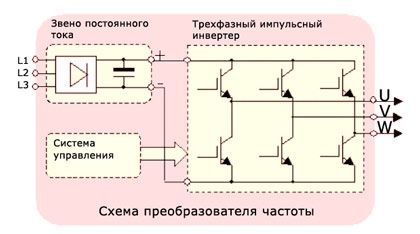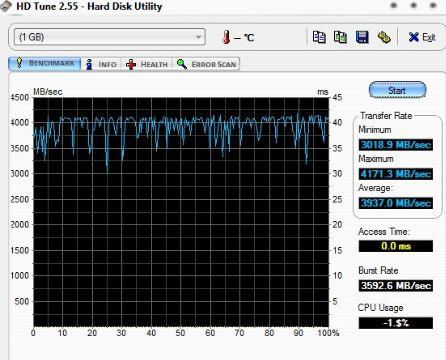Search engines are moving stronger and stronger in our lives. Previously, search engines in various browsers worked very badly and did not give out completely necessary information. Now, if your browser is well-tuned and designed by a great company, the search engine usually runs on Hooray! That is, it provides information quickly and accurately (with good internet).
As you know, everything happens quite simply. You enter any commands with the keyboard, and the search engine searches for them. But, quite often it happens that the keyboard does not work well, or may not work at all. In tablets and smartphones, due to the small size of the letters, entering texts is rather inconvenient.
From here, many search engines began to develop voice dialing teams. In the first place, as in many cases, Google. In the early 2010s, she began creating her voice search engine. At first it was damp, but then many users began to like it, especially on tablets.
Then, in 2015, Google temporarily discontinued this project. Then, in 2017, launched again. What Google decides to do next, I do not know. Let's talk about another famous search engine, Yandex. This company began to offer many users voice Yandex in 2016.
In 2017, it has already become more solid and is now working more debugged, executes many commands, even not related to the search for various sites. For example, he can search for files or send the computer to sleep mode (just turn off the computer).
How to enable voice Yandex
But, before you turn it on, of course, you need to download it. If someone does not understand, I will explain. Voice search Yandex is a program separate from the search or the Yandex browser. Download voice Yandex from the official site.
After downloading, install Yandex voice. We install it ourselves, without asking which disk or file to install. This is bad, but acceptable. So, after installing voice Yandex, it appears right after windows windows in the quick launch line “Search Yandex on a computer”.
Now the fun begins. You need to click on the microphone at the end of this search bar, and say any phrase we need. For example, I’ll ask him to open the Filzilla program. “Listen, Yandex, open the program!”.
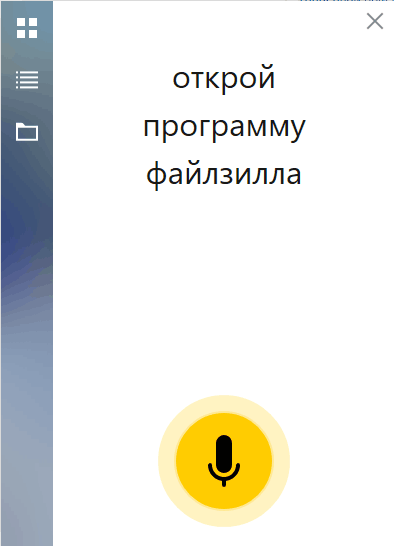
I have installed this program, but he could not open it. But then he threw me to where it can be downloaded from. To put it mildly, not quite what I wanted.
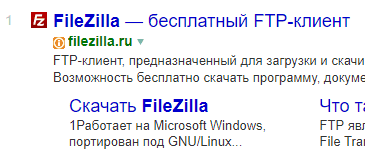
I'll try something simpler. I'll ask you to open skype.

He opened Skype quickly. I’ll ask you to open Yandex browser. Yandex browser, like Skype, he opened. But, when I asked him to close, he did not want or could not. Let's ask to open it other browsers. For example, Opera. He opened the opera. But I couldn’t close it again. Also, I could not close this software and skype.

He found my blog quickly, though he didn’t open it, but showed it in a search ..
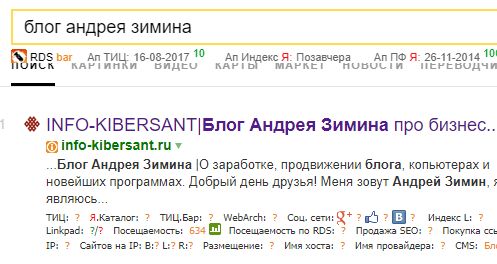
You can ask him to look at the weather, he can easily cope with this. Note that voice Yandex does not always accurately interpret your command. Also, your diction is of great importance. It is necessary to speak clearly and clearly. Do not distort words. If a word for the program is not clear, the software will look for a word similar in pronunciation.
Among other things, there is one useful feature. If you click on the search bar with the left mouse button, a list opens popular searches. According to Yandex itself, those sites that are currently in trend will open (at the moment there were most requests for them).

Yandex Voice Settings
You can slightly change the settings. For example, to make it so that not a whole search string behind the Windows button appears, but a small icon. To do this, we will click on the “Microphone” icon, click on “Appearance”, “icon mode”.
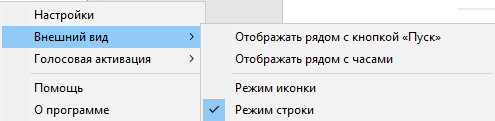
Now we have two icons. One is for entering text (the first), the second is a microphone, for voice command. At the same time, clicking on this microphone is not necessary. Highlights, say the words - Yandex Case, then, pronounce the phrase you need.
We continue to configure the software. To do this, click on the “Microphone” with the right button and select “Settings”.
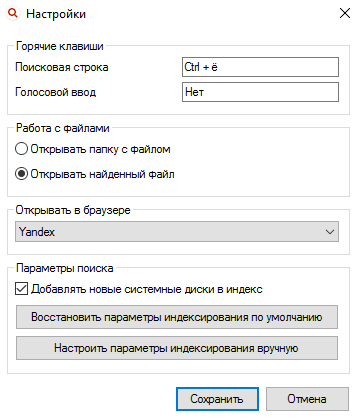
Here we can choose which combination we want, for the appearance of the search string, or what should be the phrase of the appeal to Yandex. The default is Listen to Yandex. I will not change it, this phrase suits me.
Video program voice string Yandex
Conclusion: — Voice assistant Yandex is a pretty convenient thing. Maybe in fact personal computer it is not really needed, but, on tablets, smartphones, and even on netbooks, this program is simply necessary. It’s no secret, each person’s fingers have different thicknesses. And it’s very difficult for many people to type characters on small keys. Also, this program will be useful to people with upper limb problems, who find it very difficult to type even on a regular keyboard.
What can I say. Sometimes, even an ordinary healthy person in a day can get so tired that his fingers begin to disobey the commands from the brain, press the wrong keys. Therefore, my verdict - for programs such as voice dialing Yandex - the future. Good luck!
Voice control technology is spreading faster and faster. With voice, you can control applications on both the computer and the phone. It is also possible to ask queries through search engines. Voice control can be built into it or you will have to install an additional module for your computer, for example, Yandex.Strok.
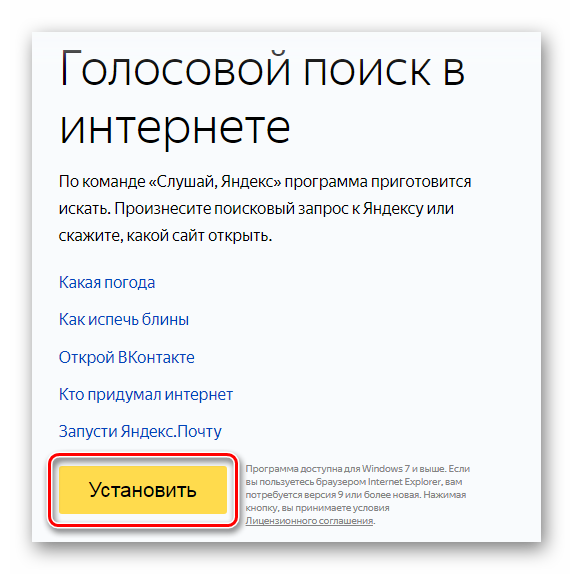
After the installation is completed, the String will be displayed to the right of the icon "Start".
Step 2: Setup
Before Use this application you need to make the setting so that everything works correctly. For this:


After setting, you can proceed to use this program.
Step 3: Use
If you want to ask some query in the search engine, then just say “Listen, Yandex” and clearly state your request.
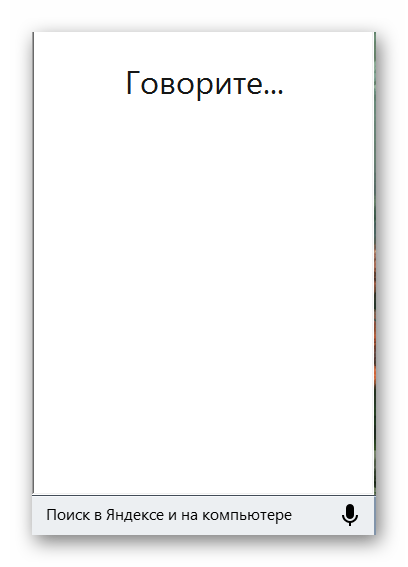
After you voiced the request and the program recognized it, the browser opens, which is selected in the settings. In your case, Yandex.Browser. The query results will be displayed.
Now, thanks to voice search, you can search for information on the Internet much faster. The main thing is to have a working microphone and pronounce words clearly. If you are in a noisy room, the application may not understand your request correctly and you will have to speak again.
Digital technologies are developing rapidly, offering us new opportunities for interacting with devices. Voice control is gaining popularity. Yandex also decided to keep up with the trend and offers its solutions for computers running operating system Windows
The application is called Yandex.String and allows you to control your computer using voice commands, performing operations such as searching the Internet, searching for files and folders on your computer, can open websites and run programs. You can even turn off or restart the computer with your voice. In this regard, it is more functional than Google voice search, and a more advanced technology from Microsoft under the name Cortana works only in Windows 10 and is not available in Russia.
Although it should be noted right away that Yandex.String only works starting with Windows 7 and later, respectively, Windows 10 is also supported. Naturally, another mandatory requirement is the presence of a microphone in the computer. You can download the Yandex.Strings installation file on the page by clicking on the “Install” button and saving it to your computer, and then starting the installation. It can be noted that this does not suggest installing additional software or changing browser settings. At the end of the installation process, a new item will appear on the taskbar.

Him appearance can be changed in the program settings, for example by moving to the right side of the taskbar by the clock or by replacing the line with the program icon.

Using Yandex Stroka is quite simple, after installation it is in standby mode. To activate it, there are three options to choose from, click on the microphone icon in the Yandex line, press the hotkey combination or say aloud one of the following commands “Listen to Yandex”, “Hello Yandex” or “O’Key Yandex”. If everything is done correctly and the system recognized the command, a corresponding window will appear, signaling the application is ready to receive further voice commands from the computer user.
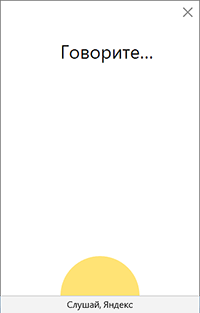
Now you can say the desired command. If this is an arbitrary phrase, it will be interpreted as a search query on the Internet and the result will be displayed in the default browser using search engine Yandex. In some cases, the answer is displayed directly in the application window without using a browser.
Other commands are executed in the same way, with the only difference being that we first indicate the essence of the command, and then the object. In other words, in order to open a folder on the computer in Explorer, for example, you must first activate the Line, and then say "Open the folder" folder name "."
Here are some more examples of commands.
Open site: “Open the" site name ""
Run the program: “Launch the" program name ""
Open file: “Open the file name”
Shutting down the computer: "Turn off computer"
In the same way, you can send the computer to reboot or hibernate, start various service windows, for example, "Open the control panel." The possibilities of Yandex Line do not end there, you can enter commands into it using the keyboard, as well as using the Windows clipboard. This is the so-called smart search string, in which, as you type, various options for answers will be offered. At the same time, unlike the standard search line in the Start menu, Yandex.String additionally offers answer options from Internet searches.
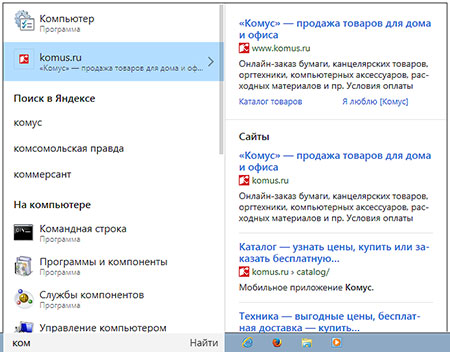
In addition, it can be used as a panel quick access Yandex services or other sites you frequently visit. Just click on the line and the window shown in the image at the beginning of the article will open.
The problem with all voice control systems and Yandex.String is no exception to the need to clearly and clearly pronounce commands, otherwise they are not recognized correctly. In particular, even if the phrase is recognized almost correctly, often it will eventually be converted to search query instead of opening a folder, launching a program or opening a specific site. Thus, opening with the help of a voice command will turn out far from any site, it works well with very popular and well-known resources, and in other cases it is problematic.
A feature of the Yandex.Stroke utility with data stored on a computer is the use of service data to search for them indexing windows. Accordingly, in the absence of data about a file or folder in the index, it will lead to incorrect search results. So in currently it can not be called a full-fledged tool that allows you to control your computer with the help of voice, although the Russian language recognizes quite well and copes with some functions.
Another feature of computer voice control systems, which can scare away some users, is that the program constantly listens to the space next to the computer in anticipation of an activation command. Accordingly, it is theoretically possible to illegally record all user conversations and send them to a remote server. Of course this is already illegal listening, but theoretically possible.
If we discard total paranoia, then we can recall that some developers of voice control programs completely allowed users to send entered voice phrases to their server to further improve speech recognition algorithms. Everyone decides how to relate to this and whether to use voice control on a computer.