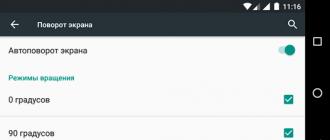How to choose a motherboard | Form factors
While large manufacturers can assemble ready-made PCs of any configuration and format, ATX format motherboards and its variations fill the market for solutions for self assembly computers. Smaller ATX versions limit expansion options and make you more dependent on integrated or external devices, while still allowing you to build a miniature system. Even considering the fact that integrated audio and network controllers have "grown up" to the point where they no longer need expansion cards, the same cannot be said about integrated graphics. If you use your computer for more than just watching videos and running work applications, then you will probably want to install a discrete graphics card to support 3D content. While office workstations and media players can perform only one function during their life cycle, when building a multi-purpose configuration, it would be nice to have additional space for expansion cards.
ATX over Mini-ITX
The ATX format was developed for elimination of three shortcomings of the previous AT form factor, and it has a number of improvements. Firstly, the part of the board dedicated to the processor is located away from long video cards, while in AT-boards the processor was installed behind or instead of the slots for video cards. Secondly, the introduction of a separate I / O panel on the motherboard makes it possible to do without brackets covering the USB, Ethernet and audio inputs on the slots. Thirdly, cooling goes from the front lower edge to the rear upper edge through the power supply and / or fan. All three innovations help to delimit the processor and expansion slots on the platform.
The most significant of the improvements was the addition of a power switch on the motherboard, which allowed the system to turn itself off at shutdown, as well as enable wake-on-ring (using a modem), wake-on-LAN (using a network adapter), power up/power down and hot buttons on the keyboard.
ATX-derived formats use the same processor socket, so smaller motherboards can fit into larger cases if needed. The ATX standard includes micro-ATX and Flex-ATX form factors. Most Shuttle-designed PCs (often referred to as SFF - Shuttle Form Factor or Small Form Factor) use a two-slot variant of the Flex-ATX board, shrunk to about 20 cm. Later, VIA reduced the mini-ITX form factor to 17 cm, reducing the number of connectors. up to one.
ATX sizes are in fractional inches, and rounding to the nearest millimeter is the most likely reason why motherboard mounting holes are slightly offset from mounting points in many cases. Even the creator of the ATX, Intel, has recently been rounding up values when converting sizes from the original designations (in inches).

The image above compares the maximum size and maximum number of slots in various form factors, and dotted lines show how the mounting holes in smaller form factor boards match those in larger cases. Also shown in the figure is a long time ago forgotten decision mini-ITX problems.
Even before there were powerful mini-ITX gaming configurations, AMD tried to set the standard for gaming Shuttle devices with the introduction of the new DTX form factor, and its two-slot variant called mini-DTX resembles mini-ITX except that , in size that it is a little deeper, which allows you to place four memory modules and a full-fledged processor voltage regulator. While most mini-ITX gaming cases are suitable for DTX motherboards, the persistence of the mini-ITX form factor discourages manufacturers from developing solutions for DTX. As shown above, the same rule applies when a smaller motherboard fits a larger case.
Custom Form Factors
Oversized motherboards have been around for as long as any of the form factors we've listed above. One of the oldest is the EATX with a depth of 13 inches (33 cm from back to front). Foxconn's attempt to develop a 10-slot form factor was only successful in introducing 10-slot cases to the market, and other manufacturers responded with 9-slot XL-ATX (34.5 cm), where the tenth slot in the case is used to install an oversized video card into the bottom slot of the platform. The corresponding cases are labeled as XL-ATX compatible and will fit a wide variety of smaller motherboards up to mini-ITX.
How to choose a motherboard | Connectors
In terms of processor sockets, motherboards used to be divided into two classes according to age and price, but AMD has created a third class of low power platforms. We will rank them by popularity:
Intel LGA 1150
Supporting the widest range of Intel processors, LGA 1150 socket motherboards connect with two DDR3 memory channels and a maximum of 16 lanes PCI Express 3.0 at full speed (8 GTex/s), which can be distributed among three additional devices. The processor itself contains the memory and PCIe 3.0 controllers, eliminating the need for an additional northbridge on the chipset. Instead, a one-piece controller hub acts as a traditional southbridge. It uses a secondary PCIe 2.0 controller to connect devices that require less bandwidth.

Since the connector is designed for a small number of PCIe connections, the LGA 1150 is generally best for those who need only a few expansion slots. PCIe 3.0's bandwidth advantage allows for luxurious levels of performance in multi-processor configurations such as SLI and CrossFire, but adding a third card to the array can be problematic (Nvidia even blocks SLI compatibility in quad-lane slots). In addition, all eight PCIe 2.0 lanes are capable of 2GB/s throughput with all connected devices, including 6 SATA 6Gb/s ports, all 6 USB 3.0 ports, and any GbE network controllers.
AMD Socket AM3+
The AMD AM3+ socket has been flagship for three years now, and even as the company is less focused on the hi-end PC market and continues to upgrade mainstream components. The title of the top platform helps secure the 990FX chipset: it provides 42 PCI Express 2.0 lanes via north bridge and two more - through the south bridge. The memory controller integrated into the processor supports dual-channel memory up to DDR3-1866 (and a little more with overclocking). Speaking of overclocking, the supported range of CPUs ranges from octa-core to liquid cooled, overclocked to 4.7 GHz (far beyond the technical specifications of its core architecture), to a quad-core model in the $110 price range.

Considering that this platform will soon be withdrawn from the market, we recommend it only to those buyers who have carefully considered all options and decided to stop there.
Intel LGA 2011-v3
Offering support for Intel Haswell-E (5900 and 5800 series) Core i7 processors (up to 8 physical cores), the LGA 2011-v3 connector routes up to 40 PCIe 3.0 lanes from processor to expansion slots. The large PCIe 3.0 controller, in addition to four channels of DDR4 memory, is the best choice for users who need not only high computing power, but also support high-bandwidth expansion cards.

Unlike the previous slot for high-end platforms, Intel is also differentiating its top 5900 series models in the product line by disabling twelve of the integrated PCIe 3.0 lanes on the lower 5800 series processors. based on the 5800 series processor, artificially scaring off buyers who may have a not very powerful processor and a very expensive video card. Depending on the chosen motherboard, the reduction in the number of available lanes may also prevent access to the simultaneous use of three video cards in SLI mode.
An 8-lane PCIe 2.0 controller is integrated into the chipset and operates at 2 GB/s data speed, just like the LGA 1150.
Intel LGA 2011
Supporting Intel processors Ivy Bridge-E (4900 and 4800 series) and Sandy Bridge-E (3900 and 3800 series) Core i7 (up to 8 physical cores), LGA 2011 routes 40 PCIe lanes directly to multiple slots from the processor. Since the 40-lane controller resided on the processor, the new CPU Ivy Bridge adds support for PCIe 3.0 mode to a platform that natively only works with PCIe 2.0.

Existing platforms on LGA 2011 should be considered almost obsolete, as Intel has released a "v3" replacement. Some customers looking to save money can choose this product, which has a 40-line controller for the 4800 series processor, which has been reduced to 28 lines on the 5800 series processor. Similarly, the DDR3 memory standard is more widely available in the mainstream market and costs less, than DDR4. But when considering options for an upgrade, you should not forget about the end of the life cycle of this platform.
AMD Socket FM2+
AMD's version of the mainstream platform resembles Intel's solution: 16 PCIe 3.0 lanes connect one or two high-bandwidth expansion cards. Compared to Intel, AMD eliminates the impact of the chipset's 2GB/s connections on platform capabilities by giving the processor four of the eight PCIe 2.0 lanes.

Unlike Intel's solution, Nvidia does not support SLI on AMD's FM2+ chipset, but provides CrossFire compatibility and even supports hybrid mode for low cost performance. AMD video cards combined with integrated graphics. However, we have encountered some problems with this technology and do not recommend it to our readers.
AMD socket AM1
In this case, AMD integrates the entire chipset with the CPU in order to save power consumption and save customers money. These low-end processors support one PCIe 2.0 x4 graphics card, four PCIe devices (integrated card slot or expansion slot), two USB connector 3.0 and a pair of SATA 6 Gb / s devices. This solution has to compete primarily with motherboards that have an integrated processor, but adding a socket to the platform gives AMD more opportunity to better position other CPU models.
Good day, dear readers, visitors, passing personalities and other creatures of this multidimensional universe! :) Let's talk about how to choose a case.
Well, we got to the next article, which, as it were, summarizes, or rather, wraps and packs all those components that we learned to choose earlier, based on articles from the already proven cycle with the label “selection criteria“, where the maximum detailed stories about how to choose one or another component of your computer or peripherals around it. As many remember, there were articles of choice, and much more.
As you may have guessed from the title, today we will talk about choosing a case for computer stuffing. We will find out what you need to pay attention to when buying it, whether it is worth overpaying at all, and other miscellaneous things.
Actually, I ask you to take your seats in the auditorium, we are starting ..
What do we pay for - introductory choice
When you buy any product, what do you pay attention to first of all? That's right, first on the packaging, then on the content, and only then on the price. In the computer world, the opposite is true, and the packaging of components (i.e., the case) is practically not given any attention.
Usually, when a person wants to buy a computer, the case in the list of components is at the very last positions, except perhaps in front of the mouse and keyboard. Here, the following logic is most often followed: “the first is the most powerful video camera, then at least 4 cores, 6 GB of memory, and the rest of some simple case.” Those. usually normal people are willing to pay for the content, not for the wrapper. In part, this position is correct, but here the wrapper is not just a beautiful candy wrapper, the case is a guarantor of the safety, stability and comfortable operation of the entire computer stuffing.
Banal life example
Recently, I witnessed how my friend saved on an "iron felix" - a case. He took a more expensive vidyuhi, a faster processor, a car of memory and decided to pack it all in a cheap (noname) case. What do you think happened? That's right, the trouble came from under the table: incomprehensible smells of burning, melting of conductors, overheating of the CPU and other "saved" bonuses began to appear.
Therefore, in order not to throw money away, you need to correctly plan your computer budget and be smart about buying a “packing box” of your components - a case. We will talk about the latter further.
How to choose a case and what to focus on
So, first of all, it should be said that there are no norms, canons and ideals in hull building. And therefore, you should not "be led" by bright phrases - the best, ultra-modern, etc., all this is heresy. If you disassemble the technical side, then you need to keep in mind (keep in mind when buying) that the following parameters exist:
- Case type (form factor, size);
- Material;
- Cooling system ();
- Structural elements, fastening;
- Appearance, design, lotions.
Let's go through and analyze each parameter separately, but first, let's decide on the main structural compartments / departments of almost any case. Actually, by removing the cover of your system unit, you can find a lot of dust inside the following niches for installing computer elements (see image).
 So the default is:
So the default is:
- Place under (1). In modern models, it is more often located below;
- Bays for installing floppy drives (2). A rarity for many buildings;
- Cavity for installing the motherboard (3);
- Niche for a processor with a cooling system (4);
- Connector for installing a video card (5);
- Peripheral connectors (mouse, keyboard, sound, hubs, etc.).
Now let's go directly to the parameters.
Type of shell
The modern market for computer cases is represented by many models, but there are certain standards in accordance with which they are produced. These standards are laid down in the so-called form factors, which ultimately determine the overall dimensions of the computer case.
The following frame sizes are available:
- Mini-ITX ;
- Micro-ATX;
- ATX ;
- EATX ;
- XL-ATX;
You can also find such a classification of buildings (tower, as they are called):
- SFF (Small Form Factor) - micro;
- Mini Tower - mini;
- Middle Tower - medium;
- Big Tower - big;
The difference between the housing standards lies in the different size range intended for this housing. To estimate the dimensions, it is convenient to use the table (see image).

The visual size range clearly demonstrates the following image.

I think there is no need to say that the main criterion for choosing the type of case depends entirely on the tasks that you set for your computer counterpart. Those. mini and micro ATX are ideal options for unpretentious office users, for whom their iron friend just needs to fit well into the interior (without taking up much space), and, if possible, do the “hard” work in the form of “open-close-save” document and other office fun :).
What to bounce off
If your goal is a moderately solid and productive unit, then the ATX is just what the doctor ordered. Well, the most trump card for those who like to be smarter is the XL-ATX standard case (aka Full Tower). As I said, the main criterion for choosing one or another type of case depends on the "metric" of the motherboard that you want to put there to perform the corresponding tasks. Also, the size of the case directly affects the quality of cooling inside, which means the lifespan and performance of all components.
Note:
- Mini-ITX - the smallest, usually come with a built-in low-power PSU (up to 350 W) and are designed for an "inch" board size.
- Micro-ATX is a typical desktop solution for home users. It has a slightly more intelligible dimensions and also often comes with a built-in 400-500 W power supply. In general, it allows you to build on your site a completely satisfactory “middle peasant” in terms of performance.
- ATX - often sold without a built-in PSU and gives the user complete freedom of expansion.
- EATX and XL-ATX are excellent, high-performance (including server and powerful gaming) solutions for linking several graphics subsystems and computing cores.
Let's move on to the "material" component of the body.
Housing material
It would seem, what's the difference what the body is made of, not paper, and okay. But no, the material is important, because it must provide not only high-quality cooling, but also a certain degree of protection against mechanical damage and vibrations. Most often, the case material for premium models (with a price of 8 tr.) is a metal such as aluminum.
It is he (not counting copper) that has a good ability to dissipate a large amount of heat. You should not think that if the material is not aluminum, then the case will not cope well with its tasks, by no means. Most models of the mid-price (mass consumer) segment are made of special steel SECC - steel coated with a galvanized zinc solution.
An important point when buying will also be the build quality and the thickness of the case walls themselves. Regarding the first, it should be said that it is not worth buying (seemingly to you at first glance) all-metal cheap Chinese cases. Most often, the so-called noname models are made from low-grade stamping, and the build quality leaves much to be desired, i.e. there are various backlashes, vibrations and gaps due to the fact that the components of the case are loosely fitted to each other.
Note:
It is not entirely correct to think that the entire body is solid metal, you can often find plastic elements in the design of various panels, clips, mounts - this is normal.
The wall thickness is also a significant parameter. If it is less than 0.5 mm, then most often you should not pay attention to such a case, because at the slightest vibration the roar will be such that no earplugs will help. Therefore, try to choose a wall thickness of the case from 0.5 to 1 mm.
Cooling system or "carlsons" in the case
Of course, the case is not only a protector from damage, but also a ventilation shroud for all the components of your PC, providing the necessary “chill” to its hot elements. However, the rule "the more" wind blowers "in the case, the better" does not work here. It all depends on the competent organization of the ventilation process (air circulation) by installing coolers in the right seats.
In other words, 4-5 factory fans are far from always a guarantee of high-quality cooling of computer innards, because ventilation is created not by the number of "turntables", but by air currents. And if the latter intertwine, collide and interfere with each other, then there is no need to talk about any effective process for removing hot air.
A conditionally common ventilation scheme for housings is the following (see image).

In this scheme, one or more large "slow" fans are installed at the inlet, drawing in fresh room air. At the exit (back wall of the case) there is a slightly smaller fan, but more “nimble”, blowing out.
This design allows you to create a decent thrust in a closed space and the body begins to work like a large cooling turbine, i.e. cold air, stretching through all the hot components, cools them and is thrown out.
About twists separately and how to choose a case based on them
Such a standard design is often supplemented with “twists” at the top and side walls of the case, which also work for blowing. In general, to create a high-quality cooling environment inside the case, you must be guided by the following simple rules:
- More twists doesn't mean better;
- The air flow must be solid and unidirectional, without being broken down by various additional flows;
- Hot air always rises and cold air sinks down, so do not lay the vertical block on its side;
- Loose cables in the housing can disrupt the movement of air masses;
- Big fan blades are better than small ones. create more airflow with fewer revolutions.
It is also worth paying special attention to the fans themselves, or rather, to the volume of air that they can “pump” into the case per unit of time (minute). Technical Parameter this one is called CFM (cubic feet per minute). The volume of circulating air inside the enclosure must be constantly updated. And in order to calculate by the dimensions of the case what kind of fan it needs, you need to resort to simple mathematics:
- Multiply the parameters (length, height, width) of the case in mm and find out its area;
- Determine fan CFM.
Let's say for a case with dimensions of 253x502x563 mm, the volume is 2.52 cubic meters. ft. A 70 CFM fan is required to renew the air every two seconds. Very often inside the case you can find large air outlets in the form of tubes on the side surface for cooling the processor (see image).

So, the benefits of them are rather doubtful, but they introduce their “interference” into the harmony of the air flow, because. block the natural circulation of air, and in exactly the same way as wires that are not tucked into the casing do. It is also worth mentioning a not particularly necessary component of the ventilation system of the case - dust nets.
Their efficiency is extremely low, tk. literally after 2-3 months of active use of the computer, they are tritely clogged with room dust, and this again prevents normal air circulation and contributes to overheating of the computer components. In general, such pipes are rarely really effective.
By the way, we talked about how to properly deal with dust inside the system unit in our article called, so read on and don’t dust :)
Fastening: tongue and groove. Body Ergonomics
It would seem that what the screws have to do with it, but that's what it has to do with it. Very often, in cheap cases, everything is fastened in the old fashioned way with the help of motley screws, the replacement of which turns into dancing with a tambourine. I unscrewed 5 things, while I screwed 3, the fourth one rolled away, and one was generally lost in the dark bowels of the case, climbed to look for it (took a flashlight) and along the way scratched itself on the steel edges of the panels, how do you like such a prospect?
High-end case manufacturers have long since solved these problems with a system of plastic rivets and fasteners, as well as the installation of sleds for hard drives that slide out on wheels. Everything is flexible, movable and comfortable (see image).

Such things (plugs, additional mounts, clips, shelves) have a positive effect on the ergonomics of the case or, in other words, its functional "convenience" for the user. Those. ergonomics, if you like, is the expandability of your case, its ability to easily transform during modernization, including changing its external and internal world appearance.
Running cables inside the case is also an important ergonomic point, because how easily they can be hidden also depends on the cooling inside the case. On the other hand, the wires should always be within walking distance in case a new drive or drive needs to be connected, and not cause the user to experience a “tug of war” syndrome. This is when the wire does not reach the socket of the device, but we still pull it there, because. there are no more options.
Appearance, design and "tricks"
What user does not like to show off his body? Yes, one that does not have this case :). We are all human and we all want to surprise someone with something. For some computer users, this “surprise” is the design of the case. Here is an example for you (see image).

It should be understood that design is a purely individual thing, many are ready to sacrifice functionality for the sake of various flashing lights, lights and nozzles, and this is a personal matter for everyone. However, do not forget that the case in strict colors with a minimum number of lights, sensors and other tinsel will always look stylish and elegant.
Of the necessary design gadgets, it should be noted the presence on the front (or top) panel of the case various types connectors. By default, always displayed: headphones / microphone and USB. Those who obviously lack such a "gentleman's set" can easily take a case with a "reserve", where there is an eSATA port for connecting a portable hard drive, a cooler speed control and a couple of modern ultra-high-speed USB 3.0 ports (see image).

Phew, it seems that we have finished with the practical and theoretical part, now let's summarize in order to assimilate all the material presented as well as possible and learn how to choose the right PC case the first time.
Frequently Asked Questions and Frequently Answered Choices
So, remember the following tips, and such an event as buying the right case will become a habit for you :).
- Decide on the tasks that your PC will solve (office, gaming, etc.);
- Based on the tasks, select the desired dimensions of the motherboard and case for it;
- The material of the body walls should be from 0.5 to 1 mm thick;
- Do not purchase nonname models, look at the professionals in their field: Cooler Master, Zalman, Inwin;
- A cooling system of 3-4 fans is enough for efficient heat dissipation;
- Do not save on the block, it must have significant power, otherwise your filling will sooner or later be covered with a copper basin;
- The best location of the PSU in the case is from below;
- Make sure that there are plastic elements for installing hard drives and drives;
- Try to buy a body that is free of various screws and tongues;
- Pay attention to the presence of additional connectors on the front panel of the case;
- Remember, a high-quality case begins its “price offer” from an amount of 6,000 rubles.
These tips will help you make the right choice!
In a nutshell, something like this.
Where is the best place to buy a case?
- , - for those who are not afraid to buy abroad and save money. There are many, several popular brands, and in general a pleasant store where regulars go and so on;
- , - perhaps the best choice in terms of price-quality ratio SSD (and not only). Quite intelligible prices, although the range is not always ideal in terms of variety. The key advantage is the guarantee, which really allows you to change the goods within 14 days without any questions, and in case of warranty problems, the store will take your side and help solve any problems. The author of the site has been using it for at least 10 years (since the time when they were part of Ultra Electoronics), which he advises you;
- , - one of the oldest stores on the market, as a company has been around for about 20 years. Decent selection, average prices and one of the most user friendly sites. In general, a pleasure to work with.
The choice is traditionally yours. Of course, no one canceled all sorts of Yandex.Market there, but from good stores, I would recommend these, and not some MVideo and other large networks there (which are often not just expensive, but flawed in terms of quality of service, warranty work etc.).
Afterword
The author of the project strongly recommends (for high-performance solutions) tower (Full tower) cases from ChiefTec. An example can be seen at the link that is given above in the article about dust cleaning. Why? It's simple:
- The size of the case is large and allows you to install any board and other components without any problems and interference (video cards are extremely long, and the number of wires with a large number of components can be significant, which interferes with air circulation in a small case)
- Hard drives are placed in a separate block and have their own mounts (sled without bolts for a screwdriver), as well as, more importantly, fans for a perpendicular and almost independent cooling system, which means sensible air circulation
- Almost everything is thought out in the case, starting from the number of additional bolts on the cross beam and ending with the possibility of installation inside the UPS case.
But - to each his own. This is so, as a personal opinion.
Well, our next iron article came to an end, in which we learned how to choose the right case. Now the only thing left is to go to the store and, with a clear conscience that you know everything, purchase the treasured piece of iron.
Happy shopping ladies and gentlemen!
P.S. For the existence of this article, thanks to a member of the team 25 FRAME
P.P.S. If you have questions, misunderstandings and other miscellaneous, as well as additions, thanks, thoughts, etc., then leave them in the comments - we will be happy.
The case is designed to install all computer components into it: motherboard, processor, memory, video card, hard drives, optical drive, power supply and various expansion cards. It has mounts for all these devices, power and reset buttons for the computer, indicators for its operation, additional connectors and a cooling system (fans and vents).
The most common are Midi-Tower cases suitable for mounting ATX motherboards and smaller (Mini-ATX, Micro-ATX). They are great for most computers.
For office computer(documents, Internet) it is most profitable to purchase a case complete with a 400-500 W power supply. Among the quality power supply cases you can find on the market, I recommend AeroCool, Cooler Master, Zalman, Chieftec, Xigmatek, and ASUS (Vento). In this case, the most inexpensive AeroCool CS-1101 type with a 500 W PSU is suitable.
Computer case AeroCool CS-1101 500W Black
For an entry-level gaming computer (Core-i3 or Ryzen-3 + GTX-1050/1060), you can also take a case complete with a 500-600 W power supply from the same brands. As a minimum option, you can consider AeroCool V3X with a 600 W PSU.
Computer case AeroCool V3X Advance Devil Red Edition 600W
For a mid-range work or gaming computer (Core-i5 or Ryzen 5 + GTX-1070), it is better to take a case separately and separately. AeroCool, Zalman and Cooler Master cases are the best in terms of price/quality ratio. One of the most successful inexpensive models Zalman Z1 (Black and Neo).
Computer case Zalman Z1 Black
For a powerful professional or gaming computer (Core-i7 or Ryzen-7 + GTX-1080), it is advisable to take a roomier case. It will allow you to place a long video card, a powerful cooler or a water cooling system and will provide better ventilation. Recommended brands AeroCool, Zalman, NZXT, Cooler Master, Thermaltake. Again, as a minimum option, I recommend AeroCool Aero-800.
Computer Case AeroCool Aero-800
2. Case without power supply
3. Case with power supply
If you are collecting office or home computer, then you can save money and buy a good case complete with a power supply.
3.1. Power supply power
Cases for office and home computers can be supplied with power supplies with a capacity of 300-600 watts. In small cases for media centers, the power of the power supply can be only 100-250 watts, which is quite enough for watching videos, but obviously not enough if you want to install a powerful video card in order to play on the TV screen.
For an office computer, a 400-watt power supply is enough. For a home multimedia computer, the power supply should be 450-500 watts. For a powerful gaming computer, at least 600 watts is desirable.
3.2. Power supply power calculation
The power of the power supply can be calculated manually. To do this, you need to find the power consumption of all computer components on the manufacturers' websites and add them up. To this amount, you need to add 15-30% for higher reliability and to avoid voltage drops at peak loads, to which video cards react very painfully.
But there is more convenient way! The power supply can be calculated using special program Power Supply Calculator. It also allows you to calculate the required capacity of an uninterruptible power supply (UPS or UPS).

The program works for everyone Windows versions with "Microsoft . NET Framework» version 3.5 or higher, which is usually already installed by most users. Download the program "Power Supply Calculator" and if you need "Microsoft .NET Framework" you can at the end of the article in the "" section.
3.3. Power supply configuration and location
Pay attention to the types and number of power supply connectors. As for its location, it can be upper or lower.

The lower location of the power supply is considered more progressive, but in general it does not matter. But if you get a large case without a power supply and its location is provided in the lower part of the case, then choose a power supply with longer wires, otherwise they can be connected with a stretch.
4. Case price
I do not recommend buying a $30-40 case. In this case, you will get a bad case with a very bad power supply. Cases with more or less normal power supplies start at $50. Power supplies in these cases are inferior to analogues that are sold separately, but still better than the cheapest models and are quite suitable for an office or not very powerful home computer.
5. Case manufacturers
Some manufacturers produce only cases without power supplies, some only with power supplies, and some both.
5.1. Chassis manufacturers without power supplies
If you plan to purchase a power supply separately, then a high-quality case from one of the most popular manufacturers: Chieftec, Cooler Master, Thermaltake will be a good addition to it.
Not so long ago, well-known enthusiast component manufacturers entered the computer case market: Corsair and Zalman, which I also recommend.
If you are looking for a more economical, but still high-quality case, pay attention to the trademarks: AeroCool and Antec.
It is worth noting that there is a clear division between brands by price, when the cases of one brand were only expensive, and the other one was only cheap anymore. Therefore, when choosing a housing, you can consider the housings of all manufacturers listed here.
5.2. Manufacturers of cases with power supplies
If you decide to purchase a case complete with a power supply, then a case made by Cooler Master or AeroCool would be a good choice.
A more economical, but quite acceptable option would be to purchase a case of brands: Foxconn, FSP, InWin.
6. Types and sizes of enclosures
Computer cases are divided into horizontal (Desktop) and vertical (Tower). But both of them can have different sizes.
6.1. Horizontal cases
Horizontal cabinets were previously used mainly in offices to save space and monitors were installed directly on them.

Now such cases can be found in some supermarkets, but they are mainly used to assemble multimedia centers that can be located in a TV stand.
Horizontal cases have the following types:
- Slim-Desktop - slim body
- Full-Desktop - Standard Enclosure
6.2. Vertical enclosures
To build modern computers, mostly vertical cases are used. Usually they are installed on a special stand or just on the floor.

Vertical cases have the following types:
- Micro-Tower - miniature case
- Mini-Tower - a low case of an outdated format
- Midi-Tower - the most common format
- Full-Tower - a large case for gaming computers
- Super-Tower - a very large case for powerful computers and servers
For office and home computers, it is better to use the most versatile Midi-Tower cases. For powerful gaming computers that install large video cards and coolers, it is advisable to use more spacious Midi-Tower or Full-Tower cases. They are better organized placement of components and ventilation.
7. Motherboard form factor
The case, depending on the size, can accommodate motherboards of different sizes as well. Usually, ATX format motherboards and less (MicroATX, Mini-ITX) can be installed in Midi-Tower cases. In Mini-Tower cases, you can install a motherboard no larger than MicroATX, and in cases for multimedia centers Mini-ITX. Full-Tower cases can accommodate large E-ATX and XL-ATX motherboards.
All cases have mounts for supported motherboard formats. Which motherboard form factors are supported by a particular case must be indicated on the website of the seller and the manufacturer of the case.
For office and home computers, I recommend purchasing a case that supports ATX motherboards, even if you purchase a smaller motherboard. This will provide more choice of motherboard in the event of a replacement, as well as the installation of larger components and better ventilation in the case.
If you are building a gaming computer with a large powerful video card, then you must definitely take into account its length, otherwise it may not be installed in the case. What is the maximum length of the video card supported by the case can be found on the website of the seller or manufacturer.

9. Cooling system

9.1. Fans and vents
Older cases used 80mm fans. This solution can still be found in some cheap models. It is desirable that the rear panel of the case provide for the installation of a 120 mm fan, as it is quieter and more efficient. One fan is usually included with the case and in most cases this is enough, but you can install additional ones if necessary.
Some more expensive cases may have additional fans in the front, side, top, and even bottom of the case. There may also be many ventilation holes. Such cases are intended mainly for powerful gaming computers and require a reasonable placement of quiet fans. For ordinary home computers, extra holes, especially in the top case cover, can lead to excess dust and sometimes even something spilled.

Cases can also have dust filters, which is generally good, but requires regular cleaning or replacement, otherwise they will only interfere with cooling. In principle, they can be removed at any time or replaced with homemade ones.

On the front panel of the case (front or side) there can be various connectors for connecting external devices. It is desirable that on the front panel of the case there are 2 USB connectors and 2 audio connectors for connecting headphones and a microphone.

How convenient the location of the connectors will be for you depends on where and how the system unit will stand.
11. External compartments
Almost all cases have 1 to 4 external 5.25″ bays for installing an optical drive. If you plan to install several of these devices, such as a Blu-ray drive and a cheaper DVD-RW drive for everyday work, then pay attention to this. Also, these compartments can be used to install control panels for various additional devices. Usually one such compartment is enough, but it is still desirable that there be several of them.

The case can have 1-2 external 3.5″ bays, which were previously used to install a drive. Now they are not needed, but if there is such a compartment, then you can install a card reader for reading memory cards or an additional socket with some other connectors. But usually this is not necessary.
12. Internal compartments
Most cases have 4-6 internal 3.5″ bays for standard hard drives. Usually this is enough, but if you plan to install several disks, then please note that it is advisable to install them through one, i.e. leave an empty space between them. At the same time, if the case is small and the video card is long, then it may interfere with the installation of a second disk or they will have to be placed back to back one on top of the other.

Some, mostly compact cases, may have 2.5″ bays that can accommodate an SSD or laptop hard drive. In standard cases, you will have to purchase a special mount for this.

The most modern and thoughtful cases have one common 5.25″ rack with the ability to mount different disks in arbitrary places. For this, additional mounting frames are used, into which 3.5″ or 2.5″ discs are inserted. Such a frame can be installed anywhere in the rack, which is very convenient. But, such cases are more expensive and are intended mainly for professional and gaming computers.

13. Slots for expansion cards
Cases for ATX format motherboards usually have 7 slots for expansion cards, MicroATX format - 4 slots, which corresponds to the number of corresponding connectors on these motherboards. Smaller or larger cases may have a different number of slots. This is usually not a problem, but keep in mind that the number of slots on the case must be at least as many as the number of slots on the motherboard.

14. Case design
Various decorative elements can be used in the design of the case. The enclosure may have a front door that covers all or part of the front panel, under which optical drive, power button, additional connectors. This makes the appearance more aesthetic, but the use of elements behind the door is extremely inconvenient, since it will constantly have to be opened.
One of the side covers of the housing may have a transparent window. These cases are intended mainly for enthusiasts. If the system unit is assembled from powerful beautiful components, wires do not stick out anywhere, additional lighting is used inside the case and it stands in a conspicuous place, then all this may look interesting.

As for the backlit fans, although it seems beautiful at first glance, it can annoy those around you. Think about where and how the system unit will stand and in which direction the light will go. He should not hit anyone in the eyes, especially in the dark.
15. Body material
Most cases have a steel frame and a front panel made of plastic or a combination of plastic and metal mesh.
The thickness of the metal frame can be different. In cheap cases, this is usually 0.4-0.5 mm, such metal bends easily and the case can rattle. It is better to choose cases with a metal thickness of 0.55-0.8 mm.
Some more expensive cases are made of aluminum. Aluminum cases have a more solid appearance, but this has little effect on its other indicators.
16. Body color
As for the color of the case, the most versatile cases are black or black and silver, as they blend well with other computer devices, modern household appliances and interior.
But the most important thing is that you like the case. Then looking at it and pressing the power button you will get aesthetic pleasure.
17. Setting up filters in the online store
- Go to the "Cases" section on the seller's website.
- Select recommended manufacturers.
- Select the power of the power supply.
- Set other parameters that are important to you.
- Browse positions sequentially, starting with the cheapest ones.
- If necessary, check the missing data on the manufacturer's website.
- Buy a model that suits the parameters and design.
Thus, you will get the best value for money case that meets your requirements at the lowest possible cost.
18. Links
Computer case Zalman Z9 U3 Black
Computer case Zalman Z11 Neo
Each user has his own opinion about where the computer begins. Someone prefers to build a system "around" the monitor, selecting components in such a way that they give out comfortable performance at the desired screen resolution. Someone prioritizes the performance of a video card, choosing first the right model of a graphics accelerator, and then a power supply of suitable power and a case with sufficient cooling. Finally, for some, the highest data processing speed is most important, and the computer is essentially assembled around a central processor and a pair of RAID arrays of SSDs and hard drives.
But when the user has already decided on the model of the most priority devices, he has to choose what will allow him to assemble them in single system, corresponding to the user's initial ideas about appearance and PC specifications.
And, as you may have guessed, today we will talk about choosing a motherboard.
What you should not pay attention to when choosing.
Board manufacturer.
A very large number of companies are engaged in the design and manufacture of motherboards, and not all of them are represented in the assortment of DNS. Moreover, the most eminent vendors are already familiar to you from video cards and other computer components. ASUS, gigabyte And MSI- the "big three", from the products of which users most often have to choose.
The paradox is that the performance of the system in games does not depend on the motherboard. At all. The efficiency of overclocking the central processor may depend on it, if such a function is available - this is a separate conversation. But if we exclude overclocking from attention, the same set of processor, video card and two or four memory sticks will give the same performance when installed in a top-end motherboard or in one of the younger models.
Why? Because it is they who determine the performance in games.
Recommendation #2: If you plan to overclock the processor, pay attention to the number of phases in the board's power system, its cooling efficiency, voltage stability during overclocking, and BIOS capabilities. Yes, one cannot do without thoughtful and long reading of the reviews, but the result of the choice can please you a lot. Again, these characteristics have nothing to do with the board's positioning as "gaming/non-gaming" and even its price tag.
If overclocking is not planned at all, choose a board based on the characteristics that are more important to you: the number and type of peripheral connectors, the number of slots for memory modules, form factor, connectors for connecting case fans, and so on.
What is REALLY important for you to keep in mind.
Board form factor
It would seem that this is not the most serious aspect, but it is better to start with it. Agree, there is little joy if you choose the most suitable board, but it simply does not fit into the case?
In addition, thanks to the different standards of motherboards, a personal computer today can be assembled in anything. You don't have to buy a bulky midi-tower case if you want a compact system that fits into a desk niche. And it's not at all necessary to put such a "box" next to the TV, if compact boards of mini-ITX or mini-STX formats can be "settled" in a small low-profile case stylized as a multimedia player!
And do not think that small systems are always limited performance. Today, in a compact package, you can assemble a powerful game system, and thanks to modern cases, coolers and energy efficiency of current processors, overheating does not even threaten it.
But back to the point. So, what form factors of motherboards are presented in the DNS catalog?


Recommendation #5: The chipset does not affect performance, but as a rule, it allows you to clearly define the positioning and functionality of the board. If you are not considering overclocking the processor, you should not chase top models. And this is not only about Intel platforms - for the normal operation of AMD Ryzen processors and Bristol Ridge / Raven Ridge APUs, there are enough boards on the budget AMD A320 chipset.
However, if you plan to overclock the processor, connect a lot of high-speed peripherals, or build SLI/Crossfire systems, you should pay attention to older chipset models. In addition, since it is the top motherboards that traditionally have the best equipment, it is possible to find among them models with built-in wi-fi and bluetooth modules, as well as other useful points.
Processor Compatibility
As a rule, if the motherboard and processor have the same socket, this means that they are compatible. However, there are exceptions to every rule. So, not every LGA 775 board supports Wolfdale and Yorkfield processors, not every AM3 + socket board supports Piledriver processors, and not every LGA 1155 board supports Ivy Bridge processors without additional manipulations, and so on.

Recommendation #6: Before going to the store for a new one motherboard, visit the page for this model on the manufacturer's website and see the list of compatible processors. It's quite easy and doesn't even take a lot of time. But the return of the fee to the store or the BIOS update in the service center will be taken. Moreover, the BIOS update service in the service center is paid. And does it make sense to pay for it, if the same money could simply be added to the budget and buy a more suitable motherboard?
Number of memory slots
RAM is that element of a PC that you may not pay attention to for a long time, until one fine moment it stops being enough. And it is very good if at this moment you have the opportunity to increase the amount of memory. After all, if the PC has free slots, you just need to buy the appropriate number of modules and use the computer further.
But if all the slots are occupied, you will have to sell the available memory sticks, losing in price, and then buy larger sticks, which in total will cost much more money, and it will take a lot of time ... but you must admit, time can be spent with much more benefit!

Recommendation #7: Save money by buying a whole motherboard with two slots, is worth it only when you are firmly convinced that the PC should live as long as possible without an upgrade and be replaced entirely. Otherwise, you will fall into the situation described above and punch a hole in the family budget.
The "gold standard" in this regard is board with 4 memory slots. So, if you assemble a PC with two memory sticks of 8 gigabytes each, then in the future, if there is a shortage of memory, it will be enough just to add two more sticks of 8 gigabytes each, which will be quite budgetary.
Boards with 8 slots The memory is expectedly related to the LGA 2011 and LGA 2011-3 platforms. With them, everything is simpler: there the amount of memory is determined by the tasks for which the system is assembled, and is used immediately and completely.
Number of interface connectors
Since, when assembling a PC, you already have a rough idea of what components and how many peripherals you will use, it is worth considering that the board allows you to connect everything you need without piling up adapters and splitters. It only seems at first that you can save money here, but in fact, all kinds of USB hubs, external adapters and other extraneous parts greatly complicate life.
So, what is desirable to provide?
The number and type of USB connectors on the rear panel. You should not get carried away here, especially since these ports are mainly used to connect a keyboard, mouse, graphics tablet and other stationary peripherals. Nevertheless, it is desirable to have at least four, and preferably six, connectors of the appropriate type on the back of the PC.
It is also desirable that at least two of these were 3.0 standard - high-speed peripherals such as portable hard drives will thank you.

Not required, but not superfluous availability of USB 3.1 ports. Today it is exotic, but in the foreseeable future the standard has every chance of becoming ubiquitous, so why not provide for it right away?
Having chosen a board that seems suitable at first glance, ask on the manufacturer's website or in the "" service on the CSN website if it has the ability to output USB ports to the front panel of the case. Now this seems not the most important to you, but believe me - you will get tired of moving the system unit from place to place in order to connect a flash drive or cable from a camera / smartphone to the port on the back side very quickly. And extension cords are an extra mess on the table. And besides, they love to fall at this very table.

It is also important to pay attention to the number and type of SATA connectors. You should pay attention to boards that support the fastest version at the moment - SATA 6Gb/s. This will not require an overpayment - connectors of this type are found even on completely budget devices. But one or two connectors of this type will have a very good effect on the speed of the SSD.
Availability of type connectors SATA Express today it is not necessary, but it will be a good start for the future, when high-speed SSDs with such a connector become more widespread.

In some cases, a good bonus will be the presence built-in wifi adapter. For multimedia PCs living in the living room under the TV, this is practically a necessity, and for a large box with a separate table, it may not be superfluous. Still with the spread of smartphones and tablets local networks in houses and apartments, they are most often implemented precisely through wi-fi: it is more convenient to install one router / access point, to which all devices will be connected at once, than to make holes in the walls, laying the cable.
For most owners, the simplest audio system is enough, but if you have something other than the “two speakers, one subwoofer” setup in your home, pay attention to this point as well. Boards that allow you to connect surround sound systems such as 5.1 or 7.1 , can seriously improve the sound in movies and games. Although the most demanding audiophiles, of course, cannot do without a discrete sound card.
If we are talking about discrete adapters - evaluate the number, type and location of PCI-express slots at once. There is no secret here - everything can be seen in the product photos. Enough for a gaming PC in most cases one x16 connector, since one top-end video card is more than enough for games at current resolutions. Boards with two x16 slots needed if you plan to build SLI/Crossfire, but here you need to make sure that the slots can operate in the "8 + 8" or "16 + 16 lines" mode. In the "16 + 4" mode, SLI simply will not work, and the gameplay when using the "inferior" Crossfire will be far from comfortable.

Boards with three or more PCI-e x16 slots needed only if some rare and highly specialized expansion boards are used. Installing more than two video cards into the system makes no sense. Besides, in recent generations(GeForce 1000) of video cards, even Nvidia officially refused to support SLI from more than two accelerators (or rather, 3-way SLI support is in benchmarks, and in several games it is turned on unofficially ...).
More useful would be the presence on the board PCI-e x1 slots: if you need an alternative sound or LAN card, or a discrete controller for any interfaces that are not on the motherboard - most likely, these devices will use the x1 interface.
Legacy Support PCI interface today it is not necessary for an ordinary PC, but if you use some rare controllers or expansion cards in your work, you should also consider it.
In addition, you should evaluate the number of connectors for connecting case fans. Of course, today's hardware has a predominantly calm disposition; you can no longer find real stoves among video cards and processors. And yet, it would be nice if the board allowed you to connect all the case turntables and control their speed without extra adapters and reobass.
Recommendation #8: Of course, sometimes savings are at the forefront, and at many points you have to turn a blind eye, if only to build a PC faster and meet your budget. And yet, the better your motherboard is equipped, the more convenient it will be to operate the PC. And, again, it is not necessary to take exactly the top versions - sometimes even budget models are able to offer an interesting set of interfaces and connectors, you just need to carefully choose.
Overclocking options
If you are considering a motherboard for a platform that allows you to overclock central processors - you must agree, it would be nice to choose one that allows you to achieve large values and as a result - get b O more performance. A little careful analysis in this case can pay off many times over, and neglecting information, on the contrary, can lead to wasteful spending.
Recommendation #9: When choosing an "overclocker" motherboard - focus primarily on reviews on authoritative resources. Of course, it should be remembered that in overclocking everything depends on the capabilities of a particular processor instance, but if several authors on several sources have one board that allows them to achieve a higher frequency than its counterparts, this is a clear signal to buy.
Criteria and selection options:
According to the above, motherboards from the DNS catalog can be ranked as follows:
For a custom case nettop, home file server, CarPC or entry-level multimedia PC, mini-ITX motherboards are suitable for socket AM1, or options with soldered on the board AMD or Intel processors. You should not expect huge computing performance from these platforms, but they solve their simple tasks easily and without unnecessary energy costs.
For a home multimedia PC that lives in the living room and masquerades as a VCR or music center, these are best suited compact boards for socket AM4 having digital interfaces to output video. APUs for these tasks are much more preferable than a combination of a CPU and a discrete graphics card: when the processor and video live under the same cover, the computer can be made smaller, and the heating will be lower. The latter is even more relevant for a compact system than for a gaming machine.
Whether your PC will become an office tool, a universal home assistant, a top gaming machine or a workstation for a reasonable price depends primarily on the processor chosen. But there are two options to choose from: either socket AM4, or LGA 1151_v2. At the same time, for a gaming machine, you should pay attention first of all to cpu overclocking boards- the ability to add agility to the system will not be superfluous at all.
For a purely office PC, a better choice would probably be budget boards on LGA 1151_v2, which do not support overclocking, but have video outputs for graphics built into the processor. For obvious reasons, discrete video cards are not needed in most office workstations, and the graphics in the APU for the AM4 socket are too productive for these purposes.
For the top workstation will have to choose a motherboard or under socket TR4, or under LGA 2066. The choice in this case will be determined only by which of the platforms will perform better in professional tasks, while the functionality and equipment of the motherboards themselves, belonging to the top segment, are at a roughly comparable level.
To make the right decision and understand which computer case is best for you, you need to answer a few questions for yourself. It depends on which criteria it is important to take into account in the first place, which are of secondary importance, and which can be neglected.
Do system unit sizes matter?
Which computer case is better to choosein size, directly depends on the location of the system unit. If it will stand somewhere under the table or in the corner of the room on a separate bedside table, then the dimensions can be ignored. Spacious "box" - the key to good ventilation, efficient cooling and easy maintenance.
If the PC will be on the table, and a very large size is clearly undesirable, then you should look towards mATX, Mini-Tower or Mini-ITX cases. In such system units, there is enough space to accommodate an appropriate (Mini, Micro, Flex-ATX or ITX) motherboard with other components. But a full-fledged ATX motherboard cannot be installed in them.
Does design matter?
 If the computer is planned to be pushed deeper under the table and forgotten, leaving it as a "freelance dust collector", then few people care about its appearance. In this case, beforehow to choose a pc case,You don't have to worry about the outside at all. Works - OK, does not overheat - fine, does not make noise - generally lovely. The main thing is that the dust does not suck, since it is deep under the table. And then it will fill up on the radiator for a year or two such a "boot" that at least make rifle wads out of it, and "hello, overheating." But more about dust below.
If the computer is planned to be pushed deeper under the table and forgotten, leaving it as a "freelance dust collector", then few people care about its appearance. In this case, beforehow to choose a pc case,You don't have to worry about the outside at all. Works - OK, does not overheat - fine, does not make noise - generally lovely. The main thing is that the dust does not suck, since it is deep under the table. And then it will fill up on the radiator for a year or two such a "boot" that at least make rifle wads out of it, and "hello, overheating." But more about dust below.
If the computer is in a conspicuous place, and this is not just an office “box” with basic stuffing, but a powerful gaming machine, I want the appearance to indicate this. Then the spent hundred thousand rubles is not so pitiful. In this case, you want to buy an unusual case with transparent windows, multi-colored LEDs on the fans, a front cover and other delights. Here the choice is a matter of taste, the main thing is that for the sake of beauty you do not have to sacrifice functionality.
Is good cooling required?
Which computer case to choose- depends on the heat dissipation of the components. Modern budget processors from the Intel Pentium and Celeron families are characterized by low power consumption, and as a result, heating. For them, any compact case is enough, the pieces of iron in it will not “suffocate”. And if PCI and PCI-Express devices (video card, sound card, TV tuner, video capture card, etc.) are not needed, you don't have to worry about cooling. 
In the case of a gaming PC, consisting of a powerful processor, a powerful video card, a couple of tens of gigabytes of RAM, more attention should be paid to cooling. Compact ITX and MicroATX cases are not suitable for them: the parts inside will be too crowded. In addition, not a single powerful gaming video card will fit into a narrow-profile system unit. If graphic cards there will be two - you have to forget about compactness altogether.
There is a myth that for a powerful gaming PC, the bottom location of the power supply is preferable. In fact, there is no practical difference in cooling efficiency. The only component that will benefit from this is the PSU itself, which will have to draw less hot air out. All examples of how the case with the lower location of the power supply shows lower temperatures are not due to the pluses of the layout, but to the dimensions. After all, as a rule, such cases differ in increased dimensions. And the price of low-block cases is more expensive, therefore, engineers are more concerned about optimizing the airflow inside. 
Lattices, which they like to equip cases on all sides, are also not a definite plus. The cooling efficiency does not depend on the number of holes, but on the movement of the air flow inside the case. Abundant perforation can even harm, since with it the dust inside collects much faster.
Is a built-in power supply required?
Many computer cases supplied with power supply. This practice is especially common in the budget segment, where device buyers seek to save money. After all, buying a case with a PSU for 3 thousand rubles is very attractive, especially against the background of the fact that the power supply unit of such power costs from 2 thousand. But in practice, "noname" PSUs that come with cases and are labeled as 400 or 500 W barely live up to the specifications on the label. At best, when operating at such power, they give voltage drops along the most loaded lines. At worst, reaching peak consumption leads to PC shutdowns or even the PSU (and with it a couple more pieces of iron) failing.
Buying a case with a power supply is worth it only if the computer will be a low-power budget and / or office one. If the total consumption of components along the +12 V line is no more than 200-250 W, then the built-in PSU will be enough. But if a gaming PC consumes more than 300 W at 12 volts, you should not buy a case with a block. After all, you still have to buy a separate PSU, and the complete one will remain “dead weight”. 
The only exceptions are cases equipped with blocks Chieftek, FSP, Zalman, Cooler Master, Thermaltake, etc. These brands are of fairly high quality and the inscriptions on the labels usually correspond to reality.
Is the room dusty?
Dust is an insidious thing: in order to avoid it at all, you need to carefully clean it daily, and also not to keep items potentially accumulating it. Upholstered furniture with cloth upholstery, blankets and pillows, carpets - all this collects small particles. Therefore, a computer installed in the bedroom will draw dust anyway. Even cleaning once every few days will not completely get rid of it. And then powerful fans will collect dust inside the system unit, pulling it out of surrounding objects and air. 
In such a situation, abundant perforation (it was mentioned above) is evil. The only way to deal with dust is to create excess pressure inside the case by installing blow-out coolers from all possible sides. But this method is not a panacea: you also need to get fresh air from somewhere, without it the PC will “suffocate”, that is, it will always warm up.
You can, of course, buy the most isolated case (without extra holes), but it is only suitable for a low-power PC. A high-performance gaming machine in a tightly closed case requires a CBO for heat dissipation. At a minimum, powerful fans are needed to create a directional airflow inside. But then such a computer will roar like a fighter on takeoff.
If the floor in the room is linoleum, tile, parquet, laminate or other uncoated hard material, there is no upholstered furniture or it is leather, and cleaning is done frequently, then you can take any case. In such conditions, the threat of clogging with dust is much lower.
How many disks will be installed in the PC?
Which case to choose for a PC, directly depends on how many drives you plan to install in it. If this is the HDD + SSD tandem that has already become common practice, then any case will do. Even the smallest models are equipped with at least two drive bays. But for a home media center equipped with several capacious hard drives, not every small case is suitable. If there are more than 4 HDDs, you need to carefully look for a compatible case. 
Where should the buttons and USB ports be so that they can be easily accessed?
The question of the location of buttons and interface connectors on the front panel only seems insignificant. In fact, it depends on him how convenient the use of these elements will be. If the PC is planned to be placed under the table, then too low located buttons and USB jacks will force you to reach for them, leaning over each time. If the system unit will stand on the table - on the contrary, the elements at the top become uncomfortable. Worst of all, when they are on the "roof". 
For a PC located at the bottom, it is most preferable if both buttons and USB ports are located at the top of the panel (where the CD drive was located in the era of "hoary antiquity" and the kingdom of the Pentiums). Not bad when they are on the corner or on the top cover (but only if there is enough space between it and the table). If you plan to frequently use the buttons, USB ports, and audio jacks on the front panel, then a cover on them is undesirable. 
For those who place the PC on the table, a case with the bottom arrangement of all these elements will do. Then you do not have to reach up and forward with your hand every time you need to insert a USB flash drive or connect headphones.
What body material is best?
Before, how to choose a computer case, it is worth deciding on the material of the case. The most common options are steel and aluminum. There are also models with plexiglass elements, but they still have a metal base.
The steel case is more practical and reliable, but heavier. The exception is the cheapest Chinese "nonames", the material of which is not far from a tin can. Steel less than 0.5 mm thick is easily deformed. If the cover screws are unscrewed several times to disassemble or clean the PC, the thread will quickly stop holding them. Too much tightening also breaks it, forcing you to pick up bolts with a larger diameter. 
Thick (about 1 mm or more) metal in cases is not common, but it is found on sale. Thick-walled models are recommended for those who can sometimes drive away anger on a PC. If at the most crucial moment the game freezes or crashes, the Internet disappears, the PC randomly reboots and you can’t resist the temptation to kick it, it’s better to take a durable case so that you don’t have to repair the computer from the consequences of such aggression.
Aluminum is a light and elegant metal, but not very practical. All the shortcomings of thin "Chinese foil" are inherent in it, to one degree or another. For scratches and deformations, sometimes it is not necessary to kick the system unit: it is enough to inadvertently touch it with your foot or the leg of a chair. Therefore, it makes little sense to put an aluminum case at the bottom: you can’t see a beautiful appearance anyway, but it will come to an unpresentable state faster. Yes, aluminum is much more expensive than steel.

How often do you have to "pick" the computer?
To understand which computer case is better to choose, you need to consider how often it will be opened and moved. For connoisseurs of upgrades, who, out of a sporting interest, often complete their PCs, install new parts and change old ones, it is advisable to take a look at models with special fasteners. Then you don't have to aim a screwdriver at small screws every time you need to remove or install a video card, hard drive, DVD / BD drive, fan, etc. 
Classic screws are cheaper and simpler, but they will take longer to tinker with when assembling a PC. Cases with screw fastenings are recommended for office and home PCs, which are assembled once and for all.
Conclusion
To understand which case to choose for a PC and not miscalculate, you need to take into account the main and secondary criteria. Size, design, materials, cooling efficiency, a good power supply, dust protection, the number of drive bays, types of mounts, as well as the location of elements on the front panel are important when choosing. Given all these parameters, you can buy the best case for a particular situation.
A big fan of high-quality Chinese technology, a lover of clear screens. A supporter of healthy competition between manufacturers. He closely follows the news in the world of smartphones, processors, video cards and other hardware.