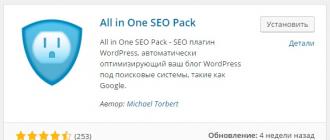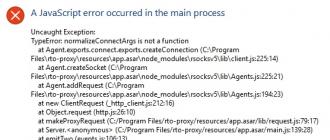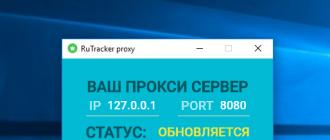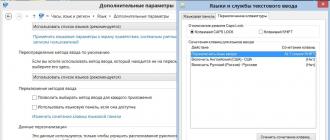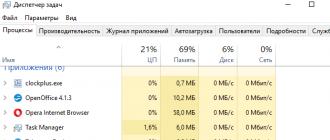Reading time: 20 minutes. Published 01/15/2016
Hello! Today my next victim, which I will disassemble for parts, will be a super popular plugin - All In One SEO Pack, for a WordPress site. This plugin is designed for automatic SEO optimization of a website for popular search engines such as Google. Here is a list of just some of the plugin functions that will be available to you after installing and activating the plugin:
Using popular Schema.org markup
Meta description, keywords
Webmaster Tools Google and Bing
Profile on Google+
Function"Performance"
XML module Site Map
Module Social meta
Module Robots.txt
Module File editor
Module Bad Bot Blocker
You can install the plugin directly from the WordPress admin panel. Go to the tab: Plugins – Add new, enter the name of the plugin in the search form, press Enter, install and activate the plugin.

To start setting up the plugin, go to the tab: All in One SEO – basic settings. On the plugin settings page, you can subscribe to the mailing list of secrets and tips from the plugin author. All the main plugin settings that need to be configured are also displayed here, which is what we will do now.

basic settings
– I enjoy this plugin and have made a donation, check the box here if you made a donation to the author of the plugin.
– Canonical URLs, if you check the box, the plugin will create canonical URLs, that is, the main addresses for your posts and pages. I recommend enabling this function only for those who have problems with duplicating records. If you don't have problems with duplication, don't check the box!
– Disable pagination for canonical URLs, If you enable canonical URLs, then this function will allow you to prohibit the creation of pagination, that is, so that post numbers 1,2,3 are not displayed in links. If you have the Canonical URLs feature enabled, check the box here.
– Enable custom canonical URLs, This feature is only available if you have the Canonical URLs feature enabled. If you check this box, you will be able to edit Canonical URLs on the post or page creation page.
– Set the protocol for canonical URLs, You can choose a protocol for canonical URLs. Look at what protocol is in your website URL, and choose that one. Or you can select Auto so that the plugin determines your protocol itself. If the Canonical URLs feature is disabled, this feature will also not be available.
– Use default title I recommend – Enable so that default headers are used. If you leave it disabled, the plugin will create its own headers. If your site already has headers, then enable this option, otherwise there will be a mess and extra load.
– Use Schema.org markup, I recommend enabling markup from the popular service Schema.org, since all search engines support this markup. This markup will make your site more preferable in search results.
– Keep an event log, If you check this box, you will be able to keep an event log, that is, all actions of the plugin will be recorded in a special file. If there are problems with the plugin, you can look at the event log to find out the cause of the problem. If your hosting keeps an error log, you don’t have to enable this option.

Home page settings
– Home page title, it is not necessary to indicate the title for the main page here, there is no need for this. Leave the field blank and the plugin will use the title that is displayed in the general settings of the WordPress admin panel.
– Description of the main page., the same thing is not necessary to specify a description here for the main page, since the description is already specified in the general settings of wordpress. What's the point of creating another description? The fact is that the plugin does not change the main title and description, which are specified in the general settings of wordpress, the plugin creates another version of the title and description, this is of no use! The basic settings are more than enough, leave the fields blank!
– Home page keywords, This will probably be news to many, but it is also not necessary to indicate keywords. For those who are not in the know – Keywords are long outdated! Search engines no longer take them seriously, and even ignore them, you can read what the Google search engine writes about the use of keywords. You can specify keywords, but it won’t make things any better, and will most likely make things worse if your keywords don’t match what’s displayed on your site. At the moment, search engines only perceive titles and meta descriptions, that is, everything returns to normal, from complex to simple.
– Use Static Front Page Instead If you have a static page selected as the main page, and not your default recent posts, then when you enable this option, the title, description and keywords will be taken from the page that is selected as the main page in the reading settings.


Key settings

Header Settings
I see absolutely no point in rewriting headers, this is my personal opinion, my headers suit me, then why rewrite them? You can see the headers at the top of the browser page, in a special field for the URL.
– Capitalized- this means with a capital letter, you can turn it on.

Look at your headings and if you don't like them, you can rewrite them. Click on the question mark and you will be shown the available heading templates, you can experiment with them.

For example, for all main types of posts, I have a standard header template, in Settings - Permalinks. And if I also specify a heading template in the plugin, then this will be some kind of nonsense!

Settings for custom post types
– SEO for Custom Post Types, enable this option so that for all types of posts, on the post or page creation page, a special meta box with settings is displayed.
– SEO for these post types only, Here I recommend selecting Posts and Pages. You don’t have to include Media files.
– Enable advanced options, You don’t have to turn it on, the basic options are more than enough, the additional ones are unnecessary.

Display Settings
It’s the same here, enable it for Posts and Pages, you don’t have to enable Media files. Show menu in admin panel– leave a tick. Show menu in top bar– if you uncheck the box, the SEO tab in the top panel will disappear, you don’t have to turn it on, everything is the same there.

Webmaster verification
This function is for those who have not added their site to Google and Bing search. You can enter a special code in the field - Google Webmaster Tools to confirm your rights to the site. If , you will need to confirm your rights to the site, to do this, select – Alternative methods, mark the value – HTML tag, then copy the code that is indicated in the meta tag, in quotes.
Paste the copied code into the field - Google Webmaster Tools and update your settings. Then on the Google Webmaster page, click on the button - Confirm.

The same thing needs to be done with the Bing browser. If you do not have a profile on the Pinterest social network, then leave the field blank, and if you do, follow the instructions by clicking on the question mark.
Google Settings
Here you can verify your authorship in Google search, although this is not at all necessary. If you have a profile on the Google+ social network, then go to your profile page, copy the URL of your profile at the top of the page and add it to the field - Google+ Profile.



– Set Preferred Site Name, The plugin will select the most preferred name for your site for the Google search engine.
– Google Analytics ID, here you can by entering your Google Analytics ID in the field.
Indexing Settings
Here you can block some elements of your site from indexing, that is, so that they do not appear in searches. For example, if you want your categories to be indexed by search engines, then uncheck the box for categories. Leave the remaining parameters unchanged.

Advanced settings
For those who don't want to delve into it, just leave everything here unchanged, as it is, by default. For those curious:
– Avoid using excerpts in descriptions, if you check this box, the meta descriptions will not be taken from the post excerpt.
– Auto-generated descriptions, If the checkbox is checked, the meta description will be taken from the post text.
– Use shortcodes in auto-generated descriptions, descriptions in the form of shortcodes, do not check the box.
– Remove descriptions from paginated pages, check the box to remove the description for pages with pagination, that is, numbered pages. You can delete it, you can not delete it, it will not play any role in promoting your site.
– Never shorten long descriptions, check the box so that long descriptions are not shortened. You don’t have to check this box, since in any case, only a certain number of characters from the meta description are displayed in the search results. Same pointless setup.
– Unprotected META fields, just don't check the box here.

–Exclude pages You can exclude pages from the All in One Seo Pack.
– Add. post titles, Is it possible to add something simultaneously to all post titles, for example some word, but it’s not clear why to do this? Leave the field blank!
– Add. page headers, same thing, leave blank.
– Add. home page headers (static)
– Add. home page titles (blog), same thing, leave empty.
After all the changes made, click on the button – Update settings.

Performance
On the page - Performance, You can - Increase memory limit And Increase execution time. But, if your hosting has a memory limit of 256 MB, then you won’t be able to do more here. The same goes for runtime. That is, you won’t be able to increase the limits unless you upgrade to a higher hosting tariff plan.

By the way, you can see your hosting limits on this page, in the information - About the system. Including PHP memory limit and Maximum script execution time.

XML Site Map Module
On the page – Manage Modules, you can activate the XML Sitemap module. What it is? The xml map will display posts and pages of your site in order to promptly notify search engines about all changes on your site. I recommend enabling an xml map for your site; to do this, click on the button – Activate.

After you activate the XML Map, on the left in the admin panel menu, under the All in One SEO tab, you will have a new tab - XML Site Map, go to this tab to configure the xml map.

Let's look at the XML Sitemap settings.
XML Sitemap
– File prefix, leave unchanged.
– Notify Google, check the box.
– Notify Bing, check the box.
– Schedule Updates here you can set a schedule, that is, for example, if you select Daily, then you will indicate to search engines that the map needs to be viewed every day, but this does not mean that the robots will follow your instructions, they have their own algorithms, plugins are not their order. There is no point in setting a schedule. Leave the value – No schedule.
– Enable sitemap indexing, enable this option if your site has more than 50,000 records.
– Post types I recommend choosing the types of posts that will be displayed in the map – Posts and Pages.
– Taxonomies, if you use Headings on your site, then you can include them in the map. It's the same with the others.
– Enable archives for the day, don't tick the box!
– Create a condensed version of the site map, Check the box, this will help reduce the load.
– Dynamic site map, Check the box so that the map is constantly updated.


Additional pages
Here you can add additional pages to the map that are not on your site. If you don’t have such pages, then leave everything unchanged.

Excluded objects
You can exclude some Headings or Pages from the map.

Priorities
Don't change anything here as it will not affect the priority of your pages. As I wrote above, search engines have their own algorithms, they simply index the content and that’s it. They don’t care about the plugin settings; you can give instructions in the robots.txt file. In my opinion these are meaningless settings.

Update frequency
The same thing, there is no point in specifying any frequency, do not change anything here. You have dynamic map enabled and that's enough. They forgot to write in the plugin instructions that search robots do not accept such settings. Finally, update your sitemap.

Social Meta Module
On the module management page, you can activate the module – Social meta. This module is designed to configure your site's metadata for popular social networks. I’ll say right away that it is not at all necessary to activate this module, that is, if you are satisfied with how announcements of your posts are displayed on social networks, then you don’t have to activate this module, you won’t get anything supernatural. But for those who are curious, I will of course analyze the settings.

After activating the module, go to the tab - Social Meta to configure the plugin.
Basic settings.
– Run Shortcodes In Title, showing shortcodes in the header, if you don’t use shortcodes for headings, which is rarely used, then don’t check the box.
– Run Shortcodes In Description, the same thing, only in the descriptions.
– Auto-generation of OG descriptions, Check the box to have descriptions auto-generated from the content.

Home page settings
Here you can configure the display of the main page on social networks.
– Use AIOSEO title and description, If you check the box, the title and description will be taken from the main plugin settings.
– Name of the site, indicate the name of your site.
– Heading house. pages, header for the main page, which will be displayed on social networks.
– Description of the house. pages, description for the main page, which will be displayed on social networks.
– Image of a house. pages, You can choose a default home page image.

Image Settings
– Select source OG:Image, don't change anything here to use the default post thumbnail. On the post creation page, you will be able to select an image for the post in Social Settings.
– Use default image, if no other is found, check this box so that if the post does not have an image specified, the default image will be used.
– OG:Image by default, You can select an image to use as the default if the entry does not have an image.
– Default Image Width You can specify the default image width.
– Default Image Height, the default image height.
– Use custom fields for the image, leave the field blank. Here you can add additional fields for images, but this is not required.

Social Profile Links
– Social Profile Links, You can provide here links to your profiles on social networks, Google+, Facebook, Twitter, etc.
– Person or Organization?, choose what your site, person, or organization represents.
– Associated Name, Please enter your social media name here.

Facebook Settings
– Admin Profile ID, enter your facebook admin profile ID in the field, which will allow you to add additional facebook tags to the site. To find out your profile ID, use the tool:
https://graph.facebook.com/yourusername

– Facebook data type, select your site type.
– Automatically generate tags for articles, if tags for articles are not specified, they will be taken automatically from the articles. If you don't use tags, don't check the box.
– Enable Facebook meta for, enable for Posts and Articles.
– Show publisher's Facebook in articles, indicate here the link to your facebook page, then the link will be displayed in posts on the site.
– Records Data type (post), if you have a blog, then leave an Article.
– Pages Data type (page), if you have a blog, leave an Article.

Twitter Settings
– Twitter Card by default, Choose how you want to display your Twitter posts.
– Twitter site, enter here the twitter username your site is linked to.
– Show author's Twitter, if you check the box, then on your profile page, in the WordPress admin panel, a field will appear where you will need to indicate your twitter username to confirm the authorship of the articles that you publish on twitter. Example – @zhuravljov35.
– Twitter domain, enter your website domain here, without http.

At the end Update your settings. Here you can also check the site for duplicate social meta tags. If you use other plugins to create meta tags for social networks, then a conflict may arise between the plugins. Then you only need to use one plugin.

Robots.txt module and File Editor
On the module management page you can activate the Robots.txt module and File Editor module. The Robots.txt module is designed to tell search engines what can and cannot be indexed on your site. For example, in the robots.txt file you can close unnecessary sections, such as wp-admin, from indexing. In the File Editor module you can edit the robots.txt file, as well as the htaccess file.

After activating the modules, go to the Robots.txt page, here you can create a robots.txt file using the constructor:
– Rule type Allow – allow, Block – deny.
– User Agent specify the search engine for which the file content will be intended.
– Directory path, the name of the section you want to close from indexing.
User-agent: *
Disallow: /wp-admin/
The example states: do not index the wp-admin section, that is, the WordPress admin panel, for all search engines.

You can also Optimize the robots.txt file here; the plugin will analyze your file for errors.

On the File Editor page, you can edit the robots.txt file and the htaccess file. If you do not have a robots.txt file, then you can add it to this field and click on the button – Update. You can also edit the htaccess file here.

Import and Export module
The import and export module will allow you to import or export All in One SEO Pack plugin settings from one site to another. If you do not need this function, do not activate the module.

To transfer the settings of the All in One SEO Pack plugin from one site to another, first you need to export the settings, check all the boxes to transfer all the settings and click on the Export button, a file with the plugin settings will be saved on your site. Then go to the site to which you want to transfer the settings, install the plugin, activate this module, click on the button - Select file, upload the file that you exported from the site from where you want to transfer the settings.
– General Settings basic settings.
– Post Data, settings that are specified for each entry.

Bad Bot Blocker module
On the module management page, you can activate the Bad Bot Blocker module. This module is designed to protect your site from bad bots and spam.

– Block Bad Bots, Check the box to block bad bots that try to hack your site.
– Block Referral Spam, Check the box to block spam.
– Track Blocked Bots, check the box to display logs with blocked bots, that is, information about bots.
– Add rules to .htaccess, if you check the box, bots will be blocked in the htaccess file.
– Edit Blocklists, check the box so that you can edit the list of bad Bots and Sites where requests come from. That is, you can add or remove bad bot names and website addresses.
At the end Update your settings.

Meta description settings
On each post or page creation page, you will have a special widget for setting up meta descriptions and other settings.
– Heading, you can add or change the title that appears in search results.
– Description, You can edit the description for search results.
– Custom canonical URL, You can set the main recording address. Leave blank if you have no problems with duplication.
– Add NOINDEX argument, If you check this box, search engines will not index the entry.
– Add NOFOLLOW argument, If you check this box, search robots will not follow the links in the posts.
– Add NOODP argument, checkbox to ask search engines not to use descriptions from the Open Directory Project for your site.
– Add argument NOYDIR, check to ask Yahoo Browser not to use Yahoo directory descriptions for your site.
– Exclude from sitemap, If you check this box, the entry will not be added to the XML Site Map.
– Disable for this page/post, disabling SEO for a given post or page.

Social settings, here you can configure meta data for social networks, that is, choose which title, description and image will be displayed on the social network if your post is shared on social networks.
– Heading, specify the title that will be displayed on social networks for this post.
– Description, indicate the description that will be displayed on social networks for this post.
– Image, You can select an image that will be displayed on social networks for this post.
– Custom image, You can set a default image.
– Specify the width of the image, mono specify the width for the image.
– Specify the height of the image, You can specify the height for the image.
– User video, you can specify a link to the video that is displayed in the post for display on social networks.
– Facebook data type, you can select the post type.
– Facebook Debug, if you click on the button – Debug this Post, you can see how your post is displayed on the Facebook social network.
– Type Twitter Card, You can choose how your Twitter post will be displayed, with or without an image.

Still have questions? Write a comment! Good luck!
3 215
One of the popular plugins for SEO optimization of your website is All in One SEO Pack. In this tutorial, I will show you how to install, configure and use this plugin on your WordPress site.
Why do you need the All in One SEO Pack plugin?
Search engine optimization (SEO) helps improve a website's ranking in Google and other search engines.
WordPress itself is SEO-friendly.
But you can still improve the site’s performance, for example: add meta tags, create an XML sitemap, eliminate duplication, etc.
The All in One SEO Pack helps you do all of this through an easy-to-use interface that resides in your WordPress dashboard.
At Azbuka WordPress we use Yoast SEO, although both plugins are great options for optimizing your site.
Setting up All in One SEO Pack
The basic version of the plugin is free.
There is a Pro version which includes additional features such as advanced support for WooCommerce, SEO for categories, tags and custom taxonomy and several other features.
You can see the cost of the packages in the picture below:

Let's get started with the setup.
Install and activate the plugin.

If this is your first time, please watch our video.
A new All in One SEO Pack item will be added to the admin panel.
Go to the “General Settings” tab to configure the plugin settings.
A variety of settings will appear on the screen, each with a question mark icon. If you click on it, you will see an informational message about this option.
The first option on the General Settings page is Canonical URLs.
Specifying a canonical URL for each post helps ensure that Google doesn't duplicate content.
Typically in WordPress, one post is displayed in several places: home page, archive page, author page, categories and tags.
Publishing full articles on all pages creates duplicate content.
Setting up the home page
In this section you need to indicate the title of the main page, which, if you wish, may differ from the name of the site. By default, the site name will be used.
In both cases, make sure that the site name contains keywords. For example, our website is called: Azbuka WordPress - Creating a website on WordPress.

In the next field, enter a short description of your site. It should not be more than 156 characters and should contain keywords.
You shouldn’t write all the keys at once—make the description clear and simple.
If you leave the description field empty, the plugin will not display a description. Don’t be lazy and write a beautiful and succinct description of your site.
To use a static home page, select the Enable option next to Use Static Home Page.
Header Settings
Header Settings allows you to set header templates for each page created by WordPress. This could be one post, the main page, archives, tags or categories.

You can also test how the titles for your pages will appear by changing the tags used for different page titles.
Custom Post Type Settings
In the Custom Post Types settings, you can activate the plugin (enable SEO) for any custom posts used on your site.

For example, when using WooCommerce, all products will be custom post types and will appear here.
Display Settings
Here you can configure the area to display the title, keywords and description. These options are enabled by default, you can leave everything as is.

Webmaster verification
Here you can add a verification code provided by Google, Bing or Pinterest to verify your ownership of the site.

Using the services, you can receive detailed reports, see the site’s ranking in search engines, and also receive notifications about possible errors.
Google Settings
In the Google Settings section, you can enter your Google+ profile URL to add copyright. Once you add the link, you must go to your Google+ profile and add the site.

You can also add your Google Analytics ID to track visitor behavior, and the plugin will automatically add your Google Analytics code to the site.
Indexing Settings
In this section, you can disable indexing of categories and archived pages on your website by search engines.
Some SEO experts consider this to be duplicate content and it is better not to index these pages.
However, others argue that you should only disable those that are not considered necessary. And store useful archives, such as category archives and tag archives.
All in One SEO Pack allows you to not index categories and archived pages by default. I would recommend that you uncheck the Categories box.

Advanced settings
These settings allow experienced webmasters to change certain aspects of site optimization. For example: excluding pages, adding code to headers, auto-generating descriptions, etc.

If you don't yet know how to use this section correctly, leave it unchanged.
Keyword settings
Many SEO experts believe that meta tags are no longer useful, while others believe they are still useful.

In All in One SEO Pack, keyword usage is disabled by default. If this option is important to you, then you should make it active.
Managing All in One SEO Pack modules
All in One SEO Pack is a powerful plugin with a wide range of features. Some of them are not available by default.
To activate them, go to the “Manage Modules” tab.

The creators of the plugin believe that some users may use other plugins for XML Sitemaps and the Facebook Open Graph Protocol.
If you are not using other plugins, you must activate these two modules to add an XML map and social media meta tags.
XML sitemap settings
In your admin panel, go to the XML Sitemap tab and check the box next to the Notify Google and Notify Bing options.
Leave the rest of the settings unchanged. And don't forget to click the "Update" button.
Social meta
In the admin panel, go to the Social Meta tab - Home Page Settings. Here you need to specify the title, description and image of the home page.

However, since you have already specified them in the general settings, you can check the "Use AIOSEO title and description" checkbox.
Now scroll down a little further and you will see a social links section where you can add the URLs of your social media profiles.

In the next section, you can set up your Facebook Admin ID and Facebook App ID.
Optimizing posts and pages
All in One SEO plugin adds a meta field to every page and post on your site.
To optimize them for SEO, you need to enter a title, description and keywords.

The specified settings will override the main site settings.
If you leave everything unchanged, the plugin will use your global settings to automatically fill in the meta fields.
So, he will use the post title as a collateral, the first lines of the post as a description, and tags as keywords.
Moreover, you can set the nofollow and noindex options if you do not want to index individual pages or posts of the site.
You might be interested in:
I hope you found the article helpful.
As you can see, the All in One SEO plugin is quite easy to use, but requires a detailed study of all its functions.
If you have questions, write in the comments.
All in one SEO pack is probably the most popular SEO plugin for WordPress, and perhaps the oldest. According to the publishers, the All in one SEO pack plugin has been downloaded more than 30,000,000 times since 2007. I, like most WordPress users, once started SEO of my website with the All in one SEO pack. It has a huge number of different functions and settings. To be honest, there are so many of them that some begin to repeat themselves, some have no clear purpose, and some have nothing to do with SEO at all. In this article we will try to understand all these functions and settings, and for one thing we will find out whether it is really as good as it is written everywhere.
All in one SEO pack plugin settings
At the time of writing, plugin version 2.3.12 is available. You can download the plugin from wordpress.org/plugins. After installing the All in one SEO pack plugin, a section called “All in one SEO” will appear in the administrative panel menu and there are only 4 subsections in it: “Basic settings”, “Performance”, “Blocker of harmful bots” and “Manage modules”. All SEO settings are located in the "Basic Settings" subsection. "Productivity" and "Blocker of harmful bots" are already included additional extension modules. They are not directly related to SEO, but are designed to speed up site loading, which in turn should improve rankings in search results.
1. Canonical URLs: - enabled by default and this is correct, since the URL created for an article/page should be the main one, and all other duplicates (such as archives, etc.) should be secondary. If the search engine does not know which address is the main one, it will not know how to rank them and not the article, but, for example, its archived copy may appear in the search results.
2. Disable pagination for canonical URLs: - disabled by default. Strange point. The URL includes the page number into which the entire list of addresses is divided. It looks something like this: http://domennoe_imja.ru/2/nazvanie_posta.html. The two in the URL is precisely the result of pagination. In my opinion, not only does it not add to the understanding of where the final object is located, it also lengthens the URL unnecessarily. I think this point is unnecessary and useless. We disable this function, that is, check the box.
3. Enable custom canonical URLs: - also not a clear point, but maybe someone will need it. When enabled, an additional field appears in which you can enter a custom URL for a specific post.
4. Use default title: - by default the function is disabled. May need to be enabled if your theme or other active plugins on your site are preventing All in one SEO pack from updating title tag entries. According to the logic of events, the title of the article should be used in the snippet. But the All in one SEO pack plugin allows you to replace the title in the snippet with another, perhaps more attractive or relevant one. Here you will be able to navigate the situation with your set of plugins.
5. Use Schema.org markup - enabled by default. New feature designed to improve SEO for foreign search engines. May create errors in the formation of the page's html code. If your site is not aimed at a foreign audience, then it is better to disable the function to keep the code clean.
6. Keep an event log: - creates a log file of events that occur inside the All in one SEO pack when the plugin is updated. Mainly used for debugging.
7. Main page title: - This field sets the title for the main page of the site (title tag). The maximum name length selected is only 57 characters. Although, as far as I know, many search engines understand 70 characters well. The number of characters used is calculated by the plugin and displayed in the window below.
8. Description of the main page: - In this field, set the Description of the main page of the site (description tag). Like the previous field, the characters used are counted and displayed in a small window. The recommended number of description characters is no more than 160.

9. Use (instead of) a static home page - the function only works if you enable the item in the WordPress settings/reading/On the main page display/static page. When you set the checkbox to enable in this section, points 7 and 8 for the dynamic page will disappear. And when editing a Static page, you will be able to enter a title, description and keywords for a specific static page. It seems to me that the implementation of this function is somewhat complex and confusing.
The Heading Settings section initially consists of two items: “Rewrite headers” and “Capitalize tags and search headers”. But everything changes when you turn on point 10.
10. Rewrite headers: - This item is intended for setting up templates for displaying headers on the main page, other pages, posts, categories, archives, etc. together with the name of the blog, as well as setting the types of separators. If you set the value to include, then the site name specified in the template or in WordPress itself will be added to the given names of articles, posts, categories,.... In principle, the settings have already been set correctly and points 12-24 do not need to be touched, but if you want to change something, you need to know the WordPress directives well.

11. Capitalize tags and search titles: - enabled by default. Checks for the presence of capital letters in the names of tags, archives, sections,... In my opinion, a strange item, since I have not yet seen templates where the names of archives, sections,... begin with a small letter. They usually either start with a capital letter or are written entirely in capital letters.
25. SEO for Custom Post Types: - In this section you can enable or disable SEO settings for custom post types. When switched off, items 26 - 28 are not visible.

26. SEO only for these types of posts: - in this section you can set the types of posts that will be subject to SEO actions.
27. Enable advanced options: - enables or disables advanced settings.

28. Show SEO settings for custom post types: - allows you to enable user post types for which you want to display the SEO status directly in the post lists.

In paragraphs 29 - 31, your rights to the site are checked for Google, Bing, Pinterest webmasters by entering a rights confirmation code. To do this, you need to register in each system and receive a code. Enter the received codes each in its own field and click the "Update settings" button. After this, a message should appear in the webmaster of each system that the rights to the site have been confirmed.

Google+ account settings consist of the following items:
32. Google+ Profile: - Allows you to enter the URL of your Google+ account.
33. Disable Google+ profile: - Disables the Google+ field located in your profile in the Users section.
34. Display site links in the search window: - according to the documentation, this item should make searching for content easier for users. But to implement it, you need to install and configure a working search engine on your site. Which in general is not as simple as intended.
35. Set Preferred Site Title: - Allows you to change the site name right here. Duplicates the function available in WordPress itself in the general settings section.
"Display publisher tag on home page" - this parameter allows you to specify whether the "publisher" tag should be present on the site's home page. When enabled, the following field appears.
“Indicate Publisher URL” - the specified account URL, preferably a Google+ profile for your business, will be displayed as attributes of the “publisher” tag.
37. Google Analytics ID: - Google Analytics ID is entered here.
38. By default NOINDEX - do not show in search results.
39. By default NOFOLLOW - do not index links.
40. Default NOODP - Tells search engines like Google not to use the Open Directory Project as a source for creating titles and descriptions in search results.
41. Default NOYDIR - tells search engines such as Google not to use Yahoo! Directory as the source for creating titles and descriptions in search results.
31 - 41 are the default settings to not index posts, pages, media files and they are not marked. You can prevent any type of content from being indexed if necessary.

42. Use noindex for categories: - already enabled
43. Use noindex for date archives: - already enabled
45. Use noindex for tag archives: - must be enabled
46. Use noindex for the search page: - leave as is
47. Use noindex for 404 pages: - leave as is
48. Use noindex for pages/posts with pagination: - it’s better to enable
49. Use nofollow for pages/posts with pagination: - it’s better to enable
50. Exclude the site from the Open Directory Project: - almost a repeat of point 40
51. Exclude a site from Yahoo! Directory: - repeat point 41

52. Avoid using excerpts in descriptions: - disables random passages of text in the snippet.
53. Auto-generated descriptions: - enables the generation of descriptions in a snippet from the first lines of any paragraph. Essentially this is the opposite of the previous point. When you enable it, another item appears: “Use shortcodes in auto-generated descriptions.” Which allow you to identify sections of text that most closely match the description of a given topic, and guarantee their display in the snippet.
54. Remove descriptions from pages with pagination: - if your huge article is divided into pages, then it leaves the article description only on the first page of the article, and deletes it on all the rest.
55. Never shorten long descriptions: - to make the description easier for search engines to understand, descriptions are shortened to 160 characters. Enabling this item allows you to set a description of any length, which will not be limited.
56. Unprotected META fields: - From the description it is not at all clear what this item allows you to do. But the help for this item clearly states that if you don’t understand why this is, then leave it unchecked.
57. Redirect attachments to parent post: - redirects the URL of an attachment (for example an image) to the URL of the parent post.
58. Exclude pages: - do not display pages or articles. The list is entered separated by commas. Articles and pages remain editable.
59. Add. post header: - an additional header will be displayed on all posts.
60. Add. page header: - an additional header will be displayed on all pages.
61. Add. main page title (static): - an additional title will be displayed on the first static page of the site.
62. Add. title of the main page of the blog: - essentially a repetition of paragraph 61.
Next comes the keyword settings section and it’s kind of anomalous. If you include point 63, then three more points 64 - 66 appear. Which, in my opinion, do not add to the quality of the keys, but can only be misleading.
63. Use keywords: - enables keyword support for all posts and pages on the site. 
64. Use categories as keys: - silently disabled and that’s correct. Enabling this option causes the category name for an entry to be used as keywords for that entry (in addition to any keywords specified on the entry edit screen). As you understand, the name of a category or heading may differ significantly from the name of the topic of the article, which may not only not give a positive search result, but also worsen the behavioral factor for the site.
65. Use tags as keys: - this item is enabled by default. But I also don’t find it useful, just like the previous one. It allows tags for a given post to be used as keywords for that post (in addition to any keywords specified in the post edit screen). Tags are designed to make it easier to find information on a specific site where the topic and number of articles is limited. Therefore, using tags as keys to search throughout the Internet is not entirely appropriate, which again can negatively affect the behavioral factor. Needs to be turned off.
66. Dynamically generate keywords for a page with publications/archives: - allows keywords to be displayed on a page with publications (set in WordPress settings, in the Reading, page display section) and archive pages to be dynamically generated from the keywords shown on that page. If unchecked, the keywords specified in the post editing screen will be used. It should be disabled, as the result is unpredictable and not very useful.
This concludes the SEO settings of the All in one SEO pack plugin. Now it's time to see what we've added to the article editor. This SEO needs to be connected somewhere. Below the text in the editor there is a section called All in one SEO pack. 

The first step is to preview the snippet. The snippet is already partially formed. It already includes your article title and URL. There is no description yet, but it will appear when you fill out the “Description” item. Here you will need to enter a clear, relevant description of your article. It won’t actually be shown in the snippet, but it will show how your article will look in search results. And this same description will go into the meta description of your article and will play a significant role in its indexing and ranking. So the description must be very thoughtful and the description must include the main search key for which the article is optimized.
The "Title" item allows you to completely change the title of the snippet, but in fact it is better not to do this. And use the title length indicator and try to add something useful to it, perhaps add a keyword or call to action and then transfer the resulting structure to the title of the article. The “Title” field itself must be filled in, since its contents will go into the title parameter. If the field is left empty, then All in one SEO pack will substitute the title of the article, which is generally correct.
If you have the "Use Keywords" item enabled in your settings, then after the description the item "
" " - ask search robots not to index this page;
" " - ask search robots not to follow links on the page;
" " - ask search engines not to use descriptions from the Open Directory Project for your site;
" " - ask Yahoo! do not use descriptions from Yahoo! catalog for your website.
Next comes the item " " - which means completely disable SEO for this page. I don’t know why this might be necessary, but there is such a point. And what’s interesting is that when you turn it on, another strange item is added "
That's all. No automation, no hints or recommendations, no assessments. There is nothing. But I want to know what is being done and why, and how well the optimization was done. There is none of this.
Performance Settings
67. Increase memory limit - this option allows you to increase the memory limit for PHP execution. I think this point is superfluous, since the WordPress core can also change the value of the memory limit. Additionally, this option may not work on some servers where memory modification is disabled. 
68. Increase execution time - this option allows you to increase the execution time of PHP. May be useful if you receive a timeout error when trying to perform functions in your WordPress admin panel or site.
69. Forced rewrite: - allows you to use output buffering to write a meta title. Some themes and plugins will overwrite other meta names because they are executed after the All in one SEO pack has run.
Next comes the most amazing “System Status” section, which has nothing to do with SEO in general, but collects information in great detail about everything that is installed on your server. His window looks like this: 
Definitely some useful information there. For example, the points we talked about just above. I underlined them. It is worth paying attention to the type of server and the versions of MYSQL and PHP. Well, this is so that we know what exactly we are dealing with. Maybe they need to be replaced with others or even change the hoster if he is not capable.
Next, if you scroll down the contents of the window, a list will open with active and unused but installed plugins, as well as their versions. Well, I don’t know why all this is being done if we have a plugin management section. There are their names and versions, descriptions and management, and the ability to edit files. Probably the inventors had nothing to do. So they decided to create such a masterpiece, borrowing it from another plugin.
Next module 81 "Blocker of harmful bots". For the life of me, I don’t understand what bots and their blocking have to do with SEO. Normally, this is the security of the site. Well, let's see what we have in this area.
Harmful Bot Blocker settings

70. Blocking harmful bots using HTTP - blocking requests from user agents who are known to mess with 503.
71. Block referral spam using HTTP - blocking referral spam using HTTP.
72. Track blocked bots - display records of recent requests from blocked bots. When enabled, item 75 appears, which is a log of requests from blocked bots.
73. Use your own blacklist - allows you to edit the list of prohibited user agents to block harmful bots. When turned on, item 74 appears, which already contains 137 entries. You can also add famous bots there.
74. Blacklist of user agents - directly a blacklist of bots that can be edited.
75. Logging blocked bots - a log of records of recent requests from blocked bots.
Now let's move on to the last subsection of the plugin's main menu, "Manage Modules". Our free version has 7 modules that you can enable and get additional features. In fact, these are 7 additional plugins. 

The following module manages the settings for the sitemap xml sitemap.
Setting up Sitemap xml for WordPress
76. XML Site Map - allows you to create an XML site map. When you click on the “Activate” button, in the main menu of the plugin, between the second and third subsections, another one appears with the name “XML Site Map”. By clicking on it, we go to the XML Sitemap settings. 
84. Sitemap status - by clicking on the inscription “view sitemap” we will get a sitemap in xml format. Which displays all posts, pages, priorities, frequencies and last updated dates. 
85. File prefix - preset file name. The default is "sitemap". I don’t even understand why you need to press this parameter to change, if this is exactly what all search engines are looking for. There is no need to change anything.
86. Update on a schedule - Probably a translation error. This is not an update, but a notification to Google and Bing about changes on the site. Depending on the intensity of work carried out on the site, you can set the following values: “Daily”, “Weekly” and “Monthly”.
87. Enable sitemap indexing - Due to incorrect translation, you might think that indexing of the map by search engines is disabled here, which you will agree is very stupid. In fact, this item allows you to create sitemap indexes, that is, additional maps, after the number of URLs in the main file reaches 50,000 or its size is 10 MB. After enabling this item, another item will appear called “Page Map Navigation”, which allows you to create new site map pages. And after turning it on, another item will appear called “Maximum number of publications on the site map”, where by default 50,000 URLs are already set. But this number can be reduced.
88. Post Types and 89. Taxonomies - These two items allow you to create a sitemap URL for each post type and category. The “All Post Types” and “All Taxonomies” items enable or disable all types at once. I would understand the need for such buttons if there were more than 20 types. But in my opinion, turning three buttons on or off is no problem.
When you enable the remaining items, addresses will be created in the site map for each type of post. And if the “Page-by-page map navigation” item is enabled, separate maps will be created with the name for “Posts” - “sitemap_post”, “Pages” - “sitemap_page”, “Media/Attachments” - “sitemap_attachment”, Categories - “sitemap_category”, “Tags” - “sitemap_post_tag”, which will include new addresses of all duplicates of all content.
It is difficult to understand the need to create additional addresses for existing articles. But this innovation is relatively well supported by Google. In any case, he does not perceive it critically. But Yandex doesn’t want to understand this. The situation is like this. For example, we create a main map where the addresses of articles look like this: “http://site_domain_name/article_name/” - this is normal, as it should be. And we allow you to create a tag map in which the same articles have a different address “http://site_domain_name/tag/article_name”.
We immediately have duplicate articles with different addresses, but absolutely the same content. Yandex naturally doesn’t like this. And this is understandable, it does not comply with the rules on the quality of content. The ratings of articles and the site as a whole are going down. If there are many articles, then there are just as many duplicates. How do you like the situation? How much do you think the site's ranking will drop? The situation with rubrics is no better. Duplicates of announcements and pages with announcements are created. Any duplicates are very bad for Yandex.
Now another problem is perhaps even more terrible. Permission to include “Media/Attachments” in the site map results in all your pictures being formatted not as files, but as a separate article with a separate address, named after the file name, but with absolutely no content, just a picture. It looks like this: 
Now think about how many pictures you have on your website. This means that the Yandex index on your site contains thousands of articles with zero content and one picture. How do you think Yandex will react? Of course AGS. And this is not an assumption. This stage has already been passed. My site has already experienced this. I was under AGS for almost two years and I couldn’t even imagine that the site map was to blame. So I recommend turning everything off to avoid problems with Yandex. And leave only Posts and Pages.
90. Include daily archives and 91. Include author pages - add records of archive dates and article authors, which also leads to the creation of duplicates. It's off by default, which is good.
92. Create a compressed version of the sitemap - the sitemap is immediately archived in .gz format.
94. Dynamic site map - A new site map is generated each time it is requested. The function is good because the content of the map is always fresh and relevant. But for a normal plugin, the map should be updated automatically after each content update. It turns out that the function is also unnecessary.
The following picture shows that you can add additional pages to the map: 
In the window under the page URL, you can add the address of a page that does not belong to your site but is connected to it from another resource. These could be contact forms, help services, etc.
The following figure suggests categories to exclude from the site map. The list you see is a list of categories from my test bench. Yours will be completely different. 
In this section, you can exclude categories by title or list, separated by commas, the addresses of pages that you want to exclude from the site map.
The following figure provides the ability to set map data update priorities for the following objects: 
Priorities are usually set for the Home page 1 is the maximum, for Posts in the range of 0.7-0.9, for Taxonomies (Categories, Tags, Archives) 0.1-0.3 is the minimum since they change least often and do not have much importance.
The following figure provides the opportunity to set the frequency of updating data in the card. 
The frequency of updates is set depending on the frequency of changes. If you write one article every day, then you can set the frequency for articles to “daily”. If you post more articles and often correct old articles, then you can set the frequency to “hourly”. For taxonomies, an update frequency of “monthly” is appropriate.
The next module manages settings for social networks.
77. Social Meta - allows you to manage social meta data for better interaction of your site with Facebook, Twitter and Google+. When this module is activated, an additional subsection “Social Meta” appears in the “All in one SEO” menu. After turning it on, the settings open.
Social Network Settings

95. Enable Shortcodes in Title - Enabling this option will ensure that shortcodes in the title of posts or pages will be triggered.
96. Use shortcodes in the description - enabling this option ensures that shortcodes in the description of posts or pages will be launched, provided that the following 97 item “Auto-generate OG description” is enabled.
97. Auto-generation of OG descriptions - enabling this item will allow you to automatically generate descriptions for each page or message from any passage. 
98. Use AIOSEO title and description - enabling this option will allow you to use the Title and Description for the Home page, which are set on the General settings screen of the All in one SEO pack. Enabling this item will block access to items 100 and 101.
99. The site name is the name used to identify your website.
100. Heading house. pages - if you add anything here, it will be displayed on social networks as the title of your home page.
101. Description of the house. pages - if you add something here, it will be displayed on social networks as a description of your home page.
102. Image of a house. pages - here you can add an image that will be displayed in a social media post about your website home page. Instead of an image, you can enter the URL of a picture located on another site. 
103. Select Source OG:Image - Use the drop-down list to select the default image to be used as the OG: image for the post or page:
- Default image - the image specified by the default OG image on the Social Meta settings page will be used;
- Recommended image - use the image from the post;
- Attached Image - use the first attached image to the message (media attachment);
- First image in content - use the first image found in the post content;
- Image from a custom field - use the image specified in the custom field (the field name is specified in the settings);
- Post Author's Image - the avatar of the post/page author will be used;
- Available image - selected automatically automatically;
104. Use default image if no other is found - this parameter means that if an image is not found using the option in item 103, then the image defined in item 105 will be used by default.
105. Default OG:Image - Allows you to select an image from the media library or upload an image or URL for an image to be used as the default OG.
106. Default Image Width - This option allows you to set a default width for images where it is not specified, which will be used for social media. Each social media network has its own preferred image size. For example, Facebook wants images that are 1200 pixels wide. Enter only numbers here, for example: 1200.
107. Default Image Height - This option allows you to set a default height for images where it is not defined, which will be used for social media. Each social media network has its own preferred image size. For example, Facebook wants to receive images with a height of 630 pixels. Enter only numbers here, for example: 630.
108. Use Custom Fields for Image - Allows you to use this field to select a custom OG field: image. Enter a name for the custom field in this window. 
111. Associated Name - In this field you can add the name of the person or organization that owns these profiles.
Points 110 and 111 are related to markup, which is designed to improve the appearance of your site and ranking in Google search results, naturally by pre-configuring it in Google. 
112. Facebook Admin ID - enter your Facebook Admin ID here. You can find your Facebook ID using this service: https://findmyfbid.com/.
113. Facebook App ID - enter the developer ID here. Information on how to get your Facebook App ID can be found at https://developers.facebook.com/docs/apps/register/. It will probably be useful for those who develop applications for Facebook. The average user does not need this.
114. Facebook Data Type - Open Graph determines what type of site you have - website, blog or articles. Set this option to match what you have specified in Settings/Reading, Home Page Latest Posts (Blog) or Static Page (Website).
115. Automatically generate tags for articles - allows you to automatically generate tags for Facebook articles when they are not specified. Article tags will be generated from Post Tags, Categories or Keywords based on the three options that appear when this option is enabled: "Use Keywords in Article Tags", "Use Categories in Article Tags", "Use Post Tags in Tags" articles".
116. Enable Facebook Meta for - Here you can select which post types you want to use the All in One SEO Pack to set Open Graph meta values.
117. Show publisher's Facebook in articles - here enter a link to the Facebook page associated with your site.
119. Entries Data type (post) and 120. Pages Data type (page) - you must select the default value that better describes the content of the entry. The list is quite long and if you select the wrong type, an error message may be generated.
Finally, the All in one SEO pack settings for Facebook are over. There were so many of them that it seems as if Facebook is not being used to promote the site, but the site is becoming an additional tool for working on Facebook. 
121. Twitter Card Default - With Twitter cards, you can attach large photos, videos and media so that your tweets help drive more traffic to your site.
122. Site Twitter - Here you need to enter the Twitter username associated with the site. The name is entered with the @ symbol at the beginning.
123. Show author's Twitter - after enabling this item in the Users menu, the "Twitter" item will appear where you can enter the name of your Twitter account. Which will allow authors to be identified by their Twitter accounts as content creators on Twitter cards for their posts.
124. Twitter domain - enter here the domain name for your website without HTTP: //. 
The last item in the social network settings is “Scanning social meta”. It is designed to detect problems caused by re-generating the Open Graph meta tag. The thing is that some plugins and themes can also output Open Graph meta tags. The scanner itself does not fix the problem, but only detects its presence. If there is a problem, you will need to find those plugins or themes yourself that intersect with the social network settings in the All in one SEO pack and determine what you need, leave it, and disable the rest.
After completing all the settings for social networks, it’s worth looking at what we get and where we can use it. In the article editor, below the text in the All in one SEO pack section, next to the main settings, an additional tab called “Social Settings” appears. 

Paragraphs Article title and description of Open Graph. The image item allows you to select an Open Graph image for the article, from those that are in the article itself. The "Custom Image" item allows you to upload any other image. " " - Enter the width of the Open Graph image in pixels, for example 800. " All in one SEO pack - Create Robots.txt
Here is a window for creating the Robots.txt file. In fact, this is a constructor, but only a curve one. In a normal constructor, I took an object and installed it. Did not like. Removed the object. Here, firstly, you still need to write, and secondly, you cannot make mistakes, since it is impossible to delete anything, only the entire file. Records are formed as follows: in the " " field, select the "Allow" or "Disallow" directive from the drop-down menu. Only “Disallow” is named “Block” for some reason, which is already misleading.
Next, in the " " field we write the name of the agent, i.e. what comes after the User-agent directive, for example * or Yandex. In the " " field, enter the path, but not the entire path, but only a part starting from the WordPress root folder, for example /wp-admin/. And click the "Add Rule" button. A new entry will appear at the end of the file contents field. It looks like this: 
The file turns out to be very long and stupid. No, it works, but it’s not optimized at all, it’s very long, and it’s full of repetitive directives. So this invention is completely useless, if not harmful. It’s simpler and easier to do all this with a regular file editor, which is located in the next module 79 of the All in one SEO pack plugin. 
The next item is called “Optimize Robots.txt”, but there is no smell of optimization there. The module, as written, when you click the “Optimize” button, analyzes the Robots.txt file for compliance with the standards for Robots.txt. The results are displayed in a separate window, but in such a stretched form that it is not possible to take a screenshot of the entire screen. In its most reduced form it looks like this: 
The left column contains what actually exists. The right column contains a suggestion for optimization. The green color indicates what is beyond doubt and these are all Disallow directives. The so-called non-standard extension is marked in yellow; it is recognized, but not all scanners can recognize or interpret it in the same way. A surprising fact, but according to this module, all Allow directives are considered a non-standard solution, as well as the Sitemap directive.
The red color indicates what is considered an invalid syntax error for robots.txt. Indeed, the Host directive is intended only for Yandex; it is not needed for foreign search engines. But it is applied last, so it does no harm. Now a little about the optimization proposal. According to the rules arising from the logic of the algorithm, the following practice has developed: By default, absolutely everything is allowed for indexing. To ban something, we ban entire folders.
If it later turns out that there is something in the prohibited folders that must be indexed, then we make specific permissions. In the case proposed for optimization, a violation of logic and rules is immediately visible. First, it is proposed to register specific permissions, and then ban everything. Naturally, everything will be prohibited, and permits will be useless in this case. That is, the Robots.txt configuration module can be considered completely unconstructive and useless. Strictly disable it and do not use it until things change for the better.
Next module 79 File editor. Everything here is surprisingly simple and good. I won’t make screenshots and everything is clear. You can edit Robots.txt and .htacess by choice. In the editor field, write the contents of the file and click on the "Update file" button. The changes are saved.
Module 80 - Import and export of All in one SEO pack settings. 
125. Import - Select a valid All in One SEO Pack ini file and click the "Import" button to import the previous state settings or All in One SEO Pack installation.
126. Export Settings - You can choose to export settings from active modules (General Settings) and content from entries. If General Settings is checked, then General Settings, Module Control block settings, and settings of currently active modules will be exported.
127. Exported Post Types: - Select which post types you want to export All in One SEO Pack metadata for.
There are two more modules: “Blocker of harmful bots” and “Performance”. But they were enabled by default and we reviewed them together with the general settings of the All in one SEO pack plugin earlier.
So we looked at all the great variety of features and settings of the SEO plugin All in One SEO Pack. It is clear that the developers of this SEO plugin wanted to collect in one place the maximum number of functions of SEO optimization, SEO promotion, speeding up the site, protecting the site from bots, indexing tools, and closing tools from indexing. I must say they succeeded in a lot, so this plugin will definitely be useful.
But there are also mistakes that we noticed. And most importantly, there is no automation and there is no assessment of the correctness of the settings. This is where it loses to another Yoast SEO plugin.
The original SEO plugin for WordPress, downloaded over 50 million times since 2007.
Use All in One SEO Pack to optimize your WordPress site for SEO. It's easy and works by default for beginners, and also has advanced features and APIs for developers.
Created in 2007, find out why AIOSEO is one of the most downloaded plugins for WordPress.
- XML Sitemap Support - Submit your sitemap to Google or Bing and improve your SEO
- XML image sitemap is sent to Google and Bing to improve image SEO.
- RSS site map
- Google AMP support (mobile page loading acceleration)
- Google Analytics support
- Schema.org markup
- SEO support for custom post types
- Extended canonical URLs
- Redirect from attachment pages to parent post
- Automatically notifies search engines like Google and Bing about changes to your site
- Built-in API allowing other plugins/themes to access and extend functionality
- The ONLY free plugin that provides SEO integration for ecommerce sites, including WooCommerce
- Nonce Security is built into the All in One SEO Pack
- Automatically optimizes headers for Google and other search engines
- Generates meta tags automatically
- Avoid the typical duplication of content found on WordPress blogs
- For beginners: You don't even need to open the settings, everything works automatically out of the box. Just install.
- For advanced users: You can fine-tune to optimize your SEO
- You can override any title, set any meta description, and set any meta keywords you want.
- Compatible with many other plugins
- Translated into 57 languages
- 100% compatible with PHP 7
Follow the latest updates on Twitter Michael
Torbert
Screenshots
FAQ
Please explore our complete documentation before asking for SEO help
All in One SEO Pack Support forum
General settings
XML Sitemap
Social Metadata
Efficiency
Reviews
If used on product pages the NOINDEX and NOFOLLOW checks are okay. "Disable on this page/post" will prevent emails being sent to customers. This costs us a lot of money through lost orders. Be very careful with using it on product pages.
Short story, after 1 day of review. Semper has refunded my money back. I can"t say anything more, how great I appreciated the response speed and how great I appreciate the service attitude of the Semper. I don"t need the plugin at the moment but I will definitely purchase the plugin later in the future when I am in need of the web SEO service. The plugin is worth buying and I would suggest anyone buy it when needed. The service attitude is great, I am sorry for what I have said before. I am new to the web, I purchase All in one seo pack for 10 site pack at a special price. But didn"t use it much only use 3 sites. Plus plan to delete the 3 sites soon so really don"t need the plugin anymore by the end of the year 2019 (I can remove the All-In-One-Seo"s key to show that I am really no need for it). Today 2019/12/01 just go auto-renew for a price of 236 US dollars without notice and without pre-notice. I would like to request a refund but nothing answers yet . Paypal refuses to refund. Probably Semper too. Will see. But really people should be notified prior to auto-renew.
Participants and developers
"All in One SEO Pack" is an open source project. The following contributors contributed to the development of the plugin:
ParticipantsHello friends. Without undue modesty, I can say that the updated SEO plugin for wordpress All in One Seo Pack is the most necessary and useful among all other plugins. It allows you to optimize every nook and cranny of a website made on WordPress (especially in the latest versions). In addition to eliminating problems with canonical URLs, mega-useful features have been added.
Without competent internal website optimization, there is practically no chance of getting to high places in search results for good queries. Therefore, the first thing we need to do is prepare high-quality content, and the second step is to optimize the page on which this content is posted.
What is on-page optimization
Internal website optimization includes many elements and each of them is of considerable importance. Don't think that installing a plugin will solve all your problems. All in One Seo Pack will only handle the part that depends on it.
On-page optimization consists of the following elements:
- The visible part is for people. This is the content and its design. This includes all the design, including unique pictures, subheadings, paragraph breakdown, etc. Here I wrote in detail about.
- Service data – for search engines. Using htaccess and robots.txt files, Yandex and Google decide which sections should be included in the search and which should not. Using title, description and keywords metadata, the subject of the site as a whole and its individual articles is determined. The All in one SEO pack plugin is responsible for this invisible part.
- Internal linking of pages to each other allows you to tell search engines which pages, for which queries, are of greater importance and, accordingly, should be higher in the results. Other plugins, in particular WordPress Related Posts, help with internal linking.
I will write separately about how to properly do internal linking.
Features of the SEO Tools plugin
As I said above, this plugin allows you to optimize everything that the average user cannot see, but which is extremely important for proper indexing and ranking of the resource.
All in One Seo Pack is constantly evolving, adding new features for WordPress SEO optimization, some of which only appeared in the latest versions. Currently the plugin can do the following:
- Allows you to fill in title, description, keywords meta tags for the main page and individual posts. This gives search engines unambiguous information about the site’s niche and the compliance of each individual page with a specific key request.
- Sets canonical addresses. During its operation, WordPress is capable of creating many pages that are identical to each other. For example, with a large number of comments, comment pages 1, 2, etc. appear, the main content for them is the same. The plugin adds a special tag that tells robots which URL to consider as the main one and show in search results.
- Allows you to close certain sections, such as archives and categories, from indexing, which saves the resource from unnecessary duplicates. You can block a specific page from indexing.
- Automatically generates a sitemap with sitemape.xml. Previously, I did this using the Google XML Sitemaps plugin, but since this function appeared in the All in one Seo Pack, the need for it has disappeared.
- Allows you to create or edit an existing Robots.txt file directly from the WordPress admin panel, without logging into the hosting.
- The .htaccess file is edited in the same way.
As you can see, some features simply make work easier, while some functions cannot be replaced.
Installing the All in One SEO Pack plugin
This SEO plugin for WordPress is very popular and is located in the common database of all add-ons for this engine, which makes its installation very simple. There is no need to download it to your computer and then upload it to your hosting, just log into the wordpress control panel and find “all in one seo pack” through the search for plugins.
I showed how to install plugins.
Find, install, activate, that’s all - you can get to work.
How to set up an SEO plugin for WordPress
There are several elements to the setup and I will be showing each of these elements individually.
1. General settings
After installing the All in One Seo Pack plugin, a “SEO tools” tab with a shield icon appears in the blog menu. You can click directly on this bookmark, or select “Basic” from the drop-down list that pops up when you hover over it.
Several sections will open, let's look at them separately.
Block "Basic"
Here, check the “canonical URLs” box so that search engines are informed about which link is the main one (the canonical tag will be added). Also check the box that prohibits pagination for canonical URLs. If it is not there, then for multi-page pages (sorry for the tautology) several canonical links will be created.
And one more thing, schema.org micro markup does not work correctly here (thanks to commentator Egor for the tip). It's better to turn it off and do everything manually.
I left the rest as default without changing anything.
By the way, before each item there is an icon with a question mark; when you click on it, a hint opens. The current version is in English, but you can use a translator to understand it.
Block “Setting up the main page”
Here you write the title of the main page (title), its description (description) and keywords (keywords).
If a static page will be used as the main page on your blog, then you will need to enable the use of its metadata (title, description and keywords) in the “Use static front page instead” item.
Block “Key Settings”
By default, the use of keys is enabled and the “translate labels into keys” checkbox is checked. There is no need to change anything.
If you wish, you can add automatic translation of category names to the keys, as well as automatic key generation. I didn’t do this, since it’s better to do optimization by hand - it’s more effective.
Block “Header Settings”
The “Enable” checkbox allows you to use a title tag that differs in content from the title written for people. If you disable it, the title will always match the title of the article.
Also in this section, you should check the boxes next to the items about headings with capital letters, so that the plugin will automatically change the lowercase letter to a capital one, if you suddenly did not do this when writing.
Each type of page has its own individual title structure.
You can change the English text to Russian in “Format for page 404” and “Format for navigation”, since “Nothing found for...” looks better than “Nothing found for...”.
Block “Settings for custom post types”
This section sets the types of records for which individual writing of metadata will be possible.
We turn on “SEO for custom post types”, and in the next paragraph check the boxes next to posts and pages (media files are not needed). I didn't include additional options.
“Appearance Settings” block
In the “Show SEO settings for post types” item, select the same “Posts” and “Pages”.
The next two items enable or disable the display of links to SEO tools at the top of the admin panel on the left and in the top menu - all for quick access.
Block “Settings for webmaster”
This block serves to confirm ownership of your site when adding it to webmaster tools from Google, etc.
My blog was added there a long time ago and I confirmed my rights by entering data directly into the site template, so there was no need for this section. If you have not yet been added to these services, the corresponding field will help you confirm your rights.
Block “Google Services Settings”
This part is responsible for merging your site with Google+ and Google Analytics accounts.
I connected analytics using the Google Analyticator plugin, therefore, this function was not relevant for me here, and I did not check its operation, perhaps I will try to use it in the future.
To merge with Google+, you need social. network, enter the address of your website, and in this field add a link to your Google+ page. Previously, such a link would show a profile photo in Google Plus next to the site in the search results, but now it doesn’t work, so there’s no particular benefit.
Block “Indexing settings”
Here we close certain sections of the site from indexing, protecting it from the appearance of duplicates. You must check the box next to the excluded sections, after which they will be enclosed in a tag
Whether or not to close the sections is up to you, I left them on my blog, but I chose the next 5 points. As a result, my daily archives, author archives, tag archives, search results pages, and 404 error pages are not indexed.
Also, to avoid accidental appearance of duplicates, you can noindex and nofollow pages with pagination.
This is not necessary, keep in mind that if you have categories open for indexing, then when you mark 3 and 4 points from the end, only the main pages of the categories will remain open, and the second and subsequent pages in the category, like this one, will no longer be indexed.
Block "Additional settings"
I left it unchanged - nothing was selected or specified in it.
After you fill out all the fields described in this paragraph, you must click the “Update settings” button at the bottom so that the changes are saved.
2. Setting up pages and posts
The All in one Seo pack plugin allows you to provide each page of the site with its own settings. We can optimize both new and existing posts.
For both, the data entry form is located at the bottom of the editor (you need to open the page for editing).
By analogy with the main settings, this form has 3 fields for metadata (title, description, keywords) - they should always be filled out.
The next field allows you to manually change the canonical address of a specific entry if you are not satisfied with the automatic one.
- Close the page from indexing – check noindex
- Add nofollow to all links in the article
- Noodp and Noydir I don’t know why
- Exclude this page from the site map
- Disable SEO for this page
In normal mode, all of the above boxes should be cleared.
3. Sitemap sitemap.xml using All in One Seo Pack
If you previously used another plugin that performs the same function, disable it so that there is no conflict.
By the way, the sitemap created by the All in one Seo pack plugin does not contain links to other sites, as was the case with Google XML Sitemaps.
To create a kite map using All in one Seo pack, you need to connect an additional module, which is inactive by default. Modules are connected in the plugin section of the same name.
Click the “Activate” button in the site map module, after which an XML site map link will appear in the drop-down list of the plugin menu. At the top of this page there will be an "Update Sitemap" button, but before you click that, scroll down and make some settings.
Check the “Notify Google” box - this function will notify the search engine about information updates and, possibly, allow.
From the types of records placed in the map, exclude “Media/Attachments” - you don’t need to index links to pictures.
In taxonomies, leave only those sections that are allowed to be indexed by search engines. In my case, these are categories.
Use a dynamic map to automatically include all new articles. In this case, the map will be generated every time a request is made to it - this guarantees the relevance of the data.
Block "Additional pages"
This block allows you to add those URLs that are not generated by WordPress. For example, on my blog there are landing pages created in an html editor, and the plugin itself cannot find them, and therefore cannot place them in the map.
Block "Excluded objects"
You can exclude individual pages and entire sections of the site from the map. To do this, check the boxes or enter addresses separated by commas.
Blocks "Priority" and "Frequency"
Priority sets the importance level for different categories of pages. In reality it has little effect. I set 1 (maximum) for main, 0.8 for taxonomies, 0.5 for posts.
Frequency indicates the frequency with which the corresponding pages are updated. For search engines, this information is only advisory, and they will still come to the site according to their schedule.
Indicate the approximate frequency with which your site data is updated.
Click on the “Update sitemap” button and it will be created. You can see what it looks like by following this link http://yoursite.ru/sitemap.xml
4. Editing Robots.txt and htaccess files
Working with these files is also an additional function of the All in One Seo Pack plugin and needs to be enabled - it is called “File Editor”.
After connecting, a bookmark of the same name will appear, and clicking on it will open the files we need for editing.
At the top there are two tabs – robots.txt and htaccess, each opening its own element. Read here what it should be like according to search engine recommendations, and I’ll write an article about htaccess later.
All changes are made as in a regular notepad - in text mode. After making amendments, everything is saved with a button under the editor.
Now there is no need to log into your hosting; you can edit everything you need directly from the admin panel.
Today's lesson is over. If you have any questions, the comment form will help you, I will try to answer everything.