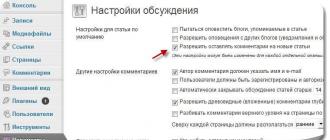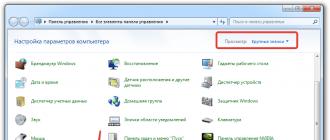We've released a new book, Social Media Content Marketing: How to Get Inside Your Followers' Heads and Make Them Fall in Love with Your Brand.
The tool itself offers the following selection options:

Select the first item.
Let's see what keyword options he finds for the word “roses”:

In the column “Your product or service A » indicate the name (roses, bicycles, etc.).
You can also specify a landing page if there are different groups of requests leading to different sections of the catalog, such as in online stores or service sites.
Unlike Wordstat, in the “Planner” it is possible to select a product category, such as “Gardening”. This greatly simplifies the search for keywords, because... unnecessary words (movies with the word “rose” in the title, perfume, the female name “Rose”, etc.) are automatically eliminated. In our case, we need the category “Gardens, terraces, patios”.
Targeting
The following are offered as targeting criteria:
- "Location" You can select a target city/region or several where the activity is carried out. There is no point in showing advertising throughout Russia if your services are distributed throughout Moscow and Moscow Region.
- "Language". Google is focused on global coverage and therefore can be configured in any of the languages provided.
- "Negative words" Additionally, you can add words for which queries will not be shown.
- Click on “Get options” and see what happens.
Keyword statistics in Google

Here you can see variants of keyword combinations with the word “roses”, the average number of requests per month and the level of their competition.
The keywords are chosen quite accurately and in accordance with the topic.
Now let's look at the result of Wordstat selection:

The results are more “junk” and need to be diluted with negative keywords. However, Yandex shows us synonyms and queries similar to the one we are looking for.
For the more specific “buy roses”, Wordstat gives more options. In addition, it makes it easier and faster to collect low frequencies.

Keywords for the query “buy roses”

Google Adwords keywords for the query “buy roses”
Conclusion
Comparing the work of the two tools Yandex.Wordstat and Google Adwords, I would say that it is best to use these two tools together.
Yandex Wordstat is much faster and easier to use.
However, despite the difficulty of selecting keywords in Google, the tool itself provides more information for analysis and many additional opportunities for collecting high-quality synonyms.
Hi all!
I apologize to you, dear visitors, this lesson should have been published a long time ago. I missed this point and I’m very sorry, but today I’ll catch up and tell you about the Google Adwords keyword planner. And also, I would like to devote a small part of the lesson to Adwords match types. But let's talk about everything in order and let's start with the planner.
Keyword Planner is a tool that allows you to view data about keywords entered into Google searches.
It seems like nothing new compared to Wordstat, but the planner’s trick is that it displays not only the number of views per month, but also shows the level of competition for the selected key and recommends a bid.
Here, look at the screenshot: 
How to use the keyword planner?

We are greeted with several tabs at once, but we are more interested in the first one - searching for new keywords by phrase, site and category. Click on it and a work area with a field for entering keywords and search settings will appear: 
And before we start searching, let's set up filters. Click on the “Keyword Filters” tab and make the following settings:
- The average number of requests per month is greater than or equal to 50;
- The level of competition is medium and low;

Then, in the “Your product or service” input field, enter a phrase that describes your niche. I will write - Yandex Direct: 
Click on the “Get Options” button.
Well, look at the results: 
For ease of use, I recommend downloading the entire list of proposed keywords into a csv file; this can be done by clicking on the “Download” button: 
And select the desired file format, namely CSV (Excel): 
Open the file you just downloaded: 
As you can see, all the columns here are in English, and some of them also have some strange numbers. So, what does each column mean:
- Ad Group – The group to which the phrase belongs. The “Seed Keywords” value is applied only to the phrase that you used for the search, in my case it is the phrase “Yandex Direct”. The “Keywords Ideas” value is used for the found phrases;
- Keyword – keyword;
- Currency – currency;
- Avg. Monthly Searches (exact match only) – number of requests per month;
- Competition – level of competition. Numerical values are used here to indicate the level of competition:
- up to 0.33 – low level of competition;
- up to 0.66 – average level of competition;
- from 0.67 – high level of competition;
- Suggested bid – recommended bid in rubles;
By working with this file, you can prepare an entire advertising campaign for uploading to Adwords via Google Adwords Editor (). Be sure to read the lesson on working with Adwords Editor, it is a very convenient tool and greatly simplifies the work of Google contextual advertising.
As you can see, the Google Adwords keyword planner is easy to use, but you can get additional information (bids, competition) and customize it the way you need, which you can’t do with Wordstat. I really hope that Yandex will soon improve the Wordstat service and it will be as convenient to work with as with the scheduler.
But that is not all.
Adwords match types.
At the end of the lesson I would like to touch on match types.
Match types are the same keyword operators in Yandex Direct.
So there are 5 of them in total:
- Broad match is the default for all keywords. That is, the phrase - Yandex Direct - has a broad match. This means that an ad using this phrase will be shown whenever this phrase is used in a query;
- The broad match modifier is already an operator and is denoted by a plus sign. Example: +Yandex +direct. If this operator is placed before the words in a phrase, then the ad will be displayed whenever the search query uses words from the phrase you specified in modified or similar wording (but not synonyms). Example:
- Phrase: +men's +shoes
- Search query: shoes for men;
- Phrase match - this operator captures the key phrase, but may contain additional words. That is, the search query must contain the key phrase you use, in the wording in which you specified it, but may contain some other words, only under this condition the ad will appear. Indicated by quotation marks (“Yandex Direct”). Example:
- Phrase: “Yandex Direct”
- Search query: how to set up Yandex Direct;
- Exact match – the search query must be exactly the same as the keyword. Indicated by square brackets – [Yandex Direct]. Example:
- Phrase: [football boots]
- Search term: soccer boots;
- Negative match are regular negative keywords. As you understand, they are indicated by a minus sign;
There are more likely 4 than 5 operators, but that’s Google’s classification.
The only thing I want to say about operators: use them very carefully so as not to cut off a significant part of the traffic. Well, you know the consequences.
You can set match types for keywords in the Google Adwords interface. In the “Keywords” tab, click on the keyword phrase and a small window will appear where you can apply one or another type of match:
As for Google Adwords Editor, read the lesson where I described the process of transferring an advertising campaign from Direct to Adwords.
That's all, dear friends. Even though I’m late today, it’s already one o’clock in the morning by my watch, and tomorrow I’m going to the city, paying that same big fine that I talked about in the lesson about.
Goodbye!
Previous articleNext article
Instructions for beginners on selecting keywords in AdWords
Hi all! Today’s article, as usual, is intended for beginners in the field of Internet marketing who get lost in various lengthy discussions about collecting keywords, do not grasp the essence of the process and abandon their endeavors.
So, you’re just starting to get acquainted with Internet marketing, and you don’t yet know which way is best to approach it. funds do not allow it, and it’s high time to include keywords in the texts on the pages. You may not even know what keywords are or why they are needed. This doesn’t matter: using the universal example of an online store, we will understand the basics of online marketing and learn how to select keywords (create a semantic core).
Preparatory stage
First you need to decide on the category for which you will select queries. We will proceed from what you have available, which may look something like this:
Resource type: online store.
Region: Minsk, Belarus.
Language: Russian.
Task: selection of queries for a specific category, extension .
Now a little terminology. Queries that can be combined based on one characteristic (color, price, season):
- buy white sneakers.
- sneakers inexpensive.
- etc.
merge into one semantic group.
Interaction with Google Adwords
The guide is intended for beginners, so we will look at the procedure for collecting key queries using the example of only one tool, which is called.
Register and go to the Adwords service page. The main window awaits you, where you need to open the “Tools” menu and go to the “Keyword Planner” section.
 Welcome to AdWords.
Welcome to AdWords. On the next page of the service, select “ Search for new keywords by phrase,…».
 Keyword planner. Where to begin?
Keyword planner. Where to begin? A form will open in which you need to specify the basic filter parameters. Among them:
- Region – Belarus.
- Russian language.
- A series of queries in the “Your product” line.
- In the “Keywords under consideration” window, the main keyword with its word forms is written. If you leave this field empty, the service will offer you requests for different shoes and clothes.
 Enter the basic filter parameters.
Enter the basic filter parameters. After entering the initial data, click “Get Options”. As a result, you will see a report generated by the service.
Go to " Keyword options" and press " Show/hide chart" To add a specific keyword to a group, click the button in the corresponding column. All pressed buttons are marked with red and arrows with numbers.
 Adding options to a plan
Adding options to a plan Creation of a semantic group
The name of this stage sounds solid and even a little scary, but in practice everything is much simpler than it seems to the uninitiated user. The problem is that newbies almost always make the same blunder of adding all the queries they find into one plan. All phrases containing the word “sneakers” are combined – the result is a vinaigrette of queries of various types, which are difficult to understand.
It is impossible to optimize a page for such a diverse group of keywords. And if there is no normal optimization, then there can be no question of promotion. In order not to step on the rake that all beginners go through, select queries as follows:
1. Adding queries for a narrowly targeted semantic group. As an example, we take inexpensive men's sneakers: not children's, not black, but specifically men's. Accordingly, all queries in which the words “cheap men's sneakers” appear are added to the semantic group (the inflection can be any). Geo queries (indicating the region - Belarus, Minsk, etc.) are also suitable here.
In this way you will collect a number of keywords from the target group without including information, branding and other requests. To see the list you created, click the " My options…».

It will be easier: after adding all target queries to the group, you need to click the “Download plan” button. Then, in the small window, set the necessary parameters (for example, the display format “CSV (Excel)”) and click “Download”.

This completes the selection of queries for the first semantic group. You can be satisfied with yourself, the first important step has already been taken.
2. Expansion of the semantic core - selection of brand queries. Once you have created your target semantic group, you need to view the full list of brands available on your online marketplace in the Men's Sneakers category. Next, you start adding queries that include brand names to a separate plan. Such queries are of great importance for promotion and can bring significantly more traffic than general keywords.
Each brand is an independent group, promoted on a separate page of your website. Example: a search for the brand “Nike sneakers” is much more frequent than the general phrase “Men’s sneakers.”
Based on this, we draw a logical conclusion:
Promotion without branded queries in the topic under consideration is fraught with sudden death on the Internet, since most of the traffic comes from the names of manufacturing companies.
To promote queries, you need branded pages that are indexed by search engines. These pages should provide the ability to place optimized texts, meta tags, etc.
3. Further expansion of the semantic core - selection of words using filters. The main semantic group has been created, brand queries have been added. Now you need to study what filters are in the category in question and select keywords for them. Size, color, price - collect keywords using all available filters, create semantic groups from them and begin promoting them on the relevant pages.
conclusions
After analyzing queries for a certain product category, you will have a number of semantic groups on hand:
- For targeted requests.
- By brand.
- By filters (size, color, season, etc.).
- Geo queries. We chose one region, but in practice there may be more.
- Multilingual. If there is a version of the category in another language, then you need to collect keywords for it. This is done by setting up filters and changing the language in which keywords are written.
As a result, you will have hundreds of queries, clearly divided into semantic groups. For each group, you define one landing page on which the keywords included in its composition will be promoted. Since requests are separated by groups, website promotion, be it creating meta tags, ordering texts or purchasing links, will be much easier to implement.
Moreover, thanks to this ordering, you will immediately notice which promotional activities give the maximum effect.
If you ignore the above recommendations and simply collect all more or less suitable requests, you will not be able to adequately analyze the dynamics. As a result, it will be difficult to figure out which promotional activities are beneficial and which ones can be abandoned to save the budget.
In addition, Yandex and Google, different algorithms the formation of search results, tips, and, accordingly, popular queries are also different. This means that in order to get the maximum possible traffic from Google, we need to collect semantics on it. In this article we will look at how to do this completely free of charge, spending no more than half an hour.
2 ways to get statistics on queries in Google Adwords
There are two ways to view keyword statistics in Google Adwords:
- in the keyword planner (keyword planner);
- in impression statistics for key phrases (for a running advertising company).
Let's look at both methods one by one and look at a real example. But first you need to register an account with Google Adwords. Go to adwords.google.com and click "Start".
Then enter all the data necessary for registration and indicate the site that in theory would like to advertise. Replenish your budget and run advertisements at the same time NOT REQUIRED, we will simply use the necessary tools.
Google Keyword Planner
After registration is complete, go to the main page, click “Tools” and select “Keyword Planner” from the drop-down list.

On the page that opens, go to “Search for new keywords” and enter the query for which we want to check the frequency. Let it be “buy a laptop” and click “Get options” at the bottom.
On the screen that opens after this, we can familiarize ourselves with the statistics and make the selection we need.
Targeting. Here you can set the region for which statistics are required, the query language, negative keywords, and also add Google search partners (sites that host Google searches). For example, let's look at the query statistics for Moscow (you can select any other region) and add the negative word “boo”.

Date range. Here you can select the time period for which the data will be analyzed. We recommend setting the latest calendar year.

Search options.

As a result, we received the following data. Dynamics of request volume by month. This diagram will help to identify the seasonality of demand, as well as the “hottest” one of the year.

Just below we see statistics showing on average 4400 requests per month(based on the last 12 months), level of competition and recommended rate. This is extremely useful information for launching an advertising campaign in Google Adwords.

If you have previously launched an advertising campaign, then you can see additional information on the statistics of queries in Google Adwords by monitoring for which queries your advertising was shown. To do this, go to the section "Reports" and create a new one in the form of a table.

Then, in the “Targeting” section, find the Search term and drag it into the table field. Then the data obtained in this way, in any convenient format, including an Excel file, can be saved on your computer, and then cluster or make a sample of interest. The figure below shows real data for one of our clients, where 1894 unique requests! Isn't that cool?

Among these queries, you can select all queries that indicate company names, phone numbers or competitors' website addresses, and add these keywords to your companies in KMS and/or on search.
The second use case is to improve SEO optimization of a website or an individual page: SEO optimization using the example of an article.
Also, these statistics will help determine the real needs of users:
- intends to buy, but not soon;
- evaluates proposals from different companies;
- ready to buy right now;
- will not buy, looking for general information.
Another example of collecting statistics on queries
For example, our company repairs computers and hardware in Moscow. At the same time, we have a fairly limited budget for advertising, so we want to find keywords for which there is the lowest competition (few advertisers), so that advertising can be a priority choice for users and thus get the maximum number of conversions with minimal coverage.
- The query for which the words will be collected: “laptop repair”.
- Region: Moscow.
- Level of competition: low.

Here are a few of the 300 keywords that the system showed us, among which the request looks very promising "tablet repair". You don’t have to rely on the recommended bet level here, since in fact it can differ significantly from the real one, both with a “+” and a “-” sign.

After checking the request "tablet repair in Moscow" We didn't find any advertisements.
Therefore, we can conclude that Google Adwords query statistics are a treasure trove of useful information that, if used correctly, has enormous potential. But whether you use it or not depends entirely on you.
Luckily, Google has a free keyword tool you can use to do this: .
Google Keyword Planner doesn't have a very good reputation, especially since Google removed the ability to look at exact monthly volumes.
Monthly search volume for “best protein powder” in Google Keyword Planner
She can be recognized. But for this you will have to launch an AdWords campaign. And this costs money.
But don't be upset. Google Keyword Planner is an EXTREMELY powerful tool., which has clear advantages. For example, it can suggest keywords that you are more interested in nowhere you won't find it. Believe me, I checked.
The problem is that most SEOs have no idea how to get the most out of this tool.
In this article, I'll show you how to get tons of SEO benefits from Keyword Planner. Who knows, maybe there are several ways to find out the exact frequency... for free. 😉
Let's start with the basics.
How to Access Google Keyword Planner (Free)
Google Keyword Planner 100% free. To gain access, you don't need to spend a penny on advertising. You just need a Google account.
NOTE. Don't have a Google account? you can get it for free.
But sometimes when accessing a tool, this happens:

Google is so aggressive in offering ads that it seems like there's no other way to get access to the tool other than throwing money at it. But I have good news.
You YOU CAN access the tool NOT running AdWords ads. You just need to overcome a few obstacles.

Not too far from the truth. 😉
IMPORTANT: This is a very rough way to estimate frequency. And by no means defining.
Method 2: Install Keywords Everywhere
But there is one more thing that few people know about: the extension also shows frequency in Google Keyword Planner.
Don't believe me? See for yourself:

Cool, right? The only problem is that you can’t simply export this data.
But with the help of XPath and the Scraper extension for Chrome, this is possible.

But no matter what technique you use, I do not advise you to completely trust the data received.
To understand why, check out two articles from [Soulo] in the further reading box below.
2. Test more than ten input queries at a time
Here's what happens if you try to add more than ten introductory keywords to Google Keyword Planner: 
“No stairway, denied.”

But there is a way around this. Check them one by one. And add to the plan: click the checkbox at the very top of the list and select the “select all XXX” option, then click “Add to plan.”
Let's do this for the 743 sentences for the introductory query "SEO".

And repeat the operation for ten other keywords.
Now let's look at the "Previous indicators" tab in the section Keywords. Here we will see ALL the keywords we just added. All duplicates have been removed automatically, so there are no duplicate queries in the list.

They are displayed in alphabetical order by default. But you can sort them yourself by the number of requests, competition or other metrics.
3. Copy requests from competitors
Google Keyword Planner can generate queries for a URL.
Do you understand what I'm getting at? You can monitor your competitors and snoop on their keywords. Simply enter the URL of any competitor’s page into the Planner and select “Whole Site” from the drop-down list.

2,274 proposals for queries.
If you see too many branded queries, use a filter to exclude them.
Add filter > Keyword text > enter brand name

Repeat the process with any number of competitors and get an endless stream of fresh keyword ideas.
PRO ADVICE
Want to find queries for individual pages? Select "Only for this page" from the drop-down list.
Let's do this for our competitors' Google Keyword Planner guide.

652 results.
There are some good ideas. I think I'll use a couple from the list in this post. Let's see if you can find them 😉
4. Find the questions people ask
It's much easier to come up with content ideas when you know what questions your audience is interested in. Maybe That’s why things like Answer The Public are so popular.
But you don't need a separate tool for this. If you use your wits, you can do this in the Keyword Planner.
Filter > Keyword Text > Contains > Enter one of the following:who, what, why, when, where, how.

Repeat the process for the remaining question words. When finished, the result will look something like this:

Result: 211 suggestions of questions.
You can find great content ideas. For example:
- what is link building (what is link building);
- what is search engine optimization (what is search engine optimization);
- what is the best seo tool (which SEO tool is the best);
- etc.
WANT MORE QUESTIONS?
How about the number 28,848?
This is exactly how many question-type queries the tool finds for the query “SEO”.

28,848 interrogative keywords for the query “SEO” in .
As you may have noticed, everyone has There are exact frequency figures. 😉
Repeat the process for different opening keywords and you'll end up with a HUGE list of interrogative queries.
Add filtered results to your plan each time. You can even create an ad group specifically for these requests.

This will make it easier to filter queries in Excel or, if you want to export the plan.
5. Find promising keywords by looking at suggested bids
All keyword suggestions are good, but how do you know which keywords provide value to your business?
You can sort them out manually. But this is no fun if you have hundreds or thousands of keywords in your list.
I suggest using the “Bid to display at top of page (max)” column.
Let's say you are a plumber. Using the first trick of using impressions instead of frequency, we learned that the search term “plumber” was projected to get about 286,000 impressions in the next 30 days.
But plumbers don't work all over the country. This is impossible.
With Google Keyword Planner, you can narrow your search and see search estimates for regions and even individual cities.
Start typing the location name into the location filter at the very top of the page. Let's try Los Angeles (city).

Now we see that “plumber” only received about 12 thousand impressions. Not bad, right?
This is convenient not only for local businesses. You can also understand which are the most popular regions in which people search for a specific query.
Simply add a keyword (or several words) to your outline. I'll take "hendersons delight".
Now let's move on to Plan overview and select “All Locations” in the location filter. Let's scroll to the block Locations. You will see a list of the top countries in which searches are made for this keyword.

NOTE. Don't forget to turn off the city filter first.
We see that 94.5% of all impressions for the query “hendersons delight” come from the UK. Not surprising, these are British spices.

This tool can also be used to understand WHO you are creating content FOR.
For example, 3.9% of all requests for “luxury car rental” come from Los Angeles.

If your business involves renting premium cars, then creating content aimed at the guys in Los Angeles will most likely pay off handsomely. Even if the content is not 100% related to cars. This is a good way to attract the attention of potential clients.
Not a bad idea, right? The guys from Rentalcars.com they think so too. (eng.)
7. Find out what devices people use (and what devices you should optimize for)
People use many different devices to use the Internet these days. In particular, smartphones, laptops and tablets. Each device has different screen sizes, which means it will be more difficult to optimize your site for all devices.
For example, here’s what part of the post about (eng.) looks like on desktop...

...and on mobile:

While the text is absolutely readable, some of the numbers in the screenshot may be difficult to see on a small screen. Not the best user experience.
But I know for sure that majority people are reading this guide on desktops.
Where? I checked in Google Keyword Planner.
To do this, add a keyword to the plan and go to Plan overview. Look at the block Devices, namely on the strip Impressions. Hover your cursor and you will see what percentage of impressions come from different types of devices.

As you can see, for the query “free keyword research tools”, 92% of impressions come from computer devices with a large screen.
Therefore, it makes perfect sense to prioritize the computer user experience above all others.
For some keywords the opposite will be true. For example, “the best restaurants near me.”

91.4% of all impressions come from mobile devices.
Logical. People who enter this query into Google are most likely looking for a good restaurant while walking around the city.
conclusions
Google Keyword Planner is a very powerful tool. I highly recommend using it in your keyword research process. With it you can get data that is not available in any other .
But it has its limitations. One of the biggest ones is inaccurate data on the frequency of requests.
Fortunately, this can be solved using another . This tool combines data from Google Keyword Planner and clickstream data to more accurately estimate search volume and more.

Some query metrics
Try the tool for yourself with a seven-day trial. Or check out our complete guide to keyword research.