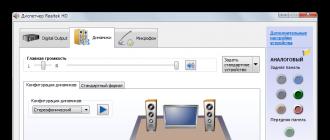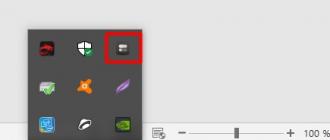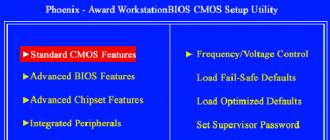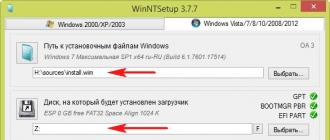The computer does not start and at the same time the system unit beeps strangely when you turn on the power? Or is it loading, but also accompanied by a strange squeak? In general, this is not so bad, there could be more difficulties if the computer did not turn on without giving any signals at all. And the mentioned squeak is BIOS signals that tell the user or computer repair specialist what kind of computer hardware there are problems, which makes it much easier to diagnose problems and fix them. In addition, if the computer beeps when turned on, then at least one positive conclusion can be drawn: the computer's motherboard has not burned out.
For different BIOSes from different manufacturers, these diagnostic signals are different, but the tables below are suitable for almost any computer and will allow you to understand in general terms what kind of problem has arisen and in what direction to move to solve it.
1 short beep of errors when turned on 2 short Problems with RAM modules. It is recommended to check the correctness of their installation on the motherboard 3 short Another kind of malfunction of the RAM. Also check the correct installation and contacts of the RAM modules 4 short beeps System timer failure five shorts Problems with the processor 6 shorts Problems with the keyboard or its connection 7 shorts Any malfunctions in the computer's motherboard 8 shorts Problems with the video memory 9 shorts Error in the BIOS firmware 10 shorts occurs when trying to write to CMOS memory and failing to write it 11 short problems with external cache memory 1 long and 2, 3 or 8 short problems with the computer's video card. There may also be an incorrect or missing connection to the monitor.
Phoenix BIOS

1 beep - 1 - 3 error while reading or writing CMOS data 1 - 1 - 4 Error in the data written to the BIOS chip 1 - 2 - 1 Any malfunction or error on the motherboard 1 - 2 - 2 Error when starting the DMA controller 1 - 3 - 1 (3, 4) Computer RAM error 1 - 4 - 1 Computer motherboard failure 4 - 2 - 3 Keyboard initialization problems
What to do if the computer makes sounds when turned on?
You can try to solve some of these problems yourself if you know how to do it. There is nothing easier than checking the correct connection of the keyboard and monitor to the computer system unit, it is somewhat more difficult to replace the battery on the motherboard. In some other cases, I would recommend contacting specialists who are professionally involved in computer assistance and have the necessary professional skills to solve specific computer hardware problems. In any case, you should not worry too much if the computer began to squeak for no reason when you turn it on - most likely, this can be fixed relatively easily.
Computer equipment is subject to various kinds of breakdowns and malfunctions, since the computer system consists of many interconnected subsystems, the elements of which are not durable and heavy-duty. But computers have long been an integral part of human life, in which they simplify the solution of a large number of tasks. Like any machine, they can break down. These may be minor problems that require the replacement of some element, or there may be large ones that no longer allow you to deal with the problem so easily, and in the worst case, you will have to buy a new computer. But this happens quite rarely, and you just need to take the computer to the master or fix the breakdown yourself if the problem is not serious.
Usually the cause of this problem is that the BIOS of the computer cannot start. We have already considered the solution to this problem in this article.
Article objective
How to understand how serious the damage is? Hardware and software developers have foreseen this. If something is out of order, then, of course, there is a reason, knowing which you can solve the problem. A special mechanism was invented that makes it possible to determine the cause of malfunctions and localize breakdowns.It happens that you need to use your laptop very urgently: watch the news, write a report, send a message, edit a document, etc. - and the laptop does not turn on and squeaks. A rather unpleasant situation that can throw a person out of balance. But what to do - machines also fail.
The purpose of this article is to answer the question “why does the computer beep?”, Explain the possible reasons for this behavior of the machine, and, based on these options, choose further actions to solve the problem. The fact that the laptop makes some sounds is already good news - a sign that it is not permanently dead. Any computer breakdowns are solvable, which means you should not worry: either the user himself will be able to troubleshoot, or you will have to call a wizard who will save both time and money if the owner is far from hardware.
- The most banal reason that the laptop squeaks and does not turn on when turned on may be that the keys are stuck due to clogging or spilled liquid, which causes the contacts to close. It is good if the moisture stays only on the keyboard and does not get into the case, as this can cause more serious problems;
- Clogging of the cooling system with dust or other debris, as well as mechanical damage due to shocks, falls of the laptop can cause the CPU to overheat, and in cases where the cooling system is also used to remove heat from the graphics card, it can also fail;

- Also, the RAM of the laptop is also prone to breakdowns. Often the contact between the motherboard and RAM is broken;
- Less probable, but still possible reasons that the computer beeps when turned on may be incorrect BIOS settings, a malfunction of the motherboard, which implies various breakdowns: failure of the power controller, ROM, data buses, etc.
What does "peep" mean?
The squeak comes from a small tweeter. It is located on the motherboard and is called the speaker. It looks like a small barrel, and is designed to signal this in case of malfunctions.

The emitted sound hides information about the nature of the breakdown. If you know which company released the installed BIOS and distinguish the tone of the sound, then by determining its duration, you can determine what exactly is out of order and what are the reasons. To find out which BIOS is installed on a laptop, you need to use the documents that were provided upon purchase or use the Internet. Below are tables with described sound signals, in which information about the nature of the malfunction is “encrypted”. Different manufacturers have their own table:
Phoenix BIOS
| Signal | Meaning |
| 3-1-2 | Error in second DMA channel |
| 3-1-3 | Interrupt handling error |
| 3-1-4 | Motherboard interrupt controller error |
| 3-2-4 | |
| 3-3-4 | Video adapter error |
| 3-4-1 | Video memory test error |
| 3-4-2 | Error while searching video memory |
| 4-2-1 | System timer error |
| 4-2-2 | Completion of testing |
| 4-2-3 | Keyboard controller error |
| 4-2-4 | CPU error |
| 4-3-1 | RAM test error |
| 4-3-3 | System timer error |
| 4-3-4 | Real time clock error |
| 4-4-1 | Serial port error |
| 4-4-2 | Parallel port error |
| 4-4-3 | Math coprocessor error |
| 1-2 | Error in the operation of adapters that have their own BIOS |
| 1-2-2-3 | BIOS checksum calculation error |
| 1-3-1-1 | RAM error |
| 1-3-1-3 | Keyboard controller error |
| 1-3-4-11-3-4-31-4-1-1 | Errors when testing RAM |
| 2-1-2-3 | Error checking ROM BIOS copyright notice |
| 2-2-3-1 | Error while handling unexpected interrupts |
Compaq BIOS
AMI BIOS
| Sound signals | Error |
| 1 short | No errors found, PC is OK |
| 2 short | RAM parity error or you forgot to turn off your scanner or printer |
| 3 short | Error first 64kb of RAM |
| 4 short | System timer malfunction. Replace motherboard. |
| 5 short | CPU issues |
| 6 short | Keyboard controller initialization error |
| 7 short | Motherboard problems |
| 8 short | Video card memory error |
| 9 short | BIOS checksum is incorrect |
| 10 short | CMOS write error |
| 11 short | Cache error located on the motherboard |
| 1 long, 1 short | Nutrition problems |
| 1 long, 2 short | Video Card Error (Mono-CGA) |
| 1 long, 3 short | Video card error (EGA-VGA) |
| 1 long, 4 short | No video card |
| 1 long, 8 short | Problems with the video card or the monitor is not connected |
| 3 long | RAM - read/write test completed with an error. Reinstall. |
| Missing and blank screen | Processor defective. The processor pin may be bent (broken). |
| Continuous beep | Power failure or processor overheating. |
AWARD BIOS
| Signal | What does | Troubleshooting |
| 1 short | ||
| 2 short | CMOS error | Go to CMOS SETUP and set the default settings. Try to "zero" the BIOS physically, using a jumper on the motherboard. Try replacing the battery. |
| 1 long - 1 short | RAM error | |
| 1 long - 2 short | Video card error | Check your video card. Check the installation of the video card in the slot. Try connecting a different video card. Check the connection of the monitor to the video card. |
| 1 long - 3 short | Keyboard controller error | Check keyboard connection. Check your keyboard. |
| 1 long - 9 short | ROM(BIOS) error | Try resetting the BIOS physically. Try flashing the BIOS. The BIOS chip may need to be replaced. |
| Looped long | RAM error | Check your memory. Check the memory setting in the slot. Try to rearrange the memory in the adjacent slot. |
| Loop short | Power supply error | Try replacing the power supply. |
Causes of a squeak when turned on, and how to fix it?
So, why does the laptop beep when turned on and not turn on? The following are possible causes and solutions to these problems:
- Keyboard problems. As already mentioned, a stuck key or poor contact can be the cause of the squeak. To fix this problem, you need to carefully inspect all the buttons, and if there is a button sticking, then you need to lift it so that the contact disconnects, disconnect the computer from the network and remove the battery. If you leave everything as it is, there is a high probability of damaging the motherboard. Further, the laptop must be taken to a service center, where they will replace the stuck key or offer to install a new keyboard;
- Debris in the cooling system causes the laptop to overheat. You can determine that you need to clean the radiators by too hot air that comes out of the case, as well as by high cooler speeds. The consequence of this may be that the laptop beeps and does not turn on. To fix this problem, you need to contact the service center, where they will clean the cooling system, and also replace the thermal paste on the processors, since the old one can also cause overheating of the elements. It is better not to do this on your own, because in order to get to them, you often need to completely disassemble the laptop;
- To solve problems with incorrect BIOS settings, you will have to turn to a professional, as this requires deep knowledge in the field of computer technology;
- The answer to the question, "why does the computer squeak when turned on?" can be dusty RAM. In order to clean it, first you need to remove the power source, then you need to open the cover under which the RAM modules are located, carefully pull them out and remove the dust. It is necessary not to forget to clean the slots into which the RAM is inserted, as they may also contain debris. Then you need to return the modules to their place. If after the procedures the problem is not resolved, you can try to start the computer first with one memory module (if there are several). When this did not help, then, most likely, the memory controller, which is located on the motherboard, failed - this is a rather serious problem that requires contacting a service center.
These tips will help you identify and troubleshoot problems with your laptop. As described in the article, the computer beeps when turned on for various reasons: from sticky keys to failure of controllers and chips, which entails expensive repairs. Although this is not always the case. From the sound emitted and the tables given, which present their transcripts, you can understand what exactly is the cause of the problem. And if it is easy to fix, then you can not contact technical support, but fix the problem yourself, which will save money and increase understanding of the computer device. And this will facilitate further communication with all kinds of gadgets.
Suppose you have The computer beeps when turned on and no image appears on the screen. Should I immediately call the master or can I solve the problem myself? Ideally, of course, it is better that the repair is carried out by a person who understands this. However, if there is no time to wait for the master or you just want to save on repairs you can use the tips in this article. Many malfunctions can be caused by poor contact and such a problem you can fix it yourself.
Why is the computer beeping?
When a malfunction occurs, the system notifies us with a combination of sound signals that tell us what kind of malfunction has occurred. In fact, the beep sounds even if everything is in order - 1 short.
What are BIOS signals?
Before starting diagnostics, it is better to disconnect everything superfluous (keyboard, mouse, printer, flash drives, etc.).
The most common signals you hear are:
Diagnostics and Troubleshooting
After you have identified your problem by the beep, you can try to fix it. Unplug your computer and follow the steps below, in order, depending on which problem you were able to recognize (RAM, video card or power supply). Check to see if the computer is turned on after completing each step.
RAM error
- Remove all memory sticks except one (if you have more than one).
- Move the memory to a different slot.
- Pull out the memory bar, clean the contacts and insert it back into the slot.
- Replace memory.
More details on how and how to clean the contacts of RAM are shown in the article -.
Video card error
- Take out the video card and put it back in.
- Pull out the video card, clean the contacts with an eraser and insert it back into the slot.
- Replace video card.
Video card contacts are cleaned in the same way as RAM contacts.
Problems with the power supply
- Open the power supply and look for swollen capacitors. If found, have someone resolder bad capacitors if you don't know how to handle a soldering iron yourself.
- Replace power supply.
If your computer emits combinations of beeps that differ from those described above, then use the tables of the leading BIOS manufacturers, such as Award BIOS And AMI BIOS.
Award BIOS Signals
| Error Description | |
|---|---|
| 1 beep and blank screen | No errors found |
| 2 short | Minor bugs found. A prompt appears on the monitor screen to enter the CMOS Setup Utility program and correct the situation. Check the reliability of the fastening of the cables in the connectors of the hard drive and the motherboard. |
| 3 long | Keyboard controller error |
| 1 long, 1 short | Random Access Memory (RAM) Error |
| 1 long, 2 short | Video card error |
| 1 long, 3 short | No video card or video memory error |
| 1 long, 9 short. | Error while reading from ROM |
| Repetitive short | Problems with the power supply; RAM problems |
| recurring long | RAM problems |
| Cyclically alternating two sound tones. | CPU issues |
| Continuous. | Problems with the power supply |
AMI BIOS Signals
| Beep sequence | Error Description |
|---|---|
| 1 short | No errors found |
| 2 short | RAM parity error or you forgot to turn off your scanner or printer |
| 3 short | Error in the first 64 KB of RAM |
| 4 short | System timer malfunction. Replace motherboard. |
| 5 short | CPU issues |
| 6 short | Keyboard controller initialization error |
| 7 short | Motherboard problems |
| 8 short | Video card memory error |
| 9 short | BIOS checksum is incorrect |
| 10 short | CMOS write error |
| 11 short | Cache error located on the motherboard |
| 1 long, 1 short | Problems with the power supply |
| 1 long, 2 short | Video card error (Mono-CGA). Faulty memory slots. Replace motherboard. |
| 1 long, 3 short | Video card error (EGA-VGA), on server motherboards - the wrong type of memory is installed |
| 1 long, 4 short | No video card |
| 1 long, 8 short | Problems with the video card or the monitor is not connected |
| 3 long | RAM - read/write test completed with an error. Reinstall the memory or replace with a good module. |
| 5 short, 1 long | RAM is not installed or not installed as recommended by the manufacturer. |
| Continuous beep | Memory failure, power supply failure, or computer overheating |
When you turn on the computer, the system unit usually emits a squeak. This is a short single signal that indicates the performance of the equipment. But it happens that the computer makes an unusual sound, more prolonged or a few short ones. What does this say? The squeak is the result of performance testing by the hardware. But today we’ll talk about how to decipher this sound.
If the system unit beeps in the Award BIOS
So, if the system unit beeps when turned on, then this can indicate both that everything is in order, and that any of the parts is out of order. But in order to find out the meaning of the signal, first you need to determine the type of BIOS that is installed on the motherboard. This can be done by pressing the Del button on early boot. Also, if necessary, you can.
If the Award BIOS is on, then one signal, short in duration, as in other systems, indicates that everything is in order. The test passed successfully, the computer is ready to work. Some system units may not make any sounds at all. If, when you turn on the computer, one continuous long beep is emitted, then most likely the power supply is faulty. In this case, it will need to be replaced.
Two short beeps may indicate that minor errors have been detected. In order to fix them, try to check how well the cables are fixed in the hard drive and motherboard connectors. Three long beeps indicate that an error has occurred in the keyboard controller. You can try to fix it by restarting your computer. If this does not help, then you may need to replace the motherboard.
One long and two short beeps in the Award BIOS is the most common error. The signal indicates that there are problems with the video card. You can fix the situation by pulling out and reinstalling the motherboard. In addition, you should check the contacts of the video card, and how it is connected to the monitor. It is possible that this part will not need to be replaced.
Among the common problems that are easy to deal with on your own, you can note one short signal that repeats all the time. This indicates that there is a problem with the power supply. It is possible that you just need to remove the dust accumulated in it. This procedure should be done when disconnecting the computer from all power sources.
Signals for AMI BIOS
If it doesn’t squeak, but there is a black screen on the monitor in front of us, then most likely the breakdown is quite serious and you will have to turn to specialists. Most likely, in this situation, the malfunction is too serious. However, first check the connection to the monitor, as well as all other connection pins. If two short beeps sounded, then there may be a problem with the RAM. The modules will most likely need to be replaced. The same can be expected after three short beeps. First, try restarting your computer and see if the error is gone.
In the case when six short beeps sound, then the malfunction lies in the keyboard controller. First you need to check its connection with the motherboard. If nothing happened, then it is recommended to replace the keyboard. After that, you should check the performance of the system unit. In the case when the previous steps did not help, then most likely it is necessary to replace the motherboard.
Five short beeps are a sign that the problem is in the processor. It may need to be replaced. In this case, you will need to choose the right processor, you will learn how to do this. Seven short beeps indicate a malfunction of the motherboard. One long and two short beeps indicate problems with the video card. This is also indicated by one long and three short peeps, one long and eight short peeps. If a similar problem arose, first you need to check the connection of the video card to the motherboard. In the event that everything is in order, it is possible that this part will need to be replaced.
Signals for Phoenix BIOS
Many users are wondering why the system unit beeps periodically. As is clear from the above, the problem can be anything. The main thing is to correctly determine what exactly is the reason. So, for the Phoenix BIOS, one short, one long and three short beeps indicate that an error has occurred in the CMOS write. In this case, you will need to replace the memory chip. If this does not help, then a new motherboard will be needed.
Problems with the same component are indicated by signals produced according to the “1-2-1” scheme. Faults associated with RAM are also indicated by the squeak “1-3-1”. One long and eight short beeps indicate that the video adapter is not working. Another reason for such a signal may be that the monitor is not connected. Check the connection of all cables, then reboot the system unit.
Short beeps that are constantly repeated indicate that the power supply is not working properly. In order to fix this, you first need to check the performance of this part. In addition, see if the cords are broken, if the surge protector is working properly. If problems occur after that, you may still need to replace the power supply with a new one.
You can reset the BIOS by removing the battery. Another way is to use a special jumper, a jumper. You can find out where it is by carefully studying the instructions for the motherboard.
So, most of these problems can be solved on your own if you know exactly how to do it. For example, it is quite simple to check the connection of a monitor or keyboard to the system unit. It is also easy to replace the battery on the motherboard. However, if the problem is more serious, then it is better to initially turn to specialists if you are not confident in your abilities, so as not to aggravate it even more.
Hello everyone, we noticed that the computer makes a squeak when it is turned on, and then it loads ... if everything is fine, but if it starts beeping differently and nothing happens on the screen, then this is already an occasion to think and try to figure out why the system unit is beeping? Every time , including the computer, you can hear how the system unit emits a squeak. This signal shows the health of the hardware, the decoding of which few people know. So, let's try to figure out why the system unit beeps?
Decoding of signals of the system unit
As you know, the system unit accommodates many special-purpose devices. When turned on, the computer emits a signal about the result of testing this software (fan, processor, input / output devices, memory, video card, etc.).
The decoding of the emitted squeak by the system unit is shown in the table:
| No. p / p | Signal type | Decryption |
| 1 | One short | Testing was successful. In this case, the absence of a squeak is also possible. |
| 2 | No signal and no image on the screen | You should look for breakdowns in the power supply or processor. |
| 3 | Long continuous beep | Power supply failure. |
| 4 | Two short beeps in a row | The appearance of errors in the BIOS settings. |
| 5 | Three continuous beeps | Keyboard not connected. |
| 6 | Three short beeps | Errors in connecting RAM. |
| 7 | Alternate long and short beep | RAM is not functioning properly. |
| 8 | Alternate long and two short beeps | Errors in the operation of the video adapter. |
| 9 | A series of long and three short signals | The video adapter is not working. |
| 10 | A sequence of one long and eight short beeps | No display connection or video card not working. |
| 11 | A series of long and nine short | Misreading BIOS settings |
| 12 | Four short beeps | System timer malfunction. |
| 13 | Five short beeps in a row | They talk about errors in the processor. |
| 14 | Six short beeps | Keyboard faults. |
| 15 | Seven short signals | Damage to the motherboard. |
| 16 | Eight peeps in a row | Indicate damage to the video memory. |
| 17 | Nine short signals | Issue an erroneous BIOS checksum. |
| 18 | Ten peeps in a row | Indicate an error in writing information in the CMOS chip. |
| 19 | Eleven short beeps | Talk about a misbehaving cache |
| 20 | Continuous beeps | Damaged or incorrect connection of RAM |
| 21 | Continuous short beeps | Faulty power supply. |
Fixing hardware failures
If errors occur in individual hardware parts, which are indicated by the squeak of the system unit, it is necessary, first of all, to check the connections of these devices to the power supply.
When there is no signal and with it any signs of computer life (the button indication is not illuminated, the fan does not make noise, there is no image on the monitor), you can state a malfunction of the power supply, then it will need to be replaced. If at least the fan reacts when you press the power button, then you may have to buy a new processor. Although it would not be out of place to also check the motherboard power cord: it may have come off.
If errors occur in the BIOS, then you need to enter the settings menu using the Del key and set the optimal parameters. However, not everyone knows the correct settings, in which case it is better to set them by default (the F5 key), to save the changes, the F10 and Enter keys are pressed. You can also reset the BIOS settings by removing the battery on the motherboard for seconds and putting it back. If it does not help, then you will have to reflash the menu at the hardware level.
The absence of a keyboard is checked for the presence of a plug from it in the PS / 2 socket. It was found that it is connected, which means that the device is not working properly, most likely it will need to be replaced.
Errors in the operation of RAM are first checked for the presence of these strips in the motherboard connector. Then the memory boards are removed, cleaned of dust and stuck into the slots one by one. In this case, the system unit is turned on every time. If a squeak was heard, then this board is broken.

Software settings for the video card are made in the BIOS. Checking the physical health of the device is performed using another known working video adapter. If it turns out that the device is not working, then you need to clean it of dust and see if the power plug is connected to the board, since it is supplied by a separate cable, to which you can’t connect anything else. You can also check the display connection and see if it works. These manipulations do not help, which means that you need to replace the video card.
You can try to fix the breakdown of the system timer if you reset the BIOS, otherwise you will need to repair or replace the motherboard.
 Checking the operation of the processor is to clean it from dust, as well as to exclude overheating of the radiator due to a malfunctioning fan.
Checking the operation of the processor is to clean it from dust, as well as to exclude overheating of the radiator due to a malfunctioning fan.
CMOS write errors occur when flashing the BIOS. The cache memory is fixed when the BIOS is reset or when the computer is repaired and the processor is replaced. In order to reset the BIOS, it is not necessary to remove the battery, you can use a special jumper called a jumper. You can find out where it is in the motherboard manual.
If it is not possible to carry out repairs yourself, then it is better to contact specialists who will give a guarantee that the squeak of the system unit will not happen again, but you already know why the system unit squeaks and what it threatens you with.
In contact with
The computer does not start and at the same time the system unit beeps strangely when you turn on the power? Or is it loading, but also accompanied by a strange squeak? In general, this is not so bad, there could be more difficulties if the computer did not turn on without giving any signals at all. And the mentioned squeak is BIOS signals that tell the user or computer repair specialist what kind of computer hardware there are problems, which makes it much easier to diagnose problems and fix them. In addition, if the computer beeps when turned on, then at least one positive conclusion can be drawn: the computer's motherboard has not burned out.
For different BIOSes from different manufacturers, these diagnostic signals are different, but the tables below are suitable for almost any computer and will allow you to understand in general terms what kind of problem has arisen and in what direction to move to solve it.
Signals for AWARD BIOS
Usually, a message about which BIOS is used on your computer appears when the computer boots. In some cases, there is no inscription informing about this (for example, H2O bios appears on the laptop screen), but even then, as a rule, this is one of the types listed here. And given that the signals practically do not intersect for different brands, diagnosing a problem in the case when the computer beeps is not difficult. So, Award BIOS signals.
Type of signal (how the computer beeps) Error or problem to which this signal corresponds one short signal of errors during loading, as a rule, normal computer loading continues after that. (Provided that the operating system is installed and the bootable hard disk or other media is in good condition) two short errors were found during boot, which are not critical. These may include problems with the contacts of the cables on the hard drive, time and date parameters due to a dead battery, and other 3 long beeps Keyboard error - it is worth checking that the keyboard is connected correctly and that it is working, then restart the computer 1 long and one short Problems with modules random access memory. You can try to remove them from the motherboard, clean the contacts, put them back in place and try to turn on the computer again one long and 2 short ones Video card failure. Try removing the video card from the slot on the motherboard, clean the contacts, insert it. Pay attention to swollen capacitors on the video card. 1 long and three short Any problem with the keyboard, and in particular during its initialization. Check if it is connected to the computer correctly. one long and 9 short An error occurred while reading the ROM. Rebooting the computer or changing the firmware of the permanent memory chip may help. 1 short, repetitive malfunction or other problem with the computer's power supply. You can try to clean it from dust. The power supply may need to be replaced.
AMI (American Megatrends) BIOS
1 short beep of errors when turned on 2 short Problems with RAM modules. It is recommended to check the correctness of their installation on the motherboard 3 short Another kind of malfunction of the RAM. Also check the correct installation and contacts of the RAM modules 4 short beeps System timer failure five shorts Problems with the processor 6 shorts Problems with the keyboard or its connection 7 shorts Any malfunctions in the computer's motherboard 8 shorts Problems with the video memory 9 shorts Error in the BIOS firmware 10 shorts occurs when trying to write to CMOS memory and failing to write it 11 short problems with external cache memory 1 long and 2, 3 or 8 short problems with the computer's video card. There may also be an incorrect or missing connection to the monitor.
Phoenix BIOS

1 beep - 1 - 3 error while reading or writing CMOS data 1 - 1 - 4 Error in the data written to the BIOS chip 1 - 2 - 1 Any malfunction or error on the motherboard 1 - 2 - 2 Error when starting the DMA controller 1 - 3 - 1 (3, 4) Computer RAM error 1 - 4 - 1 Computer motherboard failure 4 - 2 - 3 Keyboard initialization problems
What to do if the computer makes sounds when turned on?
You can try to solve some of these problems yourself if you know how to do it. There is nothing easier than checking the correct connection of the keyboard and monitor to the computer system unit, it is somewhat more difficult to replace the battery on the motherboard. In some other cases, I would recommend contacting specialists who are professionally involved in computer assistance and have the necessary professional skills to solve specific computer hardware problems. In any case, you should not worry too much if the computer began to squeak for no reason when you turn it on - most likely, this can be fixed relatively easily.
Diagnosing a computer malfunction is not such a difficult task if the device's motherboard is working properly and there are no problems loading the BIOS. The base system, whose task is to determine the process of booting a computer, serves as an excellent diagnostic tool if you can read the information it provides.
The BIOS has its own language that the system uses to communicate with users. The beeps (squeaks) emitted when the system is booted are a kind of "Morse code", and they can be used to determine the malfunction, if deciphered correctly. When the computer beeps and does not turn on, you should immediately determine the type of BIOS that is installed on the motherboard. To do this, press the Del button on the keyboard immediately after turning on the computer. The BIOS will start, and it will be possible to determine its type, and then, based on the description of the signals, the computer user can easily determine the malfunction that the base system indicates with the help of squeaks.
 If the diagnostic signals of any underlying system can be compared to Morse code, then this is the Phoenix BIOS. Its creators have developed their own system for notifying the user about errors, which is based on the supply of short alternating signals. You need to "read" them as follows:
If the diagnostic signals of any underlying system can be compared to Morse code, then this is the Phoenix BIOS. Its creators have developed their own system for notifying the user about errors, which is based on the supply of short alternating signals. You need to "read" them as follows:
- 1-2-1: malfunctions in the motherboard. It is recommended to remove the battery from the board and leave it de-energized for 20-30 minutes. After that, the battery is reinstalled, and you can make a new attempt to boot the computer;
- 1-3-1: errors in reading information from memory modules. The RAM needs to be replaced. If several modules are installed in the computer, you can leave one and try to turn on the computer, thus determining the memory chip that is faulty;
- 1-4-1: problems with loading the motherboard, it may need to be replaced. It is recommended to restart the computer, and if the problem is not resolved, then disconnect and reconnect all elements;
- 1-4-2: The motherboard cannot read data from the RAM. Check the correct installation of the modules, as well as the slots in which they are installed;
- 1-1-3: there is a problem when reading information from the CMOS memory. In such a situation, it is recommended to replace the battery that is responsible for powering the CMOS memory.
- 1-2-3: problems occur in the data link associated with DMA memory. In such a situation, it is recommended to replace the motherboard;
- 1-3-3/1-3-4/4-3-1: checking the information coming from the first 64 kilobytes of RAM leads to an error. In such a situation, it is necessary to remove all memory modules from the system unit and connect them one by one in order to determine the die that causes the problem. If one RAM module is connected to the motherboard in the system unit, it needs to be replaced;
- 1-4-3/4-2-1/4-3-4: the malfunction is related to the system timer, which is responsible for the operation of the motherboard. In such a situation, you can reset the timer by removing the battery for half an hour, and then installing it again. If the procedures performed did not allow you to get rid of the problem, you will need to replace the motherboard;
- 1-1-4: errors occur when loading the Phoenix BIOS, which is flashed to the Flash card in the motherboard. It is necessary to flash the memory card or replace the BIOS chip;
- 1-4-4: the problem arises with the ports of the motherboard responsible for the input / output of information. It is necessary to check the connection of the mouse, keyboard, monitor (if it is connected directly to the motherboard). It is recommended to turn off all connected devices and turn on the computer, connecting them one by one in order to find the I / O element that is causing problems;
- 3-1-1/3-1-2: the fault occurs during the DMA channel test phase. In this situation, you will need to replace the motherboard;
- 3-1-4: an unspecified error in the operation of the motherboard. In such a situation, it is recommended to disconnect all components from the board, remove the battery from it and leave it without power for 30-40 minutes. After that, the battery and all the elements are installed in place, and then the system is started. If it was not possible to solve the problem in this way, the motherboard will need to be replaced;
- 3-2-4/4-2-3: the malfunction is caused by the connector and the controller for connecting the keyboard. The motherboard cannot receive information from the input device. If the error persists on reboot, the motherboard may need to be replaced;
- 3-3-4: The problem is with the computer's video card. If the video memory is built into the motherboard, you will need to replace the motherboard or install discrete graphics and try to start the computer while the monitor is connected to it. If your computer already has a discrete graphics card, make sure it's properly connected;
- 4-2-4: motherboard diagnostic systems found problems on the side of reading data from the central processor. It is recommended to check the socket for bent legs;
- 4-4-1: an error in the operation of the RS-232 port, which is better known as the "serial port". Most often it is used to connect an uninterruptible power supply. To diagnose the error, try disconnecting all consumers from it and starting the computer;
- 4-4-2: a legacy error that indicates a problem with the parallel port. It was previously used to transfer data from a printer to a computer, but now such ports are not provided on mass motherboards, and if you need to connect a printer to a parallel port, adapters for the USB connector are used;
- 4-4-3: the motherboard cannot read data from the math coprocessor. If the error persists after restarting the computer, the motherboard may need to be replaced.
Please note that the above are the most common diagnostic beeps that the Phoenix BIOS emits. In total, the base system software contains more than 100 commands, but the remaining ones are much less common, and they indicate, for the most part, errors in the operation of class A lines on the motherboard.
 A motherboard with an Award Base System BIOS version can report various faults with the following signals:
A motherboard with an Award Base System BIOS version can report various faults with the following signals:
- 1 short beep, repeating every second: there are problems with the power supply. You should clean it from dust and try turning on the computer again;
- 1 continuous beep, repeating every second:. Remove the memory modules and install them again;
- 1 short beep: standard diagnostics carried out by the motherboard, and no errors were found. After one short beep, the computer should turn on;
- Continuous beeping of the computer: and does not perform its functions. It is possible that it is incorrect;
- 2 short beeps: The diagnostic system has detected problems in data transfer between computer elements. The basic BIOS system in such cases prompts the user to run the CMOS Utility, a program through which you can turn off the need to check some computer components. In those situations when, when turned on, the computer beeps 2 times, it is necessary to check the reliability of fastening of all cables, especially those that transmit information from the motherboard to hard drives;
- 3 long beeps: An unexpected error occurred while the motherboard was processing information from the keyboard controller. In such a situation, it is recommended to restart the computer, but if this does not help get rid of the problem, the motherboard will need to be replaced;
- 1 long beep and 1 short beep: RAM is determined by the computer, but data cannot be read from it. It is recommended to check the memory modules for correct connection. If your computer has more than one memory module, leave one and try to start the computer;
- 1 long beep and 2 short beeps: The motherboard is not receiving data from the graphics card. The probable cause of the problem is the incorrect installation of the video card or the lack of a monitor connected to the video card port;
- 1 long beep and 3 short beeps: the motherboard cannot determine the keyboard connection, you need to check the reliability of the connection;
- 1 long beep and 9 short beeps: unable to read the information recorded in read-only memory (ROM). You should try restarting your computer. If the error is observed again, the contents of the storage device must be reflashed, but not all motherboards support the software update mode for this component.
Award BIOS beeps are distinguished by their distinctness. It is easy to diagnose a computer malfunction using them, if you know what they mean.
 Diagnostics of a computer malfunction in the AMI BIOS is implemented using short and long signals, which is what this base system resembles Award BIOS.
Diagnostics of a computer malfunction in the AMI BIOS is implemented using short and long signals, which is what this base system resembles Award BIOS.
Short signals:
- 1: The motherboard has diagnosed all the components that are connected to it, and the computer has started to boot. This signal is standard for error-free operation of the system;
- 2: there are problems with connecting the computer's memory modules. It is necessary to check at what positions the memory is installed, and if several dies are inserted into the computer, it is recommended to insert them one at a time and start the system to determine the faulty module;
- 3: as well as the previous error, this one indicates problems while reading data from RAM. The solution to the problem is identical to the situation with 2 beeps;
- 4: the system timer of the motherboard has gone astray or has failed. It is necessary to remove the battery from the motherboard and wait half an hour until the information is reset to factory settings. Then you can reinstall the battery and turn on the computer;
- 5: The motherboard cannot receive information from the CPU. Check the processor for physical damage. If it was not possible to determine the problem visually, a processor replacement will be required;
- 6: no information is received from the keyboard controller. First, check that the input device is securely connected to the connector. If there are no problems with this, it is necessary to replace the keyboard or the motherboard itself, depending on which device is out of order;
- 7: The motherboard cannot start booting due to an unspecified problem. Its replacement is required.
- 8: computer video card (built-in or discrete) work with errors. Check the reliability of the connection if it is a discrete video card;
- 9: information written in the BIOS is not read. In such a situation, you will need to flash the motherboard or replace it;
- 10: The problem is caused by the inability to write information to the computer's CMOS memory. The repair for such an error is to replace the CMOS chip, which is often more expensive than buying a new motherboard;
- 11: The motherboard software cannot read information from the external cache.
Combined signals:
- 1 long and 8 short beeps: in most cases, in this way, the BIOS reports that no data output device, that is, a monitor, is connected. It is recommended to check the reliability of the connection;
- 1 long and 3 short beeps (2 short beeps): The computer's video card is defective or not properly connected. You need to make sure that it is securely installed in the required slot and that all necessary wires are connected to it.
If the computer beeps when turned on and does not boot, it is necessary to determine the nature of the sound, and then proceed to troubleshoot. Most often, the problem is a poor connection of components or a malfunction of the motherboard itself.
Beeps uninterruptible? Do not panic - this is a regular situation. It's just that the technique is trying to inform its owner about some kind of problem. About what exactly? In a nutshell, you can’t explain anything here, but after reading this article, you can get a clear idea of \u200b\u200bthe signals of the device and recommendations for troubleshooting the problems that have arisen.
Why is the beeping beep?
The main function of the UPS is to provide uninterrupted power to the consumer. To implement this function, the design of uninterruptible power supplies includes special modules that equalize the characteristics of the current, and drives (), which ensure the continuity of power supply.
In the event of interruptions in the operation of modules or drives, the squeak of an uninterruptible power supply is heard, signaling an emergency situation. In addition to squeaking, the UPS can hum, click, and generate light signals.
Typical uninterruptible signals
For communication with the user, a special block is embedded in the design of the uninterruptible unit, which interacts with the generator of sound signals and light indicators. The output of this block is the following types of signals:
Combined(light and sound) - the uninterruptible power supply squeaks and blinks with one or more indicators.
Sound- the uninterruptible power supply crackles, squeaks, clicks or buzzes when turned on or during operation, on one note or in short pulses.
light– the UPS flashes red, yellow or orange.
In this article, the UPS sound signals are considered mainly, since the light indication is available only in ideal operating conditions of the device - when the UPS is in full view. However, for the most part, uninterruptible power supplies are hidden in cabinets, under tables and other places with obstructed visibility. Therefore, the majority of users focus on sounds.
Uninterruptible beeps and their meaning
Typical sound signals of an uninterruptible power supply include:
- Short beeps played at medium intensity- once every 10-30 seconds. If the uninterruptible power supply began to squeak in this way, your light went out, after which the UPS switched to battery power supply mode.
- Short beeps played with increasing intensity(interval from 0.5 to 2 seconds). If the UPS squeaks with a clearly decreasing interval between signals, the battery is running low. Save and shut down your device. Otherwise, you risk losing important data. Do not drain the battery - after this, some batteries will not be able to restore 100 percent of their original capacity.
- Monotone or short beeps, reproduced with high intensity and a uniform interval between signals. The UPS beeps constantly and on one note only in case of overload. Such beeps can be the result of connecting devices to the uninterruptible power supply, the total power of which exceeds the recommended one.
- Short or long beeps with a long interval between signals. If the UPS beeps like this, it has a battery problem. It does not produce the required voltage - about 13.5 volts, therefore it cannot provide the required capacity, as well as the uninterrupted power supply process.
- Single clicks with any playback interval. In this case, you should not worry too much - the UPS clicks for only one reason - compensating for high or low voltage in the network. But frequent clicks are a completely different matter. If your uninterruptible switch constantly clicks, then the situation with your power supply networks is close to critical - the voltage on the line drops below 180-190 volts or flies over 220-230 V.
- long beep, played at 2-minute intervals. A typical UPS constantly beeps like this only in case of problems with the power correction module. That is, electricity goes to the consumer from the outlet, bypassing all the blocks that stabilize the current characteristics along the bypass. Of course, this mode does not bode well - the consumer does not receive either stable current characteristics or autonomy of power supply.
- Constant beep on one note, without pauses. If the uninterruptible power supply beeps and does not turn on, this means only one thing - the device is out of order and overheated.
In addition, the UPS beeps when turned on - after pressing the button, the user hears a short beep, indicating the start of the device.
Uninterruptible power supply squeaks - what to do?
Specific recommendations will be prompted by the uninterruptible power supply device itself. Above in the text, it was considered why the uninterruptible power supply for the computer beeps. Now you need to understand what to do if you hear a short, long or continuous beep.
How to respond to short beeps?
Why the uninterruptible power supply is beeping is correct, because it has switched to battery operation. What to do in this case?
- First, save the necessary information.
- Secondly, when the intensity of the signaling drops to 0.5-2 seconds, immediately shut down the computer in a regular way. Otherwise, the operation of the operating system or database will be disrupted.
In a word, if you have an uninterruptible power supply, get ready to shut down your PC or server.
What to do if the uninterruptible switch clicks?
If these are single clicks, then nothing. Why the uninterruptible switch clicks is correct, because the voltage correction module equalizes the characteristics of the current from the network. If you hear an uninterruptible power supply buzzing, you should do the same.
Another thing is constant clicks. The uninterruptible switch constantly clicks in only one case - if there are serious problems with the characteristics of the power supply network, which can only be eliminated by representatives of the energy company.
What to do if the uninterruptible beeps continuously?
It is important to understand whether it gives current or not. In the first case - if the UPS is working and supplying consumers - this signal tells us about the overload. Therefore, when the uninterruptible power supply is constantly beeping, and all devices are working, you just need to disconnect devices that are currently unnecessary from it. The power of consumers will decrease to the recommended level and the signal will stop.
In addition, when wondering why the uninterruptible power supply is constantly beeping, one must not forget that such a signal indicates a serious accident. But in this case, your UPS will refuse to give current to the consumer, and you will only have to send it in for repair.
Mute or not?
Beep beeps when turned on, off and during operation. Sooner or later, this will begin to annoy even the most phlegmatic user. As a result, there is a temptation to turn off the sound of the device.
By turning off the sound of the UPS, you will get rid of annoying noise, while at the same time losing the opportunity to respond in a timely manner to an emergency situation. As a result, the risk of damage to the serviced equipment and the loss of important data increases.
Mute the sounds of the UPS should be only in one case, if the uninterruptible power supply services the alarm system. Unwanted visitors do not need to know about the problems with the power supply of signaling systems.
Write a letter
For any question, you can use this form.