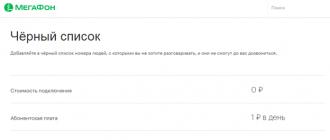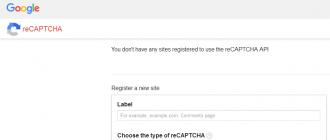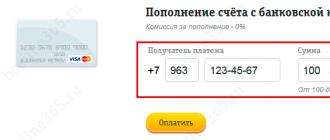Laser and inkjet printers do not have built-in hardware to detect the amount of ink remaining. Instead, software techniques for estimating ink consumption are used. The printer calculates the coverage of each sheet sent to print. Based on this parameter, the approximate amount of used liquid ink or powder toner is calculated. Information is recorded on a chip, which is usually located on the cartridge. After refilling most models with toner or ink, it becomes necessary to reset the printer.
During reset, the information is erased not on the printer itself, but on the chip. Some refill kits also include a separate microchip to replace the overcharged old one. Color models may have several such chips. Each of them stores information about the remaining amount of paint of a certain color. Normal use of the device will be impossible until the reset or replacement of all microcircuits whose resource has been exhausted.
How to reset a printer of any model
When refilling a cartridge at a service center, resetting or replacing the chip is usually done by the service technician. It is recommended to clarify in advance whether this service is included in the price of refueling. Otherwise, you run the risk of being left with a refilled but non-working cartridge. If the printer is not reset, to restore the correct operation of the device, you will have to contact the wizard again or find the instructions yourself.
Standard user manuals usually do not contain information on how to reset the counter on the chip. This is due to the fact that printing equipment manufacturers are not interested in providing such data. Most companies recommend not refilling old consumables, but purchasing new ones. Moreover, their cost in some cases may even exceed the price of a new printer with a set of starter cartridges.

Try to find the service manual for your printer model. This document contains detailed steps, diagrams, and step-by-step troubleshooting instructions. It is not intended for distribution to general users, so there is no such guide on the included CD. The availability of the service manual depends on the device manufacturer. Some companies provide it only to authorized service centers, others publish it for everyone in a separate section of the official website.
However, whatever the manufacturer's policy regarding the protection of service information, you can find repair manuals for most popular models on thematic forums. When the document is found, open it and go to the chapter on refilling and maintaining cartridges. Follow the series of steps listed in the order required to reset the printer. As a rule, after this you will need to reboot the device.

Note! On some printer models, you can reset the counter programmatically using a special utility. Other devices can only be reset by hardware, by manipulating the chip.
How to reset an Epson refillable cartridge
Multiple refilling is the recommended maintenance scenario for Epson cartridges. The chip installed on them is used not in the interests of the manufacturer, complicating the refueling process, but in the interests of the user. Its main purpose is to display information about the current level of ink in the tanks. You can reset the chip on printers of different models in different ways:
- If the chip does not have a button or two contacts at the top, remove the ink tank and insert it back.
- If there is a button, press it and hold for 5-7 seconds.
- If there are two separate contacts located side by side, remove the cartridge and close the contacts with any metal object.

Important advice! Confirm your intention to reset the printer when a window appears with the appropriate question. The confirmation request can be displayed both in the operating system and on the LCD screen, if available on the device.
Canon Printer Reset Features
The ways to reset the chip on Canon devices are much more diverse than on equipment from other manufacturers. The recommended algorithm of actions differs depending on the specific model, while for some devices it is indicated directly in the instructions. The most common methods:
- Reset the printer by sealing the desired contact on the contact pad of the cartridge.
- Disable ink level control in device properties.
- Hold down the cancel button (usually red) for 10 seconds.
- Completely disable bidirectional communication through the hardware properties.

Important! In order to directly reset the information on the chip, it is necessary to use a special device - a programmer.
Read also:
 How to make a 3D printer with your own hands: instructions and tips
How to make a 3D printer with your own hands: instructions and tips
 Types of printers: principles of operation, pros and cons of various types of printing
Types of printers: principles of operation, pros and cons of various types of printing
There are more than 20 million inkjet and laser printers in the world that use cartridges with chips. Most original equipment manufacturers (OEMs) now supply the market with hundreds of printer models, hundreds of cartridge numbers, and a corresponding number of unique OEM chips. And this number continues to grow.
Time goes fast. And today, hardly any of the users of inkjet printers can remember when the first chips on Epson cartridges appeared.
This happened more than 15 years ago, when color cartridges still had a simple design: a plastic container, divided by partitions into three or five compartments for ink of different colors. The compartments were filled with soft foam, the purpose of which is to keep the ink inside the cartridge and ensure that it is delivered evenly at the speed necessary for quality printing, without streaks and blobs. Such cartridges could be easily and repeatedly refilled with compatible inks, ie. fill each compartment with ink of a specific color, and reuse.
But, one day, Epson installed chips on its cartridges - small seven-pin microcircuits - to protect against counterfeiting of its products.
The chip contains a simple program consisting of two parts:
- Greetings. When installed in the printer, the cartridge "gets acquainted" with it and, if the cartridge is suitable, then further operation of the printer is allowed, but if not, you will not be able to print, which will be signaled by blinking indicators on the printer and corresponding messages on the monitor screen.
- Ink used count from this cartridge. When the ink level of any color reaches a certain critical value, printing is blocked and, despite the fact that the ink levels of other colors have not yet fallen so low, the cartridge had to be replaced with a new one. It turned out that such a seal was too expensive.
The chips of each cartridge, each printer model are different, but, in any case, their main function is to be an intermediary between the printer and the cartridge, without which the printing device cannot be used for its intended purpose.
Chips are usually installed in a prominent place in the cartridge. This is a plus as they can be easily detected, replaced or reprogrammed.
At the same time, you should be aware that an exact copy of the design and information recorded on the chip is considered to be a fake chip, which is a violation of intellectual property rights, OEM patents and is punishable by law. However, under the European Directive on Waste Electrical and Electronic Equipment, adopted in 2002, printer manufacturers are required to produce printers with recyclable consumables and not prohibit their refilling. Thus, the refilling of cartridges is permitted by law. But how to overcome difficulties with chips? There are several options for solving this problem for EPSON chip cartridges.
Reset original chips.
According to original equipment manufacturers, new technologies are also applied in the interests of the consumer. Chip cartridges are easier to use. Chips allow you to control the resource of cartridges, informing the user that the cartridge is running out of ink. These little smart plates are responsible for quick warnings and constant updates on the status of the cartridge. There is no need to store spare cartridges until the chip signals that it is time to add “fuel” to the printer. At the same time, some users replace the cartridge with a new one, while others refill the used cartridge and restore (zero) the chip using special programmers (in a simple way, “nullers”).
We offer 2 types of programmers:
This programmer is designed to reset Epson inkjet printer chips:
- Epson Stylus C41/ C42/ C43/ C44/ C50/ C60/ C61/ C62/ C63/ C64/ C70/ C80/ C82/ C83/ C84
- Epson Stylus Color 680/ 685/ 777/ 777i/ 880/ 900/ 980
- Epson Stylus Photo780/ 785/ 790/ 810/ 820/ 825/ 830/ 835/ 870/ 875/ 890/ 895/ 900/ 895/ 910/ 915/ 925/ 935/ 950/ 960/ 1270/ 1275/ 128 0/1285 / 1290/ 2000P/ 2100/ 2200
- Epson Stylus Photo R200/ R300/ RX500/ RX600/ R800

Programmers automatically determine the type of cartridge. To restore (zero) the chip, without removing the chip from the cartridge, press it against the contacts of the programmer. During the zeroing process, the programmer's LED flashes red, and the green light indicates the end of the process. Now the printer will recognize the cartridge as new, ie. The ink consumption countdown for printing will start again from 100%, regardless of the amount of ink refilled.
Using the YXD368 programmer, you can reset not only cartridge chips, but also maintenance tanks of plotters.

Programmers work flawlessly under the following conditions:
- The supply battery has not been discharged.
- You have ensured good contact between the chip plates and the programmer pins. In case of poor contact, not a green, but a red LED light will light up.
- The programmer may only be used for its intended purpose.
Use of compatible chips.
Compatible product developers also created replacement chips for two types that still exist today. If the design and program are not copied at the same time, this is not a counterfeit of chips, but an alternative product.
Single use chips (one-step) can only be used once. All compatible cartridges for Epson inkjet printers are sold with such chips, for example, JetTec cartridges:

In appearance, they differ from the original ones, but they do their job perfectly - the printer recognizes a compatible cartridge as suitable for printing, although it warns that it is different from the original one. One-step chips can be purchased separately and installed in the cartridge when refilling. In some cases, programmers for compatible chips are created. Chips and programmers for compatible HP No. 177 analog ink tanks, which we have for sale, can serve as an example.

In the case of refillable cartridges for Epson 7800/9800 plotters, you can use the same programmer as for the original cartridges - YXD368.
Reusable Chips- auto-reset (auto reset). Such chips do not require the use of any programmers for recovery: empty cartridges are refilled, and the ink levels are reset automatically. When the chip has counted the standard amount of ink used for this type of cartridge, the corresponding indicator flashes red to warn that the ink is low and lights up red if the cartridge is empty. In this case, if you are using compatible cartridges with auto-zeroing chips, you only need to simulate the replacement of the cartridge - move the carriage with the cartridges to the replacement position and park again.

With the advent of separate ink tanks (separate for each color) and the complication of their internal structure, it has become increasingly difficult to refill them with compatible inks. Therefore, new developments of compatible products have appeared on the market: refillable cartridges with auto-zeroing chips.

The cartridges are hollow inside, contain no filler and are sold empty - without ink. The same cartridges, connected by thin flexible tubes with ink tanks, form a continuous ink supply system (CISS) designed for high-volume printing. When compatible cartridges are installed in the printer, a standard “get to know” procedure is performed and the printer recognizes refillable cartridges or CISS as suitable for use.
Combined system.
But everything would continue to be so simple if it weren't ... so complicated. Due to the large number of fakes on the market, as well as the growing popularity of compatible consumables, OEMs are making more and more efforts to protect their interests. Therefore, the latest line of Epson printers, namely Epson Stylus C79/C91 and Epson Stylus Photo R270/R290, have cartridges with new generation chips. These are no longer 7-, but 9-pin chips.


But this is not the main thing. The manufacturer periodically makes changes to the software of these printers, so compatible chips that work with printers released, for example, in March 2007, become inoperative if you try to apply them to printers of the same model released in the fall of that year. At the same time, original cartridges with chips are suitable for printing, regardless of the date of their production. For many users, this is difficult to understand. And the secret is that initially, already in the very first cartridges for the R270, there were changes in the program of their chips, but they were activated in turn, as printers came out with the next software update. This happens directly when cartridges are installed in the printer and information is exchanged between them. Compatible chips had a built-in program similar to the current working version. Therefore, manufacturers of compatible products suffered losses due to unsold chips, refillable cartridges and CISS. As a result, complex CISS were created, providing for the use of one original cartridge, and not participating in printing, - they began to fight the manufacturer with his own weapons.

To activate the latest firmware update built into a newly released printer, this original cartridge must be a representative of a set already installed in the printer once. It is assumed that the presence of an original cartridge in the CISS design will help protect against failures during subsequent software updates, which can be activated at any time by any, but unknown to us, way: both when installing cartridges in the printer, and at the time specified by the manufacturer, for example , on a specific day, or after a certain number of original cartridge sets have been used, or an absorbent pad has been replaced, etc.
In any case, one truth can be clearly seen from the foregoing: the industry of compatible products is working quite successfully and worthy of competing with OEMs, offering users alternative products.
Many Epson printer users are faced with a situation where the printer stops printing the started page and stops working, requiring the cartridge to be replaced. Considering that there can be more than four cartridges, and the ink in them is consumed unevenly, such messages may appear on the monitor screen in a chaotic manner.
The situation can be corrected by a continuous ink supply system. However, printer notifications that ink has run out may continue to occur even though the ink tanks are still full. Experienced users know that everything is fine with the printer. Those who recently installed the CISS system are completely at a loss. In fact, both the printer and the ink supply system are in perfect order. It only takes a few minutes to get going if you know how to reset the ink level.
Why does the printer notify when the ink is low when the ink cartridges are full enough
The reason for this behavior of the printer is quite understandable. The printer may not realize that it has a continuous ink supply system, continuing to "think" that it uses small cartridges with a volume not exceeding 7 ml. That is why, as soon as you use up 7 ml of ink for printing, the printer notifies you that the ink is completely finished, requiring you to replace the cartridge. In this case, accordingly, the “droplet” indicator will light on the instrument panel, and a reminder message will be displayed on the computer monitor.
Reset ink levels on Epson printers
How to reset the ink counters and continue working with the Epson printer? Here is one of the easiest methods suggested by experts to zero ink in a short time.
If printers with built-in CISS run out of ink counters, don't despair: there are several proven ways to reset levels. The first L-series software required the reset codes found on the original ink bottles to be entered into the printer's print control program. Now you can find the necessary codes on the Internet.
For devices without a screen, the drop indicator on the control panel lights up when ink runs out.
To reset the level, simply press the print cancel button. You can also use a useful program to organize and improve the operation of your printer. Print Help. By installing it on your computer, in addition to resetting, you can see the remaining ink, and also reset the waste counter. In order to do this you need to purchase a special key.
Before resetting the counters, be sure to add ink to the donor bottle to avoid air in the print head and damage to it. Within a few seconds, the printer will be ready to go. In this case, printing will resume from where it stopped, which will help to avoid marriage during work.
The described algorithm is applicable to the vast majority of Epson printers. The printer will continue to operate until the next 7 ml of ink is used up. Then the operation can be repeated, and your printer will print properly again.
Video instruction for zeroing
Almost every printer owner sooner or later has a question - how to reset an Epson cartridge? They are not asked except by those who spare no money to buy new cartridges. It is obvious that every company that manufactures printers and consumables for them is trying to eliminate the possibility of self-refilling the cartridge.
To this end, the chips installed on the print heads are pre-programmed to perform a certain number of printing procedures. Accordingly, after this number is reached, the printer begins to require replacement of the cartridge. Even refueling the consumable will not save you from the problem.
How to reset chips on Epson cartridges?

Before starting work, it is worth reading an important note:
- Disabling ink level tracking voids the printer manufacturer's warranty.
- Such a manipulation does not reset the ink counter: the printer simply stops blocking printing, not displaying indications of the cartridge being full.
- In several printer models, the ink level is also determined by means of a photo sensor, and if the ink in the cartridge really runs out, printing will be blocked even if the digital counter is turned off. So the cartridge needs to be refilled in a timely manner.
Resetting Epson cartridges - the main steps
If your printer has a special reset button on the slam-shut device, simply pull out the carriage of the replacement device and press this button without releasing for 5-7 seconds.
- If your cartridge is not equipped with such a button, but has two small round contacts on the chip, spaced about a millimeter apart, the zeroing procedure will be slightly different. Start by removing the slam-shut device selected for reset according to the printer instructions. Then take a flathead screwdriver and close these contacts.
- If the PZK on your printer does not have a reset button or two contacts on the top of the chip, you can reset it as follows. Remove it from the printer and immediately return it to its place. Thus, zeroing will occur automatically.
- Regardless of how you reset the cartridge, the final step should be to confirm the cartridge replacement process on the printer panel and refill itself. This will help avoid head air, which can occur if the actual ink level in the cartridge runs out before you decide to reset it.

For CISS (continuous ink supply systems), the ideal solution to the problem of zeroing chips is to replace them with self-zeroing auto chips - they are inserted instead of the original cartridges and each time the printer is turned off and on, the ink level is reset to 100%. The first such chips appeared in early 2003 in the US, and now they can be found in the CIS.
How to reset the chip on an Epson cartridge?

For zeroing, special devices, programmers are used. Otherwise, they are called nullifiers. For specific brands, a certain type of programmer is suitable, this must be taken into account. They independently determine the type of device.
- Step 1. To use the nuller, you need to bring it to the chip, this should be done without removing the latter from the printer. The connection must be at the contact point.
- Step 2. Wait until the cartridge is zeroed, this will be indicated by the lit green light on the zeroing panel.
- Step 3: The printer will now register the device as new.
The programmer is used only to perform such actions, the battery must be charged, the contacts must fit snugly against the chip plates. Then the expected effect will be provided.
Often, when printing a document on a printer, the device stops and gives a warning or error. In most cases, the following message appears on the display of the device or on the monitor screen: “The following cartridges are not recognized…”, “Replace the cartridge” or other warning. The problem is most likely related to zeroing, information about which I found in an online store, where it says that this warning appears even when there is still enough ink in the Epson CISS (continuous ink supply system), or when the cartridge has just been installed . The printer requires replacement of the cartridge, that is, resetting the CISS, since it cannot set the remaining ink itself and does not even notice that a non-original cartridge is installed in it. On all CISS cartridges, electronic chips are installed, which, as it were, “deceive” printers and issue cartridges as original ones. Meanwhile, the original cartridges have a certain resource, at the end of which the printer begins to require a new cartridge. When resetting the CISS, you simulate the installation of a new original cartridge, thereby fulfilling the above printer requirement.
What is nulling?
CISS for Epson or Canon can be reset in different ways, depending on the model or multifunctionality of the device, as well as on the CISS manufacturer.
 The first, common method allows zeroing by simply pressing the button located on the CISS cartridges. The method works on Epson series printers. The zeroing process is similar to the procedure for replacing the original cartridge, which is described in any printer manual. However, in this case, instead of replacing the cartridge, you must press and hold the button on the CISS cartridge for 3-5 seconds. Then release and continue strictly according to the instructions, otherwise zeroing will not occur, and the process can be repeated again.
The first, common method allows zeroing by simply pressing the button located on the CISS cartridges. The method works on Epson series printers. The zeroing process is similar to the procedure for replacing the original cartridge, which is described in any printer manual. However, in this case, instead of replacing the cartridge, you must press and hold the button on the CISS cartridge for 3-5 seconds. Then release and continue strictly according to the instructions, otherwise zeroing will not occur, and the process can be repeated again.
Due to the lack of a button on Epson CISS cartridges, zeroing, in this case, occurs a little differently. Instead of pressing a button, you need to remove the cartridge from the printer and put it back, and then follow the instructions again.
Another method of zeroing is practically no different from the first, associated with a button on the cartridges. It is rather related to the outdated version of Epson's CISS series. The button you need to press is located on the blue CISS unit with batteries.
Meanwhile, the most convenient zeroing process is considered to be pressing the button on the Epson CISS cartridge chips. The convenient location of the button allows it to be conveniently pressed, and the absence of the need to periodically remove the cartridge from the printer greatly speeds up the zeroing process. By the way, after resetting, you cannot turn off the printer, otherwise the chip will not be reset.