Today I will tell you about a player that I have been using for many years and am very pleased with it, as well as how you can use it to select another audio track from a separate file (for example, with English). The name of the player is VLC media player. Probably many of my readers have heard about it, and some even use it.
Some information about VLC player
VLC media player is a free player that plays most video and audio file formats. Also VLC player supports various streaming broadcast protocols and much more. For example, using this player, it is possible to capture the transport stream of a TV channel from a satellite PCI card and send it to the network. Users will be able to receive and watch a TV channel, also using the VLC player.
The capabilities of this player are impressive. New versions are constantly being released and everything is free. The size installation file today about 20 megabytes. You can download it on the official website videolan.org. There is also a lot of information on the Internet about the functionality of this player.
Why am I using it?
I want to point out the factors that keep me from using the VLC player.
- Quick start !!!
- Classic design and a fairly clear and quick menu for standard functions.
- There is no embedded ads.
- The ability to listen to radio stations (you just need to download a playlist).
- The ability to install on both Window and Linux operating systems.
- You almost never need to install additional codecs. The player includes everything you need.
- Fast switching of subtitles.
Here's the main thing I wrote. Maybe, of course, there are some good alternative players, but the VLC player still suits me completely, so I didn't even waste time looking for another one.
How do I select an audio track from a separate file?
Now I'll tell you about one very useful VLC player option that I sometimes use. For example, such a situation: you have a movie (video + audio in Russian, all in one file). But with the movie file, in the folder, there is another file - an audio file in another language, for example, in English.

Question: How to make it so that when watching a movie, there was dubbing from a file with English speech?
The instruction is very simple:
- We go to the “Media” menu, then select “Open source”. Using the button
“Add” we select our main movie file (in our case Matrix_movie.mkv). - Below, in the same “Source” window, put a check mark - “Play another media file in parallel”. A button will appear - “Browse”. Select a file with an English audio track (in our case, Matrix_English_audio.mka).
- Click the "Play" button. The film should start playing, but still in Russian.
- It remains only to go to the VLC player menu "Audio", then "Audio track" and select a track on english language... The English audio track should now be playing.
If you do not have a separate file for audio, then it is quite possible that the English audio track is already in the main file, then you only need to do step 4.
Additional soundtracks are often used for watching movies. As a rule, an audio file is a track with a translation of a movie into a specific language. By installing it in the video, you can get a foreign version for language learning.
Where to find audio for a movie?
To search for additional film soundtracks in the format MP3, WAV just use any search engine. There are many sites from which you can download subtitle files, foreign and original voiceovers in monophonic or polyphonic format.
Replacing the audio track in VLC
After finding and downloading the desired audio file, you should decide on the way to add a third-party track to the video. This problem can be solved without using additional installation software. It is enough to use the VLC player.
VLC is free software for working with video and music. Let's look at an example of how to add an audio track to VLC:
- Open the video in the player;
Note that there is no track format requirement. You can use any extension, it will be easily read by the application and added to the main content of the video. After turning off the document, the audio is not saved and you will hear the original translation in the other player.
- Expand the menu tab " Audio»-« Audio track»;
- The drop-down list will display only the track that was originally " sewn"To a file, in our case" Track 1". Disable it;

- Go to the menu " Media"And select" Open file ". In a new window, add a video file through the explorer;
- Press the " Additional»Parameters and tick the box to activate parallel media playback;
- You can add a file using the " Overview».
To exit the menu " A source" Press on " Play". Also, you can configure from what point in the movie to start playing a third-party track.

To connect the newly created audio track in VLC, click on the " Audio"And select the object" Track 2».
Video instruction
As you know, files with the extension mkv is a special multimedia container for storing video, audio paths and subtitles. She is Matryoshka. Below will be described how to work with audio tracks correctly.
It often happens that there are several audio paths and subtitles in a container, some of which are not needed. For example, roads with an unfamiliar language or several Russians. Or another option, when the sound road has the format dts, which is not always reproduced by "iron" players. It can be recoded to ac3.
I will describe the most optimal, in my opinion, actions for performing these tasks.
You only need two programs.
The first one is Mkvtoolnix for working with mkv containers.
The second - Xilisoft Video Converter Ultimate... Besides coding dts at ac3 has many other useful features.
Take the once popular Slum Saints as an example.
Launch mkvmerge GUI from the kit Mkvtoolnix
Choosing a movie and getting something like this:

In addition to the video and subtitles, the container contains four more roads. English, two Russians and a road by Goblin. Here she is just needed. Remove the checkboxes from unnecessary elements, select the final path and the name of the reassembled container and click Start muxing.

After mixing is complete, the new container looks like this. Video and one audio track.

Now it can be recoded into ac3.
Launch Xilisoft Video Converter Ultimate... Add a file, in the Profiles tab, select ac3 and the path to save. Also on the right side of the program, you can change the settings for the encoded track.
We press the red button at the top and wait.

It turned out to be a separate track ac3... Now you need to replace the track with the extension dts... To do this, open the mkvmerge GUI again, select the file mkv with one track dts and add the track with the add button ac3, while from the track dts uncheck the box accordingly.


You ask why all this was needed?
The original file with all tracks weighed 6.56 GB, the final file was 3.78 GB. In addition to the fact that it takes up less space, it can be copied relatively quickly to a USB flash drive and viewed from a device that does not support sound in the format dts (for example, SAMSUNG TVs of the sixth series of 2009, which even new firmware did not help to learn to read dts).
It is not recommended to use mkvmerge versions higher than 4.0.0. This is especially true for owners samsung TVs 2009 release. (2009 is the B in the model name. For example LE37 B*****) Most of the reassembled containers refuse to run on the built-in player of the above TVs.
UPDATE2:
And how to get separate subtitles or an audio track? It's simple. This requires a program MKVExtractGUI... It must be placed in a folder with Mkvtoolnix.
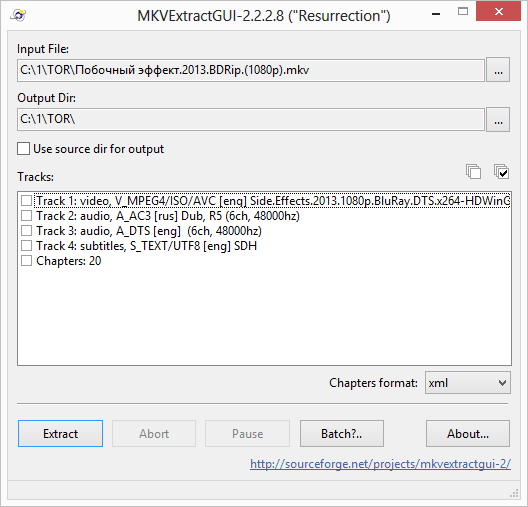
Everything here is intuitively clear: select a file, an output folder and check the boxes necessary to extract the files from the container.
AT recent times a considerable number of films, especially versions processed from a DVD or Blu-ray source, may contain 2 or more audio versions. A high-quality dubbed translation is standardly supplemented by the original, and sometimes several versions from enthusiasts or other professional translation and dubbing studios. A simple viewer only benefits from such a variety, because now there is a choice - you can also listen to sometimes "insipid" dubbing or the savory style of Goblin. Most often, to change the audio track in KMPlayer, it is enough to use the CTRL + X keyboard shortcut, all other options are discussed in more detail later in the article.
Types of audio tracks
The sound, or audio track, is of two types - built-in and external. The first is a more convenient option, because all the voiceovers available in the video are "wired" into one file and switch faster. The second, on the other hand, makes it more convenient to distribute the translation among users, although for different files video and audio sync required, connects slightly slower.
Adding an external audio track
Launch the desired video file and pause it. Click RMB in active window KMPlayer → “Open” → “Load external audio track”. Next, you need to find (usually located in the folder with the movie itself) and select the audio file that we want to connect as an audio track, then click "Open". After completing this procedure, two options are possible: either the external track will connect itself and become active, or it should appear in one of the lists of the "Filters" item (it will become available after clicking RMB in the active KMPlayer window) and you will need to select it already there.
How to change the built-in audio track
The built-in audio track changes in the "Filters" item (it will become available after clicking RMB in the active KMPlayer window). Then there are two options, depending on the default splitter. If Matroska is active, then you should look for a list called "KMP Matroska Reader", if LAV Splitter - we are looking for an item with a corresponding name, there will be a list of available audio tracks with the ability to select the option you need.

Russian audio tracks by default
In the latest versions of KMPlayer, a rule is hard-coded in the settings, which gives priority to voiceovers in English. As a result, you have to switch tracks yourself each time. This rule can and should be changed. To do this, go to the player's settings using the F2 hotkey. In the vertical block on the left we find the item "Subtitle processing" and select the sub-item "Languages \u200b\u200b/ Speech". Next, we edit the line "Preferred subtitle language", in the end there should be two words rus ru. In other words, we have made it so that audio tracks containing the abbreviations rus or ru have priority over the rest. To set a different priority of languages, for example, Russian, Japanese, English, one could write rus jpn eng. Now it remains to click the "Close" button at the bottom right of the window and the settings are saved.

Instructions
AT Media Player Classic, click the Play -\u003e Audio menu item and select the desired track in the menu that opens. The second way - right-click on the image and in the menu that opens, select Audio, and then the desired track.
B to change the sound track there are two ways. First - right-click on the image of the video being played and in the menu that appears, click on "Audio" -\u003e "Select stream". Next, select one of the existing tracks. Second - press the hotkeys Ctrl + X. Of all the video players described in this article, Kmplayer performed best.
In Windows Media Player, click the menu item "Playback" -\u003e "Sound and Dubbed track», And then select the desired track. It is highly discouraged to watch movies in this player, in some cases it is simply not able to detect the presence of audio tracks.
In the VLC player, click the menu item "Audio" -\u003e "Audio track" and from the proposed tracks click on the desired one. If you right-click on the image, then in the menu that appears you can also find the same items: "Audio" -\u003e "Audio track", thanks to which you can change the sound track.
In Winamp, right-click on the image of the movie being played, and in the menu that opens, select “Audio track, and then the desired track.
In the Light Alloy player, right-click on the place of the program that does not affect the viewing area, and in the menu that opens, select "Sound" -\u003e "Switch audio track". Another option - you can use hotkey "/".
JetAudio can be accessed in two different ways... First - right-click on the video file being played and in the menu that opens, click on Audio, and then select the desired audio track. Second - press the hotkeys Ctrl + Shift + L or Ctrl + Shift + Alt + L.
note
Right-click in the video window: "Audio" "Stream selection" there, if there is another audio track in the video, you can select another audio track.
To change tracks, use the Ctrl + X key combination and, if there are indeed several options for audio tracks in the video file, you will switch between them.
Sources:
- how to change track in kmplayer
Some dvd or mpeg movies have multiple audio tracks. As a rule, this is the original voice acting and several dubbing options. And if after launch film you suddenly hear a foreign speech, you don't need to panic: you just have the wrong audio track. track depends on which video player you are using.
Instructions
Windows Media Player
This player is the most widely used because it is installed with Windows by default. In order to switch the audio track in this player, hover the cursor over the player and right-click, then select Playback in the menu that appears, then Select the playback language.
If you have another player installed, read about the sound track below.
Media Player Classic
AT top menu player, select Play - Audio.
Light Allow Player
Right-click on the screen, select Sound - Switch audio track from the menu.
VLC Media Player
In the top menu, select Audio - Audio Track.
Winamp
Right-click on the screen, select Audio Track from the menu that appears.
Bsplayer
Right click on the screen, select Audio - Audio Streams from the menu.
Helpful advice
The number and name of audio tracks must be indicated on the DVD box.
If you can't select an audio track, the problem may be with the DVD.
Sources:
- how to change windows sounds
Some foreign films have multiple soundtracks. It's not only about the original voice acting, but also about different translation options. For this purpose, each player has the functionality to switch these tracks.
Instructions
AT kMPlayer right click anywhere in the program and in context menu click "Audio" -\u003e "Stream selection". Then select the desired track or, if you just want to switch to the next track in the list, click on the "Audio streams" item (the same will happen if you press the Ctrl + X hotkeys).
In the VLC player, click the main menu item "Audio" -\u003e "Audio track", and then select the required one from the offered tracks. There is another way: right-click on the image and in the context menu, click on the same "Audio" -\u003e "Audio track", and then select a track.
In the Light Alloy player, click anywhere in the program that is not in the viewport. In the menu that appears, click "Sound" -\u003e "Switch audio track". A simpler and faster option is to press the "/" hotkey.
AT media Player Player Classic can be switched in two ways. First, click the Play -\u003e Audio menu item and select the desired track in the context menu that appears. Second - right-click on the image and select Audio in the menu that opens, and then the desired track.
There are two ways in jetAudio to switch audio tracks. The first of them - right-click on the image, and then Audio and the desired track or Change audio item to switch to the next track. Second - use the keyboard shortcuts Ctrl + Shift + L or Ctrl + Shift + Alt + L (this is the same as clicking on Change audio).
In the Winamp player, right-click on the image, in the context menu, click on "Audio Track" and point to the desired track.
Related Videos
The availability of digital video content, advanced video processing and editing tools open up wide opportunities for amateur creativity based on dubbing existing video material. You just need to know how to insert into movie sound track, and you can practice adding audio tracks to available videos from the heart. Having at its disposal moviedubbed by actors in a foreign language, as well as an audio file with translation, you can get a video with a new soundtrack in a few minutes.

You will need
- Universal free editor VirtualDub video 1.9.9.
Instructions
Open VirtualDub in editor. Select the "File" and "Open video file ..." items in the main program menu, or press the Ctrl + O key combination. In the dialog that appears, specify the path to the directory with the file, mark it in and click the "Open" button.

Add to video. Select the "Audio" and "Audio from other file ..." menu items. A file selection will appear. Specify a sound file in it. Next the "Import Options:" dialog will appear. Select the first option "Autodetect" in it. This will activate the automatic parameters sound file... Click the "OK" button.

Save the file with a new audio track. Select "File" and "Save as AVI ..." from the menu, or press F7. A file save dialog will appear. Select a new name and path to save the file in it. Click Save.








