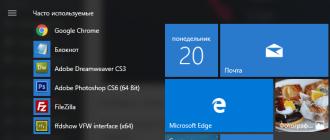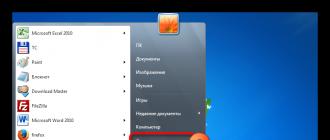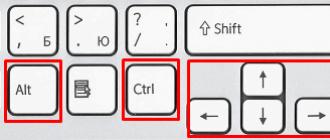Practical work No. 11
File attributes and size. Accounting for file volumes during storage and transmission
Goal of the work. Studying file attributes; studying information technology for assigning applications to various types of documents; changing file sizes for optimal storage and transfer.
1.Study the concept of an information object and the ability to work with it on a computer;
2.Study the concept of file, full file name, path to file, specification;
3. Study the types of files and the format of the information they contain;
4. Complete assignments for practical work;
5.Answer security questions
Brief information
An information object is a collection of logically related information.
An information object, “alienated” from the original object, can be stored on various material media. The simplest material medium of information is paper. There are also magnetic, electronic, laser and other storage media.
A literary work, a newspaper article, an order are examples of text information objects. Drawings, drawings, diagrams are graphic information objects. Various documents in tabular form are examples of tabular information objects. Video and music are audiovisual information objects.
Removable digital media is used to store and transmit electronic information objects. These include:
u removable hard drive - an information storage device based on the principle of magnetic recording; information is recorded on hard (aluminum or glass) plates coated with a layer of ferromagnetic material,
u floppy disk - a portable storage medium used for repeated recording and storage of data, which is a flexible magnetic disk coated with a ferromagnetic layer placed in a protective plastic case,
u CD - an optical storage medium in the form of a plastic disk with a hole in the center, the process of recording and reading information from which is carried out using a laser (CD-ROM and DVD - read-only; CD-RW and DVD-RW information can be recorded multiple times)
u memory card or flash card is a compact electronic storage device used for storing digital information (they are widely used in electronic devices, including digital cameras, cell phones, laptops, MP3 players and game consoles),
u USB flash drive (slang flash drive) is a storage device that uses flash memory as a storage medium and is connected to a computer or other reading device via a USB interface.
All programs and data are stored in the long-term (external) memory of the computer in the form of files.
A file is a certain amount of information (program or data) that has a name and is stored in long-term (external) memory.
The file name consists of two parts separated by a dot: the actual file name and the extension. The actual name of the file is given by the user, and the file extension is usually set automatically by the software application when it is created.
A file extension is a specific sequence of characters (letters and numbers) following the file name, separated by a dot character. and used to identify the file type by software products and/or the user. That is, with the help of the file extension, programs and people understand (if they know) what type of data is contained in a particular file, what features it has, and what is necessary for its execution.
A file type is a specific specification (one of many) that describes the actual structure of a file. In accordance with this structure, the file is processed by programs and stored on media. The user-visible part of a file type is the file extension.
In the Windows operating system, the file name can have up to 255 characters, and the use of the Russian alphabet is allowed, spaces and other previously prohibited characters are allowed, with the exception of the following nine: /\:*?|. You can use multiple periods in the file name. The name extension is all characters after the last dot.
The role of the file name extension is purely informational, not command-oriented. If you assign a txt extension to a file with a picture, then the contents of the file will not turn into text. It can be viewed in a program designed for working with texts, but such viewing will not give anything intelligible.
A list of extensions most commonly found on a computer, along with a list of programs that open this type of file, is given in table. 1.
| Extension type | File type (format) | Program\utility |
| .exe | Executable file (software binary file) | Any working program Windows, DOS, Symbian, OS/2 |
| .msi | Program installer (installer) | A package of programs that require installation (MS Office, for example) |
| .doc(docx) | Word document (Word 2007 and later) | MS Word, one of the Office applications |
| .xls(xlsx) | Excel Table File (Excel 2007 and higher) | MS Excel, one of the Office applications |
| .txt | Plain format text file (document) | Notebook |
| .ppt (pptx) | PowerPoint Presentation File | MS PowerPoint, one of the Office applications |
| .accdb | DatabaseAccess | MS Access, one of the Office applications |
| .mp3, .flac, .ape, .ogg, .wav, .ac3, .wma, .m4a, .aac, .midi, .kar, etc. | Sound (digital) file | Any audio player (not just Windows) with the necessary codecs |
| .bmp, .jpg(jpeg), .png, .gif, .tiff, .pds, .ico, .raw | Image file | Standard image managers, sometimes special programs for a specific format (MOPM, ACDC, Stone) |
| .avi, .wmw, .mkv, .3gp, .flv, .mpeg, .mp4, .mov, .vob | Video files | Various players, the main condition is that the necessary codec is installed to output images of the appropriate format |
| .swf, .flv | Flash or video files on the Internet | Playable by any browser with flash player installed |
| .rar, .zip, .7z, .tar, .gzip, .gz, .jar | Archive container | In most cases, WinRar and 7-Zip are enough to work with all popular archives |
| .html, .htm, .php | Webpage | Browsers |
| .dll | Software module | Should not be opened, connected as a library by various MSWindows components when necessary |
| .ini | Configuration file | Used by Windows to load settings for various components to which a specific ini file belongs |
| .bat | Batch file. Has its own syntax, can be created from a regular test file by replacing the extension | Used by the command interpreter (CMD.exe/Command.com) to execute sequential commands embedded in a bat file. |
| .iso, .mds/.mdf, .vdf, .img, .daa, .vcd, .nrg | Disk image file | Different formats are opened by different programs. For example, Alcohol, UltraISo, VirtualCD, Nero, Daemon Tools, PowerIso and others. |
| .djvu | Compressed image file. Used for accurate transfer of information (scanned books, historical documents) without data loss. | Any program for reading djvu files. WinDJView, DJVUReader, etc. |
| Electronic document file, suitable for transferring any printed products and other things | Adobe Reader, Foxit PDF Reader and others |
The full file name consists of the path to the directory in which the file is located and the file name, separated by \, which may be preceded by the drive designator. If no drive is specified, the current drive is assumed. If path is not specified, the current directory is assumed.
Drive:\path\filename
Current drive is the drive the user is working with.
The file path is a sequence of directory names or .. symbols separated by \.
This path specifies a route from the current directory or from the root directory of the disk to the directory in which the desired file is located.
File attributes are set for each file and tell the system what operations can be performed on the files. There are four attributes:
— read only (R);
— archival (A);
— hidden (H);
— system (S).
The Read Only file attribute indicates that the file cannot be modified. All attempts to modify, delete, or rename a read-only file will fail.
File attribute "Hidden". A file with this attribute is not displayed in the folder. The attribute can also be applied to entire folders. We must remember that the system provides the ability to display hidden files; to do this, just go to the Explorer menu Tools - Folder Options - View tab - Show hidden files and folders.
Almost all files have the “Archive” file attribute; enabling/disabling it makes virtually no sense. Used by backup programs to detect changes to a file.
The “System” file attribute is set for files that are required by the operating system for stable operation. In effect, it makes the file hidden and read-only. It is impossible to set the system attribute for a file yourself.
To change the attributes of a file, you need to open its properties window and enable the appropriate options.
There are also additional attributes, these include indexing and archiving attributes, as well as compression and encryption attributes.
When transferring and storing various files, you need to consider the size of these files. If the volume is too large, you can create an archive of files using archiver programs (7-zip, WinRAR, WinZip).
Recording information is a way of recording information on a tangible medium.
Information is written to CDs using special programs (Nero, CDBurnerXP, Burn4Free, CD DVD Burning, etc.);
Information is recorded on other external digital media by copying or moving operations.
Assignments for practical work
Task 1. Determine the file type based on the given extension. Provide an example of a software application that can be used to work with documents of the specified type. Write down your answers in the form of a table. 2
Information sources
1. Kolmykova E. A. Informatics: textbook. aid for students avg. prof. education / E. A. Kolmykova, I. A. Kumskova. – 10th ed., erased. – M.: Publishing Center “Academy”, 2012.
Articles to read:
Grade 6 FGOSPractical work No. 3, task 6 Umbrella
Experienced PC users can confidently say what a particular file is - a picture, music, a program. It's not difficult if you know about such a thing as a file extension. Using this knowledge is the most common way to determine the type of data that has been stored in a file and is an additional way to protect yourself from viruses. At its core, an extension is a few characters added to a file name that are used to identify its format.
In OS Windows File display is disabled by default. Of course, this eliminates the need to view some unnecessary information, but many users focus only on the file name and open everything without thinking about the possible danger. You can enable the display of extensions in the Control Panel. To do this, you need to go to “Folder Options” and uncheck the “View” tab next to the corresponding line.
The best protection for your computer is a good antivirus program. However, even the best antivirus can make a mistake or simply not have time to include the virus in its filters. Therefore, in addition to special programs, you must also use your own knowledge to keep your computer safe. For example, if you receive an email with a file from someone you don’t know, be sure to check the extension before opening it. If it is not on the safe list, it must be scanned with an antivirus program. Dangerous file types may contain viruses or spyware that can harm both your computer programs and important information stored on it. The most dangerous extensions are considered .exe– program files and macros. Of course, if you received the expected letter by email, then there is nothing to be afraid of. But when receiving a letter from an unreliable source, it is better to play it safe and first check the file for viruses.

In order to protect your computer from viruses, you need to know exactly what a particular extension is. The programs use formats such as:
| .exe | a software extension that is used in most Windows applications; |
| .com | program format for MS-DOS; |
| .application | a file type for installing applications that supports ClickOnce technology; |
| .msi | a type of file that begins installing programs on a computer; |
| .msp | updates already installed applications. |
| .gadget | services that are displayed on the desktop in Windows 7 and Vista operating systems; |
| .scr | extension for screensaver files; |
| .hta | web application files; |
| .msc | Microsoft Management Console file extension; |
| .cpl | format of all control panel elements; |
| .jar | is executable code for the Java environment. |
| .pif | This is a special extension containing information for DOS programs. They do not contain executable code, however, they can be dangerous. |
Script files are also executable files, but their difference is that they are not launched independently, but by some program or service. The most dangerous scripts are files with the extension .cmd, .vbs And .bat. For example, even without special software, using a regular notepad, you can write a script with the .bat extension, which will connect to an FTP server when launched, download and run the virus, while bypassing the protection of some anti-virus programs.
Scripts
Script files include extensions such as:
| .bat | which is a batch file formerly used in MS-DOS; |
| .cmd | the .bat extension, which was introduced in Windows NT; |
| .vbe, .vb, .vbs | these are VBScript files that execute their code on startup; |
| .msh1xml, msh2xml, mshxml, msh1, msh2 and msh | are a command script for Monad, later renamed PowerShell; |
| .psc1, .psc2, ps1, ps1xml and ps2xml | This is a command script for PowerShell; |
| .wsh, .wsc, .wsf and .ws | Windows Script file extensions; |
| .jse, .js | JavaScript file formats that cannot harm your computer when used on web pages, but can be quite dangerous to open outside of a browser. |
Shortcuts
As for labels, the following formats are used:
Additionally
In addition, you should carefully consider formats such as .dotm, .docm, .xlsm, .xlam, .xltm, ppsm, .ppam, .sldm, .potm And .pptm. The presence of an "m" at the end indicates that the document contains macros. You should also be careful about the extension of Windows registry files - .reg, so as not to lose important information that is in it, and not to add dangerous data there.
Such seemingly safe file formats as .txt(text files) and .jpg, .png And .gif(image files), you should still exercise caution. Some viruses use files with double extensions to make malicious formats appear harmless. For example, if you receive an email with the file foto.jpg.exe, when you open it, the operating system will select the extension located to the right. This will open a .exe file, which is an executable program that can infect your computer with a virus. Remember that legal files rarely have double extensions, so it is best not to open or download data in such formats.
This information is very important, as it will help protect your computer from infection with viruses, and you from unnecessary problems!
A file format, also called a file type, is file information for a computer. Thanks to this information, the computer knows approximately what is inside the file and “understands” which program to open it in.
So that the computer understands what type of file it is and what program to open it in, the extension is indicated after the name.
An extension is a few letters or numbers after the dot in the name.
The picture shows a file with the mp3 extension. The computer “knows” about it that it is a music file, and it must be opened in a player program. The picture of the file matches the picture of the program that opens it. An experienced computer user already understands from this icon alone which program this file will open in and what type it belongs to.
There are, for example, text files. This means that the content of such files is text, and they are opened in a program for working with text. There are music and video files, that is, their contents are music and video, and they open in players. Also often found are graphic files - photographs and pictures. There are many more types. Each of them has its own icon, or rather, the icon of the program installed on the computer in which it opens.
Let me remind you that the computer determines the file type by its extension. So, many computers are configured in such a way that the file extension is not shown. It's very convenient!
To make this happen for you, open any folder and click on the “Service” inscription (at the top of the window). From the list, select "Folder Options..." or "Folder Options...".

If there is no “Service” item at the top of the window, then click on the “Start” button and open “Control Panel”. Among the icons, find and open “Folder Options” (Appearance and Personalization - Folder Options).
A window will open. Click on the "View" tab (top).
Check the box "Hide extensions for known file types" and click the "OK" button at the bottom of the window.

By the way, in the same way you can configure your computer so that, on the contrary, it does not hide, but shows file extensions.
Table of the most common extensions:
| Extension | Example | |
| exe | programs | ACDSee9.exe |
| com | Command.com | |
| doc | documents (Microsoft Word) | Letter.doc |
| xls | tables (Microsoft Excel) | Catalog.xls |
| txt | text documents | text.txt |
| ppt | presentations (Microsoft PowerPoint) | Presentation.ppt |
| htm | Internet pages | Book.htm |
| html | Book.html | |
| hlp | reference | Windows.hlp |
| bmp | drawing, photography | Figure.bmp |
| jpg | Photo.jpg | |
| tif | Nature.tif | |
| gif | Figure.gif | |
| mp3 | Music | Song.mp3 |
| mpeg | video | Film.mpeg |
| avi | Clip.avi | |
| zip | ZIP archive | Abstract.zip |
| rar | WinRAR archive | Abstract.rar |
Important! If your computer is set up so that extensions are shown, then when you change the file name, leave the extension as is. That is, change the file name to the dot. If you change the extension, the file may no longer open. Remember this!
Format – a specification of the structure of data recorded in a computer file. The format of a file is sometimes indicated in its name, as a part separated by a dot (usually this part is called the file name extension, although strictly speaking this is not true). For example, the name ending (extension) “.txt” is usually used to denote files containing only text information, and “.doc” - containing text information structured in accordance with Microsoft Word program standards. Files whose contents correspond to one format (less commonly, one family of formats) are sometimes called files of the same format. type. Since the common concept of a file in computing is an unstructured sequence of bytes, computer programs that store structured data in files must somehow convert it into a sequence of bytes and vice versa (in OOP these operations are called “serialization” and “deserialization,” respectively); for textual information, the latter is also called “parsing” or “parsing”). The algorithm for this conversion, as well as the conventions for how the various pieces of information are arranged within the file, constitute its “format.” Different file formats may differ in the amount of detail they provide, one format may be a “superstructure” on top of another, or may use elements of other formats. For example, the text format imposes only very general restrictions on the data structure. The HTML format sets additional rules for the internal structure of the file, but any HTML file is at the same time a text file.
Specifications
For many file formats, there are published specifications that detail the structure of files in that format, how programs should encode data to write to that format, and how to decode it when reading it. Most of these specifications are freely available, but some are available for a fee. Sometimes companies may consider certain file formats to be their trade secrets and not publish them. A well-known example is the file formats of the Microsoft Office suite. In some cases, the company that released the application simply does not consider it necessary to spend time writing a detailed specification. If a format specification is not available, reverse engineering must be done to ensure that the program is compatible with the format. In most or all countries, file formats are not protected by copyright laws. However, in some countries, algorithms used to encode data into a format may be protected by patents. For example, the widely used GIF format used a proprietary algorithm (patents expired in various countries in 2003-2004), which led to the development of the alternative PNG format.
File Type Determination
File type - This is information to quickly identify the contents of a file by the operating system and the user without having to read the entire contents of the file. Thanks to this information, the user knows approximately the type of information contained in the file, and the operating system can be assigned a program to handle files of this type. In order to work correctly with files, programs must be able to determine their type. For historical reasons, different operating systems use different approaches to solve this problem.
File name extension
Some operating systems, such as CP/M, DOS, and Microsoft Windows, use part of the file name, i.e., the “file name extension,” to determine the file type. In older operating systems, these were three characters separated from the file name by a dot (in file systems of the FAT family, the name and extension were stored separately, the dot was added at the OS level); on newer systems the extension may simply be part of the name, in which case its length is limited only by the unused length of the name (which could be, for example, 255 characters). For example, HTML files may have the extension ".htm" or ".html". The user can freely change the file extension. Since many user shells use an extension to determine the program with which to open a file, this can make the file unusable or even "lost" if the user forgets the original extension. Therefore, Windows Explorer hides extensions by default. This practice also has a downside: since the file extension is not visible, you can trick the user into thinking that, for example, a file with the extension .exe is an image with a different extension. At the same time, an experienced user can use the opportunity to change the type assigned to a file by simply changing the extension to open it in another program without specifying it directly. This can be useful if the program does not allow for opening files with a certain extension, and the user knows that their format is suitable for processing in this program.
Magic numbers
Another method, widely used in UNIX-like operating systems, is to store in the file itself a certain “magic number” (signature) - a sequence of characters by which the file format can be identified. The term was originally used for a special set of 2-byte identifiers stored at the beginning of a file (this practice has migrated to other operating systems, such as MZ in MS-DOS), however, any sequence of characters specific to this format can be used as " magic number." To determine the file format, use the file command, which uses the file /usr/share/misc/magic
Metadata
Some file systems allow you to store additional attributes for each file, i.e. "metadata". This metadata can be used to store information about the file type. This approach is used in Apple Macintosh computers. Metadata is supported by such modern file systems as HPFS, NTFS, ext2, ext3 and others. The disadvantage of this method is poor portability - when copying files between file systems of different types, metadata may be lost.
The data types defined by the MIME standard are widely used in various network protocols, but they are still rarely used in file systems.
The table below shows the most commonly used file formats today.
|
File extensions |
Formats |
|
Archive file formats |
|
Installation file deb Debian Package Manager MSI Windows Installer (formerly Microsoft Installer) pkg BeOS SoftwareValet RPM used by Red Hat sis, sisx used in Symbian OS APK is used in Android OS CAB used in Windows Mobile |
Executable formats (program file formats) |
text file (.txt) AmigaGuide (.guide) Rich Text Format (.rtf) (Microsoft's accepted format for storing rich text) OpenDocument Text (.odt) (a variant of the open text format) OpenOffice.org/StarOffice Writer (.sxw) (also open text format) |
Text formats |
BMP (Windows or OS/2 bitmap) cpt(Corel PHOTO-PAINT bitmap) GIF (Graphics Interchange Format) HDR (High Dynamic Range) JPEG, JPG, JPE (Joint Photographic Experts Group) JPEG 2000 (.jp2) PCX (ZSoft PaintBrush) PDN (Paint.NET Image) PNG (Portable Network Graphics) PSD (Photoshop document) TGA (Truevision Targa) (.TGA, .tpic) TIFF, TIF (Tagged Image Format) WDP, HDP (Windows Media Photo) |
Graphic formats |
|
AA – Audible Audio Book File AAC – Advanced Audio Coding AMR – Adaptive Multi-Rate APE – Monkey's Audio CDA – CD Digital Audio FLAC – Flat C Audio MT9 – Music 2.0 Ogg-Vorbits VOC – Creative SoundBlaster WAV – Windows PCM/ADPCM WMA – Windows Multimedia |
Sound phonograms, audio recordings |
ASF (Advanced Streaming Format) AVI (Audio Video Interleave) BinkVideo (.bik) FLV (Flash Video) |
Video formats |
Static Dynamically generated |
Internet |
Bibliography.
Constitution of the Russian Federation. A comment. M.: Legal lit., 1994.
Commentary on the Constitution of the Russian Federation. "Legal Literature". M.: 1994
Federal Constitutional Law “On Arbitration Courts in the Russian Federation”, Arbitration Procedural Code of the Russian Federation. M.: “Axis-89”, 1995.