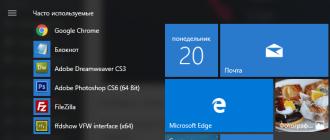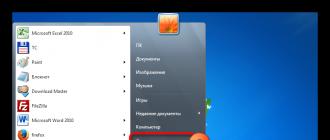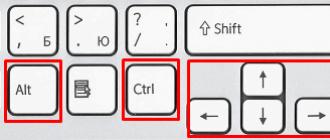» » Review of the main advantages and disadvantages of Windows 7
Review of the main advantages and disadvantages of Windows 7
Windows 7 is a productive and multifunctional system, which, compared to other versions of operating systems, has an impressive number of new functions.
Functional updates of licensed Windows 7
Performance
The desktop design contains the original Windows 7 versions Ultimate, Professional and Home Premium, contains extensive graphical capabilities, as well as effective management methods. Aero graphics feature sleek animations, translucent glass effect windows, and customization options. The Aero interface allows you to express the user's individuality using themes and customizable settings.

- Aero Snap
Snap is a new feature that lets you resize open windows by dragging them to the edges of the screen. The Snap feature improves comparison, organization, and reading of information across windows.

- Aero Shake
This function is useful if it is difficult to find the required window. All you have to do is click the window bar and shake the mouse. All windows except the one you need will disappear. Shake the mouse again - the windows will return to their previous form - the original.

- Aero Peek
This feature has the power of an X-ray, as it is possible to see the contents of open windows on the desktop. You need to hover your mouse pointer over the right corner of the panel - open windows will instantly become transparent, displaying hidden gadgets and icons.

- Device management
Windows 7 makes it easier to work with mobile phones, cameras, and other devices thanks to the Devices and Printers and Device Stage features. Device Stage provides a single platform that enables you to test and manage devices.

- Desktop
Windows 7 allows you to do much more on your desktop.

- Getting Started
This element allows you to quickly master your new PC and use it more efficiently. This is the main source of information about backing up and transferring files, personalizing Windows 7, creating user accounts, that is, all the necessary tasks that a user faces when working with a new PC.

- Libraries
This feature makes it easier to find, organize, and use files scattered across the web and on your computer. The library allows you to combine content in one place into one whole, regardless of file storage.

- Jump Lists
This feature allows you to quickly jump to frequently used images, documents, websites, or songs.

- Printing based on network location
If you use a laptop to print on different printers, then you need to switch printers manually, Windows 7 does this automatically.

- Slice highlighter
The Snipping Tool lets you take a snapshot of any element on your desktop, such as an image on a website.

- Notes
This feature is as necessary as paper clips and pencils. In Windows 7, you can format a note by changing the original text, change color, size, scroll through and collapse them.

- Windows Live Components
The main components are free software that allows you to expand the capabilities of your PC. They are designed for instant messaging, email, blogging and photo editing.

- Tablet PC
Compatibility with multi-touch devices allows you to perform actions using your fingers, there is no need to use a stylus. Actions are intuitively clear.

- Windows taskbar
The taskbar in the new OS has been completely redesigned to perform more functions. It has become simpler, the number of settings has increased, and multitasking is easier.

- Windows Search
Search has become more efficient and faster. Results are now grouped by category and include snippets of text and keywords, making it easier to browse search results.

- Windows XP mode
The mode combines the best features, allowing you to run older versions of Windows XP applications on the Windows 7 desktop.

Possibilities
- Support Center
If you're tired of pop-ups, Help Center can help you determine which Windows 7 notifications should appear and which not. The Action Center includes all messages originating from system utility and security functions.

- Support for 64-bit systems
No matter what kind of computer you have, pure Windows 7 will support both 32 and 43-bit systems. A 64-bit processor allows you to work more quickly and efficiently with many running programs.

- Performance Improvements
Key performance improvements include: standby mode, search, USB device support, reduced boot time, and easier bootup.
- Improvements to System Recovery
In Windows 7, recovery works more efficiently. You can create multiple restore points and view files that will be added or deleted during system recovery.

- Power management
Windows 7 allows the battery to last longer.

- Windows Touch
Using the touch screen and Windows 7, you can view the original newspaper on the Internet, open files and folders, and flip through photo albums with one touch.

- OS Data Migration Tools
Data Migration Tool allows you to migrate your data with ease. It has become easier to transfer original documents, making the transfer more useful and reliable.

- Windows Update
This feature allows you to keep your current software and computer secure by downloading original updates from Microsoft. Updates have become much more convenient.

Security and Protection
- BitLocker
BitLocker protects sensitive data by encrypting original documents as well as your entire hard drive. Any saved file will be automatically encrypted.

- Backup and recovery
This feature makes it possible to create backup copies of important files, ensuring the safety of data in an unexpected situation.

- Parental control
Allows you to protect the work of those you care about.

- Windows Firewall
This feature protects against malware.

Pros:
- Clean Windows 7 is installed on most modern computers, netbooks and laptops. As a result, it is much easier to restore the original system after exposure to viruses and perform other common procedures.
- Work stability. However, it depends largely on the Internet connection, the hardware used, installed applications, driver versions, correct settings, availability of updates, and so on.
- User-friendly interface that differs in design styles and bright colors
- The original Windows 7 has a high level of resistance to careless and erroneous user actions, which predetermines the choice of OS.
- The list of settings is quite rich - from graphics to security settings and access rights.
- The original Windows 7 is compatible with almost all modern common programs.
Even with the number of features available, Windows 7 has a number of disadvantages.
Minuses:
- Windows 7's Explorer is quite simple. Working with him is a bit difficult.
- Windows 7 includes many settings, some of them are in the “Registry”, others are located in the “Control Panel”. As a result, making adjustments is not very inconvenient. After all, the reliability and uninterrupted operation of Windows 7 depends primarily on how correctly the settings are made.
- Windows 7, unlike such systems as XP or Vista, is low-speed. That is why, in order to achieve certain results, it needs much more resources than other operating systems.
- Relatively low overall protection. For example, if a person wants to install additional applications, then such manipulations can lead to unpleasant consequences, and in order to restore the previous original system, you will have to use a program to change the registry.
Windows 7 is not perfect, but by using methods that reduce the disadvantages and increase the advantages, you can get an excellent operating system.
Send your good work in the knowledge base is simple. Use the form below
Students, graduate students, young scientists who use the knowledge base in their studies and work will be very grateful to you.
Posted on http://www.allbest.ru/
Pros and cons of Windows XP
Conclusion
Disadvantages and advantages of Windows
Windows is by far the most widely used operating system produced by Microsoft Corporation.
The Windows XP operating system has been available since October 2001 and is a continuation and development of Windows 2000. What the name itself says: XP - from the English. experience.
Unlike the previous model, Windows XP is an exclusively client version, suitable for individuals for personal and work use. The server version of this system is, released later, Windows Server 2003. Both operating systems are built on the platform of the same kernel, therefore they are developed and updated in parallel.
There is the following gradation: Windows XP Professional Edition and Windows XP Home Edition.
Windows XP Professional is an operating system designed for use for corporate purposes, businesses and entrepreneurs. A feature of this Windows is file encryption using the Encrypting File System program, the ability to centrally manage access rights and support for multiprocessor systems, remote desktop access, etc.
Windows XP Home is a lightweight and stripped-down version of XP Professional. Unlike its older brother, XP Home is noticeably cheaper, but if you install certain programs and carry out updates, the version can be expanded to the full-fledged XP Professional.
Pros and cons of Windows XP
Multi-user system. Separation of access rights to various directories and launching programs and applications. You can also quickly change the user and run programs with the rights of another.
Interface. The XP's design is comfortable and attractive. Many programs and drivers for the design of your personal Windows can be downloaded on the Internet (for example: styles, bootscreens, plugins, logonscreens, etc.). It is possible to install new design systems. Each style element is independently customizable.
File system. Transaction support allows you to conveniently and fearlessly use files, freely move documents from place to place, without fear of sudden system failure or power outage. The data will not be erased, but will remain intact. The NTFS 5 file system makes it possible to separate the attributes of files and folders for access. There are many more options related to encrypting and compressing certain files and folders to save disk space.
Protection. The XP kernel is secured by separation of security rings. The kernel is located in the third ring, from where you can command the hardware (ring0), and for example, in the third ring (ring3) there are user applications, and the equipment is not directly accessible from there.
In the depths of Windows XP there are many programs hidden that prevent the spread and non-stop absorption of data by Trojans or other viruses.
There is one more secret: to work, in addition to the administrator account, you should create another one - a limited account. And all operations are carried out in it. If you catch a virus, it will not have all the privileges of an administrator account.
Work stability. Windows XP has restore points. Therefore, in the event of a system crash, when you call a specialist, it is possible to completely restore your programs, documents, favorite photos, music and videos.
System requirements. XP is quite a gluttonous system. The processor requires at least 500 MHz frequency and more than 128 MB of RAM.
Incompatibility of components. There are often questions about unsuitable hardware for a computer. In fact, the issue is not in the components, but in the drivers, for advice and correct installation of which it is better to contact a specialist.
Software incompatibility. Just like with drivers, Windows XP can be capricious with programs.
Windows Vista is a newer client operating system. For corporate clients there is Windows Server 2008, which also has its own Office 2007.
Windows Vista has been updated with new features such as Hybrid Sleep.
The most common:
Vista Home. Supports up to 2 processors, touch screens, and automatically backs up information. Vista Home does not support EFS file encryption and does not have the ability to join a domain.
Vista Business supports up to 2 processors, but does not have parental controls, entertainment applications are cut down and the entire multimedia part is very modest. But it is possible to work in a domain, file encryption system - EFS. More suitable for offices and work computers.
Pros and cons of Windows Vista
Nice graphics and an improved logical model for how graphics interact with devices.
Possibility of using the capacity of external media as RAM via USB. As practice shows, this increases productivity by 30%
Improved security. Compared to Windows XP, Vista has proven to be less vulnerable to viruses, worms and Trojans. Also, at each security ring, the system requests data and passwords, thereby monitoring the I/O window and preventing third-party programs from capturing data.
EFS file encryption system. Only Windows Vista Business and Ultimate grades have this system. It is needed to create and encrypt files, change the length of the user key, store the key, and request encryption of user folders.
Slowness of action. Often, only some Vista programs run faster, otherwise you have to wait an extra minute
Required digital signature. Digital signature - verification and uniqueness of a digital document. Previously, users could differentially digitally sign, but this is a prerequisite for working in Vista, which makes working with open-source drivers much more difficult. windows interface home groups
Test "Hardware Functionality Scan". This Microsoft test is designed specifically to test new hardware, which must be passed, otherwise Vista will not allow the component to be played.
Windows 7 can be positioned as “anti-Vista”. “Seven,” for example, doesn’t even try to dazzle you with flashes of new visual effects. With the removal of Vista apps like Photo Gallery and Movie Maker, Win 7 really doesn't do as much as Vista. Even its off-putting name speaks to this - a departure from the “epoch-making”, pompous names that began with the unsuccessful Windows Millennium Edition.
However, the lack of external gloss is a huge advantage of Windows 7. Unlike the increasingly chaotic, annoying users of Microsoft's predecessor operating systems, Windows 7 is designed so that there are no complaints about this and one can work efficiently and usefully.
Although, like any software, the new operating system has both its pros and cons. Let's take a quick look at some of them.
Windows 7 doesn't consume memory resources as greedily as Vista. One of the many shortcomings of the original version of Windows Vista was that the beautiful Aero interface ate up so many resources that the majority of computers from the early 2007 model simply physically could not handle the new operating system, even though they were labeled “Vista capable.” The “Seven” will have no problems with loading speed and its operation (even on small and low-power PCs, known as netbooks, as you know).
The Taskbar has been radically updated - the developers have finally come to their senses, because after Windows 95 this panel and the system tray underwent only minor changes. In Windows 7, both the panel and the tray were “cleaned up” and, although belatedly, “refreshed”. And for the most part, the results are extremely pleasing and pleasing to the eye.
The Windows 7 taskbar provides better preview capabilities, context-sensitive Jump Lists, and other features that help speed up the process of managing applications and windows.
The new Taskbar doesn't have pop-up text messages by default and relies solely on icon icons, so it makes better use of screen space. Its “thumbnails” are a step up from its predecessor, and work great even when you have multiple windows open in the same application. And a new right-click Jump Lists feature gives you access to a context-sensitive menu of features (such as Windows Media Player's ability to shuffle music) even before the app is launched. .
The new system tray (also known as the notification area) provides highly precise control over active applications. Overall, the innovations in the Taskbar are welcome, although the boundaries around active applications are not clearly visible.
We can only welcome that Microsoft has sharply reduced the amount of auxiliary “pop-up” information that distracted, irritated and bored many users.
The infamous function, designed to protect the user's security, User Account Control, is now also not so annoying to users. After all, Windows Vista, roughly speaking, simply “bores” users by constantly monitoring user accounts in an attempt to prevent you from becoming infected with viruses and other malware that can manipulate your system. Windows 7 has two intermediate settings that only sound the alarm if the program changes the installation options. Moreover, the new version uses such a reasonable approach that it becomes even more of a mystery how Microsoft managed to solve this issue so unsuccessfully and poorly in the Vista version.
For years, Microsoft has been trying to get Windows users to keep all their personal files in one place, courtesy of the My Documents folder. However, many of us blithely ignore this suggestion and keep files wherever God wishes. Windows 7 has a new feature called Libraries, which provides virtual folders for documents, music, photos and videos, combining the contents of folders you point to for a single view. For example, the Image Library shows absolutely every photo, even if they are stored in dozens of different places. However, there is room for further improvement - this feature would be even more useful if it were integrated with the existing Saved Search feature, creating another new, separate virtual folder.
A lot of interesting things can be expected from the fact that Windows 7 is the first version of the OS with special support for multitouch input. For example, if it notices that you opened the Start menu with your finger rather than your mouse (which requires a touch screen, of course), you'll see a version of the menu with less navigation precision. However, Windows 7 can bring with it an abundance of new and interesting applications.
The HomeGroups feature, which allows you to distribute media functions, sounds cool, but disappoints on closer inspection, because it only works with PCs running Windows 7, and generally looks a bit damp.
The idea itself is great! HomeGroups is a way to share folders full of media files and documents between computers over the network, so you can, for example, admire the photos that are stored on the desktop in your office, on the laptop in the living room. However, the implementation of this idea is surprisingly “unimplemented”. For example, instead of allowing you to specify a password yourself during installation, it is assigned by the computer and consists of ten alphanumeric gobbledygook that you must also write down so as not to lose it. Moreover, HomeGroups also only work if all computers support Windows 7. Although an option that would also work with XP and Vista, not to mention Mac OS, would be much cooler.
It's also bad that you can't upgrade directly from Windows XP. If you want to upgrade your PC from XP to Windows 7, you need to start from scratch, reinstall all applications and re-create your settings. (But a Windows Vista user can choose to install “Seven” on top of his current OS, although not for all occasions). Microsoft's decision to not allow XP upgrades to Windows 7 is to some extent justified - a new install will likely be more reliable than installing over 8-year-old XP.
There is no reason to believe that Windows 7 will require fewer patches than earlier versions of operating systems. If you use the Microsoft-recommended update method, it can take quite a long time because your computer will still require you to close it so it can update, then reboot, etc. Win 7 is largely compatible and well thought out overall. It's an aggressive, retro approach to updates that smacks of the same assertiveness of the Windows of yesteryear.
Windows 7 looks and works differently than Windows Vista, but if you dig deeper, the differences aren't that drastic. A slight headache is expected with driver and software incompatibility, but, as experience has already accumulated, even early preview versions of Windows 7 worked surprisingly without glitches. However, when millions of people install Windows 7 on an endless number of their PCs, it's unlikely that everything will go without a hitch, and they're likely to run into problems that Microsoft didn't foresee.
The shortcomings of Windows Vista have been written, rewritten, spoken and discussed. Microsoft itself admitted and acknowledged its failure. All sorts of marketing attempts to “whiten” Vista’s reputation led to virtually nothing.
It can be assumed that this time users will be more cautious about migrating to a new operating system. Caution never hurts.
Many of those who install Windows 7 at the first opportunity will be happy with what they did. Others will prefer to let everything settle down first so that there are no unexpected glitches with applications and drivers - and they will be even happier. If you have one already obsolete computer, it is quite advisable to postpone the purchase of Windows 7 until the time when you are ready to buy a new PC on which “7” will already be installed. (Based on an article by Alexander Levshin)
Conclusion
The operating system consists of conventional programs or firmware that enable the efficient use of hardware. The operating system is primarily a resource manager; it manages processors, memory, I/O devices, and data.
In their development, operating systems have gone through a number of generations. Zero-generation computers in the 40s did not have operating systems. In the 1950s, the first generation of machines introduced batch processing capabilities. In the early 60s, second-generation systems pioneered the implementation of such computing modes as multiprogramming, multiprocessing, time-sharing, and real-time, as well as the concept of program independence from I/O devices. Third-generation systems (mid-60s - mid-70s) were primarily universal; they provided for operation in many modes. They have become like a software layer between the hardware and the user. Currently, the dominant position is occupied by fourth-generation systems, including tools for computer networks, for personal computers, virtual machine operating systems, database systems and distributed data processing systems.
Posted on Allbest.ru
Similar documents
General characteristics, development history and capabilities of Windows Vista - an operating system, one of the leading products on the world market. Description of hardware requirements and installation process. Distinctive features, advantages and disadvantages of Windows Vista.
presentation, added 05/24/2010
Introduction to the Windows operating system. Research of its structure, history, capabilities, features of working with it to gain new knowledge. Description of the most used and important functions of this operating system, their practical development.
test, added 12/14/2009
The concept of an operating system (OS), its functions and types for various platforms (commercial and free). Selecting an OS for your computer. Advantages and disadvantages of Windows OS, characteristics of its functions and capabilities. Biography of Windows OS creator Bill Gates.
presentation, added 10/11/2012
Joint functioning of all computer devices and access to its resources. Concept and functions of the Windows graphical operating system. Windows Help Desk. File system management. Plug and Play technology. Windows graphical interface.
test, added 01/22/2011
Methods for restoring the Windows operating system, their advantages and disadvantages. Recovering the OS at boot using the Recovery Console, using a Windows XP disk and Acronis True Image. Checking the integrity of system files.
presentation, added 06/20/2014
Use of Microsoft Windows operating systems. Development of the Windows 1.0 operating system. Features and characteristics of subsequent versions. Release of the company's custom operating systems, improvements and innovations, versions of Windows XP and Vista.
abstract, added 01/10/2012
Analysis of the Explorer program. The concept of an operating system (OS). Advantages and disadvantages of file systems. Study of methods for launching the "Explorer" program, working with the file structure in the "Explorer" program of Windows OS. Techniques for working with objects.
course work, added 09/13/2009
Learn the process of creating a new version of Windows Vista. Study of the installation features and interface of the operating system. Characteristics of computer hardware requirements. Analysis of the main navigation and operation tools in Windows Vista.
abstract, added 11/25/2014
Legal basis for information protection in an enterprise. User environment analysis. Automated enterprise system. Brief information about the Windows XP operating system. Classification of Trojan programs. Ways to protect the Windows XP operating system.
thesis, added 07/14/2013
Familiarity with the technical characteristics of a personal computer. Installing the Windows 7 operating system and drivers. Methods for cleaning Windows XP Professional SP3. Operating system recovery methods. Performing the installation of Microsoft Office 2010.
Often people, having heard from friends or read on the Internet about the Linux operating system (Linux), which is probably the most popular alternative to Microsoft (Microsoft) products, try to find out about its possible advantages, and how this operating system could actually be better or worse Windows (Windows). Supporters of Linux and Windows, as a rule, praise their favorite OS, but the truth about their shortcomings remains a secret to a user ignorant of IT affairs. We, leaving our sympathies outside the scope of this article, will try to figure out what really are the disadvantages and advantages of Linux in comparison with the most popular operating system in the world.
First of all, it’s worth noting that Linux as a whole is neither better nor worse than Windows, it’s just different. Many who in one way or another tried to master this operating system may have spoken negatively about it only because they did not find the usual “C:\” drives, the “Start” menu, and so on. From this we can conclude that mastering Linux requires spending some time learning. I hope you will decide for yourself whether it is worth spending time on this after reading this article.
Strictly speaking, Linux is not one operating system, but a whole group of OSes created on the basis of the kernel of the same name. Unlike most other operating systems, and in particular Windows, Linux does not have a single “official” package, but is supplied in the form of so-called distributions, in which the Linux kernel is combined with various utilities and other application programs that make it a full-fledged multifunctional environment. An example of the most famous Linux distributions are: Debian, Fedora, Gentoo, Mandriva, openSUSE, Red Hat, Slackware, Ubuntu.
Within the framework of our material, we will not descend into particulars, but will only consider the general trends characteristic of all operating systems of this family, uniting them under the general name - Linux. So, let's look at the most common statements about this system, both from specialists and ordinary users of personal computers.
Linux is free and therefore its quality in comparison with paid products leaves much to be desired.
Yes, the bug tracking systems for projects widely used in various flavors of Linux are full of bug reports. However, Microsoft simply does not have such systems and no one except developers knows how extensive this list is in closed systems. At the same time, many Linux distributions sometimes contain annoying bugs that wait for months to be fixed. However, Windows is also not infallible, and evidence of this can be the constant release of various patches, patches and service packs designed to close system vulnerabilities and correct found errors.
Linux is an operating system for IT specialists (advanced users).
It is not true. In recent years, Linux has made huge strides towards the average user. Graphical environments KDE, GNOME, Unity are intuitive, functional products for people with completely different levels of preparedness.

Graphics environmentKDE 4
Here, again, habit plays a huge role. If you transfer a Windows person to Linux, you will hear a lot of complaints about the taskbar being located in the wrong place where it is on Windows, and the clock in the wrong corner. At the same time, you will hear exactly the same thing from those users who decided to get acquainted with a system from Microsoft for the first time, having previously only had experience with Linux.
There are no viruses in Linux.
In fact, of course there are viruses for Linux, but there are very few of them, and finding them is quite difficult. The security system of this operating system is simple and reliable: to change system settings, install and remove programs, as well as other actions that directly affect the operation of the operating system, an administrator password is required. In the user's home directory, where you can work without restrictions, each executable file is initially prohibited from execution. This way, Linux only runs programs that you have allowed to run. Well, antiviruses that exist under Linux, contrary to the opinion of many people, are not designed to catch viruses under Linux, but to scan Windows programs for viruses, so as not to infect comrades using this operating system with them.
Linux is difficult to install.
Depending on the distribution, installation can be carried out either through the console interface (such distributions are aimed at users who are already familiar with this system) or through a graphical interface, like the Windows 7 installer. Installing Linux using such graphical installers is no more difficult than installing Windows.

Distribution installation processopenSUSE 11.0
You can't play on Linux.
This is partly true, developers of AAA games (high-quality games with a high budget) do not really favor Linux with their hits. At the same time, there are many good, so-called “casual” games for this operating system. However, if you purchased your computer for modern 3D entertainment or you are an avid gamer, this operating system is not for you.
There are no professional tools in Linux.
And this is also partly true, but in this case a lot depends on what area you work in. For example, in the field of design, graphics and 3D modeling, the Blender program is a good alternative to 3ds Max, and GIMP, although with certain reservations, can become a replacement for Adobe Photoshop.

But with engineering programs for Linux, things are difficult. It is true that Linux is an excellent system for people whose work is related to IT technologies.
Linux doesn't play well with computer hardware.
Yes and no. On the one hand, Linux will save you from having to search for drivers and update them. Also, a huge amount of equipment, such as microphones, printers, scanners, cameras, and so on, work immediately after installation, without requiring the installation of additional programs. When working with regular computers that are not equipped with specific hardware, Linux picks up everything on the first boot. The situation is worse with this very “specific” equipment. Often, hardware manufacturers neglect to write drivers for operating systems other than Windows, and if you buy certain equipment for your hardware friend, you risk spending a lot of time searching for drivers for it. Perhaps even in vain.
It is also worth noting that the performance of video cards under Linux is far from the same as under Windows. And although it is believed that it is not the system developers who are to blame for this, but the graphics adapter manufacturers themselves, the fact remains.
Linux can be configured any way you want.
Indeed, one of the most important advantages of Linux, and perhaps advantages over Windows, is the widest scope for customizing the system for yourself and a huge selection of software for this. Don't like the way this panel is laid out? No problem, remove it, stop suffering! Don't like your work environment? Several dozen window managers with various options for designing your workspace are at your service! Believe me, there really is a lot to choose from here.

3D distribution desktopUbuntu
The same applies to individual programs. Almost every one of them can be customized down to the smallest detail. Thus, Linux automatically becomes more convenient to use, since you can configure it the way you want, and not the way the designers decided for you.
I won't be able to find my usual programs.
Many popular programs, for example, Google Chrome, Firefox, Opera and Skype, have their own versions for Linux, which are no different from their counterparts in Windows. At the same time, Linux has a huge amount of its own software that is not inferior in functionality to its Windows counterparts.

Mozila Firefox and VLC player are familiar to many Windows users
To be fair, it is worth noting that many programs for Linux are among the best in their field and are in many ways superior to their competitors written for the Microsoft system. For example, many consider the Amarok audio player one of the best programs of its kind in the world.
Installing programs on Linux is more convenient than on Windows.
The procedure for installing programs on these systems is somewhat different, and the main advantage of Linux is the use of repositories in this process. A repository is a special storage of programs with automatic updating and distribution over the network. To install the program, you just need to enter its name and click the “Install” button.

RepositoryLinux
By updating the system from the repositories, you update absolutely all programs installed in it. And all with one click. Also, repositories provide a guarantee that installed programs are safe - they are all signed with a special key.
Linux on a netbook is better than Windows.
Linux features allow you to customize power consumption in a way that Windows cannot. Also, thanks to the remarkable customizability of this system, you can save scarce screen space by organizing your workspace the way you like.

Special assemblyUbuntu for netbooks
Some desktop environments, such as KDE, have special interfaces for netbooks, and some, due to their extremely low resource requirements, will make work on a netbook as fast as on a powerful desktop computer and add a couple of tens of minutes to battery life. All these advantages will come at the cost of problems with supporting specific equipment, such as a fingerprint scanner or an exotic camera.
Well, now, let's start summing up and we'll start with those moments when, as they say, you can't do without Windows. Oddly enough, there are not many of them, but they are quite significant. So, Linux is not for you if:
- Are you planning or already using your computer for modern 3D games? Unfortunately, as noted earlier, without the active support of leading developers in the gaming industry, the Linux system cannot be considered as a full-fledged platform for entertainment in this area.
- Your work on a computer involves the use of software for which there are no ports or equivalents for Linux. Unfortunately, such cases are also not uncommon. This is especially true for professional software from leading developers, who support Linux less readily than Windows.
- There are specific hardware or devices connected to your computer that do not have Linux drivers.
Otherwise, if you're willing to spend some time getting to grips with the operating system and are hungry for something new, Linux won't disappoint. This will be especially useful for netbook users and those who use a computer as an office work tool. In turn, on the editorial side, in the near future we will try to prepare material that will introduce you to various distributions and assemblies of this OS.
STATE EDUCATIONAL INSTITUTION OF HIGHER PROFESSIONAL EDUCATION "ST. PETERSBURG STATE UNIVERSITY OF ECONOMICS AND FINANCE"
DEPARTMENT OF INFORMATION SCIENCE
Abstract on computer science
Advantages and disadvantages of the OSLinux
Completed by: student of group 120
Abramova A.A.
Teacher: Shchadilov A.E.
Saint Petersburg
1. Introduction……………………………………………………3
2. Linux Overview……………………………………………………………...4
3. Advantages of Linux OS……………………………....….6
4. Disadvantages of Linux OS…………………………………….. 8
5. Conclusions…………………………………………………… 9
Introduction
An operating system is a complex of interconnected system programs, the purpose of which is to organize the user’s interaction with the computer and the execution of all other programs.
The operating system acts as a link between the computer hardware and the programs it runs, as well as the user.
The most popular operating systems in the world are Microsoft operating systems. Their share is 95% among all operating systems. Most people are sure that Windows must be installed on their computer to work. Not all users know about alternative operating systems (OS), and even fewer have tried these operating systems in action. I want to talk about the comparative advantages and disadvantages of one of the alternative operating systems in this essay. Over the past six years, the popularity of an operating system called Linux has been increasing.
Both of these operating systems are multi-user, multi-tasking. They have extensive network support, data protection, and many other similar functions. As a result of this, they have the same areas of interest regarding the consumer, which served as the basis for the conflict that flared up both between fans of the OS and between their creators.
This essay will not focus specifically on the Windows OS, since almost anyone who uses a computer probably uses Windows as their desktop operating system. But not everyone is familiar with the Linux OS, so this OS will be discussed in more detail.
Recently, the operating system called Linux has become increasingly popular.
Linux Overview
Many people believe that Linux is only a kernel. But the kernel alone is of no use to the user. Although the kernel is undoubtedly the basis of the Linux OS, the user must work with application programs all the time. These programs are no less important than the kernel. Therefore, Linux is a collection of kernel and main application programs that are usually installed on every computer with this operating system.
Linux is a multitasking and multi-user operating system for education, business, and individual programming. Linux belongs to the family of UNIX-like operating systems. Linux was originally written by Linus Torvalds and then improved upon by countless people around the world. One of the most interesting facts from the history of Linux is that people from all over the world simultaneously took part in its creation - from Australia to Finland - and continue to do so to this day.
In 1998, Linux was the fastest growing server operating system, with adoption increasing by 212% that year. Today there are more than 20,000,000 Linux users. Under Linux, there are many applications designed for both home use and Intel servers.
The main difference between Linux and Windows is the ability to do without a graphical interface at all. The most fundamental difference between Linux and Mac OS and Windows is that Linux is free software. For the average user, this means that most Linux distributions (varieties) are free, and for programmers, that they can freely and freely use the program code of both Linux itself and the programs included in it and create their own products based on them. The most you have to pay for is the packaging and CD on which the Linux distribution is recorded.
Another important difference between Linux and Windows is that Linux distributions come with a large set of application software. That is, after installation on your computer, you have a completely ready-to-use system.
Besides the above, Linux is a very powerful and stable OS. Using it on the Internet pays off, and hacking it is not so easy.
In Linux there is no division into C, D drives, and the process of communicating with devices is very convenient. All devices have their own system file, all disks are connected to the same file system and it all looks monolithic, unified. A clear directory structure allows you to find any information instantly. For library files - its own directory, for launched files - its own, for files with settings - its own, for device files - its own, and so on.
The modularity of the kernel allows you to connect any OS services without rebooting the computer. In addition, you can remake the OS kernel itself, since the kernel source codes are also available in any distribution. Linux OS also uses the idea of multitasking, i.e. any processes in the system are executed simultaneously (compare with Windows: copying files to a floppy disk and trying to listen to music at this moment are not always compatible).
As a result of these features of its creation and development, Linux acquired very specific “character traits”. On the one hand, this is a typical UNIX system, multi-user and multitasking. But on the other hand, the flexibility of setting up and using Linux has no equal. You can use it at the level at which win95 works - that is, have a graphical desktop with all the features of it under Windows: icons, taskbar, context menu, etc. Moreover, you can install a desktop that generally will not differ in appearance and functions from Windows." (Generally speaking, there are a huge number of options for window managers for Linux)
A common complaint made by Linux supporters is that when they talk about the advantages of Linux, they list the disadvantages of Windows. But this is often inevitable, since everything is learned by comparison, and most computer users are now familiar only with Windows. So what does Linux give you?
Benefits of Linux OS
1. Being a free system, Linux is available to users for free. “Axis” can be easily downloaded from the Internet or ordered a disc or box by mail at a very trivial price. One copy of the operating system can be installed on an unlimited number of computers without any conditions. In addition, since Linux is open source, the system can be freely modified and distributed even commercially.
2. Don't be afraid that Linux will become obsolete in the future. The fact is that UNIX, on which the OS was built, was tested and optimized for 35 years, proving extreme efficiency, reliability and security. Work on Linux does not stop for a second, and new versions of the operating system “keep their mark.”
3. Companies with hundreds of thousands of computers switching to Linux may not ensure that each software component on each machine is licensed. These companies are not afraid of sudden inspections by BSA (Business Software Alliance) employees who check the license for
MS Windows, MS Office, etc. and, having found the slightest discrepancies, they will issue impressive fines.
4. Linux has long been famous for its low vulnerability to viruses, Trojans, worms, spyware and other malware. The secret of the developers' success lies in the fact that they initially focused their efforts on system security, and did not think about it when real problems appeared. Here, for example, is one of the original methods of protection: the Linux user is not authorized in the system as an administrator, thereby protecting vital system files even if an attacker penetrates.
5. Linux almost never experiences fatal crashes after which you have to reboot your computer. If we remember about large companies, then here they are an absolute winner, because literally a couple of minutes of inactivity of the entire connected system can result in huge losses. The reason again is not difficult to guess: from the very beginning, the developers tried to make the OS as stable and convenient as possible, and we can say with confidence that they achieved this.
6. As another feature of Linux, it is necessary to note the possibility of very fine tuning. Contrary to popular belief, customizing Linux for yourself will not cause any problems for a more or less experienced user. During installation, you can specify a variety of options to help you choose the configuration that's right for you. Be it a computer solely for work, a media center, a laptop, a web server, a data storage server, or even a network router.
7. Linux is famous for its excellent compatibility with other operating systems. For example, it can easily read, write, copy, erase and perform other actions with files located on hard drive partitions where Windows is installed.
8. For technical universities, Linux is becoming a real godsend. The openness of the code provides enormous opportunities for learning about the design of a computer, and not just how to work with it. Many teachers actually believe that it is much more beneficial for students to learn the fundamentals of computer science that will serve to create ever more advanced computers in the future, rather than practicing in programs such as Microsoft Word or Microsoft PowerPoint, which change with each new version, and after a few years become obsolete.
Disadvantages of Linux OS
1. There are not enough application programs for Linux.