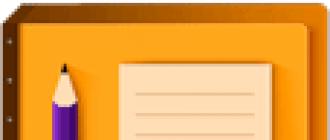Leave your wallet at home. Now you can use your phone instead of a bank card. This was made possible thanks to the Apple Pay payment system.
Apple Pay is a mobile payment service based on NFC technology. With it, you can pay for goods and services without a credit card. To make a payment, the buyer needs to bring his mobile device - a smartphone or smart watch - to a special terminal and in a couple of seconds the operation will receive confirmation. Officially, the start of the service in Russia was given on October 4 this year.
How to connect and set up

No additional installation or configuration is required. Unless, of course, your device supports Apple Pay. Just go to the Wallet app and add payment cards to it. Most of us are concerned about the question of how to connect apple pay Sberbank, "plastic" from Sberbank is the most popular in Russia. You don't have to go to the bank, just add a credit card from Sberbank to the app.
Adding a map
You can add up to 8 credit cards to one device.
- Open the Wallet app on your smartphone
- Click "Add Billing Information"
- If you have already paid by bank transfer in iTunes, you just need to confirm the information using the security code.
- If there is no credit card information in iTunes, you can enter it manually or take it with your phone camera
Click Next. - After confirming the bank, click "Next"
- Ready!
on iPad
- Open "Settings"
- Select the "Wallet and Apple Pay" section
- Click "Add payment card"
- If you have already paid with cashless payments in iTunes, you just need to confirm the information using the security code
- If there is no information in iTunes, you can enter them manually or take a camera
- Click Next. The bank will verify the data and may request additional information.
- Ready!
on Apple Watch
- Open the Watch app on iPhone
- Click "Wallet and Apple Pay"
- If the data is already stored on your iPhone, click "Add"
- If you need to get "plastic" that is not saved on the iPhone, click "Add billing information"
- If you have already paid in iTunes, you just need to verify the information using the security code.
- If there is no card data in iTunes, you can enter it manually or take it with a camera
- Click Next. The bank will verify the data and may request additional information for authorization.
- After confirming the bank, click "Next"
- Ready!
to a Mac computer
- Open "System Preferences" from the computer menu
- Select the menu item "Wallet and Apple Pay"
- Click "Add card"
- Enter the security code.
- If there is no information in iTunes, you can enter them manually or take pictures with your phone camera
Click Next. - After confirming the bank, click "Next"
- Ready!
Where to use contactless payment

Apple Pay works anywhere that accepts contactless payments. To understand this, look at the checkout or next to the terminal for a symbol for accepting such payments.
You can also make in-app purchases and through the Safari web browser.
How to make a payment transaction
Offline
When you pay for a purchase in a store, simply bring your phone to the terminal at the checkout and put your finger on Touch ID. You do not need to open the application or unlock the screen, you can not even look at the phone during the payment, you will know that the payment has been successfully completed by the signal and subtle vibration of your iPhone
In order to make a purchase in the store using Apple Watch, you need to double-tap the button on the side and hold your watch near the proximity reader. A gentle pulse and signal will confirm the success of the payment.
Online

For an in-app transaction, you must select the Apple Pay or Buy with Apple Pay payment option. Place your finger on the Touch ID sensor. After a successful operation, you will see the inscription "Done" on the screen
Principle of operation

Apple Pay works through a special NFC chip, which is installed on all new iPhone and iPad models and in a series of Apple watches.
NFC (Near Field Communication) is a short-range wireless technology that allows two devices (such as a phone and a terminal in a store) to exchange payment information quickly and conveniently in close proximity.
You simply bring your iPhone to the terminal at the checkout of a store or in a restaurant, holding your finger on the Touch ID button.
Supported Devices
- iPhone 6/6S, 6/6S Plus
- iPhone SE
- iPhone 7, 7 Plus
- 1st generation watches
- Apple Watch Series 1 and 2
- iPad Pro (9.7 and 12.9 inches)
- iPad Air 2
- iPad mini 3 and 4
In addition, you can now pay for purchases using a MacBook Pro with a Touch ID sensor, but this can only be done in the Safari browser. And when paired with a smartwatch or iPhone, you can pay for purchases on the Internet from a Mac computer, but only if your computer model is older than 2012.
Commission
No additional fees are charged from the buyer for using the service and making payments. Apple receives payment only from partner banks in the amount of 0.15-0.17% of the amount of each transaction passing through the service.
Safety

Making payments through Apple Pay provides a higher level of security than using a credit card directly.
- First, the queue due to the fact that the buyer's fingerprint is used to confirm the transaction, and not the PIN code.
- Secondly, thanks to the use of a unique card identifier (DAN) and a dynamic security code that is specially generated for each transaction.
Thus, when paying, the seller receives not the buyer's card data, but only DAN, which eliminates the possibility of interception and further use of information for fraudulent actions by third parties.
Video
The Apple Pay mobile payment system, which allows using Apple devices for contactless payments using NFC (near-field contactless communication) technology, first became available in the United States on October 20, 2014, and already 2 years later, on October 4, 2016, Russian citizens were able to try it on your "apple" phones. Compared to the usual payment by bank card, this system is a significant step forward in terms of convenience, confidentiality, and, above all, the security of payments both in brick-and-mortar stores and on the Internet. And taking into account the fact that all iPhones, starting from the 6th (sixth) version, are equipped with NFC chips, they also support Apple Pay, and it would be at least strange for their owners not to use such features.
In our review, we will talk about the principle of operation of this payment service, how to connect it, and how to start using it successfully. The technology described below is a truly new level of development of mobile payments, the use of which only gives smartphone owners advantages, so it makes sense to learn about it in as much detail as possible.
Apple Pay. What it is?
What is the principle of operation?
Apple Pay is a convenient and secure way to pay for purchases from mobile (and not only them) Apple devices in stores, applications and the Internet.
The Apple Pay mobile payment system is based on card payment tokenization technology– use of payment tokens during the payment. A token is a one-time (unique) combination of numbers that does not contain a 16-digit card number or other card details, and is transferred from a mobile device to a merchant (and further along the payment chain) through a POS terminal that supports contactless payment.
The technology of payment tokens is implemented by the international payment systems Visa and MasterCard (hereinafter - MPS). When adding a card to the Apple Pay application, the token is generated by the MPS together with the acquiring bank that issued the card, and transferred via a secure communication channel directly to the device itself (smartphone, smart watch, tablet, etc.) - all operations are are encrypted.
When paying with a mobile device, the token is sent to a division of the international payment system called the payment tokenization service: for Visa it is VTS (Visa Token Service), and for MasterCard it is MDES (Mastercard Digital Enablement Service). Next, the tokenization service decrypts the received data, matching the token with the plastic card number, and sends this information directly to the issuing bank for. Successful authorization allows you to pay by card at the point of sale.
We examined the tokenization technology in detail in the article about, which is based on the same principles. Additionally, we note that the token is tied to a specific device (or even to a specific type of purchase), stealing it and then using it on another device () is just a waste of time.
Such a transaction will be immediately blocked by the Ministry of Railways, at least due to a mismatch between the information about the binding and the device from which the payment is made. At the same time, international payment systems can quickly break the connection between the tokens and the card, reissuing them again without causing concern to the owner of the smartphone and bank card.
How does Apple Pay work step by step?
For more information about the technology of the service, please visit the company's support website (https://support.apple.com/en-us/HT203027) in the overview of the security and privacy features of the Apple Pay system.
Additional layers of security
The payment process described above provides security for the transfer of payment information, coupled with additional layers of security such as:
What phones does Apple Pay support?
Mobile payments using the Apple Pay system can be made on various apple devices - not only on modern ones, but also on obsolete ones. So, users can carry out such operations if they have an iPhone - from the sixth and above. A detailed list of smartphones compatible with the system in question is as follows:
- iPhone SE;
- iPhone 6 and 6 plus;
- iPhone 6S and 6S plus;
- iPhone 7 and 7 plus;
- iPhone 8 and 8 plus;
- iPhone X.
iPhone 5 and 5s devices (no NFC chip) can only be used in conjunction with the Apple Watch - payment is made through the smart watch.
You can pay with phones both in offline stores and on the Internet, in programs (applications) and in Apple's proprietary Safari web browser.
In stores and programs, you can pay with Apple Watch smart watches of all modifications:
- Apple Watch Series 3;
- Apple Watch Series 2;
- Apple Watch Series 1;
- Apple Watch (1st generation).
From iPads, you can pay in applications, on the Internet and in Safari:
- iPad Pro;
- iPad (5th generation);
- iPad Air 2;
- iPad mini 4;
- iPad mini 3.
Finally, for a number of Mac computer models, you can pay online and in Safari:
- Mac computer (all models from 2012) paired with an iPhone that supports Apple Pay or Apple Watch;
- MacBook Pro with Touch ID.
For up-to-date information on supported models, please visit the company's website: https://support.apple.com/en-us/KM207105 .
What banks and cards does it work with?
The payment service works with Mastercard and Visa credit and debit cards of almost all major Russian banks, as well as with various payment systems. The very first to support Apple Pay was the largest bank in the Russian Federation - Sberbank.

Information taken from the official Apple website: https://support.apple.com/ru-ru/HT206637 .
How to add a card to Apple Pay?
Before adding a card to the system, see if everything is ready for you:
- Make sure your bank card and device you are using is compatible with Apple Pay;
- Update the operating system of your device to the latest version;
- Sign in to iCloud with your Apple ID (this is the account you use to access various virtual company services).
When adding cards, the device must be connected to the Internet. On the following devices: Apple Watch Series 3, iPhone X, iPhone 8 and 8 Plus, you can add up to 12 cards (per device). On earlier models, you can add up to 8 cards to one device.
How to connect a card on iPhone?
The operation is simple and fast:
- Open the Wallet app;
- Click on "Add a payment card";
- We scan the card details or enter them manually, after which we enter the requested information (first and last name, expiration date, CVV2 / CVC2 secret security code, which can be found on the back of the card);
- The bank will start checking the card, after which you need to click "next";
- We are waiting for an SMS message with a password to confirm the data, which we enter in the special field "Verification code". If everything goes well, a message will appear that the card is activated;
- Now you can pay for your purchases with the added card.
You can add cards used in iTunes or other devices.
Adding a card to Apple Watch
The watch only works in conjunction with a smartphone. To use them, you must first add a card to your phone (we already did this above). After that we need:
- Launch the Apple Watch app on iPhone and go to the "My Watch" tab;
- Click "Wallet and Apple Pay";
- Select the attached card and click Add;
- The bank will check the card and send an SMS message with a confirmation code.
You can manage the cards added to your watch through your phone.
Watch a video on how to connect a card to Apple Pay on iPhone and AppleWatch using a Sberbank card as an example:
Connecting the card to the iPad
Here's a similar algorithm:
- Go to Settings;
- Choose Apple Pay and Wallet;
- Adding a payment card;
- If there is no card confirmed in iTunes, enter the data or take a picture of the card.
- We are waiting for the card to be added after it has been verified by the issuing bank.
How do I get started using Apple Pay?
We pay in stores
If you have previously selected a card for payment by default, the payment process will take a couple of seconds. Selecting any other card will take another 2-3 seconds.
Payment in stores is possible only from terminals that support contactless payment functions - at the moment, terminals with such functionality are available in all major retail chains. Look for the following symbols at checkouts or terminals:

To pay with an iPhone 8 or earlier smartphone:
- If you are going to pay with the default card, then put your finger on the Touch ID sensor;
- Bring the back of your iPhone to the proximity reader and hold until the display shows a check mark and "Done" (you can touch the terminal or hold the device over it at a distance of a few centimeters).
How to pay with iPhone X:
- Double-click the side button, then look at iPhone X for visual authentication with Face ID (or enter your passcode);
- Bring the iPhone back to the terminal and hold until the display shows a checkmark and the words "Done"
Paying with Apple Watch:
- When using the default map, double-click the side button on the watch;
- Bring and hold the Apple Watch display within a few centimeters of the contactless terminal;
- Wait for a slight vibration of the device.
We pay on the Internet
To pay in programs, on websites or in the Safari browser, look for the appropriate buttons:
It is enough to press the appropriate button, enter the required data (address, full name, etc.) and confirm the payment by entering a password, touching Touch ID or Face ID authentication (see above).
Various nuances when using the service
- When paying for more than 1000 rubles, you may (not always) be asked to enter a PIN code on the terminal (of the card from which the payment is made);
- When paying for purchases, the device does not have to be connected to the Internet;
- Immediately after payment, the date/time/store name/payment amount is displayed directly below the card - this information is stored until the next payment;
- You can view the history of all transactions made using a mobile phone: go to Settings and click "Wallet and Apple Pay";
- If you disable the Touch ID sensor on the device and remove the password, then all connected bank cards will be REMOVED from this device. Removing your passcode or signing out of iCloud removes all credit, debit, and prepaid cards from your Apple Watch.
User fee: for some it's free, for some it's paid
It is important to note that the use of Apple's mobile payment service for the owner of the device is completely free: no additional fees are provided. Everything is the same as when paying with a regular plastic card.
But from issuing banks, the company withholds a commission of 0.15% (in Russia) for each completed payment transaction.
What should I do if my phone is lost or stolen?
If you discover it's missing, you can quickly suspend or completely disable Apple Pay purchases for any of your devices. You can do this from your Apple ID account page (https://icloud.com/find) or Find My iPhone (http://appstore.com/findmyiphone).
You can suspend your cards or remove them completely from the service even if your device is not currently connected to the internet or connected to a cellular or Wi-Fi network. The same actions can be done by calling your bank.
Advantages and disadvantages of the service
Advantages
As advantages, it should be noted simplicity, convenience, and, of course, an increased level of security when paying for purchases. This mobile payment technology reduces the risk of your card being compromised by hackers and other intruders by an order of magnitude.
The best way to use your bank card is to add it to the Apple Pay service immediately after receiving it, without ever paying it for purchases at retail outlets or online stores! After that, put your card in the farthest box and pay from your phone.
Thus, if you are the owner of an apple device, then you should not ignore the possibility of secure contactless payment using it, especially since you don’t have to pay anything for it - this technology is free for you!
Even if your iPhone is stolen, it will be a pity for it, and not for the money in your accounts: firstly, your card numbers are not stored in the phone’s memory and on the corporation’s servers, and secondly, you can quickly delete this data in your account, and , thirdly, the thief still needs to be able to enter your phone - modern security tools will not allow him to do this quickly.
Flaws
Among the shortcomings, we first of all include such everyday difficulties as forgetfulness or absent-mindedness. So, if we forgot to charge the phone or watch, then in any case we need cards.
It is also worth noting that not every ATM will allow you to withdraw money from the card in a contactless way - only those that support these functions.
Judging by the reviews, on some phone models, especially refurbished ones, the service may be unstable or not work at all.
Again, terminals with the possibility of contactless payment are not installed everywhere.
Summing up
Apple Pay has excellent prospects in Russia, not least due to the large army of fans of apple devices. Further development of such secure mobile payment methods (and competitors are also not asleep, but developing: Samsung Pay and Android Pay) can nullify the classic insecure payment methods using plastic cards, which only plays into the hands of phone manufacturers. And for us - users, there are only pluses. It's convenient, secure and private. We recommend that you definitely take a closer look at Apple Pay, and connect this service to your device if your device has such an opportunity.
And now, a few days after that, Samsung's main competitor also launched its similar product in Russia - Apple Pay. They are almost identical, which is why there are constantly jokes on the Internet about who stole the idea from whom. Although, of course, this is nothing more than fiction.
And the appearance of the third mobile payment system is not far off - Android Pay, which will not keep you waiting. But we will talk about it separately when it appears in our country. In the meantime, let's take a closer look at the apple payment service. After all, for many iPhone owners it will be not only interesting, but also very, very convenient!
How does Apple Pay contactless payment system work?
Everything is very simple here! An electronic copy of a bank card is made on the phone, which is stored in a special secure storage, separated from the operating system for security purposes.
At the moment when you need to pay in a store or other place, you simply take out your phone and apply it to the terminal. Further, due to technology very close to the well-known BlueTooth, data is exchanged between them and payment is made.
The advantages are obvious:
+ You do not need to constantly carry a credit or debit card with you, since now it is stored in the phone, which, just like a modern person, is always at hand.
+ You do not "shine" your card and its pin code.
+ In terms of security, Apple Pay is also very, very reliable. When making a payment, a secure one-time token is transferred from the phone to the terminal. Even if the attackers manage to intercept the data exchange, this will not give them anything.
+ Even if you lose your iPhone or it is stolen from you, then you still won't be able to use a copy of your card. Access to it is possible only by the fingerprint of the owner.
Service cons:
- unfortunately, bank terminals with support for contactless NFC technology in Russia are not yet as common as they are abroad. But gradually the old devices will be replaced by new ones.
So far, Apple Pay in Russia only works with MasterCard cards. Support for VISA is promised, but how soon is not yet known.
- Banks that work with Apple Pay are still few in number. During the first month it will be only Sberbank. Later, the list will expand to 10 banks, including VTB, Tinkoff, Alfa-Bank, Otkritie, Yandex.Money, BinBank and Raiffeisenbank. And how it will expand in the future is not yet known.
What devices does Apple Pay work on?
The list of devices that can work with the payment service for October 2016 is as follows:
iPhone SE iPhone 6 iPhone 6 Plus iPhone 6S iPhone 6S Plus iPhone 7 Plus iPhone 7S iPhone 7S Plus iPhone 7 iPad Pro iPad Air 2 iPad mini 3 iPad mini 4
It is also worth noting that you can make a contactless payment using your Apple Watch.
To do this, you must first link the card in the MyWatch application. Then, when making a payment, simply bring the "smart" watch to the bank terminal.
How to set up Apple Pay on iPhone and iPad?!
In principle, there is no need to somehow cunningly set up an iPhone in order to use contactless payments. The main thing is that you have the latest version of iOS installed on your device.
Now a frame will appear on the screen, in which, using the smartphone’s camera, you need to place your bank card. Like this:
In principle, the iPhone should recognize the data from the card on its own, but if this does not work out, you will need to do it yourself:
Also, you will need to enter the expiration date and security code.
Note:
If you are a client of Sberbank, then you can also add a card directly from the Sberbank.Online application. To do this, there is a separate item "Connect Apple Pay":
There you also need to take a picture of the memory card and pass the verification through the SMS code.
If you still have questions and you do not understand how Apple Pay works, watch the video:
Apple Pay is a universal contactless payment system that was developed by Apple in 2014. The advantage of this development is that it is currently compatible with many contactless readers such as MasterCard PayPass or Visa PayWave. This mobile payment system is supported by a number of devices from the Cupertino company, but we will highlight only the iPhone models on which this system can function.
Smartphones that support mobile money transfer have a built-in NFC chip that allows you to exchange data over a short distance. Such a chip was not installed in earlier flagships, so there is a problem in using the mobile transaction system on some Apple devices. Consider which iPhones currently support contactless payments:
- iPhone 6/6 Plus;
- iPhone 6s/6s Plus;
- iPhone 7/7 Plus;
- iPhone SE.
To the dismay of many users, the revolutionary iPhone 5, 5c, and 5s do not support Apple Pay. The only possible solution for owners of the flagships of the fifth model is to use the development of the Cupertino company using the Apple Watch smart watch. All you have to do is sync your iPhone 5 with your smartwatch.
How to connect Apple Pay Sberbank on iPhone
In order to connect the contactless payment system, you need to install the Wallet application on your phone by logging in with your personal Apple ID. After a successful login, you will be able to add a payment card. By selecting the appropriate function, the user will be asked to take a picture of his personal bank card. You can opt out of this method by entering all the data manually.
Next, you will need to confirm the entered information by entering the code that Sberbank will send to the user's number. If words such as “Card activated. MasterCard Standard is ready for Apple Pay”, then you can start successfully using the contactless payment system.
Contactless transactions for Sberbank clients
For Sberbank customers, connecting the contactless payment function is much easier and faster. All that is required is to launch the Wallet application and select the appropriate bank card, which will automatically appear in the wallet collection.

Owners of synchronized smartwatches will immediately receive a notification prompting them to add this card to the device immediately after activating the card on their iPhone. The program will prompt you to come up with a small password, after which the user in the Wallet application will be able to add a card, after filling in the necessary information. The only thing that will need to be done is to confirm your identity again by entering the code from the SMS from Sberbank.
The iPhone has built-in support not only for Sberbank, but also for such popular financial institutions as VTB 24 and Alfa Bank. The setting is made in the same way as in the case of Sberbank.
Using the system
Let's take a look at the different ways to use the mobile payment app. After activating the card, you can safely start using this system, paying for purchases in supermarkets and shops. To do this, just bring your iPhone to the terminal without opening the Wallet application. The phone will automatically recognize the payment device and offer to make a fingerprint scanner. After the user touches Touch ID with his finger, money for the corresponding purchase will be withdrawn from the bank card.
It is worth remembering that the scope of the development of the apple company is quite wide. The tool has been designed for users to facilitate any activity related to transactional payments. Anyone can make purchases in the online store with one click, as well as use various add-on services in a special application store. Now it is enough to pay for any service by touching Touch ID with your finger.

Mobile transactions are a unique development that can greatly facilitate the life of any person, allowing him to make any purchases and payments in a matter of seconds, without worrying about security at all.
How to connect Apple Pay on iPhone?
To connect Apple Pay, you need to add a Sberbank card to the Wallet application on your Iphone device:
- Open the Sberbank Online application.
- Go to the card page, click on the "Connect Apple Pay" or "Connect on iPhone" button.
- Follow the instructions to add your card to the Wallet app on your iPhone. You do not need to scan a bank card and enter codes from SMS and personal data.
- Open the Wallet app.
- Tap the plus sign in the top right corner.
How to connect Apple Pay on Apple Watch?
To set up Apple Pay, your device must have Touch ID. Your device must also be signed in to an iCloud* account.
Please note that you need an internet connection to set up Apple Pay.
To connect Apple Pay, you need to add a Sberbank card to the Wallet app on your Apple Watch:
- Open the Sberbank Online app on iPhone.
- Go to the card page, click on the "Connect Apple Pay" or "Connect on Apple Watch" button.
- Follow the instructions to add your card to the Wallet app on your Apple Watch. You do not need to scan a bank card and enter codes from SMS and personal data.
- After connecting, the status of the card on the main page of the Sberbank Online application will change.
- Make sure that SMS banking is connected to your card.
- Open the Apple Watch app on iPhone.
- To add a credit or debit card associated with your iTunes account, enter the card's security code. Or select "Add another card" and use the camera to enter card details.
Note: iCloud is an online service from Apple. To sign in to iCloud, you need to go to the Settings app on your device and enter your Apple ID.
How to connect Apple Pay on iPad?
To set up Apple Pay, your device must have Touch ID. Your device must also be signed in to an iCloud* account.
Please note that you need an internet connection to set up Apple Pay.
To connect Apple Pay, you need to add a Sberbank card to the Wallet app on your iPad device:
- Make sure that SMS banking is connected to your card.
- Go to Settings.
- Tap Wallet & Apple Pay and select Add Credit or Debit Card.
- To add a credit or debit card associated with your iTunes account, enter the card's security code. Or select "Add another card" and use the camera to enter card details.
Note: iCloud is an online service from Apple. To sign in to iCloud, you need to go to the Settings app on your device and enter your Apple ID.
What is Apple Pay?
Apple Pay is a convenient, secure, and private way to pay for purchases in stores, apps, and the web. Apple Pay works very simply - all you need is the device you use every day. Your card details are securely protected because they are not stored on the device and are not transferred anywhere when paying.
What devices does Apple Pay work on?
Apple Pay works with iPhone 6 and later in stores, apps, and websites in Safari;
with Apple Watch - in stores and in applications;
iPad Pro, iPad Air 2, iPad mini 3 and later in apps and websites;
Mac in Safari with an Apple Watch or iPhone 6 or later that has Apple Pay.
What Sberbank cards does Apple Pay work with?
Apple Pay supports the following Sberbank debit and credit cards:
Debit:
Visa Classic
Aeroflot Visa Classic
"Youth" Visa Classic
Visa Classic with custom design
Visa Gold
Aeroflot Visa Gold
Visa Momentum
Visa Platinum
Visa Infinite
Visa Signature Aeroflot
"Give Life" Visa Classic
"Give Life" Visa Gold
"Give life" Visa platinum
World Mastercard Elite Sberbank First
Mastercard World Black Edition Premier
World Mastercard "Golden"
Mastercard Platinum
Mastercard Gold
Mastercard Standard
Mastercard Standard Contactless
Mastercard Standard with custom design
Youth Mastercard Standard card with individual design
Mastercard Standard Momentum
Visa Electron
Credit:
Visa Classic
Visa Gold
"Give Life" Visa Gold
"Give Life" Visa Classic
Aeroflot Visa Gold
Aeroflot Visa Classic
Visa Momentum
Visa Signature
Mastercard Gold
Mastercard Standard
Youth Mastercard Standard
Mastercard Credit Momentum
How much does it cost to use Apple Pay?
Apple Pay is available at no additional cost.
Where can I pay with Apple Pay?
You can pay for purchases using Apple Pay wherever contactless payment with Sberbank cards is provided, as well as in mobile applications and on the Internet - where there is a "Buy with Apple Pay" or Apple Pay button in the list of available payment methods.
How do I pay for a store purchase using my iPhone?
To pay in a store, bring your iPhone to the terminal with your finger on Touch ID. After the fingerprint is recognized, the payment is authorized. The terminal will report the successful completion of the transaction. Always check with the terminal to make sure that the payment has taken place. For transactions worth more than 1,000 rubles, you may be asked to enter a PIN code on the terminal.
Important! Prevent anyone, including your family members, from enrolling your fingerprints associated with your Apple Pay device.
How do I pay for a store purchase with Apple Watch?
Put your Apple Watch on your wrist and enter your password. To pay, double-click the side button on your watch, select a Sberbank card, and bring your Apple Watch display to the terminal. The terminal will report the successful completion of the transaction. Always check with the terminal to make sure that the payment has taken place.