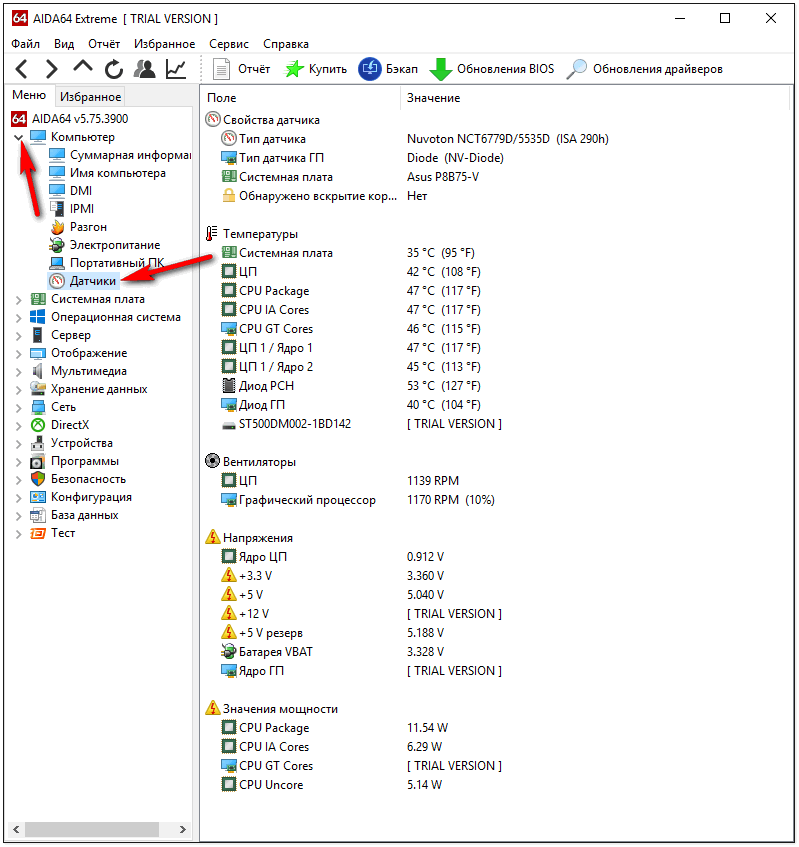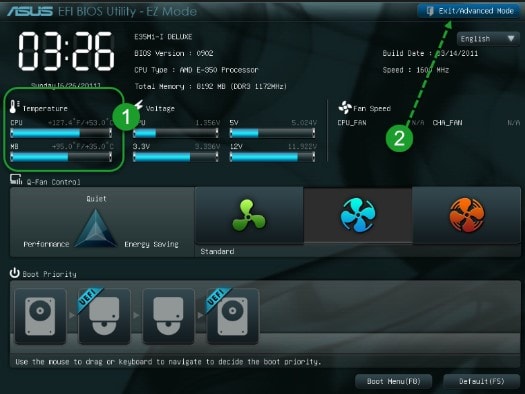Your laptop is very hot, shuts down, freezes, reboots, runs noisily - this article is for you.
Probably every laptop user knows that his device is warming up, and especially especially if additional programs or games are running. If you put your hand to the bottom of the device or table where the laptop was lying, this heat can be felt. Although the case is warm and it may seem that the temperature inside is not so high, in fact, the temperature inside the case can be more than 100 C. The temperature can be measured using special programs - for example, HWMonitor, Speedfan, etc. With these values, the device can turn itself off spontaneously, slow down, hang, work incorrectly, as well as the worn-out speed of microcircuits and the probability of failure of expensive components, such as a video card, south and north bridge, significantly increases, in other words, the device can turn off and not turn on, repair in this case will be expensive and much more expensive than preventative cleaning of a laptop from dust.
Why does the laptop heat up
All laptops heat up - the reason for this is the general laws of physics, i.e. when electricity passes through wires and various transistors - heat is generated and the more powerful the device, the more it usually has more different elements that produce heat, the most heat is usually generated by a processor and a video card. A laptop in essence is also a computer, just the components are smaller and fit snugly together, and the ventilation holes are small and quickly clogged with dust, because a fan draws this dust into the case through the inlet openings, as a result the laptop heats up more. Under severe load, the amount of heat generated increases significantly. If your laptop computer is powerful, modern, productive, then it will warm up, Alas, you can’t get anywhere from this.
So heating is a completely normal phenomenon, given that the temperature is within normal limits, and if not ?, let's look at the causes of excessive overheating when the laptop is warming more than it should.
First, consider how the cooling system works. The heat removal system is tightly attached to the processor and, often to the video chip, as a rule, is a system of copper tubes that remove heat to the grate, which is blown with air from the cooler and, as a result, cools down, preventing the processor and other accessories from overheating .
The image above shows that the distance between the plates of the cooling grill is very small, so the dust quickly settles between the ribs, forming a felt that impedes the passage of air and, as a result, the laptop is very hot.
First cause of overheating (most common): In case of pollution, the dust clogs the ventilation grill (in advanced cases, the dust layer can be 5-10 mm) and the flow of cold air through the grill decreases, respectively, the processor, video chip and other components become more heated.
Signs: the laptop heats up very much, switches off spontaneously (overheating protection works this way) after a while (usually from 5 to 40 minutes from the moment it was turned on), slows down (when the temperature rises above the permissible value, the processor slows down, in order to avoid overheating) even when working with office applications, freezes, the cooler is noisy, the temperature in office programs is above 70C. These symptoms worsen in the summer with extreme heat.
Decision: - Cleaning the laptop cooling system from dust.
The tightness of the copper cooling plate to the processor or video chip is ensured by thermal paste and thermal padding. Thermal padding is an elastic band that fits snugly on both surfaces. Without thermal paste or thermal padding there will be an air gap that will not allow the cooling system to work efficiently.
The processor itself has a flat surface, it is to this surface that the copper cooling plate is adjacent.
Also, the video chip has the same flat surface.
To ensure that there is no air between the copper plate and the processor (The fact is that the air does not transfer heat well) a layer of thermal paste is applied, i.e. Thermal grease, a kind of, eliminates the roughness of the surfaces of the processor and cooling system, creating a good fit and providing high heat transfer between them. Thermal padding performs the same function, as a rule, it is located between the cooling plate and the video chip. In some cases, thermal grease is used instead of thermal pad.
The second reason for overheating (occurs less frequently than the first reason): Thermal gasket becomes unusable, thermal grease dries up.
Signs: the same as for reason number 1.
Decision: - Replacement of thermal paste and thermal pad.
In general, fluids transfer heat well, this is due to the high efficiency of water cooling before air cooling, and heating in our houses is still water. When the paste dries over time, it is logical to assume that the amount of liquid in it decreases and the efficiency decreases. Here you can make a small correction - the efficiency decreases, but not much, a completely different thing with thermal padding. The thermal pad wears out over time, especially under the influence of high temperatures, and small micro-gaps form in it, which lead to the fact that its function of heat transfer from the chip to the cooling system weakens.
- If your thermal pad looks like in option 1 - it is better to leave it as is and not replace it.
- If you have as on option 2, then it can still work, it is not necessary to replace it. Even if you replace it, the difference may be only a few degrees.
- If you have as on option 3 - a replacement is necessary. The time through which the thermal pad material can come to such a state depends on the material itself, on average after about 3-4 years, although it can after 1 year. Even if the cooling system is cleaned from dust and thermal paste is replaced, heating the chip on which such thermal padding is located can be 10 - 30 degrees higher than with a working one, and this difference is enough for the laptop to fail prematurely.
The third reason for overheating: Launch of modern, demanding games: Demanding games and programs heavily load the processor, which is very hot under load.
Signs: the laptop turns off during computer games or demanding applications, after a while it starts to noticeably slow down or malfunction, it gets very hot.
Decision:
- clean the cooling system more often from dust inside;
- limit the maximum processor performance to 60 - 80% (possibly in Win7 and Windows Vista, described in more detail below)
- use a cooling pad under the laptop.
Important! If you often play demanding games or run complex video processing programs, work with 3d, etc. on a laptop, it is strongly recommended that you always use a cooling pad when launching such applications. Because even if the laptop is cleaned, the device will be very hot in demanding games or programs, and at high temperatures, the degree of wear and the risk of failure of expensive components will increase. Who knows, maybe a cooling pad can extend the life of a mobile computer by more than one year.
Important! If the laptop repair or change the video card, the south or north bridge then:
- it is always recommended to use a cooling pad, even when working with office programs;
- it is recommended to completely exclude all demanding games and programs;
- it is recommended to limit the processor power to 70%. (how to do this is described below);
- monitor the temperature and, if necessary, regularly clean the laptop.
The implementation of the above recommendations is necessary in order to avoid repeated failure. Because when repairing and replacing video and other chips such as the south and north bridge, the reliability of these elements becomes lower than when manufacturing in industrial production, so it is important not to allow the laptop to heat above average values. If you completely replaced the motherboard with a new one - in this case, you can not follow these recommendations, as in the case of repair. Also, in some models, the video card is not soldered to the motherboard and is inserted separately as in a computer - in this case, when replacing the video card with a new one, you can also not follow these recommendations, but so far at the moment (article written on 10.10.12) most laptops are equipped with soldered video cards , i.e. to replace, it is necessary to unsolder and solder a new one, so when carrying out such work outside the factory, reliability is lost. It is also important to note that almost all integrated video chips are soldered, and the vast majority of discrete video chips (video cards) are also soldered. The phrase "integrated video card" means that its elements are inside the north bridge chip (that is, in one chip block), and the phrase "discrete video card" means that the video card chip is separate from the north bridge chip, but it can also be soldered to the motherboard like the north bridge itself.
Fourth reason: Viruses, malfunctioning programs can load the system heavily, so the laptop gets very hot.
Signs: the processor is loaded more than 60 - 70% for a long time when only the operating system is loaded (i.e., additional programs did not start).
Decision: Remove viruses and clean your laptop from unnecessary and incorrectly working programs that heavily load the processor.
Often, viruses heavily load the processor and memory of the computer, as a result, the computer, as well as when launching demanding programs, runs to the limit. The way out is to first determine with the help of antivirus software whether there are viruses on the computer, then delete them (sometimes virus removal is possible only after reinstalling the operating system). Also, malfunctioning applications can lead to overheating, which can also resources and computer memory to extreme values. You can identify such programs if you start the "task manager" in Windows by pressing CTRL + ALT + Delete, then go to the "performance" tab, then look at the "CPU Usage" column (ie, loading the central processor).
The CPU (central processor) is only 10% loaded, which means that the reason for the overheating at this point in time is neither viruses nor programs.
If your processor is loaded more than 60 - 70% for a long time, and you did not start additional programs after loading the operating system - most likely the reason is either a virus or incorrectly working programs. Exit - it is recommended to remove unnecessary programs and clean the system startup parameters. You can try to find out exactly which program loads the CPU (Central processor), just go to the "task manager" -\u003e "Processes" and sort by the CPU column, so that the processes that load the processor most are on top, they are indicated there in percent, Further, by the name of the process, you can try to determine the application itself and delete it.
If the CPU is loaded less than 30 - 40% in office programs, then viruses or programs are most likely not the reason that the laptop is very hot.
The fifth reason for overheating (rare): Faulty motherboard, component.
Signs: You recently cleaned your laptop and you are sure that you cleaned it well, while the CPU load is less than 30-40% in office programs, and the processor temperature in office applications is more than 80C.
Decision: Hand over to a service center, as an alternative, try to use it together with a cooling pad.
When the processor or chip of the motherboard is heated, the generated heat is also transferred to the surrounding elements of the motherboard. Under prolonged exposure to heat, microcracks can form at the soldering sites of these elements, which leads to even greater heat generation and faster wear.
The danger of overheating
When the amount of dust increases and the cooling efficiency drops, the laptop starts to get very hot at first, then it can often hang, turn off spontaneously, not work stably, especially under load, but the most unpleasant thing is that overheating can cause the failure of such main microcircuits as a video chip, north and south bridge. One of the most frequent laptop failures due to overheating is the video card failure. Under prolonged exposure to high temperature, the video chip is soldered from the motherboard or fails, especially in hot weather. Replacing the video chip costs 3-4 times higher than preventative cleaning, and after repair, the defect can be repeated again. If the laptop heats up and at the same time starts to turn off, then with a 90% probability it's time to clean.
What can I do if the laptop is warming
Cleaning the inside of the laptop from dust is the most effective measure compared to others.
Remove unnecessary and unnecessary programs, especially those that are in startup (that is, they are loaded automatically when the computer is turned on) in order to reduce the load on the system. How to do this - can be found on the Internet by typing "Windows startup" or the like.
Purchase a cooling pad. The cooling pad is equipped with fans that cool the case. It is advisable to purchase with several fans, as it often happens that the epicenter of heat generation, i.e. the processor and video card are located on the edge, not far from the place where the ventilation holes are located, in this regard, if fan 1, then it is usually located in the center of the stand i.e. at a distance from a more efficient position, if fan 2 - then one of the fans will be exactly where you need it, i.e. closest to the place of heat. The cooling stand can give a tangible effect, but do not forget that sooner or later it may be necessary to clean the laptop from dust, even when using the stand.
Lift the laptop computer, for example, put it on books, so that the ventilation openings remain open. It will not help much, but better than nothing.
The laptop was raised on books, where there should be no ventilation openings of books.
Limit processor power to 60 - 80%. In this case, the laptop can and will work slower in demanding programs, but it will not get too hot, in office programs the difference in speed will not be noticeable, because they are not very demanding on resources. Power limitation can affect the heating of the video card, as their work is interconnected.
How to limit CPU power (central processing unit) in Win7: Start menu (bottom left) -\u003e Control Panel -\u003e System and Security -\u003e Power Options -\u003e Set up a power plan (opposite the current power plan) -\u003e Change advanced settings -\u003e Processor Power Management -\u003e Maximum Status -\u003e
How to Limit CPU Power in Windows Vista: - Start menu (bottom left) -\u003e Control panel -\u003e System and its maintenance -\u003e Power supply -\u003e Change of plan parameters (opposite to the current power plan) -\u003e Change additional power parameters -\u003e Processor power management -\u003e Maximum state -\u003e Set values \u200b\u200bof 60-80% of the mains and battery.
How to limit CPU power in Windows XP: In Windows XP, this is not possible.
Why are laptops more likely than computers to fail due to overheating?
The laptop was originally conceived as a mobile device. If we assume that a laptop with a good cooling system, with several fans will be designed, then it will have significant dimensions and weight, it will not be so attractive, it will make a lot of noise, the buyer will not buy it. Also, not every buyer wants to give honestly earned money for a weak and morally obsolete device that heats less. So it should be powerful and small - but the small size does not allow you to make a good cooling system and design an effective heat dissipation. So manufacturers are forced to find a compromise between power and size, so we can say that mobile computers are not designed for long-term work with demanding programs or games, otherwise mobile computers fail more quickly.
Self-cleaning can lead to breakdowns, especially if you have not previously had experience with such work, so it is recommended that you contact a specialist for a service.
If you have difficulty disassembling and cleaning your laptop, you can always return your laptop to our service center for dust cleaning inside.
You can also watch video on this topic:
Very often people ask me questions like “My computer six months ago began to buzz loudly, and now it periodically turns off and reboots arbitrarily. What could it be?".
In 90% of cases The answer is obvious - overheating. Typically, this happens due to contamination of the laptop cooling system with dust, and (or) failure of one of its elements.
In such a situation, cleaning the inside of the laptop is usually required, and preferably, replacing the “cooler” of the central processor. This operation requires the intervention of a specialist, therefore, it is advisable to take the laptop to a service center. But cleaning in the service center requires money, which, as always, I do not want to part with.
This article is about what you can do. at home without taking apart the laptop. It may not always help 100%, but it’s worth a try. And so, first you need to determine if the laptop really shuts down - these are symptoms of overheating.
For this we need a program that will show cPU temperature in real time (or you can see the sensor readings in the BIOS, for those who know how to do this), for example Everest, Sandra, SpeedFan, etc.
Take for example Everest (portable version can be downloaded). Download, run, go to "Computer - Sensor" and look at the "Central processor".
Under normal conditions, the temperature of the processor should not exceed 40-50 degrees Celsius. If your temperature is between 70-80 degrees and above - this is already a cause for concern. When it rises to 90-110 degrees, the computer will turn off, or go into reboot (the maximum temperature may differ for different manufacturers).
Usually this happens when working with "heavy" programs, high ambient temperatures (in the sun for example), or when the laptop is standing on a soft surface for a long time (on a bed, on a carpet, etc.). All these factors can cause overheating of the laptop.
If the computer still shuts down, you need to eliminate the possible cause of overheating (hide from the sun, put on a hard surface, etc.) and try to turn it on again. After loading Windowsrun Everest and monitor the temperature of the processor, if it is overheating, then it will be in the range of 80-100 degrees and gradually decrease.
If the temperature does not drop or, worse, the computer shuts down again, then the cause of the problem is still a malfunction (contamination) of the cooling system. In this case, you need to let the computer cool for about 20 minutes and only after that you can try turning it on again.
Important: If the laptop turns off too often, it is better not to torture it and immediately give it up for repair.
Suppose, you are sorry for the money (or time) to repair your pet and you do not have friends, relatives, godparents who can do it for free (or, say, for beer) and quickly, then maybe some simple tips below will help you.
1. In order to partially clean the laptop from dust, you can try carefully vacuum holes to cool the processor. Usually they are located on the side or behind the lower part of the case (of these openings warm air blows during operation). Turn off the laptop (preferably remove the battery). We turn on the vacuum cleaner and first at low speeds, gradually increasing power, we vacuum it. At maximum speeds, large dusty shreds of all muck usually begin to be removed from the laptop. Vacuumed, put the battery and turn it on. Then again we monitor the temperature, it should significantly decrease and stabilize.
2. If you are poorly versed in the computer device and have never disassembled a laptop - I strongly advise you not to do this. At best, you will not be able to collect it later. At worst, you’ll break it even in the process of disassembling.
3. In the future, I advise you to try not to use a laptop on soft surfaces such as a bed, carpet, velvet tablecloth or something like that. This significantly affects the ventilation of the laptop case. It’s best to work with your laptop on a firm, level surface.
4. If the above steps did not help you, and the computer still buzzes, rattles, sneezes and heats up, most likely the replacement of the “cooler” (fan) is inevitable and still it is worth contacting a specialist.
When buying a laptop, users often wonder about the quality of its cooling system. Therefore, guided by the principle "the more expensive, the better", they buy the most expensive devices. But even expensive laptops get warm. What to do in this case? How to prevent overheating of the device and avoid its breakdown?
Why is the laptop warming up?
Both a computer and a laptop consume a certain amount of electricity during its operation. Its part inevitably turns into heat. This heat is generated by such components as:
- CPU;
- Video card;
- Chipset (if any).
The heat emitted by these components is pushed out of the case by a radiator with a cooler, and cooled air returns to the parts back. However, the greater the load on the video card and processor, the more they heat up and the cooling system does not cope with its task. This can be seen in the example of launching a modern heavy game.
However, it is worth noting that every year the following trend is observed: video cards and processors of the new generation are produced by a delicate technical process. The cooling system is also being improved and parts are heated less. However, older laptop models get hotter. The same applies to gaming laptops, which even after purchase and the first hour of use are heated to a temperature of 70 degrees and above.
The situation is different with budget notebook models. They have a small computing power, but they are heated much less. Therefore, when purchasing an expensive Asus, Aser or other manufacturer's model, the user must take care in advance of the quality cooling of the device. To do this, you should buy a stand for a laptop, a removable cooler and once every 6 months clean it from dust and other accumulations.
What to do if the laptop is very hot?

A laptop can warm up under various conditions, and therefore the solution to a heating problem depends on each specific situation.
Option 1. The laptop is very hot during the game.
If the laptop is very hot during a game or when working with a heavy program, it means that a standard cooling system is not enough to cope with heat transfer. You need to buy a special stand for a laptop or lift its back. If thermal sensors show over 80 degrees, it means that some part of the cooling system has a defect. It is necessary to clean and lubricate the cooler, check the radiator for dust.

Also on sale are external coolers that are inserted into the side openings of the ventilation system.

Option 2. The laptop is very hot, freezes and pops.
If the laptop makes a crack during operation and this crack does not come from the hard drive, you should clean the cooling system. Often, fibers and dust clog the cooler. As a result, the clogged axle is cracking from dust and the fan speed is reduced. The laptop heats up, starts to freeze and slow down.

You can clean the laptop from dust yourself or by contacting a service center.
Option 3. The laptop is very hot and turns off after turning on
After turning on, the laptop cannot turn off for no reason. If before the occurrence of such a problem the laptop was noisy, it was very hot, it means that the cooler did not start at the start of the system. As a result, the BIOS responded to such a problem and, issuing a warning in the form of a black screen, turning off the device to prevent overheating and damage to one of the components.

If the cooler does not work, you can try lubricating or replacing it.
Option 4. The laptop heats up, makes a lot of noise, and after a few minutes shuts down abnormally
If the laptop is noisy, heats up, and after a few minutes it turns off, then the thermal grease on the processor, video card or chipset is dry and needs to be replaced.

To do this, it is better to consult a specialist, since the replacement of thermal paste alternates with the removal of the heatsink with the cooler and the processor, and these components must not be damaged.
How to prevent overheating of the system?
In most cases, the laptop is heated due to dust and pile, which clog the radiator and cooler blades. Following a few simple rules will help prevent overheating and damage to the device.
- It is not recommended to use the laptop on soft surfaces. The villi of a carpet, bed, or tablecloth can clog the cooling system.
- Most of the dust in the room settles at a height of 20-30 cm from the floor. It is advisable not to leave the laptop on low pedestals, tables, let alone work on them.
- It is not recommended to work with a laptop in the room where the repair is underway.
- As a preventive measure, every 6 months you need to clean the device from dust and lint.
- To prevent the laptop from overheating, you should buy a special stand.
Why does the laptop get very hot, what should I do?
Probably every user knows that his laptop is warming up, and especially if additional programs or games are running. The temperature inside may exceed 100 C. At these values, the device may spontaneously turn off, slow down, hang, it doesn’t work correctly, and the worn-out chip speed also increases and as a result, the device may turn off and not turn on, repair in this case will be expensive and much more expensive than our preventive cleaning of the laptop from dust, because it is the clogging of the cooling system that is one of the most common reasons.
Why is heating up?
All laptops heat up - the reason for this is the general laws of physics, i.e. when electricity passes through wires and various transistors - heat is generated and the more powerful the device, the more it usually has more different elements that produce heat, the most heat is usually generated by a processor and a video card. A laptop in essence is also a computer, just the components are smaller and fit snugly together, and the ventilation holes are small and quickly clogged with dust, because a fan draws this dust into the case through the inlet openings, as a result the laptop heats up more. Under severe load, the amount of heat generated increases significantly.
If your laptop computer is powerful, modern, productive, then it will warm up, Alas, you can’t get anywhere from this. So heating is a completely normal phenomenon, given that the temperature is within normal limits, and if not? Let's look at the causes of excessive overheating when the laptop is warming more than it should.
Cooling system device
The heat removal system is tightly attached to the processor and, often to the video chip, as a rule, consists of copper tubes that remove heat to the grate, which is blown with air from the cooler and, as a result, cools down, preventing the processor and other accessories from overheating.
The image above shows that the distance between the plates of the cooling grill is very small, so the dust quickly settles between the ribs, forming a felt that impedes the passage of air and, as a result, the laptop is very hot. Temperature can be measured using special programs - for example, HWMonitor (download).
1 Reason for overheating (most common): In case of pollution, the dust clogs the ventilation grille (in advanced cases, the dust layer can be 5-10 mm), and the flow of cold air through the grill decreases, respectively, the processor, video chip and other components become more heated.
Signs: the laptop heats up very much, switches off spontaneously (overheating protection works this way) after a while (usually from 5 to 40 minutes from the moment it was turned on), slows down (when the temperature rises above the permissible value, the processor slows down, in order to avoid overheating) even when working with office applications , freezes, the cooler is noisy, the temperature in office programs is above 70C. These symptoms worsen in the summer with extreme heat.
The tightness of the copper cooling plate to the processor or video chip is ensured by thermal paste and thermal padding. Thermal padding is an elastic band that fits snugly on both surfaces. Without thermal paste or thermal padding there will be an air gap that will not allow the cooling system to work efficiently.
Your questions and comments
05.12.2018 Andrew
- Question:
- Intel Core i5 3230M @ 2.60GHz 8.00GB 2-channel DDR3 @ 798 MHz (11-11-11-28) SAMSUNG ELECTRONICS CO. LTD. NP470R5E-X01RU (SOCKET 0) Generic PnP Monitor ( [email protected]) Intel HD Graphics 4000 (Samsung) 2048 MBATI AMD Radeon HD 8750M (Samsung) CrossFire Hello I would like to know the temperature is 80-90 gr in games or to carry a laptop to repair I bought a bu recently I want to give it back for repair should I give it back ??? pzh
- Hello, the temperature is not critical, but most likely, it can be reduced by cleaning the cooling.
09.10.2017 Oleg
06.06.2017 Vyacheslav
03.05.2017 Dmitriy
- Question:
- ACER ASPIRE 7739G heats percent 90-100 percent 4g - after opening the browser 89-98% cleaning did not help! stand is the same! Windows reinstalls a lot does not help! cooler standards!
- Hello, I need a diagnosis.
23.02.2017 andrew
23.02.2017 Eugene
20.01.2017 Alexey
- Question:
- Asus x550c, i7 Intel Core i7 3537U, RAM 6.00GB 2-channel DDR3 @ 798 MHz NVIDIA GeForce GT 720M 2047 MB \u200b\u200bAt rest (no more than 10% of the CPU load), the temperature is 50-55 percent video card is about the same as the processor, motherboard 55-60 hard 30-35, when loading 20-25CP (google and weak programs) percent in the region of 60, 65 motherboard, 55 video card, hard drive 35-40, but with heavy loads ( let's say the game, but at the minimum graphic settings) 50-70% of the CPU and about 3-4GB of RAM, the CPU and system board temperatures go up to 80 (the maximum was 82, I didn’t see it anymore, the cooler spinning at a speed of 3900-4200 rpm) the temperature of the video card rises to 60-70 hard drive 40. I changed the thermal grease, I could not open the cooler (but it seemed that there was not much dust, but what was left with the vacuum cleaner, there is an option that it remained inside the cooler) well So please tell me whether these temperatures are normal? and if not, what is your advice? And is it also possible to somehow strengthen the cooling system (namely the fan)?
- Question:
- Hello! Notebook ASUS K53S. Prots i3 2330m video gt 540m. Without load, the temperature of the video is 55-60 degrees C, with a load of 95-97 gC., Percent 83-85. I changed the thermal paste (scanty layer) and cleaned it from dust, everything is clean, almost sterile. I even drilled holes along the copper tube and under the process and vidyuhi, there is a stand but the temperature does not drop even by a degree. A week ago, the temperature was video and the temperature was not higher than 84-85 degrees, and then I thought it was warming up, but now I don’t know what to do, I'm afraid to load so that it does not burn out. Tell me what to do ??? I would not want to the service.
- Hello! I would put a larger paste, at least 1 mm, the excess will still come out when pressed. The thermal paste layer is a continuation of the copper plate. Your copper plate with a length of about 100 mm, respectively, an extra 1 mm of thermal paste will extend the plate by 1%, and given that the paste removes heat better and the rate of change is slower and the area is larger, it turns out that the meager layer of the paste and the thick layer of thermal paste do not differ in effect more than 0.1%. But if the layer is not enough, then the effect will be more than 10% in the negative direction. Therefore always apply with a margin. Temperatures are high, of course, it won’t burn out right away, just the service life will decrease by 5-20%.
Why does the laptop get too hot? This frequently asked question worries many. Some complain that the PC began to warm up after installing windows 10, others claim that problems arise during games, etc.
Whatever the reason, overheating can be the culprit of the breakdown and, as a result, there will be a need for expensive repairs or buying a new device. What exactly needs to be done in each specific situation, and why this happens, will be discussed later. Indeed, in this there is nothing complicated ...
The laptop is a collection of chips and boards. All of them have acceptable limits for heating. If they are broken, then the microcircuit simply burns out. After that, the computer cannot be turned on. Or the elements of the device cease to function.
The reason for overheating may be:
- Inadequate ventilation. Each laptop is equipped with fans. And for air in the case there are holes. When they become clogged with dust, the cooling efficiency decreases. In addition, ventilation deteriorates as a result of using the laptop on a soft surface (such as a lap or blanket).
- Dried thermal grease. It helps to remove warmed air from the processor to the heat sink. If the paste dries, the processor will not be able to lower the temperature.
- Damage to the circuit for cooling. In this case, the most energy-intensive elements of the laptop may be damaged.
- Damage to electronic components. For example, if one of the microcircuits is heated, then the case is heated in that place on the electronic device. In this case, the defective element will have to be replaced.
Signs of overheating:
- constantly running fan;
- the computer turns off by itself;
- frequent freezes;
- braking during operation.
Why is the video card heated?
If the laptop does not work well and there are suspicions that the overheating of the video card has become the fault, then this can be checked as follows. The main symptoms from this situation are as follows:
- freezing of programs during operation, especially those that have a high load on the device;
- the image is distorted on the screen, stripes appear, the color scheme changes;
- the laptop is noisier and warmer more than before.
You can check the heating level of PC elements yourself, for this you need:
- If at least one of the above reasons appears, then the first thing to do is to completely turn off the device.
- Next, remove the laptop cover and find a video card.
- Now carefully you need to touch the radiator. If it’s hard to hold fingers on them, then there is no doubt overheating.
If the temperature of the video card is normal, then the other components of the laptop are checked in the same way. This is necessary in order to check exactly where the temperature rises.
The video card may get warm due to the accumulation of dust on its elements, due to the dried thermal paste, and if the fan breaks down.

A very complex case of breakdown is considered to be the failure of the cooler. If the fan breaks, then there is only one way out of the situation - the acquisition of a new one.
The list of other reasons include incorrect illiterate overclocking of the video card. To raise the indicator of its productivity, users use various "tricks", which ultimately negatively affect the operation of the device. As a result, the temperature on the video adapter rises and other problems appear along with it.
What to do if the laptop overheats?
First of all, it is necessary to carry out prevention. Its frequency should be twice a year. It provides for cleaning the device from dust accumulation. It is better to entrust this work to professionals, because independent intervention can result in serious breakdowns.
The next step is to replace the thermal paste. As well as cleaning, it is better to assign this task to specialists.
Constantly need to use. Such devices are on the market in abundance. They are effective in that they extend the life of the computer for a long period.
The most important thing to remember is that you must not violate the rules for using the device.
After replacing the thermal paste, the laptop heats up
If the device is cleaned and thermal grease is replaced on it, and when the processor is loaded up to forty percent, the temperature rises to 90 degrees, then the cooling system or the board elements are most likely to fail. In this situation, you can not do without a visit to the service center.
A commonplace and annoying mistake when servicing the cooling system is loose bolts on the contact plates. As a result of this, heat removal from the processor and the video chip is significantly reduced.How to prevent the processor from overheating?
If the processor on the laptop is very hot, then this moment also requires intervention, otherwise the PC may fail. To keep the situation under control and timely intervene in case of critical changes, you can use special software for monitoring. In an Internet there are many articles on this subject.
If, after starting up, the PC switches off spontaneously, then this signals that the processor is overheating and that there are problems with the cooling system. It is also necessary to take into account the fact that the cooling system may not be powerful enough. The best way out of this situation is to buy a new, more productive system. To prevent overheating of the processor and other elements, the fan should be made of high-quality material. It must also have a certain shape.
High quality coolers are equipped with four wires for connection. This allows using special programs to control the speed of their rotation and set the step.How to cool a laptop during a game?
Notebooks are compact from standard PCs. And installing a large number of coolers in such devices is problematic. And when you run productive applications on the main components, the temperature rises critically.
You can make sure that during the game the device was turned off due to overheating, you can through special applications. They help measure the temperature on PC components.
Most often, to avoid situations with turning off the PC during games, you need to perform three simple things:
- Clean the device of accumulated dust. You can do it yourself, or contact the master.
- Replace thermal grease. It must be changed at least once a year. Although many of this advice is neglected.
- Put the laptop on a special stand. Cooling stands are designed for devices with ventilation holes located below. In this case, the stand protects against overheating. By the way, it is necessary to add that their latest models are equipped with several coolers, which creates more efficient cooling.
Solving the issue of how to prevent the laptop from warming up is extremely important, otherwise an emergency shutdown of the device will lead to damage to system files, data failure and component breakdowns.