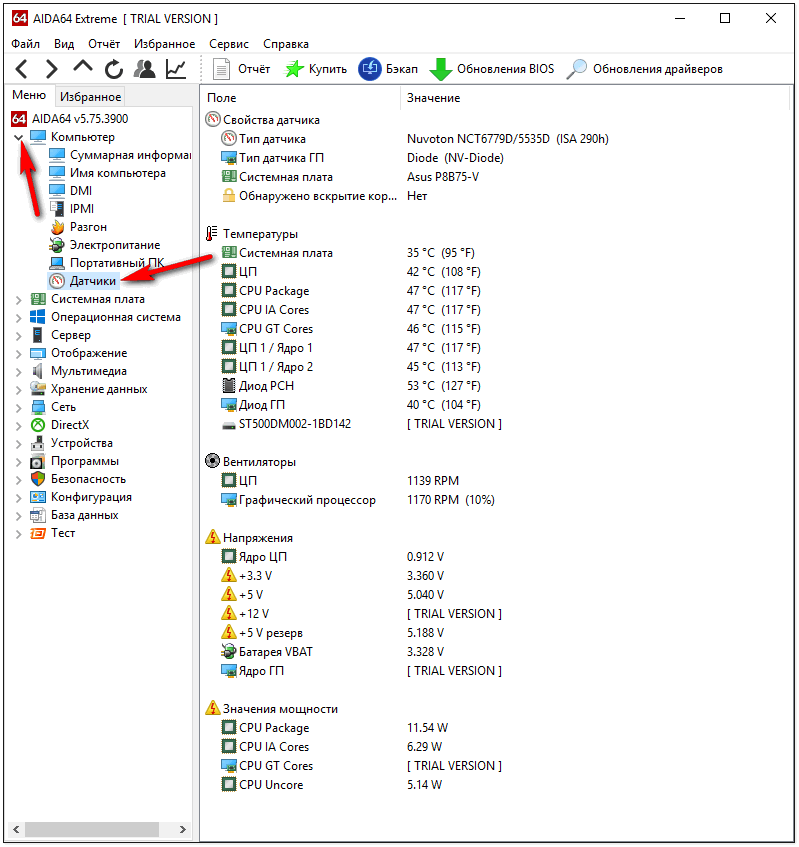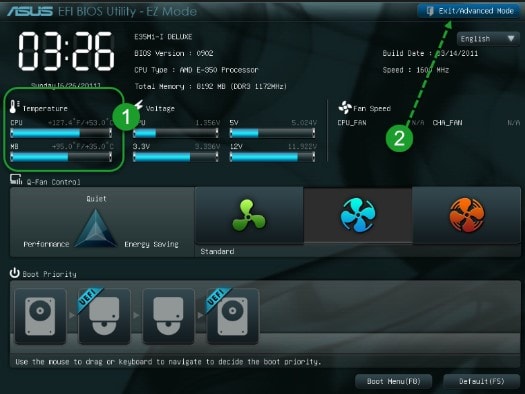When a PC gamer asks which tuning options are the most important, in addition to the mandatory purchase of a powerful graphics card and processor, we give him the following advice: replace your classic hard drive with an SSD drive. Just buy not a SATA-SSD, but a flash drive that transfers data via PCI-Express and uses the NVMe protocol for this.
Such models achieve five times higher data transfer rates, and this technology practically does not know the upper limit. Currently, the market is increasingly filled with such turbo drives (although still quite expensive), so the gamer is faced with the question whether he is ready to invest a little more money in a significant increase in speed or will prefer the classic, relatively slow SSD.
New era turbo SSD
You couldn’t think about anything to replace the HDD - just buy a drive of the volume you need. Over time, things got a little more complicated, since the SATA interface was originally designed to work with the AHCI protocol (Advanced Host Controller Protokol) and the corresponding driver for slow-moving classic drives with rotating magnetic disks.
Unpleasant side effect: the SATA-600 interface allows a maximum data transfer rate of 600 MB / s.
If you look at ours, you can see that many models reach an average data transfer speed (when reading) already above 550 MB / s, and when writing on their "speedometer" you can often see 540 MB / s. Thus, it becomes obvious that this technology no longer has the potential for growth indicators.
In other words, the SATA interface can become the so-called “bottleneck” for flash drives that are becoming faster and faster. It is good that the new SSDs bypass this speed limit if instead of the red SATA cables, PCIe connectors are used to connect - that is, use the type of connection that has traditionally been used for graphics cards. Theoretically, up to 1 GB / s can be transferred through one PCIe 3.0 line.
Tiny NVMe-SSDs like the new Samsung PM971 are also suitable for ultrabooks or tablets - they are only two centimeters
In this test, four such lines were used to connect SSDs. Thus, it gives a maximum of 4 GB / s - at least theoretically. In practice, this indicator is not achieved: the highest data transfer rate demonstrated by the latest Samsung 960 Pro with a result of 2702 MB / s when reading.
This is much faster than any of the SATA-SSDs, and the interface still does not exhaust its potential: at present, data transfer rates are imposed by the type of flash memory used and the storage media controllers.
This might be interesting:
Two different types of connectors
Unlike SATA disks, when buying a turbo SSD, you should pay attention to the correct choice of its form factor. Fast data drives can be produced both in the form of expansion cards inserted into the PCIe-slot, and in the form of memory strips that are installed in the so-called M.2-slots.
 Thus, before purchasing the model you like, we recommend that you look at the motherboard and check whether the interface of the appropriate type is presented there.
Thus, before purchasing the model you like, we recommend that you look at the motherboard and check whether the interface of the appropriate type is presented there.

Many SSD manufacturers are developing software that analyzes the state of the NVMe-SSD. At Intel, it's called the Solid-State Drive Toolbox.
This advice is especially relevant for older motherboards, since only a SATA bus can be output to their M.2 slot for data transfer. Anyone who is assembling a new computer for himself may not have to bother with this issue: motherboards for new processors have M.2 connectors with PCIe connection and support the new Non-Volatile Memory Express (NVMe) communication protocol - this provokes a second turbo leap.
Unlike models for M.2, SSDs in the form of a card for a PCIe slot can be interesting for upgrading older systems. However, you should definitely pay attention to the fact that the motherboard has one more free PCIe slot in addition to the occupied graphics card.
And one more small detail can turn out to be very important: of the six SSDs taken for this test, four have an expansion card form factor, but only three of them support the PCIe 3.0 standard. Kingston HyperX Predator is limited only to PCIe 2.0, which is capable of passing only 500 MB / s through the line.
And although your read and write speeds from 1400 and 1010 MB / s, respectively, will be much better here than those of SATA competitors, they will not be able to compare with the performance of the fastest SSDs. At the same time, media supporting PCIe 3.0 will also work in the PCIe 2.0 slot, but their speed will be significantly reduced.
Overheated SSDs Become Slower

Angelbird Wings PX1 PCIe adapter with its cooling heatsink prevents Samsung 950 Pro from overheating
Currently, from PCIe SSDs we can very well expect data transfer rates in excess of 2.5 GB / s. OCZ-manufactured SSDs with M.2 interface usually come with a PCIe adapter. According to the results of our measurement results, it seems to us more than rational to leave the device in it. We measured the characteristics of these devices for M.2 and without an adapter, registering slightly worse values: for example, when reading, a speed of only 2382 MB / s was achieved, which is about 130 MB / s less than with the adapter.
Very short reaction time
A high data transfer speed is good for speeding up the download, but the reasons that Windows and games with an SSD drive in the computer are much faster are hidden primarily in the insignificance of latency. During testing, we study it during I / O measurements (Input / Output), that is, counting the number of read or write operations performed per second when processing blocks of memory located in series. This parameter, the so-called IOPS (Input / Output Operations Per Second), is the missing “ingredient” for a fast PC, which is often heavily loaded.
In this test discipline, the OCZ RD400 drive has an advantage with 43,974 IOPS when recording. When reading, on the contrary, the result of 18,428 IOPS is not even half of the previous one. Our leader, Samsung 960, has the same heterogeneous characteristics: when recording, it reaches the level of 42,175 IOPS, and when reading, it is only 29,233.
The enviable similarity of the results is demonstrated by Zotac with its approximately 35,000 IOPS (both reading and writing). However, when comparing products, this parameter often has to be combined with others. Moreover, in the near future, turbo-SSDs should “break through” the psychologically important mark of 100,000 IOPS.
Kingston HyperX Predator proved to be the worst of all: about 23,000 IOPS when reading and 17,800 when writing meant the last place, and by a wide margin. The main reason for this is outdated technology, since this SSD-drive is still transmitting data using the AHCI protocol. The new NVMe access protocol, by contrast, is optimized for working with SSDs.
The advantages of NVMe manifest themselves primarily in parallelizing processes: the data transfer protocol allows you to work with I / O queues of up to 65,536 commands. The AHCI protocol is limited to only one queue with a size of 32 commands - and this under heavy load can cause data accumulation.
Top 10 Price-Quality NVMe SSDs
Even for new ultra-fast drives, prices are gradually decreasing, and the cheapest SSD with NVMe support can already be found at the price of SATA drives, and this is good news. We have selected for you the 10 best SSD flash drives with NVMe support in terms of price / quality ratio.
 |
|
 |
|
 |
|
 |
|
 |
Solid State Drive - a generation of modern and fast storage devices. They use non-volatile Flash memory technology called NAND. Thanks to the developments of Asus, Samsung, Kingston and other giant companies, the SSD is mass-produced and available for purchase at a loyal price. Given its technical superiority, namely, write / read speed, resistance to physical damage and compact size, HDD drives are losing their market position every year in favor of a young and efficient technology.
Today you can buy different SSDs from different manufacturers, in different price categories, with all kinds of connection interfaces (SATA, M2, PCI Express, NGFF). But which one is better to choose? We offer a look at our rating of the TOP 7 best models of solid-state hard drives 2018 - 2019.
Features, Pros and Cons of Solid State Drives

Consider the strengths and weaknesses of solid state drives:
pros
- there are no moving parts in the device case, which means that the disk does not make noise (unlike HDD) and is less prone to mechanical damage;
- high speed of writing (up to 500 MB / s) and reading (up to 540 MB / s) of information from the disk;
- low power consumption (~ 1.5 W at loads);
- modest dimensions (100x70x7 mm).
Minuses
- limited number of rewrite cycles; after running out of resources, the hard drive will be read-only;
- the price of a gigabyte is six to seven times higher than the price in HDD drives;
- write speed decreases when processing large files.
TOP 7 best SSD drives for your computer: which is better?
Still, which SSD drive for a computer should you choose? From the whole variety of solid state drives, we have selected the seven best options:
- 120 Gb Kingston SA400S37 / 120G.
The world of modern electronics is actively developing, and today you will not surprise anyone with the purchase of an SSD drive. This type of solid-state drive appeared recently, but it spread incredibly quickly. When choosing an SSD drive, very often buyers have a number of problems with a large assortment of diverse values. At the same time, it’s rather difficult to find the exact solutions for them without detailed investigation. In fact, it is enough to spend literally just a few minutes to clearly understand how to choose the right SSD drive for your computer or laptop in 2018 - 2019, while not overpaying for those feature-rich features that your computer will not need.
Classic hard drives are officially called HDD (Eng. "Hard Disk Drive"). They accompanied personal computers and laptops for almost the entire history of their existence. They are the most important components, since they store absolutely all files, including the operating system. Accordingly, without these details it was impossible to start the computer.
However, recently a new type of drives is actively spreading. It is, of course, about SSD (English "Solid-State Drive"). Solid state drives are gradually gaining the hearts of users with their speed and excellent technical parameters. Even computer manufacturers are switching to SSDs, using them either instead of or with the HDD. So what is the difference?
When deciding what is best to choose for a computer, hard drive or SSD, the user should have a clear picture of what the pros and cons of both options. Of course, SSDs have more advantages:
- increased speed of work, in particular, reading and writing information;
- heat and energy efficiency;
- compactness;
- increased resistance to damage (overheating, mechanical shock);
- silent work.
But there are pluses to the hard drive:
- protection against electrical damage;
- low cost;
- the ability to recover information in case of loss.
If you argue from a technical point of view, the difference between the disks is in specific characteristics. A detailed comparative analysis of these data is rather boring, so it’s not worth expounding it (and it doesn’t make sense), but its result is predictable, if you have the financial capabilities, then it is better to choose an SSD drive, since it will provide the highest performance, speed and overall performance with file system.
Solid State Drive Selection Criteria

Solid state drives (as well as hard drives) have a number of technical characteristics that are at the same time the criteria for choosing an SSD. These include a number of parameters that determine the operation of the device: types and amounts of memory, connection methods, read and write speed, uptime resource, as well as additional properties. It is worth noting that it is impossible to find the perfect combination of all parameters, however, choosing a fast and high-quality SSD-drive from them is quite simple: you just need to familiarize yourself with its technical side.
Volume
The most popular criterion for SSD-drive is the choice of the amount of recorded data. The amount of information that an SSD can store is one of the most important parameters. Classic HDD format HDDs are traditionally equipped with 500 GB or higher memory (older models). However, SSDs are smaller. But there is a logical explanation for this.
In order to choose a good SSD, you need to determine its role. Most often you can find computers in which the SSD is installed along with the HDD, while the volume of the first is several times less than the second. For example, a solid-state drive is designed for 60 GB, and a hard drive for 500 GB. This suggests that the SSD is used only for the system, and the main one is the classic hard drive. However, in laptops (usually gaming), either a separate 500 GB solid-state drive (less often - 1000 GB) is installed, or the same disk in combination with an HDD of about 1000 (1500) GB.
If you plan to use SSD for the system, then buy a drive from 64 GB to 128 GB, this will be more than enough and will not hit your pocket!
Types of memory

SSD drives are characterized by the use of different memory cells, which are divided into different types. There are four of them:
- MLC. This species has received the widest distribution. It involves placing two bits of data in one cell. The rewrite cycle is small (from 3,000 to 10,000 times), but a lower price eliminates this drawback.
- SLC In this case, one cell has one bit of information. This architecture is suitable for powerful devices that constantly work with a huge amount of data. Overwrite cycles can reach 100,000 times, the speed is also excellent, but the cost of SSDs with this type of memory is much higher compared to the rest.
- TLC The drive architecture assumes that one cell has three bits of information. The number of rewriting acts does not exceed 3000 times (less often - 5000). The price of such a budget SSD is an order of magnitude lower, so lovers of savings should take a closer look at this option.
- 3D-V-NAND. The latest development in the field of data storage. It uses not MLC or TLC, but a special flash memory, due to which the amount of information to be recorded per unit area increases. This type is still rare, but in the near future it can make a splash.
Connection Methods

The solid state drive, as well as the hard drive, is connected inside the laptop or computer case using special interfaces. The latter can have various types, among which there are:
- SATA II
- SATA III
- mSATA
Also, some programmers rank M.2 here, but in fact it is a continuation of mSATA.
The most popular interfaces are SATA II and III. The first model is gradually out of circulation, since the second has received a more technological connector and improved contacts that increase the efficiency of interaction. According to the same principle, mSATA works, only the model is used in compact computers due to the reduced size. The most effective option is PCIe, which uses third-party drivers to work, due to which data transfer is several times faster.
Write / read speed

As mentioned above, one of the advantages of an SSD drive for a PC is its high speed of writing and reading data. Regarding this parameter, there are small reservations, the consideration of which will avoid unnecessary questions. The fact is that the read speed is usually slightly higher than the write speed, or equal to it. The range of indicators can be designated as:
- write - 350 Mb / s
- reading - 450 Mb / s
You must always remember that the manufacturer can be a little tricky, indicating the maximum speed, which in most cases is higher than real. To find out the actual picture, you can read reviews and customer reviews.
An important parameter when selecting a drive is an indicator such as IOPS (the number of arbitrary data input / output operations per second), the higher this indicator is, the better it will provide good speed when transmitting large amounts of information.
For normal and comfortable work, the IOPS value should vary between: 45000 - 55000, in more expensive models this figure can reach 90,000.
Uptime resource
It is impossible to acquire without knowing the performance of the drive. The classification by type of memory has already been given above. It depends on her how many times you can overwrite data. The most short-lived (and therefore the most economical) option is TLC. It allows from 1000 to 3000 rewriting cycles. For MLC, this indicator is from 3 to 5 thousand times, which is an average indicator. And, finally, SSDs with the SLC memory type, which can withstand up to 100 thousand rewriting cycles, have the longest service life.
When buying a good SSD-drive, do not get hung up on this parameter, since even the simplest drive will last you at least 10 years, or even more.
Additional functions
The main task of SSD is to store files and provide the fastest and most reliable access to data. However, there are some other features. For example, tRIM option. It consists in deleting data that is overwritten in a particular cell. When recording new data in the hard disk for a computer, old identical indicators remain, so to speak, “under the cells”. Before overwriting to SSD, the system deletes data from the cell and only then write new ones there. All modern SSDs support this function, the only question is whether it supports the OS (available with MS Windows 7).
Another curious feature is hidden area. Every high-quality SSD has it, but the user does not have access to it. The fact is that the cells in which information is stored tend to fail. However, when one of them dies, an automatic replacement occurs. The volume of the hidden area can be about 30% of the capacity of the drive. But if you want to buy an inexpensive, but reliable SSD-drive, then on their packages you will find an increased volume and a reserve of only 10%. This allows the user to get more memory at a lower cost.
Equipment

Finding the answer to the question of which is better to buy an SSD-drive, the disk bundle often helps. When buying, the seller can offer both the device itself and the kit. If the goal is to buy an inexpensive, but good SSD, then you might prefer the first option. However, it is best to take all the components. These include cables, slides for mounting in a 3.5-inch slot and a 2.5-inch USB case. All this will allow you to install the drive without "dancing with a tambourine".
Choosing a company SSD-drives

After all the most important parameters are studied, you can proceed to the main action. To date, not every manufacturer can offer to buy a high-quality and fast SSD-drive for your laptop or computer. The most popular among them is Kingston, which for many years has been selling various kinds of components for PCs (including HDD, USB-drives). Only SSDs from Sandisk, which came into the segment of solid-state drives not so long ago, but managed to establish itself with the best hand. Premium quality, but rather expensive products offer eminent companies Samsung, HP and Intel. Also, as reliable manufacturers of drives can be called ADATA and Transcend. The choice here depends more on the price preferences of the buyer.
Conclusion
Solid state drives are gradually expanding the "sphere of influence" and crowding out classic hard drives. The model range is expanding, component manufacturers are willing to join this segment of the computer parts market. In view of these factors, the question of how to choose the best SSD-drive for a computer in 2017 acquires special relevance. However, a systematic, meaningful approach to the choice will not only allow you to get a reliable SSD-drive in the ratio of price and quality, but also save money that can be spent on inappropriate options purchased by inexperience.
For those who do not like to read large texts, you can immediately jump to the conclusions - at the beginning of 2017, the Samsung 850 Evo SSD-drive with a capacity of 256 or 512 gigabytes is still the best choice for most people. It is fast, reliable, has a long warranty and comes with proprietary software that makes it easy to switch from a regular drive to an SSD.
September 2018 update.: Samsung released an update to all of its SSDs this year Evo 860 and 860 Pro, transferring their production to a new memory (64-layer TLC 3D V-NAND) and a new controller. However, from the point of view of an ordinary user, the characteristics of SSDs have not changed, in places even becoming slightly worse. Nevertheless, the price of the new SSDs remains the same, but the old models just sell out until they run out. Therefore, you can safely buy that old, that new model. However, it is important to keep in mind that the new 860 series no longer has 120 gigabyte SSDs. Therefore, if you need just such an SSD, you should hurry up with a purchase. Because how to produce such SSD cease
And now about this in more detail.
Why should you believe me?
As I mentioned in the description of the site, I have been writing about technology for the last ten years, or even more. I spend even more time with this technique. This means that almost every day I try something new, set something up, reconfigure, change and so on in the same spirit. This text is a generalization of my (and not only mine, but also colleagues) experience. So yes, you can believe me.
Who needsSSD?
If your computer or laptop is 3 to 5 years old (earlier models may contain SATA-II connectors, in this case you should consider the purchase separately, see the corresponding section below), and your system works on the basis of a regular hard drive, then it makes sense to think about purchasing an SSD. The dollar is pretty high right now, so you should have good reason to buy it.
What gives an SSD? As a rule, it has three main advantages: almost instantly loading the operating system (less than 10 seconds), faster downloading of files and programs, and lower power consumption (the latter is relevant for laptops and allows them to work longer on battery power).
Thus, if the work of your computer rested on the performance of a disk system, buying an SSD is more than justified. With it, the system will simply “fly” and live significantly longer on battery power.
The picture above is an example of just such a case. In this notebook, the “bottleneck” is two elements - the power of the integrated video card (there's nothing you can do here) and the performance of the hard drive. With a processor and memory, complete order. After installing the SSD, the system will become noticeably faster.
ToSSD is not needed?
If you have a relatively old computer (more than 5 years), or use an old SSD that is not very fast or has a small amount of memory, then it makes little sense for you to buy a new SSD. For this money, it is better to add memory or update the processor. Well, or postpone the upgrade. Yes, the system will start loading faster and files will open much better. But opening a simple browser will turn the computer into a pumpkin again.
July 27, 2016 Patch:in the comments there is a regular debate about whether SSD can be used to download torrents. As opinions vary, let's listen to the manufacturers themselves. In a recent post on the Geektimes website (an iron project breaking away from the legendary Habrahabr), SSD producer Kingston directly writes:
But to download torrents, if there is plenty to choose from, it’s better to go to the hard drive. Because there are SUVs for pleasure, and there are - for traveling in the mud. Here HDD more likely belongs to the second category.
Those. it's simple, if the SSD is the only disk in the system, then download it. You still have no choice. Moreover, it’s really a magical sight to watch how the download speed does not rest on the capabilities of the hard drive, and reaches enormous values. But if you still have a hard drive in the system, then it is better to write torrents there. Because the resource SSD is not rubber, and regular download-delete-download it still reduces.
What volumeSSD to choose?
For desktop computers, the minimum comfortable volume is 256 GB. It makes no sense to take less for two reasons:
- As a rule, 128 GB models work at significantly lower write and read speeds.
- In order for the SSD-drive to work for a long time and reliably, at least 30% of free space must remain on it. This is due to the fact that the disk controller must evenly distribute the load between the memory cells for its uniform wear.
Thus, 256 GB is the minimum size of an SSD drive for a desktop computer. To store files that do not require daily access, you can use a traditional hard drive (see).
With a laptop, things are a little more complicated. Since many laptops do not allow you to put both an SSD drive and a hard drive, the entire amount of information will have to be stored on an SSD. Therefore, 512 GB is the best solution that will suit most users. Alas, the price of such a drive is impressive, but you get quick access to all files and significant battery savings. By the way, if your laptop for some reason has a DVD-ROM, you can dismantle it (this is very simple) and put a hard drive bay instead. In this case, you can put an SSD in place of the regular disk, and connect the old disk instead of the DVD. Thus, you speed up the system and increase the space.
Does it make sense to buy an SSD drive on SATA-2?
Judging by the comments, this point should be discussed separately. So, if your motherboard supports SATA3, then the interface bandwidth is 6 Gb / s, SATA2 is only 3 Gb / s. Those. it would seem - the difference is two times. However, as we said in the section on flash drives, not linear speed is important, but the speed of reading scattered files. Because when booting, the system collects the OS in separate files, spread over the drive randomly.
In order to answer the question of whether it is necessary to install a modern SSD-drive in a system with SATA2, we turn to a thorough article from the resource THG.RU. The authors sequentially connected the Samsung 840 PRO drive, by the way, an excellent SSD of the previous generation, to the SATA2 and 3 ports. To compare with anything, the third one involved a very fast WD VelociRaptor hard drive. If you look at the graph of the speed of linear writing and reading, then the advantage of SATA 3 is more than noticeable.
Please note - in this case, the HDD practically does not lag behind the SSD connected via SATA-2. However, as we understand, the speed of linear writing and reading is not so important. In a real situation, we are more interested in the speed of an arbitrary (random sector). Let's see how disks behave when the size of a random sector is 512 Kb.
As you can see, the difference is also doubled, while the hard drive starts to lag much behind. If you make the sector size in 4Kb, then the difference between SATA will practically disappear, but the HDD will generally become very slow. What does this lead to? In addition, for example, loading your operating system from the HDD will last noticeably longer than with the SSD. Moreover, the difference in connection will not play a role. Windows will boot almost equally fast.
What conclusion can be drawn? Everything is very simple - if you use SSD solely as a boot and system, there will not be much difference between SATA-2 and SATA-3. Both interfaces allow loading quickly enough. And buying an SSD, even then, is justified.
And here the most interesting part is: if you have an old computer with only SATA-2, then you hardly need a modern high-speed SSD. The problem is not with you. Yes, the system will load much faster. But the performance itself ... Let's just say, for the money it’s easier to buy additional memory and upgrade the motherboard and processor. The difference will be noticeable even on the old HDD. But if you have reached the bottleneck exactly in terms of hard drive performance, and there is no desire to spend money on a significant upgrade, then yes, you can take a closer look at the purchase. But again, it’s better to think about upgrading your computer, and then go here and choose a modern SSD that will 100% reveal the potential of your system.
WhichSSD is better to choose?
At the moment, the best choice would be to buy a Samsung 850 EVO SSD drive of the size you need (or a similar Samsung 860 EVO). At the start of sales, it was quite expensive, but now prices in dollars have fallen slightly and the price has become more or less acceptable.
Why exactly 850 or 860 EVO? The fact is that most modern user-level SSDs have similar characteristics. Believe me, if you are not an SSD specialist, then in most cases you will not notice the difference in speed between different models. Between the work of the hard drive and SSD notice, and significant. But between different SSD models - no.
Then what comes to the fore, if not speed? This is the price, reliability, the ability to survive a large number of recording cycles, the quality of the controller, the quality of the firmware and proprietary software that makes life easier for the user.
In this regard, the Samsung 850 EVO currently has virtually no competitors.
- It is relatively inexpensive (at the time of publication, an average of 8 thousand for a volume of 256 GB and 12 thousand for 500 GB);
- it is fast (an average of 516 Mb / s for reading and 426 Mb / s for writing);
- it is reliable (Samsung itself is a manufacturer of both memory and controller);
- it can pump through itself up to 150 Tb of data (this is a very large amount of data for most users);
- he has a 5 year warranty.
In addition, if you use Windows, then the kit includes proprietary software that allows, firstly, it is convenient to migrate from the hard drive to an SSD, and secondly, and this is the most pleasant thing, use up to 4 GB of RAM as a cache for the disk. This allows you to make working with the disk even faster.
Another advantage to buying may be the availability of hardware data encryption. Most users do not need this at all, but for someone it can be critical.
And if there is no noticeable difference in speed, is there something cheaper?
If the price of Samsung 850 EVO seems too expensive for you, then in second place I would put Crucial BX100.
It costs 2 thousand rubles cheaper. He is also fast, he is also reliable.
In fact, for a slightly lower price you get a slightly lower guarantee - only three years, a smaller amount of data that can be pumped through the disk (Samsung has 72 TB instead of 150, although this value is enough for the eyes). In addition, it does not have the same software as the 850 EVO. But no one bothers you to use third-party programs, which are quite a lot. You just have to tinker a bit with the setup.
Thus, if this does not scare you, the Crucial BX100 will be a great alternative to the 850 EVO. Moreover, Crucial BX100 consumes less energy and the laptop will live with it at least a little, but longer (somewhere around 10 minutes).
M.2 format SSD
Despite the fact that M.2 slots appear in more laptops, motherboards, and a) can be faster than a regular SSD, b) they can use both SSD for Windows and HDD to store files, it’s very difficult to advise here . The fact is that at the moment there are two varieties of the standard M.2. These are M.2 SATA and M.2 PCI. Each of them is divided into several sub-standards depending on the physical dimensions, and M.2 PCI is also divided into several sub-standards depending on the number of PCI-lines.
Those. you can’t just go to the store and buy an M.2-disk there. First you need to study the documentation of your laptop or motherboard, understand which of the standards suits you, and only then buy something specific. Therefore, I repeat, it’s very difficult to advise something concrete here. If you still firmly intend to buy exactly M.2 SSDs, I advise you to go to this one of our site, where we tried to collect the most complete information on the compatibility of various disks for various hardware. And based on the data obtained, select a specific model.
If you have M.2 SATA sizes 2280, then you can not philosophize and take the same Samsung 850 EVO in M.2 format. In all other cases, you have to look carefully.
SSD for professionals
If your work involves the processing of a large number of photos in raw RAW format, or you constantly edit large volumes of video, work with 3D graphics, a fan of daily heavy torrents, or run several virtual machines at the same time, then a regular SSD is not suitable for you. In this case, I would pay attention to the version of the Samsung 850 Pro.
Why is he better. Firstly, it is faster. This is actually noticeable when working with large files in random read mode. In normal operation, the difference is not noticeable, but in the case of professional use, the difference can be felt. Secondly, it has a 10 year warranty. Thirdly, it was originally designed for such a tough mode of operation and has the corresponding reliability. In fact, he has no competitors in his class. The price, unfortunately, is also 30% higher: 256 gigabytes cost 10-11 thousand rubles, 500 GB - about 16 thousand.
Who else likes the Samsung Evo SSD?
As you can see, the Samsung 850 EVO is the best choice in terms of price / performance. A few quotes from the authors of the review:
- Samsung 850PRO. This is the most productive and most technologically advanced SATA SSD, which is based on the unique three-dimensional MLC V-NAND. In addition to outstanding performance, this model also stands out for its high reliability, which is backed by a 10-year warranty. In addition, the Samsung 850 PRO boasts a whole bunch of different pleasant things, for example, support for OS-controlled encryption and an excellent tool utility.
- Samsung 850 EVO. The younger brother of the invincible 850 PRO also stands out from the competition. Yes, it is based on the TLC V-NAND and therefore produces lower performance during recording operations, but this does not prevent it from remaining one of the best SSDs in terms of weighted average performance and occupying a leading position in the middle price category. In addition, the 850 EVO inherits from 850 PRO the entire branded set of additional benefits: encryption support, quality software, and more.
We have repeatedly talked about SSDs and I'm more than sure that many of you know what it is, who does not know.
So, if you want your computer to work better and faster, then an SSD drive will help you with this. Access to data occurs almost instantly and it speeds up the loading of, for example, a system or launching programs. In other words, everything you try to open will open almost instantly.
If you replace your HDD with such a device, then the advantages will be noticeable to a greater extent than if we just replaced the RAM. As I said in many of my articles, the only drawback of these devices is that they are very expensive, so many can not afford them.
Also, information on the life of the SSD is also considered important, since memory cells are subject to wear. To increase the service life, I will describe several methods, but this is only for solid-state drives, for ordinary hard drives this is practically not the case.
Purchase and operation
In this article, we will consider 5 points of operation of SSD-drives, you need to know them before choosing a drive. In paragraph 6, we will consider the principle of operation, the differences between SSDs and ordinary hard drives, for example, when deleting data.
Choosing a universal hard drive
Those users who want to buy a new hard drive instead of the old one should pay attention to an interesting 500 GB SSD. They cost about 13,000 rubles, but they will provide you with speed and a lot of space.
Even if we take into account the fact that the SATA-3 interface puts a data transfer rate limit of up to 600 Mb / s, SSD drives have a speed 5 times faster than regular hard drives. Also, SSDs can have a warranty of 3 years and are designed for such a volume of recorded information that would be achieved only after 10 years.
SSD Model - Transcend SSD370S It has a capacity of 512 GB and costs about 15 thousand rubles, access to data is achieved almost immediately, and there is also optimal energy efficiency. There is a similar model - Samsung SSD850 Evo 500 GB, the price of 14 thousand rubles, a guarantee of up to 5 years.
We look performance
In order to squeeze out all the benefits of SSD, you need to use PCI Express 3.0, not SATA, the best option would be to buy a motherboard.

Now you can find the following models of this product: Intel SSD 750 400 GB or 1200 GB, the price is from 37 thousand rubles to 98 thousand rubles, a little expensive, but this is the best option. The second model is Samsung SSD 950 Pro from 256 to 512 GB, the price is 17-29 000 rubles. There is also a form factor model - M.2, which creates compatibility with modern motherboards for computers and laptops with an M.2 slot.
The data transfer speed of such SSDs is more than 2 Gb / s, as you can see, the difference is big compared to SATA-SSD.
Transfer OS to SSD drive
If your operating system is located on an HDD, then you should consider moving it to an SSD. After that, the performance will improve markedly and you will noticeably charm it.

There is a utility O&O SSD Migration Kit, which helps make the transfer to SSD. Of course, there are failures, therefore, you can use software, for example, the manufacturer. Example - Samsung Data Migration. In any case, first connect the SSD to your computer or laptop.
You can use a SATA port on a computer, and on laptops, a special 2.5-inch bay, and, of course, a SATA port. Or, to insert an SSD into a laptop, you need to purchase an external case with a USB connector and then you can easily connect the drive to a laptop or computer.

Using SSD and HDD in a laptop
Usually, in almost any laptop that has an HDD, you can change the drive to SATA-SSD, and in the form factor of 2.5 inches. If the laptop has a drive, then you can replace it with OptibayHD-adaptor to which the SATA-SSD is connected.

Install SSD on a computer
In ordinary computers, there is no space for an SSD drive, as they are smaller in size. Although some computers have bays for these drives. Or you can purchase a special compartment.

Operating system optimization
After you installed the SSD, you need to install the software from the manufacturer. For example, if you install Intel SSD Toolbox software, your device will always have new firmware.

Also, you can use it to align partitions, configure the operating system.
If there is no tool for optimizing SSD and OS, then you can use the AS SSD utility to align the partitions.

If the upper left corner is 1024 and the green button OK, then this means that everything is fine, but if the red button Badthen everything is bad. If the Bad button came out, then you can use the Live-USB Parted Magic utility to fix the problem, the program costs about 700 rubles.
What is the best way to arrange data?
When using a 500 GB SSD, the best option would be to use a single partition for the system (C :), while it is advisable to have a little free space. There is also another option: use the entire SSD for the operating system, and a regular hard drive is suitable for storing files.
In any case, if you use the SSD as I wrote a little higher, this will increase the reserve area that you yourself allocated, thus, the number of memory cells will be increased, and they will replace the failed ones.
Periodically free up disk space
As we know, the capacity of the SSD is very limited, and if you have a 120 GB drive, then naturally the place can quickly end. This is worth considering, especially since if the disk is operated at the boundary of the capacity, then this greatly affects its characteristics. To solve this problem, you need to clean the disk from files that you no longer need and garbage.
If there are important files that you cannot delete, then transfer them to another hard drive. To delete files and garbage, you can use CCleaner. If after cleaning, the degree of filling is not lower than 90%, then it is worth running the disk cleaner.
How to securely delete data from an SSD?
It is worth knowing that it will be more difficult to delete files from an SSD than from a regular hard drive. To completely delete files from a solid state drive, you first need to delete it using Windows tools or third-party tools, and then use Eraser to overwrite the free memory several times.