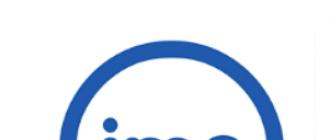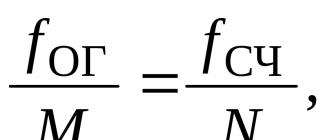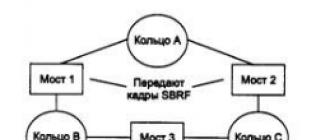There are two main types of hard drives in the computer component market today - SDD and HDD. Which one is better? Let's look at this issue in detail.
HDD - classic hard disk
HDD- This is a classic hard drive, which is a box where round magnetic plates and reading heads are placed. Data is stored on magnetic platters, and read heads, respectively, read this data. The principle of operation of the HDD is similar to the gramophone, except that the spindle speed is much faster. The HDD spindle spins the magnetized platters at 5400 and 7200 rpm. These are the most common spindle speeds for HDDs designed for user computers. The spindle speed can be much higher - for example, 10,000 or more revolutions per minute, but these are server hardware standards.
HDD inside / forumrostov.ru
What gives HDD spindle speed? This indicator is often measured by the speed of reading and writing data by a hard drive - the higher the spindle speed, the greater the speed of reading and writing data. But this is not entirely true, since the performance of the HDD is also affected by its other indicators - this is the recording density and random access time.
The higher the recording density, the faster the HDD will be. The recording density of modern HDDs is 100-150 Gb / sq. inch. With the random access indicator, the opposite is true, because this is the time during which the hard disk will carry out the operation of reading or writing data on any of the sections of the magnetic plate. Therefore, the shorter this time, the better. The range of this parameter is typically 2.5 to 16 ms.
Thus, in computer operation, the difference between two HDDs with a spindle speed of 5400 and 7200 may not be noticeable.
HDDs also differ in physical dimensions and in the technical specifications of the models are indicated according to their width. This is a 3.5-inch size - the standard HDD size for PC builds - and 2.5-inch - the HDD size for laptops.
SSD - a new format hard drive
SSD- in the technical characteristics of computer devices, you can also find its other name "solid-state drive" - in fact, it is a voluminous flash drive with a huge read and write speed compared to HDD. SSD is 3-4 times faster than HDD. It will take no more than 10 seconds to fully boot Windows installed on the SSD, while this operating system on the HDD will boot for about two minutes.
What is the secret to SSD performance? The HDD, for example, when Windows starts up, spends time searching for sectors on the magnetic platter and moving the read heads. When you run exactly the same version of Windows with exactly the same functionality at autoload, the SSD simply reads data from the specific matrix block where this data is located. On an SSD drive, the operating system, programs, and individual files start faster.

SSD inside / fotkidepo.ru
SSDs do not add much weight to laptops, because they weigh no more than 100 g. While a 2.5-inch HDD with a weight of 700-800 g clearly will not facilitate the daily transfer of the device.
Unlike HDDs, SSDs are not afraid of bumps and drops. But, if you accidentally drop your laptop, you can add trouble to yourself - both to replace the HDD and to restore data.
SSDs are quiet, while a good high-speed HDD can even interfere with sleep if the computer is left on at night.
By the way, about data recovery, in this matter, SSD loses to HDD. Recovering data from an SSD is problematic. If, for example, there is a power surge in the mains, the SSD will burn out completely, and all data will be destroyed. But in the HDD, in exactly the same case, only a small board will burn, while all the data will remain on the magnetic platters. If desired, IT-specialists can restore this data. The same applies to the recovery of data previously deleted by the user using special software. On most SSDs, you won't be able to recover deleted files after emptying the Recycle Bin. But SSD manufacturers are already working on this issue, moreover, some models of solid state drives may not physically clear the matrix blocks from the written data at the time the user's command arrives, but do it later when it becomes necessary.
But this is far from the most vulnerable spot of solid-state drives. Their disadvantages are as significant as their advantages over HDD.
First, it's the price. SSD is very expensive. For the price of a 60 GB SSD, you can buy a good HDD with 1 TB of disk space.
Secondly, this is a small volume - an SSD with a volume of 512 MB can be found quite rarely on the computer components market, much more common standards are 128 GB or 60 GB. As you can see, such layouts do not make the SSD a full-fledged device for the needs of the user, and if we are not talking about an ultra-thin ultrabook, a laptop or PC will still have to be equipped with an HDD for file storage. Using only an SSD for data storage, again, can result in a decent amount of money.
Thirdly, SSDs have a clearly defined usage resource. You can overwrite data on the SSD up to 10,000 times. HDDs do not have such restrictions, and rarely do users change a hard drive for this very reason. As a rule, this is either mechanical damage, or overheating, or modernization. Given the high cost of SSDs, a computer device must be equipped with at least 8 GB of RAM in order to be able to disable the Windows page file. After all, constant overwriting of data in this file will help the SSD resource to be exhausted faster.
SSD or HDD: which is better to choose?
What is better HDD or SSD? If you have free funds, of course, an SSD as part of a PC assembly or in a laptop will not hurt. Despite all the technical shortcomings of a solid state drive, it is beneficial to use it as a system partition for Windows. If incomes are not yet particularly conducive to serious spending of money, a good high-speed HDD is a much more practical option.
Photo on the main page: Hard drive HDD next to SSD drive / 123rf.com
First SSD, or solid state drives using flash memory, appeared in 1995, and were used exclusively in the military and aerospace fields. The huge cost at that time was compensated by the unique characteristics that allow the operation of such disks in aggressive environments over a wide temperature range.
In the mass market, drives SSD appeared not so long ago, but quickly became popular, as they are a modern alternative to a standard hard drive ( HDD ). Let's figure out what parameters you need to choose a solid state drive, and what it is all about.
Device
Out of habit SSD is called a "disk", but it could rather be called " solid box”, since there are no moving parts in it, and nothing similar in shape to a disk either. The memory in it is based on the physical properties of the conductivity of semiconductors, so that SSD- a semiconductor (or solid state) device, while a conventional hard disk can be called an electro-mechanical device.
Abbreviation SSD just means " solid state drive ", that is, literally, " solid state drive". It consists of a controller and memory chips.
Controller- the most important part of the device that connects the memory with the computer. Main characteristics SSD- the data exchange rate, power consumption, etc., depend on it. The controller has its own microprocessor, running according to a preset program, and can perform the functions of correcting code errors, preventing wear, and cleaning debris.
Memory in drives can be either non-volatile ( NAND), and energy-dependent ( RAM).
NAND memory won at first HDD only in the speed of access to arbitrary memory blocks, and only since 2012, the read / write speed has also increased many times over. Now in the mass market drives SSD are represented by models with non-volatile NAND-memory.
RAM The memory is characterized by ultra-fast read and write speeds, and is built on the principles of computer RAM. Such memory is volatile - in the absence of power, the data disappears. It is usually used in specific areas, such as speeding up work with databases, it is difficult to find it on sale.
Differences between SSD and HDD
SSD distinguishes from HDD First of all, the physical device. Thanks to this, it boasts some advantages, but it also has a number of serious disadvantages.
Main advantages:
· Speed. Even from the technical specifications, it can be seen that the read / write speed of SSD several times higher, but in practice the performance can vary by 50-100 times.
· No moving parts and therefore no noise. It also means high mechanical resistance.
· The speed of random access to memory is much higher. As a result, the speed of work does not depend on the location of the files and their fragmentation.
· Much less vulnerable to electromagnetic fields.
· Small size and weight, low power consumption.
Flaws:
· Resource limitation by rewriting cycles. It means that you can overwrite a single cell a certain number of times - on average, this figure varies from 1,000 to 100,000 times.
The cost of a gigabyte of volume is still quite high, and exceeds the cost of a regular HDD several times. However, this shortcoming will disappear with time.
Difficulty or even impossibility of recovering deleted or lost data associated with the hardware command used by the drive TRIM, and with high sensitivity to power supply voltage drops: with such damage to memory chips, information from them is irretrievably lost.
In general, solid state drives have a number of advantages that standard hard drives do not have - in cases where speed, access speed, size and resistance to mechanical stress play a major role, SDD pushes hard HDD.
How much SSD will you need?
The first thing you should pay attention to when choosing SSD- its volume. On sale there are models with a capacity of 32 to 2000 GB.The solution depends on the use case - you can install only the operating system on the drive, and limit yourself to the volume SSD in 60-128 GB, which will be sufficient for Windows and installation of basic programs.
The second option is to use SSD as the main media library, but then you need a disk with a capacity of 500-1000 GB which will be quite expensive. This only makes sense if you're working with a lot of files that need to be accessed really quickly. With regard to the average user - not a very rational price / speed ratio.
But there is another property of solid-state drives - depending on the volume, the write speed can vary greatly. The larger the disk capacity, the higher the write speed, as a rule. This is due to the fact that SSD is able to use several memory crystals in parallel at once, and the number of crystals grows along with the volume. That is, in the same models SSD with different capacities of 128 and 480 GB, the difference in speed can vary by about 3 times.
Given this feature, we can say that now the most optimal choice in terms of price / speed can be called 120-240 GB SSD models, they will be enough to install the system and the most important software, and maybe for several games.
Interface and form factor
2.5" SSD
The most common form factor SSD is a 2.5 inch format. It is a “bar” with dimensions of approximately 100x70x7mm, they may vary slightly from different manufacturers (± 1mm). The interface of 2.5" drives is usually SATA3(6 Gbps).Advantages of the 2.5" format:
- Prevalence in the market, any volume is available
- Convenient and easy to use, compatible with any motherboard
- Democratic price
- Relatively low speed among ssds - up to a maximum of 600 Mb / s per channel, against, for example, 1 Gb / s for a PCIe interface
- AHCI controllers that were designed for classic hard drives

mSATA SSD
There is a more compact form factor - mSATA, sizes 30x51x4 mm. It makes sense to use it in laptops and any other compact devices where the installation of a conventional 2.5” drive is impractical. If they have a connector of course mSATA. In terms of speed, it's still the same specification. SATA3(6 Gbps), and does not differ from 2.5".
M.2 SSD
There is another, the most compact form factor M.2, gradually changing mSATA. Designed mainly for laptops. Dimensions - 3.5x22x42 (60.80) mm. There are three different bar lengths - 42, 60 and 80mm, pay attention to compatibility when installing in your system. Modern motherboards offer at least one U.2 M.2 slot.M.2 can be either SATA or PCIe. The difference between these interface options is in speed, and quite a big one at that - SATA drives can boast an average speed of 550 Mb / s, while PCIe, depending on the generation, can offer 500 Mb / s per lane for PCI-E 2.0. and speeds up to 985 Mb/s per PCI-E 3.0 lane. Thus, an SSD installed in a PCIe x4 slot (with four lanes) can exchange data at speeds up to 2 Gb / s in the case of PCI Express 2.0 and up to almost 4 Gb / s when using PCI Express third generation.
At the same time, the differences in price are significant, an M.2 form factor drive with a PCIe interface will cost, on average, twice as much as a SATA interface with the same volume.
The form factor has a U.2 connector, which may have connectors that differ from each other keys- special "cutouts" in them. There are keys B and , and also B&M. Different bus speeds PCIe: key M provide speed up to PCIe x4, key M speed up to PCIe x2, like the combined key B&M.


B- the connector is not compatible with M- connector, M-connector, respectively, with B- connector, and B&M connector is compatible with any. Be careful when purchasing M.2, since the motherboard, laptop or tablet must have a suitable connector.

PCI-e SSD
Finally, the last existing form factor - as an expansion board PCI-E. Mounted, respectively, in the slot PCI-E, have the highest speed, of the order 2000 MB/s read and 1000 MB/s write. Such speeds will cost you very dearly: it is obvious that choosing such a drive is worth it for professional tasks. 
NVM Express
There are also SSD, having a new logical interface NVM Express, designed specifically for solid state drives. It differs from the old AHCI by even lower access latencies and high parallelism of memory chips due to a new set of hardware algorithms.There are models on the market both with a connector M.2, as well as in PCIe. The downside of PCIe here is that it will take up an important slot, which can be useful for another board.

Since the standard NVMe designed specifically for flash memory, it takes into account its features, while AHCI Still, it's just a compromise. That's why, NVMe is the future of SSDs and will only get better over time.
What type of memory is best in an SSD?
Understanding the types of memory SSD. This is one of the main characteristics SSD, determining cell rewriting resource and speed.MLC (Multi Level Cell)- the most popular type of memory. Cells contain 2 bits, unlike the 1st bit in the old type SLC which is almost out of stock. This results in a larger volume, which means a lower cost. Recording resource from 2000 to 5000 rewriting cycles. In this case, "overwriting" means overwriting each cell of the disk. Therefore, for a 240 GB model, for example, you can record at least 480 TB of information. So, such a resource SSD even with constant intensive use, 5-10 years of commercials should be enough (for which it will still be very outdated). And for home use, it will last for 20 years at all, so the limited rewriting cycles can be completely ignored. MLC- this is the best combination of reliability / price.

TLC (Triple Level Cell)- it follows from the name that 3 bits of data are stored in one cell at once. The recording density here is compared to MLC higher by whole 50% , which means that the rewriting resource is less - only from 1000 cycles. Access speed is also lower due to higher density. The price is not much different now. MLC. It has long been widely used in flash drives. The service life is also sufficient for a home solution, but the susceptibility to uncorrectable errors and the "death" of memory cells is noticeably higher, and during the entire service life.
3D NAND- it is more a form of memory organization, and not its new type. Exists like MLC, and TLC 3D NAND. Such a memory has vertically placed memory cells, and a separate memory chip in it has several levels of cells. It turns out that the cell has a third spatial coordinate, hence the prefix "3D" in the name of the memory - 3D NAND. It features a very low error rate and high endurance due to the larger process technology of 30-40nM.
The manufacturer's warranty for some models reaches 10 years of use, but the cost is high. The most reliable type of memory in existence.

Differences between cheap SSDs and expensive ones
Disks of the same volume can differ greatly in price even from the same manufacturer. A cheap SSD can differ from an expensive one in the following ways:· Cheaper type of memory. In ascending order of cost / reliability, conditionally: TLC≥ MLC ≥ 3D NAND.
· Cheaper controller. Also affects read/write speed.
· Clipboard. The cheapest SSDs may not have a clipboard at all, this does not make them much cheaper, but it significantly reduces performance.
· Protection systems. For example, expensive models have power interruption protection in the form of reserve capacitors, which allow you to correctly complete the write operation and not lose data.
· Brand. Of course, a more popular brand will be more expensive, which does not always mean technical superiority.
Conclusion. What is more profitable to buy?
It is safe to say that modern SSD drives are quite reliable. The fear of data loss and the negative attitude towards solid state drives as a class are completely unjustified at the moment. If we talk about more or less popular brands, then even a cheap TLC memory is suitable for budget home use, and its resource will last you for several years at least. Many manufacturers also offer a 3-year warranty.So, if you are limited in funds, then your choice is a capacity of 60-128 GB to install the system and frequently used applications. The type of memory is not so critical for home use - TLC it will be or MLC, the disk will become obsolete before the resource is exhausted. Other things being equal, of course, it is worth choosing MLC.
If you are ready to look into the middle price segment and value reliability, then it is better to consider MLC SSD 200-500 GB. For older models, you will have to pay about 12 thousand rubles. At the same time, the volume will be enough for you for almost everything that should work quickly on a home PC. You can also take models of even more increased reliability with memory crystals 3D NAND .

If your fear of flash memory wear and tear reaches panic levels, then it's worth looking at new (and expensive) technologies in the form of storage formats. 3D NAND. And if no jokes, then this is the future SSD– high speed and high reliability are combined here. Such a drive is suitable even for important server databases, since the write resource here reaches petabyte, and the number of errors is minimal.
In a separate group, I would like to allocate drives with an interface PCI-E. It has high read and write speed 1000-2000 Mbps), and on average more expensive than other categories. If speed is the top priority, then this is the best choice. The disadvantage is that it occupies a universal PCIe slot; motherboards of compact formats can have only one PCIe slot.
Out of competition - SSD with NVMe logical interface, the reading speed of which exceeds 2000 Mb / s. Compared to SSD compromise logic AHCI, has much greater queue depth and concurrency. High cost on the market, and the best performance - the choice of enthusiasts or professionals.
The abbreviation HDD - hard-disk drive - many have already remembered and understand that this is a hard disk. But what is SSD, the new acronym that has been used even more frequently than HDD in recent years? Read about it in our article.
SSD: decryption
SSD stands for solid-state drive and is translated into Russian as "solid state drive" or, less accurately, "solid state drive". Behind this acronym is a new storage technology that is more advanced than traditional hard drives.
SSD drive: what is it?
So what is an SSD drive? The main feature of such a drive is the absence of moving parts. In conventional hard drives, data is stored on rotating platters, and this rotation causes a number of disadvantages: firstly, it slows down data reading, secondly, it accelerates the wear of the drive and makes it more vulnerable to shock, and thirdly, it generates noise at work.
Nothing rotates in an SSD - data is stored here in flash memory, and is written and erased using electrical charges. Thanks to this, SSDs work very quickly, do not produce any sounds, and are more resistant to bumps and drops.
However, this technology also has disadvantages. SSDs are significantly more expensive than hard drives of comparable capacity. In addition, the specifics of flash technology imposes a limit on the number of write cycles, so theoretically SSDs can fail earlier than hard drives, although in practice modern solid state drives are quite able to successfully withstand the average life of a typical user computer.
What is an SSD for?
Since a solid state drive, as mentioned above, is not the cheapest pleasure, it is not worth it to thoughtlessly buy it to replace a regular hard drive. For storing large amounts of data that do not require high read speeds, SSD is still not the best choice. You should not use it for those files that are overwritten many times during the day, otherwise the life of the drive will quickly come to an end.
It is best to install an operating system on an SSD - then it will work much faster. Both applications and games that require a high speed of reading data from the drive will benefit from this. Read our article on how to install a solid state drive. And for storing files, it is worth equipping your computer with a second disk - a traditional HDD.
Good day dear blog readers. From the very beginning of the advent of computers, we have seen how rapidly the volume of hard drives is increasing.
About 10 years ago, no one with you could imagine having a 1 TB hard drive in their computer, and 5 years ago, a 1 TB hard drive was a luxury and was very expensive.
Today, among hard drives, 1 TB is the most optimal choice. On 1TB you can fit anything, there are also hard drives 1.5, 2 and even 3 TB.
In my opinion, today any hard drive can cope with its main task - data storage. When working with any Windows operating system, quite often the computer starts to slow down due to increased load on the hard drive.
Therefore, all articles devoted to optimizing and accelerating Windows from the heading « » , were aimed at accelerating and reducing the load on it.
What is an SSD drive
Many of you may have heard of solid state drive technology.SSD.Today I will try to reveal to you the well-known pros and cons of these drives in comparison withHDD.


What is an SSD drive and why is it cooler than an HDD?
SSD drivesconsist of a controller and memory chips, while the drive does not contain moving parts, which by the way is one of the important advantages over the HDD. There are two typesSSDstorage isSSD driveusing flash memory andRAMmemory.
To put it in a nutshellSSDdrives usingRAMmemories are the fastest and most expensive hard drives in the world. The cost of one gigabyte of such a drive starts from $ 80 and can exceed the bar of $ 500.
Apart from the price, the main differenceSSDRAMfrom flash it consists in volatile memory, similar to operational memory (memory stores data only when the computer is turned on, if it is turned off, the memory is completely cleared).
SSD drivesbased on flash memory are cheaper, slower and non-volatile drives.
They have become widespread in desktop computers, unlikeSSD RAMwhich are used only on super-powerful computers with backup batteries in case an emergency power outage occurs.
Now let's talk about the main advantages and disadvantagesSSD flashfrom what we are accustomed toHDD.
Benefits of an SSD
No moving mechanical parts - meaning that over timeSSDwill not "crumble"hdd,because in it there is nothing to crumble.
Read and write speed is faster - Unlikehdd,who can't reach their full potentialSATA II - SATA III (3 - 6 Gb / s).
SpeedSSDdisks just limits this interface. That is, if it were not for the limitation in the recording speed of 6Gb/sonSATA III SSDcould work even faster.
compactness - SSDare more compact and usually go according to the form factor 2.5. WhileHDDdesktop PCs, it's 3.5.
No noise - anyHDDwith an increased load on the plates, it begins to show signs of life in the form of noise and crackles.SSDcan't do that 🙂
Strength - SSDmore resistant to mechanical stress and have a wide range of operating temperatures, including very high ones, at whichHDDjust couldn't work.
Since there are so many advantages, there must certainly be disadvantages to these super-fast drives. Otherwise whySSDstill do not stand in everyone's computers, butHDDstill selling well?
Flaws
Overwrite - This is the biggest disadvantageSSD.DrivesSSDhave a limited number of rewrites and can usually be rewritten no more than 10,000 times. WhereinHDD(if my memory serves me 🙂) successfully overwritten about a million times.
I have never heard that this problem is critical enough for usersSSD.In addition, most of them are familiar with this shortcoming, so they use a bunchSSD+HDD.
Mainly used for rewritinghdd,ASSDused to speed up loading and workWindowsand all programs installed on the drive.
Compatibility - At the moment onlyWindows 7able to work properly withSSDdrives.
All previous operating systems load it with unnecessary paging file technologies,Ready Boostetc. Which significantly reduce the service life, therefore, acquiringSSDuse it exclusivelyWindows 7.
Price - Price forSSDdrives are much higher than conventionalHDD.At the same time, the cost ofSSDis formed depending on the number of gigabytes (1-1.5$ for 1 GB).
Unlike costhdd,the cost of which is formed based on the cost and number of plates. Probably due to this shortcoming.SSDdrives are still not as popular ashdd,but every year the prices for1 GBSSDdrive falls, and with it, the price ofHDD.
Conclusion
SSDextremely useful, cool and expensive thing, therefore, requires appropriate attention. My usage patternSSDsuch.
We takeSSDbased on your needs - I personally 64 GB (this is 60-70$ on average) forWindowsand there are enough programs. I put together with himHDD1 TB, which is used by me as a storage for frequent rewriting of information. I set it all toWindows 7 (os herself onSSD).
As a result, everything flies very quickly and I'm not afraid that mySSDwill soon fail, since some important data I have is stored only onHDD.
For those who still doubt the need to buySSD,) and criteria . Do not under any circumstances use these methods.SSD,because it will not only not improve its performance, but it can also harm it.
In principle, everything, I hope that I managed to reveal the topic for youSSDdrives. In any case, if you have any questions, ask in the comments, I'm always happy to help 🙂
If you look at a modern laptop or personal computer, you will surely see the presence of a solid state drive in the accessories list. This form of data storage has been on the market for years, but has only recently been embraced by the industry and consumers as a viable alternative to traditional hard drives.
So, what is an SSD solid state drive and how does it compare to classic hard drives - HDD?
What is a solid state drive
What is this strange word? Solid state? The name comes from the English word "Solid", which means "solid state". The solid state is understood as an electronic circuit, completely built of semiconductors and representing, in fact, an ordinary microcircuit (one green one, with a bunch of incomprehensible “tracks” on it).
 semiconductor chip
semiconductor chip “Hmm, but it was always like this in all the devices that we broke in childhood,” some, and maybe many, thought. But no, or rather, yes, but no. That is, yes, in those devices that you and I broke in childhood, indeed, there were quite often some green microcircuits, but before that, a long time ago, most devices consisted of vacuum tubes, various wires, switches and a bunch of others all sorts of details. A good example of such a device is a transistor radio, copies of which can be remembered by music lovers from the times of the USSR and the early 90s.

So, Solid-state drive is a solid-state drive, a digital data storage device based on a semiconductor memory chip. I won’t delve into the subtleties (yes, I don’t really know these subtleties - hehe), so as not to clog your brain with unnecessary, unnecessary garbage.
The days of vintage transistors are long gone, and nowadays almost all electronic devices are based on semiconductors, including the very radio.
But, if we talk about such a market niche as "data carriers", then, until recently, well-known hard drives ruled the ball, whose principle of operation is based on the interaction of magnetic disks, and not semiconductors, as in SSDs.

Now you can object, they say, such data storages have existed for a long time in the form of flash drives connected to a USB connector. And you are, by and large, right, because SSD and flash use the same type of energy-saving memory circuits that retain their information even when there is no power. The difference lies in the form factor and capacity of the drives, as well as the fact that a flash drive is designed for external use in a computer system, and an SSD is for placement inside a computer, instead of a traditional hard drive, or next to it.
Most SSDs look very similar to classic HDDs, the difference is only in the form factor (roughly speaking, in the size of the seat). Hard drives, as a rule, have a 3.5 '' form factor, and system units of recent years have been equipped with such seats. SSDs have more compact dimensions, respectively, a smaller form factor - 1.8 '' and 2.5 ''. But, this does not mean that such SSDs cannot be installed in old cases, because the compatibility problem is solved with the help of a special carriage, or with the help of improvised means and imagination.

Some SSDs look more like memory card chips than HDDs, because they are simply a chip that has a connector for connecting. These SSDs include M.2 and PCI-Express form factor models.

There are also those that combine the beneficial aspects of HDDs and solid-state drives. They have the same form factor and storage capacity as HDDs, but still have some nice SSD abilities.
Why use an SSD
Solid state drives have a number of advantages over magnetic hard drives, and these are due to the fact that SSDs have no moving parts, while HDDs have motors to rotate the magnetic platters and drive heads. All SSD storage is handled by flash memory chips, and this has three distinct advantages:
- Less power consumption- this is a key factor why the use of SSD in portable computers has become so popular, because unlike hard drives, SSD does not require power for motors, respectively, power consumption is significantly reduced;
- Faster access to data- since the drive does not need to spin up the disk and move the heads, data is read and written at an incredibly fast speed, which adds a lot of pleasant sensations to using a PC or laptop;
- High reliability- hard drives are very fragile and sensitive devices to various external factors. Even a slight shake or drop is enough to cause HDD performance problems. Since an SSD has no moving parts and the data is stored on a chip, there is less chance of damage to the drive from an accidental drop or being transported in a car.
Together, these factors are doing what is happening now - the gradual displacement of magnetic hard drives from the market. But, since the cost of SSD is still quite high, the complete migration of users from HDD to SSD will take more than one year, or even decades. By the way, about this.
Why SSD is not used on all PCs
The main limiting factor in the use of SSDs in laptops and desktops is their high cost. Of course, SSDs have become more affordable in recent years as the price of devices has come down to reasonable levels, but one megabyte on an SSD is still about three times more expensive than the same megabyte on an HDD. And even more, because the higher the capacity of the disk, the greater the difference in price becomes.

Capacity is also an important factor in the adoption of SSDs as the only uncontested storage technology. The average laptop equipped with an SSD will have between 128GB and 256GB of storage. This is roughly equivalent to what was installed in laptops a few years ago - today most laptops are equipped with a 500 GB HDD or more. Desktop systems have an even greater imbalance between SSDs and hard drives, as the average PC is equipped with a 1TB HDD.
Therefore, at the moment, a complete transition of users to SSD is not appropriate, due to the high cost and small volume. But, in fact, the matter is even more likely in the first than in the second, because there are also 4 GB SSDs, but they are worth quite a serious investment. In this regard, the second reason rather follows from the first - a very high price for devices.