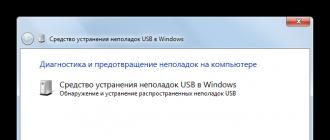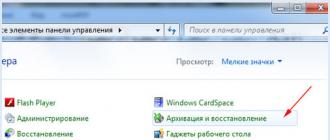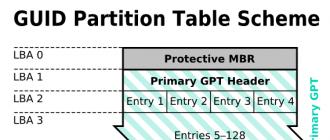How to enable voice search
How to start voice search
How to change the "Ok Google" command settings
Launching the "Ok Google" feature
- Access with Voice Match And On any screen
If the screen is unlocked or the phone is charging, you can activate the Assistant on any screen. Please note that this feature may interfere with other voice control applications. - Driving a car
Use the "Hey Google" command when you have Google Maps open or Android Auto running. - Always on
Use the command "Ok Google" whether or not the screen is on.
Lock screen settings
- Unlock with Voice Match
This feature allows you to give commands and open websites using the "Ok Google" command. You won't need to unlock your device if it recognizes your voice. - Personal Results
Personal search results will be shown even if the device is locked.
Voice sample with "Ok Google" command
- Re-record the voice sample
Try creating a new sample if Google can't recognize your voice. If you don't have this feature, make sure the "Access with Voice Match", "Any Screen", and "Always On" settings are enabled. - Remove voice sample
You can delete the voice sample recorded on the device.
How to remove voice samples with "Ok Google" command
When you set up Voice Match in the Assistant options, the voice samples are stored in your Google account. You can remove them if you wish.
How to use voice commands
How Google remembers your favorite apps
If you don't name the app (for example, just say "Scan Receipt"), you'll be prompted to select an app from a list. After you repeat this several times, Google will remember which application you are using and will immediately open it.
If you want the clarifying question to appear every time:
The app will not launch automatically, but will first appear in search results (this may take a few minutes).Where can you use voice search
The feature is supported in English in Australia, UK, India, Ireland, Canada, Singapore, US, and South Africa.
Over the years, using the Internet has become easier and easier for new users - new commands are introduced, useful functions appear, applications are created that make the World Wide Web simple and understandable. One of these developments is a new voice search system from Google, which has already acquired millions of users around the world. Hundreds of thousands of positive reviews, a simple interface and good functionality - all this perfectly characterizes voice search.
According to the developers from Google, the user will be able to enter search queries, configure device functions and control other applications much faster with the help of voice. Is it really so easy to use your device with voice commands, forgetting about the keyboard? This is what we will find out in this review - we will consider all the advantages and disadvantages of the program, its main functions, and also tell you how to download "Ok Google!" on computer.
About the app
With the help of the program, you will be able to enter search queries using voice recognition. However, this is not the only possibility of Okay Google! Consider the full functionality of this application:
- Working with the browser The developers did a very good job of making the section as convenient and simple as possible. You just need to click on the button with the image of a microphone and start talking. Working with the browser, you can enable or disable any plugin, open a widget or history, launch a list of downloaded files, view open tabs, launch the built-in player. So you can list for a very long time - about a hundred application functions are associated only with browser settings.
- Search by request. The most important thing for the user is to find the necessary information in a few seconds. With OK Google, the impossible is possible, because the search engine will instantly find the nearest museum, show the route to it, find all the actors of your favorite movie, display the store's opening hours, tell you about the cost of shares and exchange rates. And the list is not limited to this - the user will even be able to find out the height of the tallest building in the city or hear a story about a person or company.
- Computer management. One of the most helpful sections. Here you can, by saying a couple of phrases, rearrange the time, turn the device on or off, open a file or program or, conversely, turn it off, create a text document, delete files from the trash, and so on.
- Audio response. With a recent update to the search engine, another innovation has appeared - Google can answer your questions itself (there is even a voice selection feature!). Asking "Who is...?", you will hear a brief biography of a person, the years of his life, interesting facts from life, without even reading the text. Now you can do several things at the same time! For example, while listening to a biography, playing your favorite game is simple and convenient.
- Several languages. You can speak different languages and Google will understand you instantly!
- Censorship. Another function of the application is protection from obscene links and information, adult videos and so on.
- Security guarantee. Google guarantees the anonymity of your requests and the confidentiality of your data. The absence of viruses and threats to the computer is another advantage, due to which the use of the program becomes really reliable.
Video review
Features of the application on a PC
Firstly, it greatly simplifies the use of functions, speeds up the work on the device, and allows you to find information faster and more conveniently.
Secondly, you can listen to the necessary information without diverting your attention to reading long texts and typing a search query.
Thirdly, the application is free and does not "clog" the computer's RAM and hard drive.
Advantages and disadvantages of the program
Advantages:
- Simple and user friendly interface.
- Hundreds of different functions - from a simple search query using a voice command to complex algorithms and control of device settings.
- No ads.
- The application is free.
- Incredible optimization. The most accurate responses to queries and the fastest speech recognition in the application industry.
- Audio responses. Now you can listen to interesting facts from the biography of a person or an annotation of a movie that you would like to watch without being distracted from business.
- Excellent technical support. Quick and polite response, instant bug fixes.
- The application allows you to surf the Internet even for the blind.
Flaws:
- Google shows that an era may soon come in which a person will forget about the keyboard and manual input of information.
How to install Ok Google voice search on a computer
1 way. Installation using the Play Store emulator
- To install any Android application on your computer in a few clicks, you will definitely need the BlueStacks emulator. You can download its installer from our website.
- We launch the installer of the emulator and install the program, following all the instructions. During installation, you will be able to select the location on your hard drive where you want to install the BlueStacks files using the Browse button.
- Open the emulator and log in using your Google+ profile. To register in it, you only need to fill in a few fields - login in the form [email protected], password, additional postal address, phone number.
- After authorization, go to the search engine and enter the name of the application. Click on the "Install" button and wait for the installation to complete. After downloading, it is recommended to restart the device.
2 way. Installation using archive
- Install the archive from our site.
- Unzip the files contained in it.
- Based on the instructions in the text document, install the application and the included emulator.
Conclusion
It is really worth downloading Ok Google to your computer, as this program will facilitate and simplify the use of the Internet. Hundreds of different features, thousands of positive reviews on different platforms, incredible potential, no ads - for this it is worth trying this application.
Good day to all, for a long time I did not please you with my bad notes ... but it's time to improve and dash off another useful post, well, or not very useful, but for general development. In general, my colleague has an Android phone and he fell in love with such a feature. He takes out his phone and says Ok Google… I want it, I don’t know what – well, you understand me. And I have a Windows Phone and Google doesn’t work for me, then the question arose ... is it possible to download okay Google to a computer and how to do it?
It’s generally impossible to download and install OK Google on a computer or laptop, and it’s not necessary ... this is the whole point, that all these jokes are online and work online ... i.e. if you want to know how much an unstable dollar is worth today, you ask him a question ... okay Google, how much is a dollar today? and the phone or computer itself googles you and says the answer in a mechanical voice, well, or fulfills the order that you gave it (of course, you should not expect that he will bring some water if you ask him)
A few words about birds! Here we are all about Google, but about Android ... and you know what is possible? Yes, yes, - now this insanely popular program for tablets and phones is now on the big brother
I think no one will be surprised that Google will make such a thing as voice search an exclusive for its Google Chrome browser, so the presence of this browser is a prerequisite for this feature. (and don't forget about the microphone)... Actually downloading Chrome, we will install OK Google on the computer.
Download OK Google to your computer - we analyze what goes where
In theory, after installation, everything will already work, but let's go over the settings to understand which checkboxes should be ticked and which should not - in this way we will get rid of a huge number of questions if our Google hockey was offended and stopped looking for useful information on the network.
First of all, go to the settings and find the item “About Google Chrome browser” there and make sure that you have the latest version installed ... if this is not the case, update as a matter of urgency. At the time of writing this note, the current version of the browser was version 44.02.2403 - but yours will most likely be higher (if lower, this is no longer normal, well, you couldn’t read this article before I published it)

Next, we need to open the settings and go to the "Advanced settings" ... there it is very desirable to select the default Google search engine and check the box to enable voice search by the command "Ok, Google" ... (by the way, I noticed that in the vast majority of notes on this topic already outdated information and they do not have this item)

Now you can go to the official Google website and click on the microphone icon ... and say what you are interested in, for example, “OK, install Google on your computer” - and it shows you my site and now you are reading this note ... agree, very convenient

So, we figured out how to install okay Google on a computer .... Let's go further - everything is more interesting there!
Download OK Google on your computer or better google
Unfortunately we don't know all the commands that google answers us, in most cases it will just show us the search results... but google is getting better and better. For example, he can tell us what time it is, you can even ask what time it is, for example, in Moscow or London and get an exact answer.
The new Okey Google service on your computer will make searching easier. Find out how to install and use the OK Google service on your PC, as well as what features this voice search from Google has.
Not so long ago, during the next major update of the Google search engine, a new unique voice search feature was introduced using a regular microphone connected to a computer. Of course, this function will be useful only to those who have a microphone on their computer, and there are many such users. This feature was developed to facilitate the search process, with it you can set a search query not from the keyboard, but by dictating into the microphone. The service is designed in such a way that it recognizes certain template voice commands, and not any phrases, more on this will be discussed below.
At the very beginning, when this service first came out in the form of open beta testing, it required a separate installation of an official extension for Google Chrome called "Google Voice Search Hotword". However, recently, with the release of new versions of the browser from Google, the need for manual installation has disappeared, since this extension has been integrated into the browser from the very beginning, but by default it is in the off state.
So, in order to run the Okey Google plugin in Google Chrome, you need to install the latest version of the browser or update the previous one. Let's proceed step by step:
1. Go to Settings browser google chrome

2. Scroll down and click Show advanced settings, select "Turn on voice search on the command OK Google"

In order to enable / activate the Ok-Google service, you need to:
- type in the address bar http://google.ru/ or http://google.com;
- click on the small icon with the image of a small microphone, which is located on the right edge of the search bar;
- in the pop-up window that appears, click on the button with the name "Enable OK-Google", thereby activating the "Voice Search Hotword" add-on;
- the request for permission to access the microphone must be answered in the affirmative, otherwise the data from the microphone will be invisible to the browser;
- the microphone icon should turn dark, which will mean the transition to "ready mode" - waiting for the passphrase "OK. Google".

How to work with the OK. Google"
The OK Google add-on allows you to give Google search commands directly with your voice. The program recognizes simple speech constructions spoken in a clear and clear voice. Moreover, the language is unimportant, because the service can recognize commands pronounced in Russian, English, German, Spanish and other popular languages. However, some commands are not recognized in certain languages. Full support for all commands is available in Russian and English.
List of template commands easily recognized by the service:
Weather forecast - “weather forecast for today (tomorrow) in (city name)”;
The exact time anywhere in the world - “what time is it in (name of city or country)”;
Search for places located in the immediate environment - "where is the nearest airport, where is the nearest restaurant, etc.";
Search for movies by title – “watch movie (movie name)”;
Definition of incomprehensible terms - “what is (term name)”;
Translation of words into foreign languages - "translate from Russian into English a word (word for translation)";
Conversion of various units of measurement - "how many millimeters in 10 inches";
Various facts - "the year the company was founded (company name), how old is the actor (actor's last name, etc.)".
The commands given in the list are templates that are easily recognized by the OK-Google service, but this does not mean that other types of commands are not recognized by the program, on the contrary, the speech analyzer is installed very high quality, recognizing virtually any intelligible and intelligible speech.
This service has become the object of all sorts of discussions and memes among the people and is rapidly gaining popularity!

Owners of mobile devices have long known about such a feature as voice search, but on computers it appeared not so long ago and was only recently brought to mind. Google has built voice search into its Google Chrome browser, which now allows you to control voice commands. How to enable and configure this tool in a web browser, we will tell in this article.
First of all, it should be noted that the tool only works in Chrome, since it was developed specifically for it by Google. Previously, it was required to install an extension and enable search through the settings, but in the latest versions of the browser, everything has changed. The whole process is carried out in just a few steps:
Step 1: Update your browser to the latest version
If you are using an older version of the web browser, the search function may not work correctly and may occasionally crash because it has been completely redesigned. Therefore, it is immediately necessary to check for updates, and if necessary, install them:


Step 2: Enable microphone access
For security reasons, the browser blocks access to certain devices, such as the camera or microphone. It may happen that the restriction will also affect the page with voice search. In this case, you will receive a special notification when you try to execute a voice command, where you will need to move the period to "Always grant access to my microphone".

Step 3: Final Voice Search Settings
The second step could be done as the voice command feature is now working properly and will always be enabled, but in some cases you need to further configure certain settings. To complete it, you will need to go to a special settings editing page.
Here, users can enable safe search, this will almost completely exclude inappropriate and adult content. In addition, there is a setting of link restrictions on one page and setting the voice search voice search.

Pay attention to the language settings. The sound of voice commands and the general display of results also depend on his choice.