In this review, we presented the best programs for optimizing your PC, with which you can clean your computer from junk, set the optimal settings and speed up the device. The functionality of the utilities discussed below will help you remove any software, optimize and defragment with one click, encrypt folders and files. recover lost files and more.
Our selection will help you choose the best optimizer and get your computer working properly.
Programs |
Russian language |
License |
Optimization
|
Rating |
Cleaning software
|
| Yes | Free of charge | Yes | 10 | Yes | |
| Yes | Free of charge | Yes | 9 | Yes | |
| Yes | Free of charge | Yes | 10 | Yes | |
| Yes | Free of charge | Yes | 9 | Yes | |
| Yes | Free of charge | Yes | 7 | Yes | |
| Yes | Free of charge | Yes | 8 | Yes | |
| Yes | Free of charge | Yes | 8 | No | |
| Yes | Free of charge | Yes | 10 | Yes | |
| Yes | Free of charge | No | 6 | Yes | |
| Yes | Free of charge | Yes | 7 | No |

Glary Utilities is a free complex of programs that optimize and cleanse the system. Improves system performance, cleans the registry and irrelevant data, defragments the disk and optimizes the operating system. The software runs on Windows 8, 7 and XP. The interface is understandable and accessible thanks to the Russian-language menu.


EasyCleaner is a free utility that cleans your computer from non-working, irrelevant, duplicated and empty objects. Consists of a registry cleaner, a search engine for irrelevant files, an autorun editor and a graphical option for determining free space in folders and on system disks.


CCleaner is a free feature-rich optimizer for Windows, Mac and Android. Performs check, cleaning and deletion of unused files, temporary data, cache, "garbage", and also increases the speed of response to the command and loading data.


Red Button is a free application for optimizing registry entries, removing obsolete system files and turning off unnecessary OS services. The optimizer shows noticeable results of its work, increasing the speed of loading Windows and improving the performance of the device. The program is user-friendly and in Russian.


Smart Defrag is a free program to logically sort and arrange files on your hard drive. Keeps track of the correct location of information, defragments files when the system is idle and places constantly used ones nearby, which improves the speed of reading material.


Auslogics Registry Cleaner is a freeware tool that allows you to fix corrupted and clean outdated registry entries of your PC's operating system to make it work better. Has a convenient search by category and the ability to create a copy to return actions.


Wise Registry Cleaner Free - free software for "cleaning" the system registry, analyzing the presence of checked and "unsafe" files, as well as displaying system problems. Deletes irrelevant, damaged, old and invalid files, safely cleans, backs up and undoes recent actions.


Today we will talk about the health of our electronic computer friend. A number of programs that can scan a PC and find junk files on it will be considered. Naturally, they will be deleted. Let's briefly talk about the advantages and disadvantages of the software. In other words, you will learn about all programs for cleaning your computer from garbage and can download them for free. Most of the utilities work in Russian. So let's get started.
Below we present the TOP of the best utilities that will clean your disk and system registry. The choice, of course, is yours, but at the end of the article we will still give our recommendations, as well as for each program separately.
Our review begins with undoubtedly the best PC cleaning tool. This is the famous CCleaner. For proper cleaning, everything is here: work with a disk, an uninstaller and a registry scanner. Also, the program from Piriform get a lot of positive feedback from people who have been using it for a long time.
Advantages:
- recovery mode for changes made;
- uninstaller;
- function of permanent erasure of information;
- work with autostart;
- disk analyzer;
- work with takes.
A whole set of functions to optimize your PC and clean it. The program is able to clean the disk, registry, search for duplicate data and create a disk map. You can also work with autorun, optimize RAM (RAM) and uninstall the software correctly.
Download Glary UtilitiesThis is another package of tools designed to improve system performance, clean up temporary files and provide a number of other improvements. It also supports the function of searching for adware and spyware, it is possible to work with autoloading and optimizes the network connection.
Advanced SystemCare Free DownloadAll changes that will be integrated into your operating system can be rolled back, returning it to its original form.
A utility that specializes specifically in scanning the registry, cleaning it and, if necessary, fixing it. Moreover, all operations are performed in safe mode, you can roll them back at any time. As a result of the application, the PC speed is significantly increased.
Download Wise Registry CleanerAnother free registry repair tool that sanitizes it for the following errors:
- shortcuts;
- files;
- programs;
- system;
- incorrect keys.
The program looks like this:
Download Auslogics Registry CleanerAnother tool for cleaning various system components from unnecessary files, incorrect shortcuts or browser history.
Key features:
- several modes of deleting data: normal, to the trash, irreversible;
- in-depth analysis of disks to find junk files;
- used space analyzer;
- the MAVQSM ™ system, which can learn and perform better and better over time;
- search and removal of duplicate files;
- editing autorun;
- uninstaller of programs.
Wise Disc Cleaner
Easy-to-use PC disk cleaning utility. The database contains over fifty different types of temporary files. They can also be added automatically. Each scan is accompanied by a detailed report on the problems found.
Download Wise Disc CleanerA very interesting utility that is able to unlock any file from the process that took it. Thus, we can delete or move what was previously impossible to delete. Integration into the context menu is supported.
Download UnlockerDuring the standard removal of any software from the computer, it leaves behind "tails", which, accumulating, lead to a slowdown in the OS. In order to prevent this from happening, you need to uninstall the software correctly, or use this utility. It will automatically clean the remnants of programs in your system and speed up its work.
Download Final UninstallerAnother high-quality system scanner for your attention. It is capable of finding junk on the disk, fixing registry problems, and much more. There is also one interesting feature here - it is a smart advisor who continually gives you useful recommendations. He tells you what and how to do in a given situation.
Advantages of the program:
- work on templates stored in memory;
- complete free of charge;
- task Scheduler;
- russian interface;
- simplicity and clarity of work.
The utility looks like this:
Download nCleanerAnother solution for comprehensive PC maintenance.
Main features:
- a detailed log of work is maintained;
- repairing the registry and finding the most hidden errors in it;
- automatic correction of shortcuts when changing the drive letter;
- oS acceleration;
- cleaning disks from cache and temporary files;
- optimization of the system services;
- search for viruses;
- improving internet connection.
You can see the program interface below:
Download Kerish DoctorEasy Cleaner
Powerful tool including registry scanner, duplicate analyzer and startup manager. In addition, the program is able to clean the disk of temporary files, repair dlls with errors, fix ActiveX, shortcut paths, etc.
Download Easy CleanerAnother functional package of utilities, made by type: all in one. In general, the complex is able to significantly improve the performance of a PC or laptop. Naturally, the registry is backed up before making any changes to it.
Application advantages:
- fast work;
- full registry maintenance;
- one Click Tune-up mode that can speed up your PC in one click;
- defragmentation of the hard drive;
- freeing memory;
- deleting activity history;
- protection of personal information;
- recovering deleted files;
- hiding directories and files.
This is how the program itself looks like:
Download Wise Care 365System Mechanic
A set of tools for OS optimization from Microsoft. There are 7 proprietary algorithms protected by a patent.
Does your computer take a long time to get up and running when you turn it on? Are running programs and games slow to open and work? Is the browser speed also poor? All these symptoms indicate that it is high time for you to clean your computer from garbage. For these purposes, there are special free programs in Russian that remove all unnecessary files from your hard drive and contribute to the stable operation of the operating system. Most of them are comprehensive programs to clean up your disk and offer additional cleaning of the registry, speed up RAM, etc. We will talk about such free programs for cleaning a computer in Russian later in the article.
Advanced SystemCare Free - PC cleaner
Advanced SystemCare is a very popular set of routines for cleaning and optimizing your computer's hard drive. This utility is designed for the Windows platform and is its optimizer.
In some cases, Advanced SystemCare improves the operating system up to 300% or more. There is a special mode for gamers - Turbo Boost, which allows you to optimize the system for launching and maintaining the game. To use the utility, go to https://ru.iobit.com/download/ and select the program from the list of developer products.
 Advanced SystemCare Disk Cleaner
Advanced SystemCare Disk Cleaner - Download and install the program.
- When launched, a window will open in front of you, in which you can navigate through the program using the tabs at the top. There are 5 of them in total - "Cleaning and Optimization", "Acceleration", "Protection", "Tools", "Action Center".
- Most often we will use the first 2. Opening the tab "Cleaning and Optimization" you will see all the available functions, which are marked with a checkmark. Those functions where the check mark is missing are available only when purchasing the PRO version.
- In the main window, click the start button and all the items that are marked below will be applied. Namely: cleaning garbage, repairing shortcuts (useful for those who often lose shortcuts to programs and games), Internet acceleration, removing unnecessary software, cleaning the registry.
Wise Care 365 - cleans and optimizes the system
The Wise Care 365 PC cleaning program differs from similar products with its high-quality built-in disk defragmentation function. After you've cleaned up your drive, you can do some useful optimizations on your hard drive files here. The software can clear the browser cache and increase its performance. The paid version of the program has additional useful functions, such as backing up the registry, searching for duplicates, etc. The software is compatible with.

The features of the application are:
- Optimizing files.
- Removing useless files.
- Convenient browser cleaning and optimization.
- The menu is completely in Russian.
- There are utilities to protect your files and folders.
- It is possible to diagnose the hard drive and computer.
- To use Wise Care 365, go to the official website https://www.wisecleaner.com/.
- Click the green "Download" button, if you already have a free version, you can upgrade to the PRO version by clicking the orange "Upgrade to PRO" button.
- To find and fix problems, click the "Check" button in the running program on the main window.
- After that, you can see as a result of checking what kind of problem your computer has.
- Click fix and all problems will be fixed automatically.
CCleaner - freeware junk remover
CCleaner is one of the most popular programs for removing junk and viruses from your computer and registry. It will quickly and thoroughly clean your hard drive, remove any damaged or unused files. The program is distributed free of charge, has a completely Russian-language interface.

The utility features:
- The application is completely free, there is a mobile version.
- There is a clipboard.
- Support for all Windows versions.
- Complete browser cleaning.
- There is a mode for convenient work in the background.
To use the program, follow the link http://ccleaner.org.ua/download/ and select one of the two versions - Ccleaner, CCleaner Portable.
- Run the program and click on the broom icon on the left in the menu, then click "Analysis". It will start checking for unnecessary files and other junk.
- After the files are found, click the "Clear" button and the files will be deleted.
- To fix problems with the registry, select the "Registry" icon in the menu on the left and start scanning for problems.
- After CCleaner detects problems in the registry, click the Fix button.
Glary Utilities - Windows utility for cleaning your computer
Glary Utilities is a whole complex of utilities for optimizing the Windows operating system. This product's tools include over 50 routines that can clean your hard drive, defragment, and more. The paid version significantly expands this set. Distinctive features of Glary Utilities:

To use Glary Utilities, download it from https://www.glarysoft.com/glary-utilities/download/.
- Installation does not take long and is standard. When you start the program, you will be taken to the initial window, where you can make a brief overview of it.
- The window is divided into 3 blocks. In the first block, you can set up automatic maintenance, the work of cleaning the computer from garbage, etc.
- The second block contains information on the boot time of your OS. Below there is an opportunity to configure the autostart of programs on your PC.
- The third block contains information on updates to Glary Utilities.
- The lower part of the initial screen of the program contains all the main tools. Choose any of them and start cleaning and optimizing. Each program is signed and has an intuitive design.
Wise Registry Cleaner
Wise Registry Cleaner differs from other similar programs by thoroughly cleaning the Windows registry. The utility will quickly identify problem areas and get it working in a short time. the cleaner can be configured to work automatically, it is possible to make a backup. The program is distributed free of charge. To use the utility, follow the link https://www.wisecleaner.com/wise-registry-cleaner.html and click on the green Download Free button.

- When you start the program for the first time, you will be prompted to back up the registry.
- In the next window, you will see 3 buttons - "Quick Scan", "Deep Scan", "Categories". I advise you to do a deep scan of your system.
- After scanning, you will see all the problems that your computer has with the register, click the big green "Fix" button. All problems will be fixed.
ADWCleaner - quickly uninstalls adware
ADWCleaner program is designed to find and clean your computer from various kinds of advertisements, special software (PUP), browser hijackers. The cleaner will protect your PC from various annoying objects that could accidentally get into the OS. To use the tool to remove all junk from your PC, go to the download link https://toolslib.net/downloads/finish/1/. ADWCleaner has a Russian-language interface, so it won't be difficult for you to understand it.

PrivaZer - perfectly scans browsers
Another program for cleaning your computer from junk that you can use for free. The application has a standard set of utilities for cleaning junk from your hard drive, cleaning your browser and registry. It is easy to set up and has an intuitive interface. To download and install the program, follow the link https://privazer.com/download.php#.Wms5EzeYPIV and click the blue Download button. When installing, select the interface language - Russian.

- Run the program. Select one of the necessary actions - "Optimize the program" or "Go to the main menu".
- Then select the device the program works with from the list.
- In the top panel, specify the type of scan. Click the "Ok" button at the bottom of the window. In the next window select the required drive for scanning and click "Scan".
- After the program finds all the junk and other unnecessary files on your PC, click the "Clean" button and select "Normal clean". This method will clean the garbage qualitatively, but it takes a long time (the description indicates up to 90 minutes).
FreeSpacer
FreeSpacer is a free and simple utility that is designed to clean the disk from unnecessary files. Optimizer has a simple and intuitive interface and high search speed.The program you can configure and use a large number of masks in order to detect unnecessary files of your Windows operating system.
FreeSpacer has a number of distinctive features:

This software is lightweight (825 Kb) and is extremely easy to use. To download, go to http://www.softportal.com/get-4810-freespacer.html. Install and run FreeSpacer. To identify unnecessary files, click the first button at the top "Search". After the program finds the trash, click "Delete" in the menu.
Unlocker is a small but very useful utility that allows you to unlock files and programs used by other system processes for access. Surely you have seen a message in Windows that notifies you of the impossibility of accessing a file due to the fact that it is busy with another process. Unlocker solves this problem. To download the utility, follow the link http://softcatalog.info/ru/programmy/unlocker.
 Utility to remove blocked programs and files Unlocker
Utility to remove blocked programs and files Unlocker After installing the program, it will be available through the context menu.
- To delete the problematic file or folder, move the mouse cursor over it and press the right button.
- Find the line in the drop-down menu "Unlocker" and click on it.
- Then, in the window that appears, select the action - delete.
- Done.
Do not forget that Windows has its own utility for cleaning your computer from garbage Cleanmgr in Russian, which also allows you to clean the disk of temporary and unnecessary files.
To run it:
- Press the key combination WIN + R and enter the following command "" in the window.
 Windows System Utility - Cleanmgr
Windows System Utility - Cleanmgr - A window will open in which you need to select the disk partition you want to clean up and click "OK".
- After evaluating the disk, you will see a window where you need to select the category of files that will be deleted. Select the required ones and click "OK".
The main task of CCleaner is to clean the user's computer from the results of vital activity and Windows itself, or, more simply, from computer "garbage". It inevitably accumulates and, over time, begins to consume usable disk space. Regular cleaning also helps to erase confidential data, the main part of which is traces of Internet use.
The start window will just open the interface of the main program module - "Cleaning", before starting work with which we recommend that you carefully read the numerous parameters. The "Analysis" button will help you to show what kind of data will be deleted and evaluate whether it is worth changing something in the settings so as not to delete unnecessary information.
By default, the cleaning settings in CCleaner can already be called correct, since they are the most loyal and will not erase important or useful user data. However, at this stage it is worth deciding whether you want to delete confidential data (traces of using programs, Internet surfing) or simply from accumulated temporary and cache files.
If you want CCleaner to be just a cleaner:
- in the "Applications" tab, leave marked only the "Internet cache" items for browsers (Google Chrome, Firefox, Opera, etc.) and email clients (Thunderbird, Outlook, etc.)
- in the "Applications" tab in the "Internet", "Multimedia", "Utilities" blocks, etc., mark the items at your discretion (if, for example, you do not want the "last videos" to be deleted in KMPlayer, then uncheck the box)
- in the "Windows" tab, leave only:
- the line "Temporary browser files" in the "Internet Explorer" block
- all lines in the "System" block
- in the CCleaner menu item "Settings" → "Advanced" we recommend that you select the line "Delete only files older than 24 hours from the Trash"



If you want maximum cleaning, including private data:
- we recommend creating your own files for browsers
- in the "Windows" tab in the "Windows Explorer" block, carefully look at the marked lines, for example, "Thumbnail cache" does not make much sense to delete
If you want to return to the original settings, you can easily do this using the "Restore default settings" button at the bottom of the same "Settings" → "Advanced" window.
Cleaning process and results
After selecting the required options, just click the "Analysis" button. CCleaner will prepare an interim report on the data that can be deleted based on the available settings. Then you can immediately start processing all found records using the "Clear" button or selectively delete results from the report using the context menu with the right mouse button. The whole cleaning process in CCleaner looks like this:




The main advice is that when tinting, do not mark those items whose name you do not understand. It's easier to figure it out once (the search engine is always helpful) than to accidentally delete something. It is worth noting that cleaning a computer using CCleaner in stealth mode, and also worth paying attention to the functionality of the module, which can also be useful.
The activity of numerous programs in the system can leave traces in the form of temporary files, entries in the registry and other marks that accumulate over time, take up space and affect the speed of the system. Of course, many users do not attach importance to an insignificant drop in computer performance, but it is worth carrying out a kind of cleaning regularly. In this case, special programs will help, aimed at finding and removing garbage, cleaning the registry from unnecessary entries and optimizing applications.
Is it worth using programs to clean the system
The functionality offered by the developers of various programs for cleaning the system is quite wide. The main functions are the removal of unnecessary temporary files, search for registry errors, removal of shortcuts, disk defragmentation, system optimization and startup management. Not all of these features are necessary for permanent use. Defragmentation is enough to carry out once a month, and cleaning of debris will be quite useful once a week.
On smartphones and tablets, the system should also be cleaned regularly to avoid software glitches.
Functions for optimizing system performance and unloading RAM look much stranger. A third-party program is unlikely to be able to fix your Windows problems in the way that it really needs and how the developers would. And besides, the daily search for vulnerabilities is just a useless exercise. Leaving autoloading to a program is not the best solution. The user should decide for himself which programs to run along with the operating system loading, and which ones to leave off.
Programs from unknown manufacturers do not always do their job conscientiously. Deleting unneeded files may affect items that it turns out to be necessary. So, one of the most popular programs in the past, Ace Utilites, removed the sound driver, mistaking the executable file for garbage. Those days are gone, but cleaning programs can still make mistakes.
If you have made a decision to use such applications, then be sure to outline for yourself which functions in them you are interested in.
Consider the best programs for cleaning your computer from junk.
Advanced SystemCare is a collection of useful features designed to speed up your PC and remove unnecessary files from your hard drive. It is enough to run the program once a week so that the system always works quickly and without friezes. A wide range of possibilities opens up to users, and many functions are available in the free version. A paid annual subscription costs about 1,500 rubles and opens up additional tools to optimize and speed up your PC.

Advanced SystemCare will protect your PC from malware, but cannot replace a full-fledged antivirus
- russian language support;
- quick registry cleaning and error correction;
- the ability to defragment the hard drive.
- expensive paid version;
- long work of finding and removing spyware.
The laconic name of the program "Computer Accelerator" hints to the user about its main purpose. Yes, this application has a number of useful features that are responsible for speeding up your PC by cleaning the registry, startup and temporary files. The program has a very convenient and simple interface that will appeal to novice users. The controls are easy and intuitive, and to start optimization, just press one button. The program is distributed free of charge with a 14-day trial period. Then you can purchase the full version: the standard edition costs 995 rubles, and the pro edition costs 1485. The paid version gives you access to the full functionality of the program, when only some of them are available in the trial.

In order not to start the program manually each time, you can use the task scheduler function
- convenient and intuitive interface;
- fast speed of work;
- domestic manufacturer and support service.
- high cost of annual use;
- poor trial version.
A multifunctional program that can turn your personal computer into a rocket. Not real, of course, but the device will work much faster. The application is able not only to find unnecessary files and clean the registry, but also optimizes the work of individual programs, for example, browsers or conductors. The free version allows you to familiarize yourself with the functions with a one-time use of each of them. Next, you will have to pay for a license either 995 rubles for 1 year, or 1995 rubles for unlimited use. In addition, a program with one license is installed on 3 devices at once.

The free version of Auslogics BoostSpeed \u200b\u200ballows you to use the "Tools" tab only once
- the license applies to 3 devices;
- convenient and intuitive interface;
- high speed of work;
- cleaning garbage in separate programs.
- high license cost;
- separate settings only for the Windows 10 operating system.
An excellent program for finding garbage and cleaning it on your hard drive. The application does not provide such a wide range of functions as its analogs, but it does its job for five plus. The user is given the opportunity to perform a quick or deep cleaning of the system, as well as to defragment the disk. The program works quickly and has all the features, even in the free version. For more functionality, you can purchase a paid pro version. The cost varies from $ 20 to $ 70 and depends on the number of computers used and the duration of the license.

Wise Disk Cleaner provides many options for cleaning the system, but it is not designed to clean the registry
- high speed of work;
- excellent optimization for all operating systems;
- different types of paid versions for different periods and number of devices;
- wide range of features for the free version.
- all functionality is available with the purchase of the full Wise Care 365 pack.
One of the best programs for cleaning the system from garbage. Supports many settings and additional operating modes. The application extends not only to personal computers, but also to phones, so if your mobile device slows down and gets clogged with garbage, Clean Master will fix it. As for the rest, the application has both a classic set of features and rather unusual functions for cleaning up history and garbage left by messengers. The application is distributed free of charge, but there is an option to purchase a pro version, which provides access to auto-updates, the ability to create a backup, defragment and automatically install drivers. An annual subscription costs $ 30. In addition, the developers promise a refund within 30 days if the user is not satisfied with something.

Clean Master interface is divided into conditional groups for more convenience
- stable and fast work;
- a wide range of possibilities in the free version.
- the ability to create backups only with a paid subscription.
Vit Registry Fix is \u200b\u200bspecially designed for those looking for a highly specialized tool for fixing errors in the registry. This program is designed to find such systemic flaws. Vit Registry Fix works very quickly and does not load a personal computer. In addition, the program is capable of creating backup copies of files in case the fixing of registry bugs turns into even bigger problems.

Vit Registry Fix is \u200b\u200binstalled in a batch version along with 4 utilities: to optimize the registry, clean up trash, manage startup and remove unnecessary applications
- quick search for errors in the registry;
- the ability to customize the schedule of the program;
- creating backups in case of critical errors.
- small number of functions.
Glary Utilites offers over 20 handy tools to speed up your system. The free and paid versions have several advantages. Even without paying for a license, you get a very powerful application that can clean your device of a lot of junk. The paid version is able to provide even more utilities and increased speed of work with the system. Automatic update in Pro included.

Latest version of Glary Utilites released with multilingual interface
- convenient free version;
- regular updates and constant user support;
- user-friendly interface and a wide range of functions.
- expensive annual subscription.
Another program that many consider one of the best. In the matter of cleaning a computer from garbage, it provides many convenient and understandable tools and mechanisms that allow even inexperienced users to understand the functionality. Earlier on our site, we have already considered the subtleties of the work and settings of this application. Be sure to check out
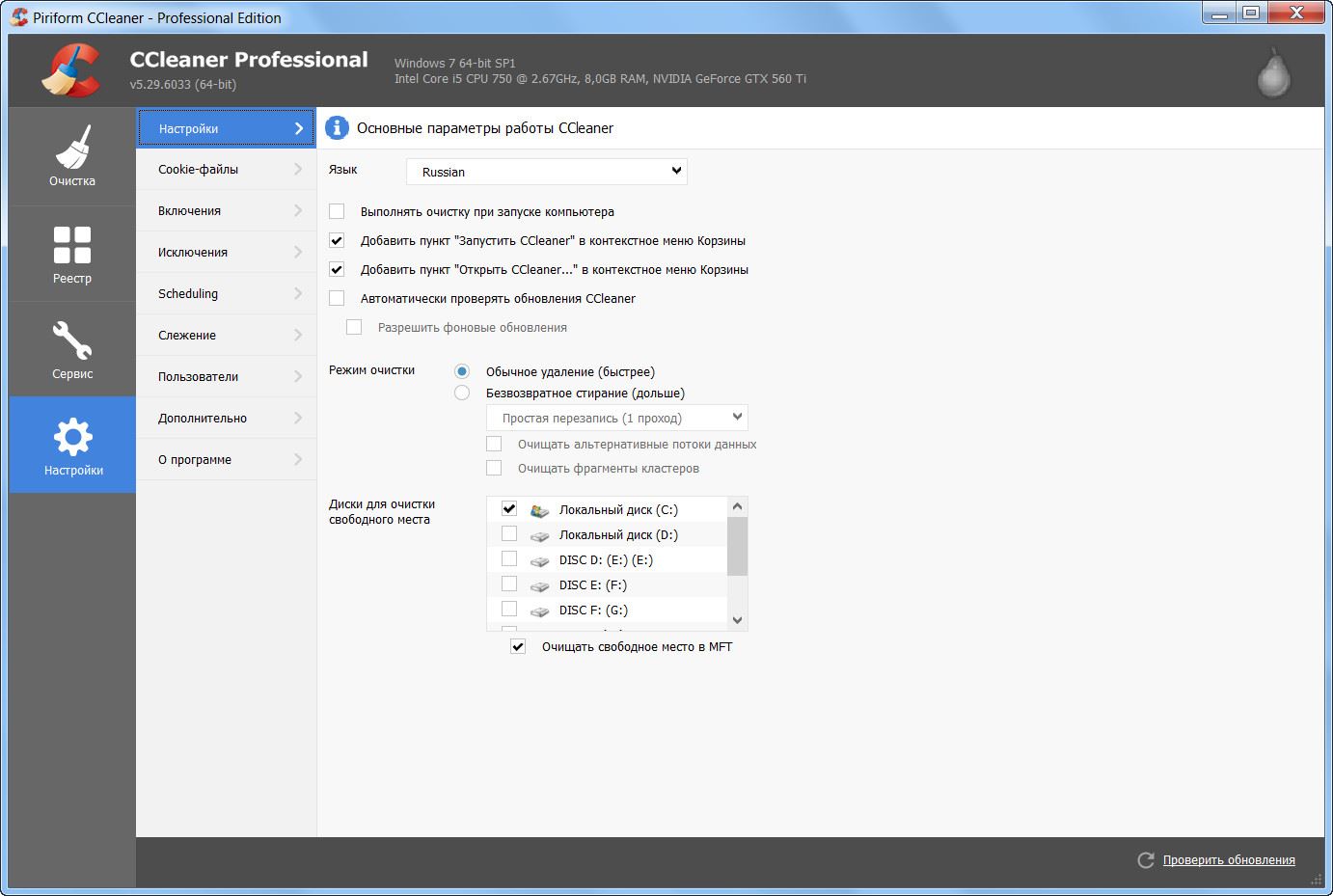
CCleaner Professional Plus allows you to not only defragment disks, but also restore the necessary files and help with hardware inventory
Table: Comparative characteristics of programs for cleaning garbage on a PC
| Name | Free version | Paid version | operating system | Products webpage |
| + | +, 1500 rubles per year | Windows 7, 8, 8.1, 10 | https://ru.iobit.com/ | |
| +, 14 days | +, 995 rubles for the standard edition, 1485 rubles for the pro edition | Windows 7, 8, 8.1, 10 | http://www.amssoft.ru/ | |
| +, using the function 1 time | +, annual - 995 rubles, unlimited - 1995 rubles | Windows 10, 8, 7, Vista, XP | http://www.auslogics.com/ru/software/boost-speed/ | |
| + | +, $ 29 per year or $ 69 forever | Windows 10, 8, 7, Vista, XP | http://www.wisecleaner.com/wise-disk-cleaner.html | |
| + | +, $ 30 per year | Windows 10, 8, 7, Vista, XP | https://www.cleanmasterofficial.com/en-us/ | |
| + | +, $ 8 | Windows 10, 8, 7, Vista, XP | https://vitsoft.net/ | |
| + | +, 2000 rubles per year for 3 PCs | Windows 7, 8, 8.1, 10 | https://www.glarysoft.com/ | |
| + | +, $ 24.95 base, $ 69.95 pro | Windows 10, 8, 7, Vista, XP | https://www.ccleaner.com/ru-ru |
Keeping your personal computer clean and tidy will ensure your device has years of trouble-free service, and your system will be free of lags and freezes.






