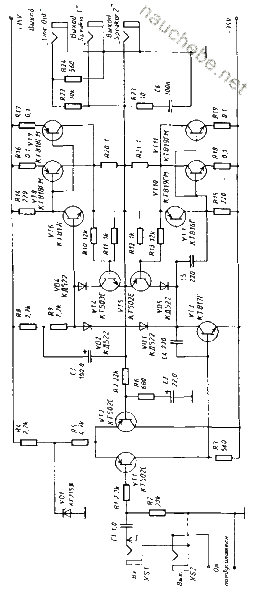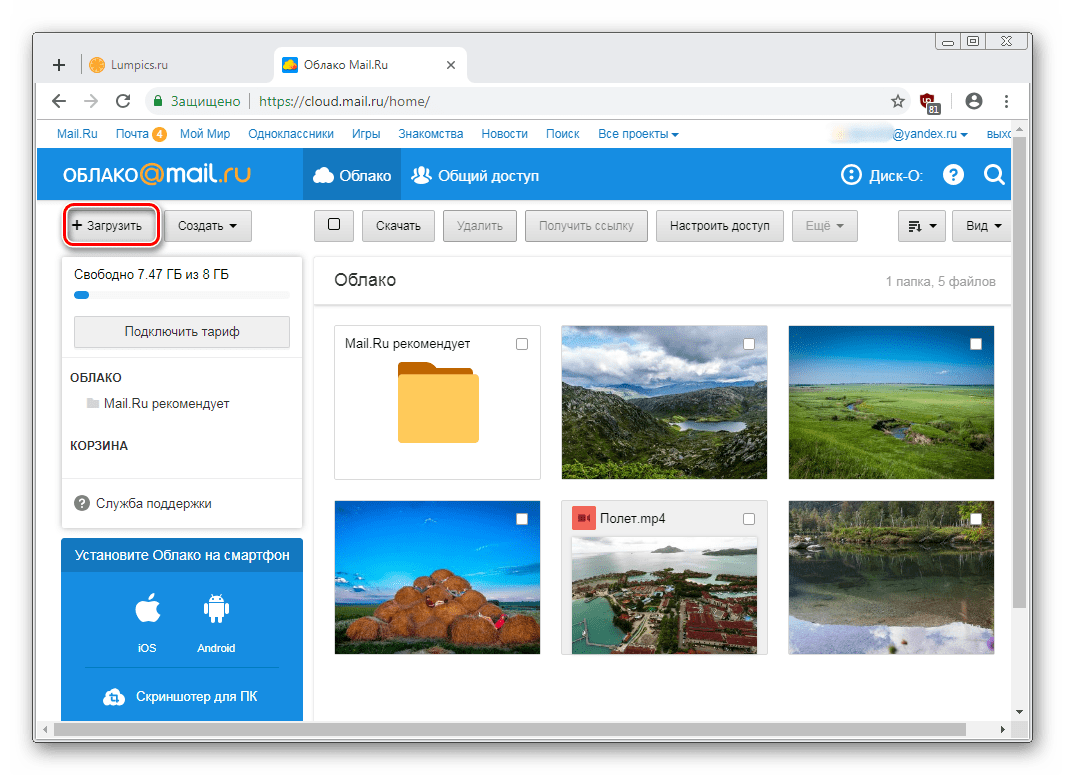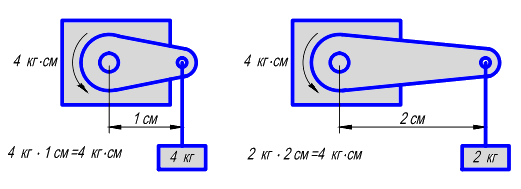(Win + L) windows lock
When life inflicts cruel Blows, in the form of access to your computer by unauthorized persons, they can and should be Blocked using the same hot keys ... The only inconvenience is entering the password to unlock.
Typically, work on the computer begins with the appearance on the screen (immediately after switching on), a splash screen ... with a polite request from Bill Geitz to enter a password to gain access to the system. It depends on the settings, of course, but the fashion in the fascinating world of bits and gigabytes dictates its own ..., stubborn - type your password.
So, instantly return the computer to this state, in other words, lock it, you can use the keys Win + L. Teach your right hand to do this before any absenteeism from your computer, such as going to the toilet, having a smoke break, for lunch, etc. Shock everyone around you with your non-bribery desire to prevent the enemies of your homeland from the sacred core of your PERSONAL computer! Manage to protect the desktop!
Of course, entering a password is annoying, but it protects even from accidental, unintentional attacks.
Check right now - whether windows lock works on your machine, press Win + L.
Although no! Do not hurry. There are still situations in which this combination may be needed. For example, it can be used not only to block, but also to simply hide from prying eyes what is happening on the screen of your PC. Indeed, it is often “to lower the curtain” over your monitor and make a preoccupied-meditating person vital. Moreover, blocking Windows in no way affects your open files. After entering the password, everything will open in its place. The picture will become clear as after leaving a light foggy cloud. And after the "air raid", as soon as the pulse is leveled, you calmly continue to spoil your vision behind your favorite rectangle.
Imagine how many unpleasant moments can be avoided - deprivation of the prize, a tarnished reputation, a brainwash, a spoiled mood, a spoiled career in the end. Of course, in similar situations, you can use another key combination, for example win + D. However, on the screen, all open files remain, and all document names on the taskbar (collapsed below) are read. In addition, it turns out stupid to turn off the computer with open applications, and in the case of Windows blocking, nothing is visible on the screen and you can safely perform a soft shutdown of the computer.
Imagine about situations on your own and to the best of your licentiousness ...
Now you can check if your windows lock works - (Win + L).
PS: For owners of laptops or the Fn key, together with the keyboard, of course, you can lock not only the screen but also the keyboard by pressing:
(Fn + F11), since each laptop manufacturer is "on their mind", then most likely the key Fn, highlighted in color. In the same color, the functions on the keys that are executed while holding Fn are usually highlighted, more often this is the top row of the keyboard, which is not necessary ...
If you need to move away from computer, and you don’t want anyone to be able at this time, taking advantage your lack of, view confidential informationstored on it should lock computer.
What would lock computer for a while your absence is enough to press keyboard shortcut with the Windows icon that I wrote about earlier. You can see this article.
Can i start lock by mouse from the shortcut by double-clicking on it. But for this you need create this shortcut. Now I’ll tell you how: Right-click on an empty space on the "Desktop", select "Create" from the menu and then "Shortcut".

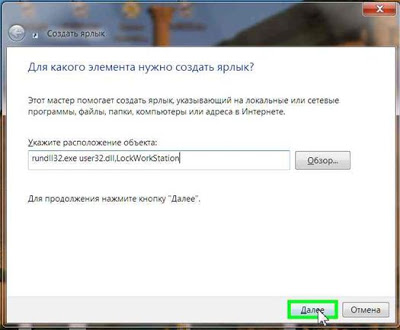
Enter carefully, just as it is written here, otherwise the shortcut will not work. After entering, click the "Next" button and give the label a name that you like, for example, "Lock". Click "Finish", a shortcut will appear on the desktop.
You can embellish it, by choosing for him icon. By right-clicking on the shortcut, select the "Properties" menu item, then click "Change Icon." If a window with icons opens immediately, everything is fine, just select the appropriate one.

If not, click Browse.

and find the entry "SHELL32.dll", click "Open."
A laptop is a device that can be used at work and at home, in transport and out into the countryside. The need to lock the keyboard of such a computer is rare, but if there are small children in the house, a similar question becomes more relevant. Playful pens inadvertently can delete a prepared report or film, a valuable file or document. Access to information stored in a laptop can also be obtained by cybercriminals. Locking the keypad is an ideal way to avoid such troubles.
How to lock a laptop keyboard
You may also need to disable the operation panel if you connect an external keyboard or if you are more likely to press buttons spontaneously. There are several ways to carry out this operation:
- Use keyboard shortcuts;
- Loopback
- Software Installation
By pressing a combination of certain keys, you can also solve the random problem, which, although unlikely, can happen.
Apply a keyboard shortcut
Which buttons you have to press depends on the brand of the device. For example, a panel can be disabled by using the Win + L keys. Another option is Num Lock + Fn.
On some laptop models, manufacturers install special programs that support the use of different keyboard shortcuts. Combinations that may work may be: Fn + F6, Fn + F11.
Features of devices of the brand Asus
You can lock the keyboard on an Asus laptop using Fn along with F7, F12, or the Pause key. Another option is also possible: Win + F + any number from 1 to 12.
Whatever brand you have a laptop computer, see the instructions. Often you can find information about hot keys there. If the panel is already locked, and nothing is written in the instructions on unlocking methods, you need to contact the technical support service, which will help solve the problem.
Using keys to unlock the touchpad
The touch pad may lock accidentally. By pressing the F7 + Fn keys, we call up the icon that appears on the display. Here you need to study your computer. Often, manufacturers of devices on the panel buttons display the icons in a color similar to that of the Fn key. Knowing how certain symbols are interpreted, you can easily figure out the use of combinations, and the issue of locking the keyboard will be solved very simply.
Physical shutdown
The keyboard panel is usually connected to the motherboard via a loop. If you carefully, trying not to damage the seals, open the computer case and disconnect the cable, the keyboard will be disabled. Important: if traces of mechanical impact appear on the seals, you will be left without the opportunity to repair a laptop in a service center under warranty.
Application of special software
Special software can be found on the Internet or buy a distribution disk in a store. The programs will cope with the tasks:
- Toddler Keys;
- Block
Software Toddler Keys
In use, this program is very convenient. This is due to software compatibility with all versions of Windows. Step by step, the process of locking the panel with this method looks like this:
- Install the software;
- We start, after which we can see the “TK” icon in the tray;
- We click on the icon with the right button of the manipulator, in the context menu click “Lock Keyboard”.
Important: after installing the utility, uncheck the boxes opposite the “Lock Driver Doors” and “Disable Power Button” menu items. Ignoring the corresponding settings will lead not only to locking the keyboard, but also to deactivating the drive opening function.
Another nuance: double-clicking on the tray icon will block not only the keypad, but also the screen and mouse. What to do in such a situation? Enter the password that appears on the display.
Block program
Advantages: Russian-language interface, ease of operation, childproof lock, access to flexible settings, the ability to remove the icon from the tray. Using the utility, you can set the laptop boot lock. This will not allow the naughty baby to turn on the device unnoticed by parents.
If only because most of us do not even know the basic, basic keyboard shortcuts. Well, really, what do you know besides ctrl + c and ctrl + v?
Meanwhile, studies show (and any programmer will confirm) that short cuts can speed up your computer speed several times!
Here are the main hotkey shortcuts. We assure you: they really save you thousands of hours of life!
1.
No one likes his boss to read his chat conversations, or I may notice a “shameful” tab on your monitor. After all, you also don’t want anyone to look into your monitor while you are away to make coffee?
This quick key combination instantly locks your computer, and you can fully enjoy the break:
Windows version:
Start button (second from bottom left) + L.
Mac version:
Cmd + Alt + Eject.
2. How to instantly open a randomly closed tab?
Unfortunately, this happens often: I closed windows in the browser and accidentally deleted the excess. Instead of looking for it in history, use these “correctors” of your carelessness:
For Windows:
Ctrl + Shift + T
For Mac:
Command + Z (Safari) and Ctrl + Shift + T (for Google Chrome).
3. What to do if the computer “freezes” ?

How to lock the computer if you need to move away?
It happens that you’re sitting in Photoshop, and once he “hung” the whole computer. And he does not react to anything. Usually, users immediately press Ctrl + Alt + Del to reboot. But this is far from the best solution.
It’s much better to use short cuts: which will stop only this one nasty program:
For Windows:
Ctrl + Shift + Esc
Mac version:
Cmd + Option + Shift + Esc.
Hold these buttons for 3 seconds in a row, and the frozen program will close, and you can continue to work and not lose all the changes in all your documents.
For those who do not understand what his buttons are called for “Macs,” we show:
How to lock the computer if you need to move away?

4. How to juggle windows quickly?
Are you still using the mouse to move from one window to another? Uh ... In fact, everything is much simpler.
For Windows:
Alt + Tab
For Mac:
Cmd + tab
As practice shows, this combination will save you millions of minutes:
For Windows:
Alt + D
Mac version:
Cmd + L
6. What should I do if the boss sneaks up from behind?

How to lock the computer if you need to move away?
It happens that you are just too lazy to work. And you look at the articles. And you have a dozen other windows. How to quickly pretend that you are working?
These shortcuts quickly remove browser windows and return to the Word or Excel screen:
Windows version:
Windows + D
Mac version
: Fn + F11
7. How to take a screenshot of not only the entire screen, but only the desired part?
All Windows users are used to clicking “Print Screen” when they need to show something to their comrades. But it happens that too much is open on the screen, and cropping a picture is long and tiring.