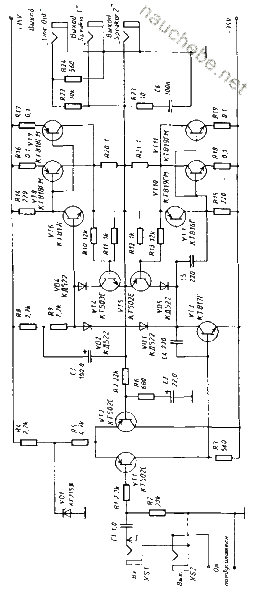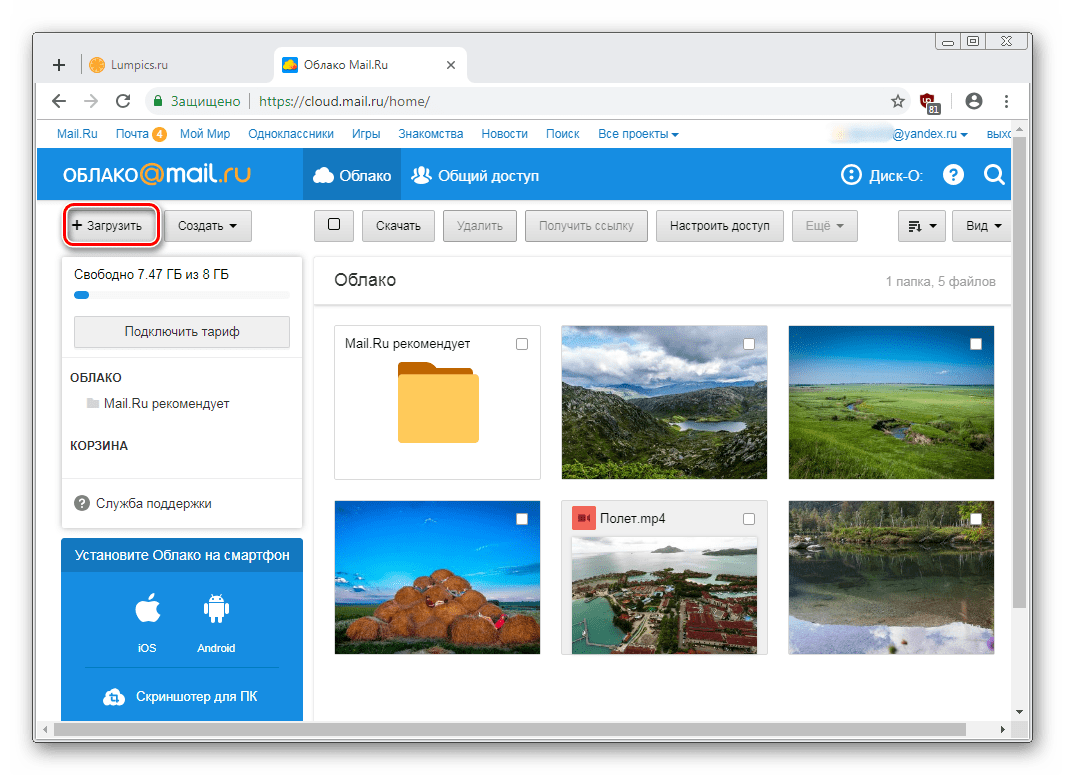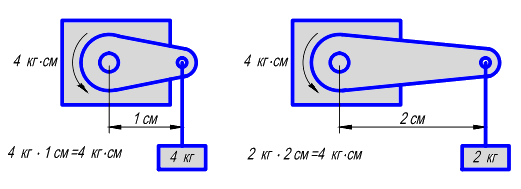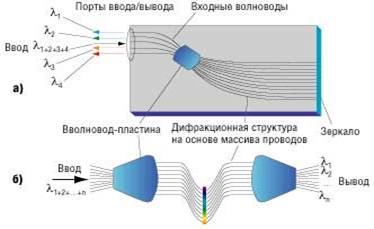Cloud Mail.Ru offers its users convenient cloud storage that works for different platforms. But novice users may experience certain difficulties in getting to know the service and its proper use. In this article, we will deal with the main features of Cloud from Mail.Ru.
The service provides all its users with 8 GB of cloud storage free of charge with the possibility of expanding the available space due to paid tariff plans. You can access your files at any time: through a browser or a program on your computer that works on the principle of a hard disk.
In fact, the “Cloud” does not need to be created - just log in to it for the first time (log in), after which you can immediately use it.
We already talked about how to enter the “Cloud” through a browser, software on a computer, smartphone. In the article at the link below you will find detailed instructions and learn the nuances of using each method.
Web version of Cloud Mail.Ru
The main function of this service is file storage. There are no format restrictions for the user, but there is a ban on downloading a file larger than 2 GB. Therefore, if you want to download large files, either divide them into several parts, or archive with a high compression ratio.

Browse Files
Downloads with the most popular extensions can be viewed directly in the browser. This is very convenient because it eliminates the need to download an object to a PC. Supported video, photo, audio, document formats are launched through the Mail.Ru own interface.


By clicking on the service button, you will see a list of all the files that are stored on the disk, and by clicking on any of them, you can quickly switch to viewing it.

Scrolling through files in order without leaving the viewing interface is easy via the corresponding left / right arrows.

Download files
Any files from the disk can be downloaded to a PC. This is available not only through the file view mode, but also from the shared folder.
Hover over the desired file with the mouse cursor and click "Download". Nearby you will immediately see its weight.

Several files can be downloaded simultaneously, first selecting them with checkmarks, and then clicking on the button "Download" on the top panel.

Create folders
To easily navigate and quickly find the necessary downloads from the general list, you can sort them into folders. Create one or more thematic folders by combining any files according to the criteria you need.

Creation of office documents
A useful and convenient feature of the Cloud is the creation of office documents. The user can create a text document (DOCX), spreadsheet (XLS) and presentation (PPT).

Getting a link to a file / folder

A settings window will open. Here you can set access and privacy parameters (1), copy the link (2) and quickly send it by mail or on social networks (3). “Delete link” (4) means that the current link will no longer be available. Actually, if you want to block access to the entire file.

Sharing
So that documents of the same cloud can be used by several people at once, for example, your relatives, classmates or work colleagues, set up its shared access. There are two ways to make it available:
- Link Access - A quick and convenient option, but not the safest. It is not recommended to use it to open access to editing or even viewing important and personal files.
- Email Access - users whom you invite to view and edit will receive a corresponding message in the mail and a link to the folder itself. For each participant, you can configure personal access rights - only view or edit content.
The setup process itself looks like this:

PC-based Disk-O program
The application is designed to access Mail.Ru Cloud through a standard system explorer. To work with it you do not need to open a browser - viewing files and working with them is carried out through programs that support certain extensions.
In the article on creating a cloud, the link to which is located at the beginning of the article, we also examined the authorization method in this program. When starting Disk-O and after authorization in it, the cloud will be emulated as a hard disk. However, it is displayed only at the time of starting the software - if you shut down the application, the connected drive will disappear.

At the same time, several cloud storages can be connected through the program.
Add to startup
To start the program with the operating system and connect as a disk, add it to startup. For this:

Now the disk will always be among the rest in the folder "Computer" when starting the pc.
When you exit the program, it will disappear from the list.
Disk setup
There are few settings for the disk, but they may be useful to someone.

After changing the settings, the program will reboot itself.
View and edit files
All files that are stored on the disk are opened for viewing and changes in programs corresponding to their extension.

Therefore, if any file cannot be opened, you will need to install the appropriate software. On our site you will find articles on the selection of applications for certain.
All changes that you will make to files are instantly synchronized and updated in the cloud. Do not shut down the PC / program until it is downloaded to the cloud (during synchronization, the application icon in the tray spins). Note colon files (:) in the name are not synchronized!
You can upload files to the Cloud by adding them to a folder on your computer. You can do this in the usual ways:

Getting a link to a file
You can quickly share files and folders on the disk by obtaining a link. To do this, right-click on the file and select the item from the context menu Disk-O: Copy Public Link.

Information about this will appear in the form of a pop-up notification in the tray.

This is where the main features of the web version and computer program end. It is worth noting that Mail.Ru is actively developing its own cloud storage, so in the future we should expect new features and functions for both platforms.
In 2014, mail.ru decided to improve the operation of its cloud storage, thus creating the service popular today - the mail.ru cloud.
In this article, we will cover all the secrets of a cloud service.
Cloud entry and getting started
Each user who has email.ru can log into the cloud drive. You can log into your account at https://cloud.mail.ru/
Interesting! The Cloud from Mail.ru program allows you to download and transfer a file faster, thanks to the ftp protocol. This protocol provides simplified access to the server, and this helps to save memory and increase the speed of loading and downloading user data.
After the user first logged into the cloud, he will be given 25 GB of free space for free.
This is a fairly large amount compared to similar cloud storage, which provide its users with one to twenty GB of free free space.
A few months ago, Mail.ru decided to hold a full-scale campaign to attract new customers to its service.
Each registered client receives not only free 25 GB of memory, but he also has the opportunity to become the owner of 1 TB of space on a cloud for free.
To take this opportunity and get a terabyte of memory you just need to register in the system.
After a while, the user profile will be automatically configured and additional free space will appear.
Key actions in the cloud. Brief instruction
It is worth noting that the cloud works on the principle of the webdav protocol, which allows multiple users to edit the same document in real time at once.
This feature is very convenient for use in large companies, because it can significantly save time on the constant transfer of the same file to different users.
In the cloud itself, users can also buy additional plugins, games and extensions.
Let's take a closer look at how to upload files, how to upload a folder, and how to save your documents in the cloud:
- To start downloading an item from your device to the cloud, find the download key, as shown in the figure, click on it and you will see the following window;

- To upload a folder to the cloud, simply drag it from your computer to the download window or use the "Select Files" button. The folder will be uploaded to your repository and you can view it;

- To download any file, use the same principle described in the instructions above. Note that you can upload both folders and archives to the repository;
- Documents on the cloud are automatically saved in the right part of the interface in order to download the necessary document, right-click on it and select "Download".

The owner of the cloud can also open access to any of his files so that other users can view, download or edit it.
To configure access, follow the instructions:
- Right-click on the file and select "configure access". The create link to file window opens. A direct download link can be transferred by the file owner to anyone;
- Set the viewing and editing mode, then copy the formed link and send it to the recipients.

Hello, friends! The article shows the file storage services, shows how to use the mail ru cloud to store and transfer files, create documents and configure access.
mail ru
Today it’s difficult for people to surprise with file storage services, which are quite numerous on the Internet. Cloud storage services are firmly entering our lives, users are increasingly transferring information to various cloud storages. Typical representatives of cloud services are Yandex Disk, Google Drive, Safe, Mail ru and others. In addition, now there are a lot of programs that work from the cloud, such programs do not need to be installed on a computer, you can work online, for example, Photoshop online, anti-virus programs, creating documents and tables,.
Oh, articles were written on the blog, if you wish, you can watch them on the blog. There are paid services, there are free services, each service contains a different amount of information. This article will introduce the cloud storage service mail ru.
The fact is that a huge number of people have mail ru, but there are people who do not even suspect that having this mail, they have the ability to use the cloud to store files. Beginners asked me questions on this topic. At first I recorded a video, and now I decided to write another article, which will show how to use the mail ru cloud.
For those who do not know yet, let me remind you - the cloud is the allocated disk space on the remote server where the information is located. If you post your information there, then in a simplified way, we can say that this will be part of your remote hard drive.
Before moving on to the question of how to use the mail.ru cloud, we will do a short review.
File storage services
Capabilities and methods of data storage
There are a lot of services for storing files, I will give the possibilities and methods of storing data. Many cloud services allow you to:
- store the permitted amount of information;
- organize stored information by creating folders and subfolders;
- many services allow you to create documents in Word and Excel format, presentations directly on the service;
- generate a link, then you give the link to any person who can download your file;
- the possibility of collective work on a document from anywhere in the world;
- the ability to work from any mobile device.
Free cloud storage
As a rule, file storage services allow you to download part of the information for free, and if this space is not enough, you can pay for services and increase the capacity of disk space. Each cloud service has its own prices and quotas for free data storage. Below are the free services that allow free and secure data storage:
- Yandex Disk - provides free storage of files by default 3 GB, the space can easily be expanded up to 10 GB, and if you try, then more. I now have 45 GB of free disk space.
- Google Drive allocates 15 GB of free disk space.
- The mail ru cloud of mail ru allocates 25 GB of space, and until recently, the mail ru cloud allowed 100 GB to be used for free. There were also lucky ones who fell under the action of the action and now they have 1 TB of free disk space. Now the mail ru cloud allocates 100 GB of space and 1 TB on a paid basis.
- The service in Safe until recently allocated 120 GB of free space, but now it has changed its conditions and the amount of free information has become less.
- Xbox Live– a free service for storing games.
- Dropbox - the service first offers free 2 GB for data storage, the amount of free disk space can be increased up to 16 GB. To get a space of 1 TB, you need to switch to a paid basis.
- Chinese service Yunpan - will give you 36 TB.
- The Chinese service Yunio service will give you as much as 100 TB !!! It does not matter that the service works in Chinese, you can figure out a translator through Google. I myself did not work with Chinese services, but judging by the reviews of our compatriots, you can work there.
- The Flicr service provides 1 TB of space for free, but exclusively for photos. Of course, there are other services.
How to use the cloudmail ru
So, we will return to the mail ru mailing service mail ru and consider how to use the mail ru cloud. Everything is quite simple. If you have mail mail, then you can start working immediately, if there is no mail, then you need to get it. Next, go to the mail account, in the upper control panel click on the “Cloud” button (see screen).

By the way, the video below shows how to use the mail ru cloud.
For those who do not like to watch videos, we continue. As you can see, in the upper left corner it says that I am presented with 25 GB of disk space, in this case 24.5 is free.
On the left are the "Download" and "Create" buttons. Using the Download button, upload the file to the cloud for storage. Using the "Create" button, you can create folders and subfolders, create Word and Excel documents, create presentations. Several people can work with these documents remotely. You generate a link (configure access), send it to the right people and work together with this document. Moreover, each person can be anywhere in the world.

At the bottom left is a set of applications for various devices - a desktop computer, smartphone, tablet, and so on. You can synchronize your cloud mail ru (cloud), or you can not do this. Through the “Download” button, you can download the mail ru cloud to your computer or its individual files.
The purpose of the “Delete” button is clear. To get a link to the file or folder you need, select the file or folder and click the "Get Link" button. To configure access, use the "Configure Access" button, as shown in the attached video.
Through the "More" button you can copy, move or rename the file. Via the “View” button, you can display in the mail ru cloud a list, or in the form of folders (pictures). The button next to it allows you to structure information in the mail ru cloud alphabetically, by date, by size. Everything is quite simple, any beginner will understand. For more information on how to use the mail ru cloud, see this video:
Conclusion
So, if you have not used the mail ru file storage service before, did not know that it is in the mailing list service, now you can use it. Now you have learned how to use the mail.ru cloud. If 25 GB is not enough for you, then there are several options:
- you can get several mailboxes mail ru - 4 mailboxes are already 100 GB;
- use other cloud storage services, in combination you can get quite large volumes;
- if you need large disk space, you can try to use one of the Chinese services, as described above;
- if you have money, you can use a paid cloud to store files on the same mail ru, the cost is from 1000 to 5000 rubles per year.
You can use the mail ru cloud not only for transferring files, but also for unloading the hard drive; mail provides safe and reliable data storage, as well as for backing up important information. If something happens to your hard drive, you can always restore it from the cloud. Use all the possibilities of new technologies and get benefits. Good luck to you!
Get new blog articles directly to your inbox. Fill out the form, click the "Subscribe" button
Recently, not only computer, but also mobile technologies are booming. In this regard, the issue of safe storage of relatively large amounts of information was very acute. And precisely for this, many IT corporations offer users of any type of device the use of so-called cloud services. How to use the cloud and services, which are included in the basic set of any developer, will now be considered.
What is cloud storage?
First, let's decide what kind of service it is. Roughly speaking, this is a file storage in the form of allocated disk space for a company providing such services.
In other words, in a sense, it can be called a kind of virtual flash drive on which a certain amount of data is placed. However, if you need to always carry a USB device to access the downloaded information, you can access this service (for example, the Mail.Ru cloud or the corresponding Google service) from your computer or mobile device. That is, in the cloud itself, files are synchronized, and you can view or download them just by entering registration data (although in some cases this is not required).
Quite a lot has already been written about how to use the cloud. Now we will pay attention to some key points, and also consider the simplest principles of its use, explaining the situation in detail.
Most popular services
It goes without saying that initially for the use of such storage it is necessary to determine the service provider, that is, choose the most suitable service for yourself

Today, such services can be found quite a lot. The most popular are the following:
- Dropbox
- SkyDrive
- Cloud Mail.Ru.
- Yandex.Disk
- Google Drive (Google Disk).
- Apple iCloud and iCloud Drive.
- OneDrive, etc.
Before you figure out how to use each type of cloud, it should be noted that these services are somewhat unequal when compared to each other. The fact is that some storages can be accessed exclusively from a computer terminal, while others require synchronization of both computers and mobile devices. Sometimes you may need a specialized application that plays the role of a kind of guide, sometimes just an Internet browser is enough.
The same goes for free allocated disk space for storing your files, as well as paying for additional volume on a remote server. In any case, most services are very similar to each other.
What should I look for before starting work?
Now consider some important points, without which the use of cloud services is out of the question.

The very first and most important thing is pre-registration, and in some cases it is absolutely unimportant whether it will be done via the Internet using a normal browser or a special computer or mobile application. It takes the whole process a few minutes.
Favorably from stationary systems, mobile devices with operating systems installed on them differ. The fact is that when you first turn on to access some advanced features or stores like AppStore or Google Play (Play Market), the system initially offers to create an account (registered email address and password). At the same time, a smartphone or tablet already has a preinstalled application for working with cloud services. For convenience, their stationary counterparts can be installed on a computer or laptop (although access can also be obtained through a browser).
Allocated Disk Space
Another important point is the amount of disk space that the user receives initially in the free version. As a rule, the volume on different services ranges from 5 to 50 GB. If this is not enough, you will have to increase the amount of storage and pay a certain amount for it, which includes the cost of acquiring a larger amount and servicing for a certain period of use, which, by the way, can also be different.
General principles
As for how to use the cloud in its broadest sense, everything is quite simple here. After registration, the user only needs to add folders and files, contacts, and much more to the repository.

At the same time, in the settings section, he can add friends who, along with him, will upload files to the server or edit them (the simplest example is Dropbox). Often, new users can use their own passwords to log into the system.
But here is the interesting thing. When installing a special program on a computer, access to files in the cloud is much faster than when you start the same Internet browser. The same can be said about synchronization. It is enough to place the files in the application folder, and synchronization will be performed instantly for all users who have access rights to the service. Consider the most popular repositories.
Cloud Mail.Ru
So, as mentioned above, you will first need to create an email account, after entering which the cloud service will be displayed in the panel on the top of the projects tab. This is the Mile cloud. How to use it? Easy peasy.

Initially, 25 GB of disk space is offered. carried out using the corresponding button, which you can add multiple objects at once. The restriction applies only to the size of the downloaded file - it should not exceed 2 GB. Before starting the download, you can use additional functions, for example, create after which it is just as easy to move and delete files. Please note: it does not have a “Recycle Bin”, as in the same Yandex service, so recovering deleted information will not work.
The function of creating, viewing, or editing files can be very useful. Let's say we have a Word document (or it is created directly in the repository). Changing it directly in the cloud can be as simple as if the user started the editor on the computer. At the end of the work, save the changes, after which the synchronization occurs again.
Yandex cloud: how to use?
With the Yandex service, in principle, things are almost identical. The functional set, in general, does not differ much.

But the developers of this service thought that the user can delete files completely by accident. This is where the so-called “Basket” comes to the rescue, in which the information is placed upon removal. It works like a standard computer service. True, data recovery tools are not applicable to it if they have already been removed from the Recycle Bin. However, the function is very useful.
Google Drive Storage
Now let's move on to another powerful service called Google-cloud. How to use Google Disk? There are no fundamental differences compared to other services. But here access can be obtained from a mobile device (built-in service), and using a utility installed on a computer (not to mention logging in via an Internet browser). With a phone or tablet, everything is simple, let's look at a computer program.

We assume that the account has already been created. After its activation, the user receives 5 GB in storage. An increase of up to 25 GB will cost about 2.5 USD. Install the application on the computer, after which the service folder appears on the desktop (it is also displayed in Explorer).
As already clear, just put the files in this directory, as the synchronization will happen. During operation, the program "hangs" in the system tray as an icon. Right-click to call up an additional menu where you can view the available volume for downloading files, make personalized settings, expand storage space, complete work, etc.
There is one thing worth noting here. As it turns out, copying files to the program folder on the computer, and then downloading them from the cloud to the mobile device is much faster than connecting the gadget to the computer, and then copying using Windows.
ICloud and iCloud Drive Services
Finally, let's see how to use the Apple cloud. There are two services (iCloud and iCloud Drive) that are preinstalled on the iPhone or iPad in accordance with the version of the operating system installed on the device. In fact, iCloud Drive is an updated version of iCloud, and for it to work correctly, I should note that the mobile gadget must meet the stated technical requirements: iOS 8 on the device itself. Computer - with Windows 7 and higher with the extension iCloud for Windows or a computer terminal with Mac OS X 10.10 or OS X Yosemite.

Initially, after entering the service, the folders created by default will be displayed there. Their number may vary depending on the settings of the computer and the client on the mobile device. How to use the cloud in the iPhone? In principle, there is nothing supernatural in this. It is enough to launch the application on the gadget (put the launch slider in the on state) and log in using your account. Another thing is when the input is assumed from a computer. Here you will need to use the settings menu of the program itself and select the inclusion there.
Another minus is the rather low synchronization speed (this is recognized by everyone). And one more, the most unpleasant moment. If you switch from iCloud to iCloud Drive without updating all devices to the necessary configuration, the data in the old cloud will simply be inaccessible, so be careful.
Conclusion
Here is a brief summary of everything regarding the question of how to use the Cloud application or services of the same name. Of course, far from all the possibilities of such services are considered here, but, so to speak, only the general principles (basics) of work. However, even with such minimal knowledge, any newly registered user will be able to carry out basic operations in 5-10 minutes.
Greetings, dear reader. You’re in touch, Timur Mustaev. Recently I encountered such a problem as a lack of free space on my hard drive. It seems to be a normal amount of 1 TB.
And one more inconvenience, I often use a laptop and tablet, and I sit at a stationary computer only in the evenings at home. And all the important work that I do in the evenings is necessary for me in the afternoon. And I decided to get myself a cloud storage, namely a Google drive. Which greatly simplified my life.
Therefore, today, I want to tell you how to save free space on your hard drive and at the same time not load the computer and gain access to your work files from any devices. It is unlikely that somewhere else you will learn such detailed and detailed information firsthand.
After reading this article, you will never again be bothered by the fear of losing documents, important photos and videos, and you will learn how to save files to the cloud. I think that this information will not be superfluous for you. Well then, let's start from the very beginning and in order.
What is cloud storage?
Cloud storage (English Cloud storage) - data storage, which is located on the company's web server. All data is stored and processed in the "cloud", an online repository provided by a third party. Next, I will introduce you to all providers of online “warehouses”, with which you can manage documents without saving them on your computer.
Benefits of working with the cloud:
- Free access to data from any device that has access to the Internet;
- Possibility of corporate work with data;
- Greater confidence in data storage during a hardware failure;
- Payment is charged for the actual occupied space, not for server rental;
- All work is carried out by the service, the client does not take part in this.
The principle of cloud services
A virtual storage device similar to a local disk is created on the device. A separate item appears in the explorer with the name of the cloud.

Now let's look at each of them in more detail.
Dropbox
This company was the first to establish itself as an Internet storage provider and provider. The program has a huge advantage - a cloud gateway. Using this technology, you can open a file on your phone. The application is available for all operating systems. Agree, it’s cool to get ready for the presentation while you are standing in traffic or traveling by public transport.
The administration is very loyal to customers. For stable use of the services, the site allocated an additional 15 gigabytes, not so small. You can forget the fear of accidentally deleting a document, they are automatically saved in a copy for recovery.

Initially, the service provides two gigabytes of free space and up to one hundred gigabytes for various non-commercial plans. Another tariff, Dropbox for companies, provides storage with 350 GB of free space for use.
User data is located on a server from Amazon and is protected by SSL technology and is encrypted with a 256-bit encryption method.
How to install Dropbox
Dropbox, like another virtual disk, is very easy to install and configure.
The first step is to download. You can download it from the official site.

2nd step - Registration. You can do this right away by entering your personal data.
3rd step - Installing the program.
4th step - Launch and authorization


That's all, now it’s enough to transfer the file from the desktop / folder / local storage to the Dropbox folder. Now you can use your virtual disk.
Onedrive
Onedrive (originally SkyDrive) is a cloud from Microsoft.
Onedrive supports the full range of Microsoft Office programs. You can automatically save documents from Excel, PowerPoint and Word to the cloud. The utility allows users to edit files from Office directly in the browser, create and share folders.
OneDrive support is built into one of Facebook’s most popular social networks.
Photos from your account will be automatically saved in the cloud.

Initially, the site offers 7 gigabytes of free space. Users can buy 50,100,200 gigabytes of extra space. The cost is calculated by the formula - Desired location / 2. So, the cost of 100 gigabytes will be $ 50 per year. Cloud is available for the following operating systems:
- Android
- Windows
- Windows Phone
- Xbox
Onedrive offers a business edition for corporate work. Payment is made individually from each user $ 2.50 monthly. Users get 25 gigabytes of initial free space, and there is an opportunity to buy more.

It is installed and configured similarly to the previous one.
Yandex. Disk
One of the largest search engines in the world is expanding in all possible directions. The company launched its own online store, Yandex. Disk.
The principle of operation is no different from other services. The advantage of working with Yandex is the initial large volume. When registering, 10 gigabytes of free space is given, for permanent use it will double.

Supported OS:
- Android
- Linux
- Mac OS X
- Symbian
- Windows
- Windows Phone
Rates for an extra bed are low.
Monthly cost:
- 30 rubles - 10 gigabytes;
- 80 rubles - 100 gigabytes;
- 200 rubles - 1 terabyte.
The annual cost is 10 times the monthly.
You can manage data from your smartphone by installing the application from the Play Market, if your phone is on android.
Screenshots from the computer are automatically saved in the storage. You can share files and folders by making them publicly available.
[email protected]
The most famous mail service throughout Russia and the CIS countries has launched its own cloud storage.
The cloud allows you to store all types of files from documents to videos. Document exchange, like other repositories, is also present. The company received the Runet Prize award for launching the cloud.
The initial free data storage capacity is 25 gigabytes. There is the ability to remotely edit and modify documents in their "pantry". Mail.ru supports working with the technology of modern generations and a unique security system.

Tariffs for additional free space depend on the current volume. The minimum monthly payment is 99 rubles per 100 gigabytes or 990 per year. For 1 TB 499 rubles per month or 4990 per year. Not a very high price tag.
The server is located in Europe. All files are scanned by Kaspersky Anti-Virus.
Google Drive (Google Drive)
Google Drive, originally Google Docs, is Google’s cloud storage and data synchronization service.
The service is no different from other cloud storage. All the same functionality, installation, configuration and the same features.

At the moment I am actively using this service. I like his rates, not very cheap, but not very expensive either. Files can be shared via a special link in the context menu. You can open it by clicking on the right mouse button on the desired folder.

During installation, other services from Google may be installed. You should not worry and fear them. These are just hyperlinks to online services for working with documents and presentations.
Conclusion
Summing up, we can say that any of the above virtual disks cope with their task with a bang. It's just that everyone decides which one he likes. To say that one is better than the other is to say nothing. All of them are reliable and have encryption against unauthorized access, therefore, all your data is completely safe.
If you are very worried about your data on the computer, then back up. At one time, I did not pay attention to this until I came across this. What exactly? With the loss of information from your hard drive to the computer. After this incident, I began to back up data. How am i doing this? I was helped by the video course " Backup by the method of Evgeny Popov". It is very simple and straightforward. Take care of your data and reserve it!
Well, here comes the moment to say goodbye. I hope you have all the questions and doubts about the new technology for online data storage. I wish you success, share this article with your friends and acquaintances in the social. networks.
Thank you, all the best!
All the best to you, Timur Mustaev.