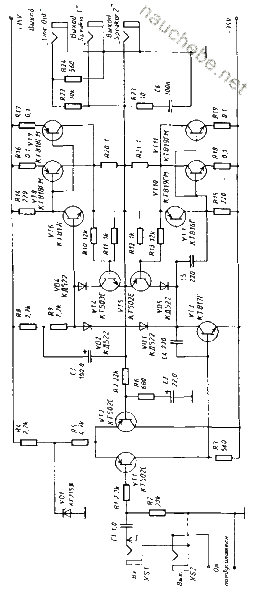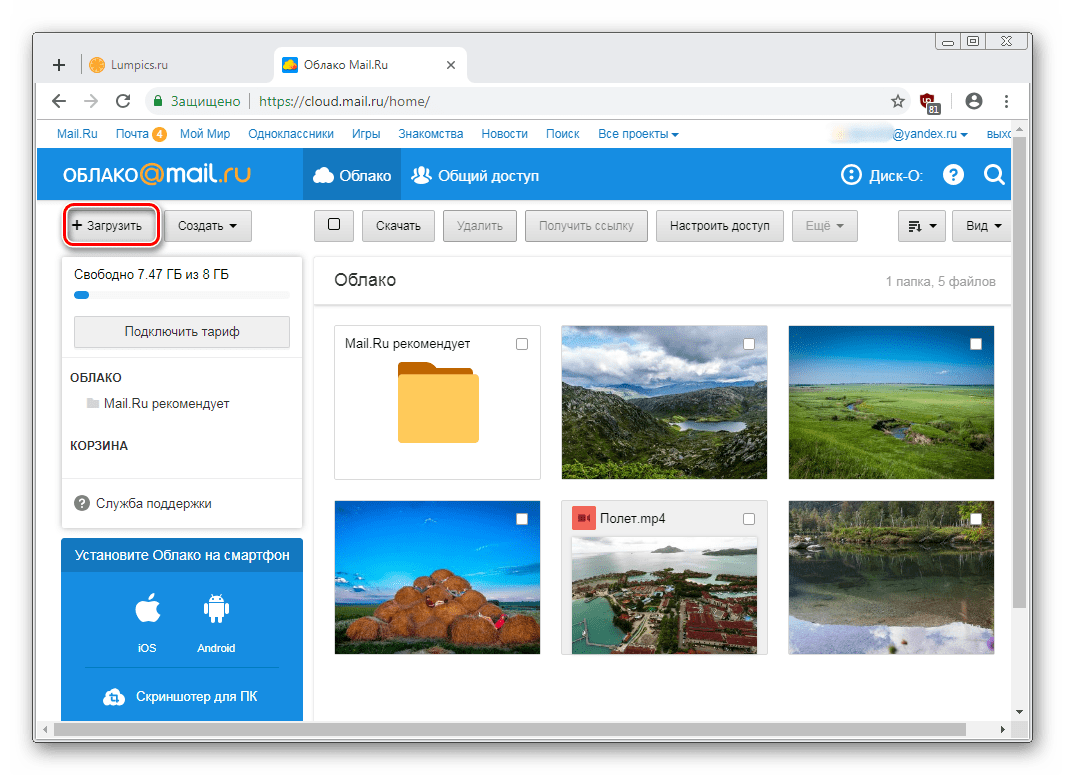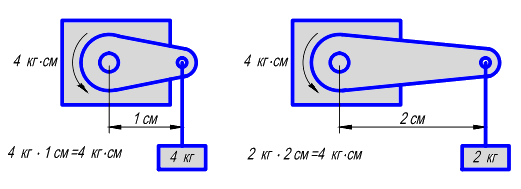Kaspersky Cleaner -. For me, as a regular user of anti-virus lab products, it was a little surprising that this application appeared, which in no way is associated with my direct activity - the search and removal of malware, etc. But, on the other hand, interest in the new product prompted (at the time of writing, it is available in the Beta version). If anyone is following the news, they know, most recently a free Kaspersky antivirus has been released, which in my opinion is not inferior to its counterparts, and I’m not even afraid of this word is a rank higher.
Download Kaspersky Cleaner
The utility can be downloaded from the official site here at this link.
Installation and setup
After the utility has been downloaded to the computer, run it (double-click on it with the left mouse button). We go through the standard installation and launch Kaspersky Cleaner from the shortcut on the desktop.
The main window will open.

Scanning the system will take some time, after which a report will be displayed. For example, in my case, 28 problems were found in 4 categories. Further, the application offers us to fix them by clicking the appropriate button. But before you do this, you can look at the problems by clicking on the section of interest. For example, to “System Cleanup,” he stands first in a row.

Here you can also uncheck the items for which we want the removal not to be applied.
So, returning to the main window, click the "Fix" button, and wait for the end of the process.

In the future, if necessary, you can also perform a full diagnosis or use the necessary module. For example, "Removing Activity Traces."

If at the end of any of the procedures something was not pleasant (brakes, accidentally erased the necessary components, etc., etc.), you can always cancel the changes by pressing the button of the same name after verification.

Modules
As I said at the beginning of the article, there are 4 of them.
System cleaning - Here are the options for cleaning from temporary files, Windows cache, logs, trash, lists of recent documents, protocols, etc.

Everything is sorted by points for easy manual adjustment.
System Restore includes (see screenshot below)
Data Collection Protection - here snugly disables tracking of Windows 10, as well as later versions. As I described in this article, Microsoft has implemented a spying system in the KB3080149, KB3022345, KB3068708, and KB3075249 updates.

Removing Activity Traces - as many already know (in many other similar utilities), this function includes deleting the logs of all known browsers, in addition, erasing search queries, temporary files, cookies, and all that may be “interesting” for someone of another.
What else would you like to pay attention to
Before the first or subsequent launch of the utility, do not be too lazy to go into each module and, if necessary, change the scan settings. Although initially the developers did not introduce the necessary standards for safe operation, but as they say, you will not please everyone.
Conclusion
Kaspersky Cleaner reminded me of another well-known product with a similar name. But in the first one all the same, as it seemed to me, there are fewer functions. For example, you cannot work with startup, search for duplicate files, delete empty folders. But it seems that the developers did not want this. The main task of the utility is to clean Windows (starting from 7k) from temporary files, cache, traces of programs, etc. etc.
Kaspersky Lab, as always, occupies a leading position in the production of programs to protect your computer. This time they presented to the public a program such as Kaspersky Cleaner. This is a universal small utility that allows you to not only protect your device from external threats, but also to clean the device from accumulated debris, restore system settings if they were violated, protect against data collection by spyware and websites, and also remove unnecessary traces of activity.
Kaspersky Cleaner will detect all threats on your computer and offer them to treat infected files. If this is not possible, the program will offer to delete them, but if removal is not possible at the moment (the file or process is currently in use), Kaspersky Cleaner will add them to the delete queue at the next restart. In addition, there are tools that allow you to clean out all garbage from the system - you just need to specify the applications, after which Kaspersky Cleaner removes everything. A tool to protect against data collection will remove all traces of being on any sites during Internet surfing!
Download Kaspersky Cleaner for free
Download through torrent Kaspersky Cleaner for free on our website. You will really be pleasantly surprised how quickly and well your device can work after using the Kaspersky Cleaner wizard. In addition, the program is in Russian and has a well-designed functional interface. After installing Kaspersky Cleaner, you will see that the operability and speed of your device has improved, the programs start up quickly, work well, and after that there is no residual garbage that can damage the system.
Kaspersky Cleaner is a convenient program that optimizes the operation of your computer and increases its security level. After its launch, it will scan the computer, detect problems if they exist and fix them. In this case, you will be able to control the process and eliminate only some problems, as well as undo the troubleshooting to return to the previous state.
The program will also clean the system of temporary files, cookies, browsing history and the contents of the logs of a web browser, which optimizes the system and affect its functionality.
System cleaning
- Clearing the cache, dump files, list of recent documents, recycle bins, deleting temporary files, installation logs.
- Restore system settings
- Restore system settings, timeouts and file associations, unlock access, configure program settings.
- Protection against data collection
- Automatic update of the cache, privacy settings in Windows 10, clearing the list of recent documents.
- Removing activity traces
- Clear search history, delete cookies, clean the TEMP system folder and Windows logs.
Kaspersky Cleaner is a free program that optimizes and improves the security of your computer.
Click on the “Start Scan” button to search for problems on your computer. After checking, click on the "Fix" button to fix the problems found. To stop searching or fixing problems, click on the "Stop" button.
You can configure troubleshooting options yourself. To do this, click on one of the active areas and select the problem that you want to fix. Settings can be made both before and after the search for problems. To restore the original settings, click on the "Default" button.
To discard changes, click on the "Discard Changes" button in the main program window.
Attention! Not all changes can be undone. After uninstalling Kaspersky Cleaner, some data necessary to undo the changes may be saved on your computer.
In the process of troubleshooting, the history of visited websites, cookies, contents of browser logs, etc. can be lost. You can disable unwanted changes in the settings.
Re-detection of some problems after eliminating them is the standard behavior of the program. For example, temporary files or task scheduler logs reappear.
Kaspersky Cleaner comes as a web installer, which weighs about 0.5 MB. The actual size of the full installer is about 25 MB.
A marketing move in the software market when development companies offer one or another free software to promote paid products is constructive for both the companies themselves and their target audience. Having the opportunity to get acquainted with some free products of a particular company, users are more likely to purchase its paid products. Of course, if they like free ones. As part of such a marketing move, as a rule, the requirements for the quality and usefulness of free products promoting paid products are exactly the same as for paid ones. Kaspersky Lab, a well-known Russian developer of security software, began to actively work on such a scheme. Among the free products offered by Kaspersky Lab today include a password manager (although with the ability to store authorization data for only 15 accounts, and more for money), a program for parental control, various medications in case of computer infection viruses (anti-virus utilities, resuscitation bootable Live-disk) and even a full-fledged anti-virus with proactive protection Kaspersky Free, previously known as. The culprit of this article is also included in the list of free Kaspersky Lab products - a utility for cleaning and optimizing Windows Kaspersky Cleaner.
Of the huge variety of different software for cleaning and optimizing the Windows operating system, and this, in particular, the programs discussed earlier on the pages of the site, and, of course, the leader in this field of software, Kaspersky Cleaner is distinguished by its modest set of features. Kaspersky Cleaner offers a traditional set of functions that allow you to clean Windows from non-working program files, temporary system files and installed software, as well as other data in order to improve computer performance. Not to improve system performance, but for cases of special need, so to speak, among the capabilities of Kaspersky Cleaner we find the function of hiding traces of being at the computer. In addition to the system cleaning function, we also get opportunities that are not traditional for cleaners and optimizers. There are two of them: one is the restoration of associations of individual system files and other Windows settings in order to improve security, the other is the system's privacy setting, which prevents Microsoft from collecting information about user activity. All these functions are offered in a simple usable interface, in the corporate style of Kaspersky Lab.
Consider the operation of Kaspersky Cleaner in more detail. And for starters, of course, download it from the official site of Kaspersky Lab by clicking on this link:
http://free.kaspersky.com/en

1. Launch validation and troubleshooting
In the center of the utility window we will see a button "Start verification", it starts a computer scan with default settings.

After a lengthy search process, a report appears in the Kaspersky Cleaner window indicating the number of problems found and a proposal to fix them automatically, without delving into the specifics of what is actually being fixed. If there is a desire to figure out exactly what problems the utility will fix, you need to alternately press the buttons with the number of problems found in individual areas.

Problems found by the utility will be marked in red.
First region - region system cleaning, where the default is to clean the Temp folders, the list of recent documents, the system trash, installation logs, delete temporary files and such data.

Second utility work area - restoration and adjustment of individual system parameters.

Here, by default, important file associations are fixed, violations of which can lead to the launch of malware. It also disables the autorun of connected hard drives and network drives in order to prevent the penetration of viruses spreading through startup by creating copies on all available drives.

Third Kaspersky Cleaner work area - data collection protection.

Its purpose is to disable some functions for tracking user actions and sending data to Microsoft servers.

- Note: Friends, to familiarize yourself with this topic in detail, where, in particular, questions are considered why Microsoft is spying on Windows users and how to manually configure the system to turn off tracking settings, you can in the site article.
Fourth, the last area of \u200b\u200bthe utility is removal of activity traces on a computer.

In this area, Kaspersky Cleaner cleans up the log, cache, cookies and other browser data, traces of the work of the programs installed in the system, Temp folders, a list of recent documents, data entry history in the Run command field, etc.

At any of the points where the tick is to be unchecked, this tick can, accordingly, be unchecked, thereby excluding such a point from the cleaning or system settings. Configuring the troubleshooting area at your discretion or leaving the default settings (it is assumed that the default settings of Kaspersky Cleaner, if they do not help improve performance, at least do not harm the system), return to the main menu and click the button "Fix".

Even after starting troubleshooting, Kaspersky Cleaner allows the user to change their mind and stop the process. For these purposes, a button will appear in the upper left corner of the utility window "Stop".

Since Kaspersky Cleaner by default not only cleans the system, but also makes changes to its settings, after the first launch of troubleshooting, a computer restart will be required.

2. Discard changes
Changes made by the utility — system settings and some system cleaning functions — can be undone if necessary. After the first troubleshooting procedure, another function button will appear in the Kaspersky Cleaner window "Cancel changes". But this button will not cancel all. For example, cleared browser data - cache, history, cookies - cannot be restored.

3. Configuring Kaspersky Cleaner work areas
At the bottom of the main window of Kaspersky Cleaner we will see icons with the names of all four areas within which the utility works. By clicking each of the icons in turn, we will be able to configure the parameters of the corresponding area, which will be applicable in the future when searching for problems and fixing them. We can uncheck the predefined options or check the options provided by the utility, but not enabled by default. Once configured, such parameters will allow you to quickly clean the system, taking into account the individual needs of each. Of course, this requires a certain user experience and at least a basic understanding of the operation of Windows and programs. Otherwise, these settings are best left as default.

Changed settings for Kaspersky Cleaner work areas can be returned to default at any time by pressing the button "Default".

Few users know that the famous Kaspersky Lab has absolutely free software products (namely free, not trial versions for a month). Even less people know that this company produces not only powerful and reliable protective systems (antiviruses and scanners).
Kaspersky Cleaner is a free cleaning of your computer from digital junk with a couple of mouse clicks. The name alone in the name of this cleaner already inspires confidence, implies reliability and safety of use.
I will not convince you again that software cleaning the computer accelerates its launch and work increases free disk space... - I will just show from personal experience (with screenshots) what this program can do.
Cleaning a computer with Kaspersky Cleaner
We are met with a concise and understandable design - it pleases. Let's go through four sections (we hover over the icons with the cursor, but do not click on them yet) ...




The set of features of Kaspersky Cleaner is impressive. We will not stretch the pleasure (wandering around in all sections) - just courageously poke on the big button “Start checking” ...


You can click on the yellow circles with the numbers and find out what the cleaning program has found ...




Advanced users can uncheck what they consider unnecessary. I personally completely trust Comrade Kaspersky and simply click on "Fix", especially since it is recommended to do just that ...

Computer cleaning happened literally instantly ...

It remains to restart the computer and check its performance, maybe it will not start at all now (of course this is a joke, for those who do not understand) ...
My impressions of Kaspersky Cleaner
For a couple of months I used this cleaner eight times, so I can safely say that it cleans the computer quickly and well, doesn’t delete anything superfluous and does not powder the system. This is Kaspersky, guys - such a brand cannot afford to make a bad product.