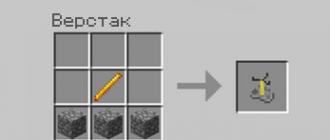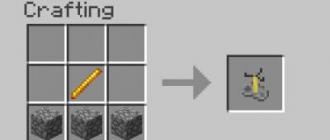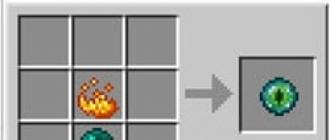Solid state drives SSD appeared on the market for a long time, but they are gaining more and more popularity in recent years. SSD drives are quite expensive, but at the same time they greatly improve system performance due to the very high speed of reading and writing data.
Unlike conventional hard drives, a new technology is used here instead of magnetic tracks - flash memory. But besides the big performance advantage, there are several more disadvantages here - these are service lines, small volume and high price. In this article, we will try to figure out how to choose an SSD drive for a computer, and also consider what they are and how they differ from each other. But first you need to figure out what SSD drives are.
An SSD or Solid State Drive is a storage device without moving elements based on memory chips, or in other words, a solid state drive.
A conventional hard disk consists of a magnetic disk rotating at high speed and a head for reading and writing data. Data storage is performed by magnetizing and demagnetizing the desired cells. But it takes too much time to work with the cell, change the disk rotation speed, and most importantly, move the recording head. Therefore, the hard drive cannot be very fast.
But this problem is solved by an SSD drive. Here, instead of all this complex mechanism, flash memory is used. Thanks to this, there is no need to move the recording head anymore, writing to any point on the disk is instantaneous.
But chip-based memory technology is more expensive than conventional hard drives. In addition, flash memory has one very undesirable property - it is a limited number of overwrites. Therefore, manufacturers have to come up with different ways of cell placement and compensation to make their drives last as long as possible.
In order for you to choose the right ssd drive for your computer, you first need to consider what types of drives exist.
Types of SSD drives
During the development of this technology, several types of SSD disks have appeared, they differ in size, the way they are connected to a computer, the speed of operation, and the way the memory cells are placed.
Dimensions and connection methods
The size, the method of connecting the SSD drive to the motherboard and the speed of operation are interconnected, because these characteristics depend on the connection interface. Consider the most common ways to connect an SSD so that you know which ssd to choose:
- SATA- these SSD drives are connected to the same interface as conventional HDD drives. For compatibility with the installation space, these drives have a case measuring 9x7x2.5 centimeters, which corresponds to the size of the HDD. Nowadays, they are used most often, because they can be easily installed in any computer or laptop instead of a regular hard drive. But this option has a limitation - the maximum data transfer rate is 6 Gb / s. For an HDD, this is a very large figure, but some SSDs can develop even more.
- mSATA- exactly the same connection interface as SATA, and therefore the same speed. Only there is no such a large building. This type of SSD is often used for laptops. The difference between this type of discs is only in size.
- PCIe- these disks look like a regular PCI card and, thanks to the use of this interface, can reach a data transfer rate of up to 30 Gb / s. But they can only be used in personal computers due to their size, and also cost two or even three times more than regular SATA SSDs.
- NVMe- a modification of PCIe SSD drives that gives even more performance thanks to special optimizations, but at the moment it is only compatible with new motherboards. The case looks exactly the same as the PCIe.
- M.2.- This is a smaller version of the SSD drive for PCI. It works according to the same protocol and allows you to develop the same speed of working with data, but instead of a large case, it is made in the form of one small board. Most modern boards already support this type of slot, but they can also be connected simply via PCI.
Ways to organize memory cells
According to the way the memory cells are organized, SSD drives are divided by the number of bits that are stored in one cell. In fact, the less, the greater the rewrite resource and the speed of work, but at the same time, the higher the price. Therefore, manufacturers are trying to reduce the cost of production by increasing the amount of data in one cell. At the moment, there are such types of memory:
- SLC NAND- This type of memory has been developed for a long time. One cell contains one bit of data. It guarantees maximum performance and up to ten thousand data overwrites, but is very expensive and therefore not available.
- MLC NAND- this is the next generation of flash memory, in which two bits fall on one cell. The number of possible overwrites is reduced to three thousand times, and the speed of work drops by half. But the price of such devices is already more or less acceptable.
- TLC NAND- in this standard, 3 bits of data are already placed in one cell and the rewriting resource drops to 1000. But they are even cheaper. Manufacturers have found a way out of the situation by adding various balancing controllers that replace released cells with a reserve, and also try to give the same load to all cells. It also uses a cache from SLC memory. All this allows you to guarantee the operation of the SSD up to 3 years or more.
Now the most commonly used TLC and MLC with various optimizations.
How to choose an SSD drive?
Now that you already know what SSD drives are, let's look at how to choose an SSD drive for your computer. New users only pay attention to volume, price and size. But you also need to consider the type of memory placement, connection method and controller manufacturer.
SSD memory capacity
The larger the size, the higher the price of the device, but at the same time, the greater the rewriting resource, because the controller has more space to redistribute the load between all cells. Most often, SSD drives are 128, 256 GB and 1 TB in size. Most often, under the system, users take a 128 GB SSD for the system.
Connection method
In fact, there are only two ways to connect: using the SATA interface and PCI. SATA is more common and versatile. Such an SSD drive can be installed both in a computer and in a laptop. But if you want a very high speed, it is better to choose the PCI interface.
Memory type
To find out which ssd is better to choose in 2016 for a computer, you need to pay attention to the type of memory. The first type of memory, SLC, is no longer available. There are two types in the market - MLC and TLC. The first is more expensive, but has a write resource of 3000 thousand times, and the speed of working with data is 50 milliseconds. Such discs with normal use can last 5-7 years, but are more expensive.
Drives using TLC memory have a 1,000-time write life, 75 millisecond read time, and about three to five years of life. For a home computer, it is quite possible to choose TLC memory. But if you copy large files very often, then it is better to choose MLC.
Chip manufacturer
There is another very important parameter that you should pay attention to. This is the manufacturer of the controller chip. On the one hand, it may seem that it does not matter, but each manufacturer has its own characteristics and disadvantages.
- SandForce is one of the most popular controllers. It is quite cheap and has good performance. The main feature is the use of compression when writing data to the media. But there is a drawback - when the disk is full, the recording speed drops significantly;
- Marvel- similar to SandForce, has excellent speed, but it no longer depends on the percentage of disk full. Disadvantage - too expensive;
- Samsung- also quite popular controllers. They have support for AES encryption at the hardware level, but sometimes you can observe a decrease in speed due to problems with the garbage collection algorithm;
- Fizon- has excellent performance, low price and the absence of any problems that would slow down the speed. But there is a drawback here. It performed poorly in random write and read operations;
- Intel- better than Fizon, but much more expensive.
The main manufacturers of memory boards are Samsung, SanDisk, Intel and Toshiba. But the memory boards are not so different, so the choice of the board manufacturer does not matter much.
Hello friends! Today I will tell you about SSD drives. In this article, you will find out what they are and whether it is worth buying them at all. We will also consider the positive and negative aspects of this device. Well, at the end of the article, you can find out by what parameters (characteristics) you need to choose when buying an SSD drive for your computer.
SSD drive is a computer storage device that does not contain mechanical elements. It uses memory chips to store information. That is, in other words, an SSD drive is the same, roughly speaking, a large flash drive. The advantages of this device are obvious: high speed of reading and writing information, noiselessness, as well as low power consumption.
To make it easier to understand, let's first understand what a hard drive is. A hard disk drive (HDD) is a computer storage device in which information is stored all the time (system files, video, music, games, etc.). This information is written or read thanks to magnetic plates arranged in parallel with each other, and which rotate at high speed (5600 - 7200 rpm). Between the plates and above them, the so-called carriage with a head also moves at high speed, which reads the information.

SSD
Let's go back to the SSD. This solid state drive is functionally similar to an HDD, however, instead of magnetic platters, a motor and a carriage, flash memory chips are used.
A silent device that is not susceptible to vibrations and has an incredible write / read speed can compete with a hard drive. However, like any detail, there are some nuances. Let's take a closer look at the positive and negative aspects of using an SSD drive.
Benefits of SSDs
Resistance to mechanical damage. As I said above, HDDs are susceptible to vibrations, especially shocks. The hard drive in this situation can easily "fall down". Unlike such drives, SSDs do not have platters spinning at high speed, because memory chips are used as information storage. Therefore, you can not be afraid of a laptop with an SSD drive while walking or traveling on business trips.Information writing/reading speed. Friends, this is an important factor, you will agree. After all, with the help of new drives, we can observe speed like never before. In some tests, SSDs are 80-100 times faster than HDDs when reading information. Can you imagine it? For example, a Windows operating system with an SSD drive can fully boot in seconds.
Silent device. During operation, the HDD makes some noise, because, I repeat, magnetic platters spin at high speed inside. As for the SSD, no matter how hard you try, you won’t be able to hear any noise, because the microcircuits are absolutely silent.
Economical power consumption. It takes much less energy to power an SSD than an HDD, so laptop owners will especially feel this positive point.
Disadvantages of SSDs
Whatever the positive aspects of using an SSD, alas, there are also negative ones, as in principle in any computer device. Let's take a look at the most significant disadvantages.Pricing. It just so happened that SSD drives are 4-6 times more expensive than HDDs of the same amount of memory, or even more. For example, a 512 Gb SATA 6Gb SSD with a capacity of 512 GB will cost around 15,000 rubles.
MTBF. This setting means that the drive will run for N number of hours. In the characteristics of the SSD, the operating time is always written, which on average fluctuates around 1.5 - 2 million hours. If we translate 1,500,000 hours into years, then theoretically the drive will live 171 years.
Poor OS compatibility. If you use Windows 7, 8 or 10, then you don’t have to worry much about the SSD, since the system provides for disabling services that are dangerous for such drives (for example, indexing). If you use older versions of Windows, then the SSD drive will wear out, which in turn will significantly reduce the operating time of this device.
Solid state drives are gaining more and more popularity, and the price is slowly dropping, thus making it possible for anyone to purchase this gadget. This device is able to open a second wind to your computer!
So, if you decide to buy yourself an SSD drive, then I will be happy to help in this matter. Read all my advice1. As a rule, the speed of an SSD disk depends on the amount of memory. This is not an unimportant moment, believe me. That is, a 64 GB drive will be slower than a 128 GB SSD. The same goes for 256 GB solid state devices. If you take drives of even larger volume, then you will not see a special increase in speed. Moreover, the larger the volume of the drive, the larger its so-called reserve zone. Therefore, I would recommend choosing a drive with at least 128 GB of memory.
2. When buying an SSD, consider the specifications of the motherboard. If the motherboard is quite old, then installing an SSD would be counterintuitive.
3. To "feel" the full potential of SSD technology, I advise you to choose the SATA III or PCI-E interface. In this case, the speed of information transfer will be maximum.
4. Sometimes, purchasing two solid state drives will reduce the risk of permanent loss of information. I explain: you get the first SSD for the system disk, where the operating system and all the necessary programs will be installed, the second one will serve as a storage of multimedia information. As you understand, this option involves significant financial costs.
5. I also advise you to choose the SSD with the longest warranty period. After all, the bigger it is, the better. This applies not only to SSD, but also to any other computer equipment.
Recently, solid-state drives have been increasingly installed on computers and laptops. So what is an SSD drive? In simple terms, this is a huge flash drive, only with faster write and read parameters. There is not a single mechanical part in a solid state drive. It consists only of microchips. Hard drives have a large amount of memory, but low speed, and solid state drives with a low capacity, have a speed several times greater than that of an HDD.
Features of work
 Let's take a look at how HDDs and SSDs work when copying or reading small files. The smaller the file size, the greater the difference in speed between a hard drive and a solid state drive.
Let's take a look at how HDDs and SSDs work when copying or reading small files. The smaller the file size, the greater the difference in speed between a hard drive and a solid state drive.
Just imagine that the hard drive is a notepad with some information. And to find and add this information, you need to look through the notebook. And an SSD is a piece of paper on which the data is in full view. Accordingly, he will find information much faster.
The HDD spends a lot of time moving the reading heads, searching for the necessary sectors on the magnetic platters. The SSD just gives you the ready-made information you need. This happens at system startup, when copying or reading several thousand small files (such as photos). Therefore, the speed of this type of media is several tens of times higher than that of an HDD. Programs and the system itself installed on a solid state drive will run much faster than on a regular hard drive.
It is best to buy SSD from manufacturers who have proven themselves on the positive side in the production of these products. Such firms include Crucial, Kingston, Corsair, Samsung, Tohiba, Transcend, Intel, OCZ, SunDisk. You should not buy solid state drives from Chinese brands or little-known companies. These are such as: Apacer, Silicon Power, A-Data.
 Since most SSDs have a small amount of memory, but very high performance, they serve mainly to install an operating system and programs on them to increase their download speed.
Since most SSDs have a small amount of memory, but very high performance, they serve mainly to install an operating system and programs on them to increase their download speed.
Flaws
The main disadvantages of solid state drives include their cost. Even an SSD with a small capacity is much more expensive than conventional hard drives, and their prices fluctuate in different directions every year.
 An SSD is flash memory that is made up of thousands of cells that tend to wear out. Basically, wear occurs when information is written to disk. When reading, cells fail much more slowly. It is conventionally believed that the smaller the capacity of a solid state drive, the more reliable it is, since it does not have additional chips and consumes less power. But this is all in theory, and has not been confirmed in any way.
An SSD is flash memory that is made up of thousands of cells that tend to wear out. Basically, wear occurs when information is written to disk. When reading, cells fail much more slowly. It is conventionally believed that the smaller the capacity of a solid state drive, the more reliable it is, since it does not have additional chips and consumes less power. But this is all in theory, and has not been confirmed in any way.
Another disadvantage of SSD is the inability to recover data when deleted. If you accidentally experience a power surge, then only a small board will burn in the hard drive, and the information that remains on the magnetic platters can be restored. The solid state drive fails completely with all the files on it.
pros
Read and write speed is one of the most important parameters of an SSD. For solid state drives, this speed ranges from 150 to 560 MB.s. A mid-range drive can have read and write speeds in the range of 450MB/s. Random access time For solid-state drives is not taken into account, since it is equal to 0.1 - 0.2 ms. SSDs have a SATA - 3 connector, so the same connector should preferably be installed on the motherboard. Otherwise, the disk will not work at full capacity. Also, a solid state drive is much more durable than a conventional hard drive. He is not afraid of any blows or
falls.
So what to choose anyway?
 Now you have an idea what SSD drives are. Let's see when it makes sense to use them.
Now you have an idea what SSD drives are. Let's see when it makes sense to use them.
Only one 320 GB hard disk can be installed for an office computer. If you play games, or you have a professional computer, then the best option is to install two disks. SSD size 60 - 128 GB. for installing programs, and the operating system, and a hard drive of 1 - 2 TB. If you use a laptop as an addition to your main computer, then it will be enough to install a hard drive up to 500 GB on it. If the laptop is the main computer, then it will be best to use a 750 GB HDD in it - and above, depending on what purpose it is used for.
More and more users are purchasing SSD drives for installation in a PC. They are used in parallel with or instead of the HDD. Most often, the operating system is installed on the SSD drive, and files are stored on the HDD. It is with this placement that you can experience a multiple increase in the speed and performance of your computer.
Solid state drives have many advantages over hard drives. Therefore, you need to know how to choose the right SSD drive for your computer.
What does it represent?
A hard disk drive (HDD) is that device in your computer that stores all data (programs, movies, images, music ... the Windows operating system itself, Mac OS, Linux, etc.) and it looks like this ...
Information on the hard drive is written (and read) by reversing the cells on magnetic plates that rotate at a wild speed. Above the plates (and between them) is worn, like a frightened, special carriage with a reading head.

Since the HDD is in constant rotation, it works with a certain noise (buzzing, crackling), this is especially noticeable when copying large files and starting programs and the system, when the hard drive is under maximum load. In addition, this is a very “thin” device and is afraid of even a simple wobble during its operation, not to mention falling to the floor, for example (reading heads will meet spinning disks, which will lead to the loss of stored information on the disk).
Now consider a solid state drive (SSD). This is the same information storage device, but based not on rotating magnetic disks, but on memory chips, as mentioned above. The device is similar to a large flash drive.

Nothing spinning, moving and buzzing - the SSD drive is absolutely silent! Plus - just a crazy speed of writing and reading data!
Advantages and disadvantages
Advantages:
- high speed of reading and writing data and performance;
- low heat generation and power consumption;
- no noise due to the absence of moving parts;
- small dimensions;
- high resistance to mechanical damage (overloads up to 1500g), magnetic fields, temperature extremes;
- stability of data reading time irrespective of memory fragmentation.
Flaws:
- limited number of rewriting cycles (1,000 - 100,000 times);
- high price;
- exposure to electrical damage;
- the risk of complete loss of information without the possibility of its recovery.
And now in more detail:
Benefits of an SSD drive
1. Work speed
This is the most important advantage of SSD drives! After replacing the old hard drive with a flash drive, the computer acquires multiple acceleration due to the high speed of data transfer.
Before the advent of SSD drives, the hard drive was the slowest device in a computer. It, with its ancient technology from the last century, incredibly slowed down the enthusiasm for a fast processor and nimble RAM.
2. Noise level=0 dB
Logically - there are no moving parts. In addition, these drives do not get hot during their operation, so the cooling coolers turn on less often and work less intensively (creating noise).
3. Shock and vibration resistance
This is confirmed by numerous videos with tests of these devices - the connected and working SSD was shaken, dropped to the floor, knocked on it ... and it continued to work quietly! If you are purchasing an SSD drive for yourself, and not for testing, we advise you not to repeat these experiments, but limit yourself to watching videos on Youtube.
4. Light weight
Not an outstanding factor, of course, but still - hard drives are heavier than their modern competitors.
5. Low power consumption
I'll dispense with the numbers - the battery life of my old laptop has increased by more than one hour.
Disadvantages of an SSD drive
1. High cost
This is at the same time the most deterrent for users, but it is also very temporary - the prices for such drives are constantly and rapidly falling.
2. Limited number of overwrite cycles
A typical, average SSD based on flash memory with MLC technology is capable of approximately 10,000 read / write cycles of information. But the more expensive type of SLC memory can already live 10 times longer (100,000 rewrite cycles).
In both cases, the flash drive can easily work out for at least 3 years! This is just the average life cycle of a home computer, after which there is a configuration update, replacement of components with more modern ones.
Progress does not stand still and tadpoles from manufacturing companies have already come up with new technologies that significantly increase the lifetime of SSD drives. For example, RAM SSD or FRAM technology, where the resource, although limited, is practically unattainable in real life (up to 40 years in continuous read / write mode).
3. The impossibility of recovering deleted information
No special utility can recover deleted information from an SSD drive. Such programs simply do not exist.
If, with a large power surge in a regular hard drive, only the controller burns out in 80% of cases, then in SSD drives this controller is located on the board itself, along with memory chips, and the entire drive burns out - hello to the family photo album.
This danger is practically reduced to zero in laptops and when using an uninterruptible power supply.
Main characteristics
If you are buying an SSD to install on a computer, pay attention to its main characteristics.
Volume
When buying an SSD drive, first of all, pay attention to the volume and purpose of use. If you are purchasing it only for OS installation, choose a device with at least 60 GB of memory.

Today's gamers prefer to install games on solid state drives in order to increase performance. If you are one of them, then you need a 120 GB variant.
If you're purchasing an SSD instead of a hard drive, consider how much information is stored on your computer. But in this case, the capacity of the SSD disk should not be less than 250 GB.
Important! The cost of a solid state drive directly depends on the volume. Therefore, if your budget is limited, use an SSD to install the operating system, and an HDD for data storage.
Form Factor
Most modern models of SSD drives are sold in a 2.5-inch form factor and are built into a protective box. Because of this, they look like classic hard drives of the same size.
Good to know! To install a 2.5-inch SSD drive in a standard 3.5-inch mount inside the PC case, special adapters are used. Some case models have 2.5-inch form factor jacks.
There are 1.8-inch and smaller SSDs on the market that are used in compact devices.
Connection interface
Solid state drives have several options for connection interfaces:
- SATA II;
- SATA III;
- PCIe;
- mSATA;
- PCIe+M.2.

The most common option is to connect using a SATA connector. There are still SATA II models on the market. They are no longer relevant, but even if you purchase such a device, due to the backward compatibility of the SATA interface, it will work with a motherboard that supports SATA III.
When using a PCIe SSD, you may need to install drivers, but the data transfer speed will be higher than with a SATA connection. But there are not always drivers for Mac OS, Linux and the like - you should pay attention to this when choosing.
mSATA models are used on compact devices, but work on the same principle as the standard SATA interface.
The M.2 or NGFF (Next Generation Form Factor) models are a continuation of the development of the mSATA line. They have smaller dimensions and greater layout possibilities for digital equipment manufacturers.
Read/write speed
The higher this value, the more productive the computer. Average speed indicators:
- reading 450-550 Mb/s;
- recording 350-550 Mb/s.
Manufacturers may indicate not the actual, but the maximum read / write speed. To find out the real numbers, look on the Internet for reviews and reviews of the model you are interested in.
In addition, pay attention to the access time. This is the time it takes the disk to find the information required by the program or OS. The standard indicator is 10-19 ms. But since SSDs have no moving parts, they are significantly faster than HDDs.
Memory type and time to failure
There are several types of memory cells used in SSD drives:
- MLC (Multi Level Cell);
- SLC (Single Level Cell);
- TLC (Three Level Cell);
- 3D V-NAND.
MLC is the most common type, which allows you to store two bits of information in one cell. It has a relatively small resource of rewrite cycles (3,000 - 5,000), but a lower cost, due to which this type of cells is used for mass production of solid state drives.
The SLC type stores only one bit of data per cell. These microcircuits are characterized by long lifetime (up to 100,000 write cycles), high data transfer rate, and minimal access time. But due to the high cost and small amount of data storage, they are used for server and industrial solutions.
The TLC type stores three bits of data. The main advantage is the low cost of production. Among the disadvantages: the number of rewriting cycles is 1,000 - 5,000 repetitions, and the read / write speed is significantly lower than the first two types of microcircuits.

Healthy! Recently, manufacturers have managed to increase the lifetime of TLC disks up to 3,000 rewriting cycles.
3D V-NAND models use 32-layer flash memory instead of standard MLC or TLC chips. The microchip has a three-dimensional structure, due to which the amount of recorded data per unit area is much higher. This increases the reliability of information storage by 2-10 times.

IOPS
An important factor is IOPS (the number of input / output operations per second), the higher this indicator, the faster the drive will work with a large amount of files.
memory chip
Memory chips are divided into two main types MLC and SLC. The cost of SLC chips is much higher and the service life is on average 10 times longer than that of MLC memory chips, but with proper operation, the service life of drives based on MLC memory chips is at least 3 years.
Controller
This is the most important part of SSD drives. The controller manages the operation of the entire drive, distributes data, monitors the wear of memory cells and evenly distributes the load. I recommend giving preference to time-tested and well-proven controllers from SandForce, Intel, Indilinx, Marvell.
SSD memory capacity
It will be most practical to use an SSD only to host the operating system, and it is better to store all data (movies, music, etc.) on a second hard drive. With this option, it is enough to buy a disk with a size of ~ 60 GB. Thus, you can save a lot and get the same acceleration of your computer (in addition, the life of the drive will increase).
Again, I will give my solution as an example - special containers for hard drives are sold on the network (very inexpensively), which are inserted into a laptop in 2 minutes instead of an optical CD drive (which I used a couple of times in four years). Here's a great solution for you - the old disk in place of the drive, and the brand new SSD in place of the regular hard drive. It couldn't have been better.
And finally, a couple of interesting facts:
Why is a hard drive often called a hard drive? Back in the early 1960s, IBM released one of the first hard drives and the number of this development was 30 - 30, which coincided with the designation of the popular rifled weapon Winchester (Winchester), so such a slang name has taken root to all hard drives.
Why exactly hard disk? The main elements of these devices are several round aluminum or non-crystalline glassy plates. Unlike floppy disks (floppy disks), they cannot be bent, so they called it a hard disk.
TRIM function
The most important additional feature for a solid state drive is TRIM (garbage collection). It is as follows.
Information on the SSD is first written to free cells. If the disk writes data to a cell that was previously used, it first clears it (unlike the HDD, where data is written over the existing information). If the model does not support TRIM, it clears the cell immediately before writing new information, which slows down this operation.
If the SSD supports TRIM, it receives a command from the OS to delete the data in the cell and clears them not before overwriting, but during the “idle” of the disk. This is done in the background. This keeps the write speed at the level specified by the manufacturer.
Important! The TRIM feature must be supported by the operating system.
hidden area
This area is not accessible to the user and is used to replace failed cells. In high-quality solid-state drives, it is up to 30% of the volume of the device. But some manufacturers, in order to reduce the cost of an SSD drive, reduce it by up to 10%, thereby increasing the amount of storage available to the user.
The flip side of this trick is that the hidden area is used by the TRIM function. If its volume is small, it will not be enough for background data transfer, which is why at an SSD “load” level of 80-90%, the write speed will drop sharply.
Bus bandwidth
So, when choosing a flash drive, the speed of reading and writing data is also of paramount importance. The higher this speed, the better. But you should also remember about the bus bandwidth of your computer, or rather, the motherboard.
If your laptop or desktop computer is very old, there is no point in buying an expensive and fast SSD drive. He just won't be able to work even at half his capacity.
To make it clearer, I will announce the bandwidth of various buses (data transfer interface):
IDE (PATA) - 1000 Mbps. This is a very ancient interface for connecting devices to the motherboard. To connect an SSD drive to such a bus, you need a special adapter. The meaning of using the described disks in this case is absolute zero.
SATA - 1500 Mbit/s. More fun, but not too much.
SATA2 - 3000 Mbit/s. The most common tire at the moment. With such a bus, for example, my drive works at half its capacity. He needs...
SATA3 - 6000 Mbit/s. This is a completely different matter! This is where the SSD drive will show itself in all its glory.
So, before buying, find out what kind of bus you have on the motherboard, as well as which one the drive itself supports, and make a decision on the appropriateness of the purchase.
Here, for example, how I chose (and what guided me) my HyperX 3K 120 GB. The read speed is 555 MB/s and the data write speed is 510 MB/s. This drive in my laptop now works at exactly half its capabilities (SATA2), but exactly twice as fast as a regular hard drive.
Over time, he will migrate to the children's gaming computer, where there is SATA3, and he will demonstrate there all his power and all the speed of work without constraining factors (outdated, slow data transfer interfaces).
We conclude: if you have a SATA2 bus in your computer and you do not plan to use the disk in another (more powerful and modern) computer, buy a disk with a bandwidth of no more than 300 MB / s, which will be significantly cheaper and at the same time twice as fast as yours. current hard drive.
I welcome you to my blog!
An SSD drive is already becoming a mandatory attribute not only for laptops and netbooks, but also for desktop computers.
In this article I will try to figure out what an SSD drive is, describe its strengths and weaknesses. And also, consider its use in home computers.
What you will learn by reading this article:
What is an SSD.
An SSD is a solid state drive that uses flash memory (NAND) to store data. The abbreviation SSD can be deciphered as Solid State Disk or Solid State Drive, but the second option seems to me more correct.
An SSD drive has no mechanical or moving parts, making it more reliable than a mechanical HDD.
The first prototypes of modern solid-state drives were produced on the basis of RAM memory, and in order not to lose information after turning off the computer, a battery was connected to it.
Now, of course, SSD drives are made using a different technology and turning off the computer will not lead to loss of information.
What is an SSD drive made of?

The main parts that make up an SSD are a flash memory chip, a controller, a disk connection interface, and a case.
Flash memory chip.
Currently, modern SSDs use three types of memory, these are SLC, MLC and TLC.
SLC (Single-Level Cell) - one bit of information is written to each cell of this memory. The number of rewrite cycles is 100,000. It has the largest rewrite margin, but it is also the most expensive memory used in expensive server systems.
MLC (Multi-Level Cell) - two bits of information are written to each cell. The number of write cycles is 3000. This memory is used for the production of most SSD drives, as it is less expensive and has the potential for large amounts of disk space.

TLC (Triple-Level Cell) - three bits of information are written to each cell. The number of rewrite cycles is 1000. The cheapest type of memory has long been used in the production of flash drives. It is also beginning to be used in the production of SSD drives, which makes their production even cheaper, for example, Samsung 840 EVO.
The number of rewriting cycles can vary upwards, it depends on the production technology, but it does not stand still.
When the memory cells are worn out, they are blocked, so that the disk itself remains working, it only loses in volume. But if you use it correctly, and take into account its size, then the life of an SSD will be several years.
The main manufacturers of memory chips are Intel, Hynix, Micron, Samsung, SanDisk and Toshiba.
If we talk about the memory size of SSD drives, then at the moment you can find drives with a capacity of 1TB. But the price of such a drive is still too high, for example, an 800 GB drive with a SATA3 interface costs about 80,000 rubles, and with a PCI-E interface, about 160,000 rubles. Not everyone wants to buy a fast flash drive for such an amount.
Controller.

A controller is a processor that manages read and write operations. This is the second most important element in a solid state drive after memory.
The tasks of the controller include:
Constant monitoring of the state of memory cells and their blocking, in case of complete wear;
Uniform distribution of files throughout the disk for even wear of memory cells;
Transferring data from memory to RAM memory, if available;
File compression for faster transfer;
The speed of reading and writing depends not only on memory, but also on the controller. So, for example, cheap disks can limit the speed of the controller in the presence of fast memory, as a result, the read and write speed of the disk will be lower.
SSD form factor.
SSD drives are available in different formats. There are five in total at the moment.

SATA - This is the most common type of 2.5-inch drive. They can be installed both in a desktop PC and in a laptop. Only in a laptop you will have to remove a larger HDD or CD-ROM. 1.8" SATA drives are less common. I advise you to take SATA-3 disks, their read / write speed is much higher than that of SATA-2, about 500 MB / s and higher.

mSATA - As a rule, disks of this format are installed in laptops, where a special compartment is intended for them. In terms of speed, some models are inferior to SATA drives.

PCI-E - The highest read / write speed, thanks to the PCI-E bus, is shown by disks of this particular format, up to 2000 Mb / s. But they are also the most expensive of the solid state.
Hybrid (SSHD) - These are drives where a regular hard drive is used as the main medium, and an SSD drive is used as a cache memory. This method allows you to quickly launch applications that are often used. In general, the speed of such a disk is like a regular HDD, but some programs work very quickly.

USB - External drives are not very fast, because the USB port is the weak link here. I advise you to buy drives with USB 3.0 interface, so the speed will be much higher than USB 2.0. But the external drive never needed the same speed as the internal one. So, if speed is not so important to you, then it is better to buy a regular hard drive, both cheaper and larger in volume.
Benefits of SSD drives.
Fast file access – SSDs have no moving head and disk and reads are almost instantaneous.
Fast data transfer speed - For the same reason, SSDs have very high data transfer speeds.
Good impact resistance - Again, no brittle mechanisms and nothing to break under not strong impacts.
Less Power Consumption - No drives or moving parts, much less energy is required to run solid state.
Weak noise level - Same story here, nothing moves or makes noise.
Disadvantages of SSD drives
The high cost of solid state drives.
Less disk space compared to HDD.
Limited data overwrite cycle.
Of course, all these shortcomings are a temporary phenomenon and soon solid-state ones will catch up and overtake mechanical ones, and those, in turn, will become hopelessly outdated.
Now, of course, you can use an SSD drive in a personal computer, but only as the main one where the system is installed, and not as a storage for your files.
I will talk about how to extend the life of a solid state drive in one of the following articles, if you have not subscribed to updates yet, you can do it now.
If you are going to buy a computer and do not know how to choose a processor, then I recommend reading this one, which describes the main criteria by which you need to choose a processor for a computer.
Good luck!