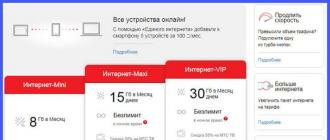Alexander Grishin

The answer to the question whether it is possible to connect a modem to a tablet is beyond doubt: Of course yes!
Every Android and Windows 10 Mobile tablet must have a USB port. Older tablets have the usual USB 2.0 computer ports; current ones usually have a micro-USB connector on board. It will be easier with a regular port, because you won’t need an adapter, but for micro-USB you need a special cable with an adapter that will connect your modem to the tablet.
This adapter is called an OTG cable, sometimes it is called a “host” cable. It will allow you to connect any USB device: mouse, flash drive and, of course, 3G or 4G modem. It looks like this:

How to connect a 3G or 4G USB modem to a tablet?
In order to connect a 3g or 4g modem to an Android tablet, you first need to connect the modem to the computer and install the appropriate software, which in modern modems is stored on the internal memory of the device. If all else fails, try installing the driver from the included CD.
This procedure must be completed to make the initial settings of the modem itself, otherwise it will not connect to the network on the tablet.
If you did everything correctly, the corresponding utility for controlling the modem will appear on the PC. If you bought a branded modem from a large operator (MTS, Megafon, Beeline, Tele2), then the program will have a convenient Russian-language interface.

After entering the program, you need to go to the settings, enable the “modem only” mode and disable the PIN code.
After this, you need to go to the tablet menu, select “Network settings” and check the “Data transfer” box, thereby activating data transfer via the mobile network.
Connect the modem via an adapter to the tablet and wait until the light on the modem is on continuously (flashing means searching for a network)
Restart your tablet - the Internet should work!
We hope you now know how to connect a USB modem to your tablet. If you have any questions, ask them in the comments or our group
It's no secret that tablet devices, which have become part of the lives of almost every consumer of electronic goods and services, can be configured to access the global Internet. This can be done in a variety of ways, mainly depending on the tablet model, the capabilities and desires of its user, as well as the mobile service provider used by the owner of the device. Among the most common options for connecting the Internet on a tablet are connections via Wi-Fi, via 3G, and also via cable. But quite often users choose this method as a modem device, so they are, of course, interested in the question: how to set up a tablet to access the Internet via a modem? To answer this, you need to understand the connection algorithm itself, and in addition, the features of 3G modems.
Technology for connecting a modem to a tablet
Connection via 3G modem
In this method, the user must keep in mind that not all 3G modems can be connected to tablet devices. This point follows from some design features of modems. At the same time, not all gadgets may have USB ports or MicroUSB ports for organizing this type of connection.
It is important to know that if the tablet device has a MicroUSB port, the user will need an OTG cable to connect to the network.
If all conditions are met, the user first connects the modem to the computer. At this step, all drivers and applications are installed. Next, in the mobile client options on your PC, you need to disable PIN code verification.

Disable PIN code
Then you need to switch the modem to the “Modem only” mode and go to the network settings, checking the box next to “Data transfer” and “3G”. Next, you need to insert the modem into the tablet and wait a bit, while the modem should blink. Then you need to click “APN Access Points”.

Setting up an access point
Here a new point is created and the data for Internet access of the telecom operator that the user uses is entered. Such information can be found on the official websites of all operators.
To create a new point, you need to press the menu button and select “New access point” from the list that appears. The input data that corresponds to the three main Russian operators can be found in the table below. But if the owner purchased the modem directly from the operator itself, then all the data has probably already been entered there.

Operator Settings Options
After this, you need to save all changes using the “Save” menu item. You can verify that a new point has been created by determining its activity, which is indicated in green. You can wait a few seconds to be safe. In this case, the 3G or GPRS (G) icons should appear on the panel. If nothing works, you need to turn off the modem and restart the tablet. After it is fully loaded, you need to connect the tablet and wait more time. This process may take several minutes, up to about 10. Network access should work and the 3G or simply G icon will appear, this means that the Internet is available.

Saving the setting result
The problem of lack of root rights
It is possible that problems when setting up the Internet on a tablet using a 3G modem may be due to the owner’s lack of root rights. They provide the ability to install any applications you like from almost any source. To get root rights, just follow the instructions and eventually it will be possible to change and delete Android system files.
To obtain superuser rights, you need to install the Superuser program on your device, which has an intuitive interface and excellent user rights management capabilities. After installation, the program will start working with default settings. If a request for ROOT rights is received, the owner will see a window in which he must allow or deny access. The Superuser program has the function of backing up data for later recovery.

Request for super rights
A little about the modems themselves
Selecting a 3G modem
Today, a fairly decent number of users choose 3G modems. Almost every cellular company that is at least somewhat offering them offers them. But not all of them are capable of providing high-quality communication, therefore, if the user is determined to surf the Internet using a 3G modem, then he should carefully study and select the necessary device. To do this, he needs to take into account:
- Device price range
- Characteristics (data transmission and reception speed, equipment, additional features)
- Modem design.

Wide selection of modems
Advantages and disadvantages of 3G modems
The first advantage that needs to be noted about the 3G modem is its versatility. This means the following: a modem is an interface that is found on almost all devices, which means that a wireless modem can be connected not only to a tablet device, but also to a computer, phone, router, etc.
In addition to its direct purpose, namely Internet surfing, the modem, due to its connector and size, can be used as a flash drive or GPS receiver. Some 3G modems have the option to connect an external antenna.
Modems are also available in a wide variety of colors and case shapes, as well as sizes. All this contributes to the development of creative and design ideas.
Among the disadvantages of 3G modems are the following:
- Fragility associated with a high degree of operation with low wear resistance
- Low impact resistance, as a result of the presence of a body made of low quality plastic.
Video instructions for setting up a modem on a tablet
If you are the lucky owner tablet computer with wireless Internet support via an external 3G modem and when you connect a USB modem there is no long-awaited connection to the Internet, then do not worry, this article will help you make simple settings on equipment to solve this problem.
Not always, but they still happen tablets for which to connect a 3G modem, you must ensure that the modem operates in "modem only". The fact is that many modern USB modems consist not only of a 3G module with a SIM card slot, but also have internal memory and a slot for microSD memory cards. It turns out to be a kind of multifunctional device that not all tablets are able to fully digest. After all, initially USB 3G modems were created for laptops and desktop personal computers with more powerful hardware and operating systems. Therefore, to simplify connection and get rid of unnecessary CDs with drivers, all programs and drivers are recorded on the internal memory of the modem. Agree, this is convenient - you inserted the modem and went to drink coffee, while all the drivers and programs are installed by the computer itself, the user just has to click on the “Connect to the Internet” button.
Some budget tablet computers cannot “digest” such complex modems without additional preparation, because when connected, they first of all see the internal memory of the modem with some unfamiliar drivers written for Windows And MacOS, not for Linux(Android), on which the tablet is running, so the tablet cannot install 3G Internet connection.
Therefore, before using 3G modem with such capricious tablet computer you should do a little magic on the modem on your computer and turn on the “modem only” mode to disable the CD emulator with drivers and microSD adapter. (When using a modem with a PC or laptop that does not have modem drivers installed, do not forget to do the procedure in reverse order and enable all additional modem modules)
Before using this method, do not forget to copy the drivers and software from the virtual CD modem.
This information will not be erased from the modem's memory, however, it may not be available for reading in the future. Therefore, we recommend saving it first.
1. For modems HUAWEI E1550, E1750 a set of commands is known that allows you to manipulate the functions of turning on and off the internal CD-ROM, flash drive and the modem itself.
- AT^U2DIAG=0 (device in modem only mode)
- AT^U2DIAG=1 (device in modem + CD-ROM mode)
- AT^U2DIAG=255 (device in modem + CD-ROM + Card Reader mode)
- AT^U2DIAG=256 (device in modem + Card Reader mode, can be used as a regular flash drive without installing modem drivers)
If you use the command AT^U2DIAG=0, then the modem will be be detected by devices only as a modem, which is what we need.
How to switch a 3G modem to modem-only mode on a computer running OS WINDOWS.
1.) Connect the modem to the computer, cancel all installations that have started. Launch the program Hyper Terminal(Hyper terminal)
Start -> Programs -> Accessories - Communications - Hyper Terminal
If you do not have this program, you can download it from the Internet
2.) The “Connection Description” window appears. In the "Name" field, write any word as the name of the connection and click OK.
If the window does not appear automatically, select “File” - “New connection” from the menu.
3.) In the "Connection" window, select "Connect via": Huawei.... and click OK
4.) In the next "Connection" window, click the "Change..." button and get into the "Properties" window your_connection_name"
5.) On the "Options" tab, select the checkbox of the key WINDOWS then click “ASCII Options” -> Display entered characters on screen, click OK twice.
6.) Click on “Cancel” (do not dial the number)
7.) If you now enter AT^U2DIAG=0 and press the ENTER key, then the modem should receive a response message “OK” and the modem will switch to “modem only” mode.
For ZTE AT modems commands are as follows:
- AT+ZCDRUN=8 disable CD
- AT+ZCDRUN=9 enable CD
How to connect a 3G modem to an Android tablet?
1.) Depending on tablet computer, you must first set the modem to modem-only mode as described above. If the modem has already been switched to this mode before or you have a new tablet computer model that supports modems in normal mode, then move on to the next point.
2.) Go to the menu:
Settings->Wireless networks->Mobile network

3.) Make sure that the “Data transfer” checkbox is checked. If not, then install it.

Connecting a USB 3G modem and wait about 15-20 seconds until it is detected and the network icon appears. Click "APN Access Points". To add a new point, press the “Menu” button on the tablet.

5.) Select “New access point” and enter the details of your operator. If your 3G modem is locked to work only with a specific operator, then most likely, some of the data will already be entered.

Mobile operator data:
APN: Beeline "home.beeline.ru", MTS "internet.mts.ru", MegaFon "internet"
"Username: Password". Beeline: beeline/beeline, MTS: mts/mts, MegaFon: gdata/gdata
MCC for all operators 250
MNC Beeline: 99, MegaFon: 02, MTS: 01
After entering all the parameters, press the “Menu” button on the tablet again, and then “Save”
6.) Returning to the “Access Points (APN)” list, make sure that the configured access point is selected and wait 10-15 seconds. The 3G icon will appear(or just "G" if there is no 3G coverage or the signal is weak)

7.) Check the operation of the Internet by launching any browser.

If the required page has loaded, then that’s it. setting up a 3G modem for an Android tablet computer is complete, otherwise check again step by step that the steps taken are correct.
The modem can be connected anywhere in the city. The main thing is to have a mobile connection. Thanks to it, the modem supplies the Internet to the tablet. But how to connect a modem to an Android tablet? We will talk about the simplest methods in more detail later in the article.
Checking the tablet
In the case of a tablet, it is better to check whether your device supports additional devices like a modem.
If not, connection will be problematic. However, the main thing is the USB port.
The connection will be made through it.
If you have micro-USB, just buy an adapter (OTG cable, or host cable).
By the way, some manufacturers include this cable with the device, so check the tablet box as well.
You can send a message, but speaking or watching a video is not an impossible task, but a long one.
The best option for the price would be a 3G device. Operators offer various tariff plans for this modem.
In addition, the speed on such a device is quite suitable for most everyday tasks.
Regarding the tablet, you can go to and chat with friends, upload photos to the cloud or download a game more than realistically.
Where can I buy?
Often 3G modems are sold in cellular stores. In principle, this is the most convenient option.
This way you will immediately receive a device ready for use.
They will choose a tariff plan for you, and you can pay for everything on the spot. Also, some operators offer promotional rates when purchasing a modem.
Of course, this has its drawbacks. For example, you will be able to use the services of only this mobile operator.
If you want to change it, you will have to reflash the device.
A more mobile option is to buy your own modem. It has a slot for . And whose it will be depends on your choice.
Connection

After you check the ability to connect the modem to your tablet, and also purchase this device, you can begin setting it up.
You will need to install drivers and other utilities for the modem to work correctly.
Depending on the modem, you will either need to simply insert it into a USB port, or run the installation disk in addition to this.
- Wait until the software installation is complete.
- Switch the 3G modem to “modem only” mode. For these purposes, install 3g modem mode switcher. The fact is that the modems are equipped with Zero CD technology. Thanks to it, you don’t have to download additional drivers manually, everything starts automatically. However, this solution makes it difficult to correctly determine the port. Accordingly, the tablet will not be able to work correctly with mobile communications.
- If the device asks for a PIN code, it is better to disable this check to avoid problems.
- Connect to PC. Go to settings and find APN access points there.
- Enter the details of your mobile operator to which you connected the modem.
- Reboot your tablet.
- Then connect the modem directly to the tablet via an OTG cable.
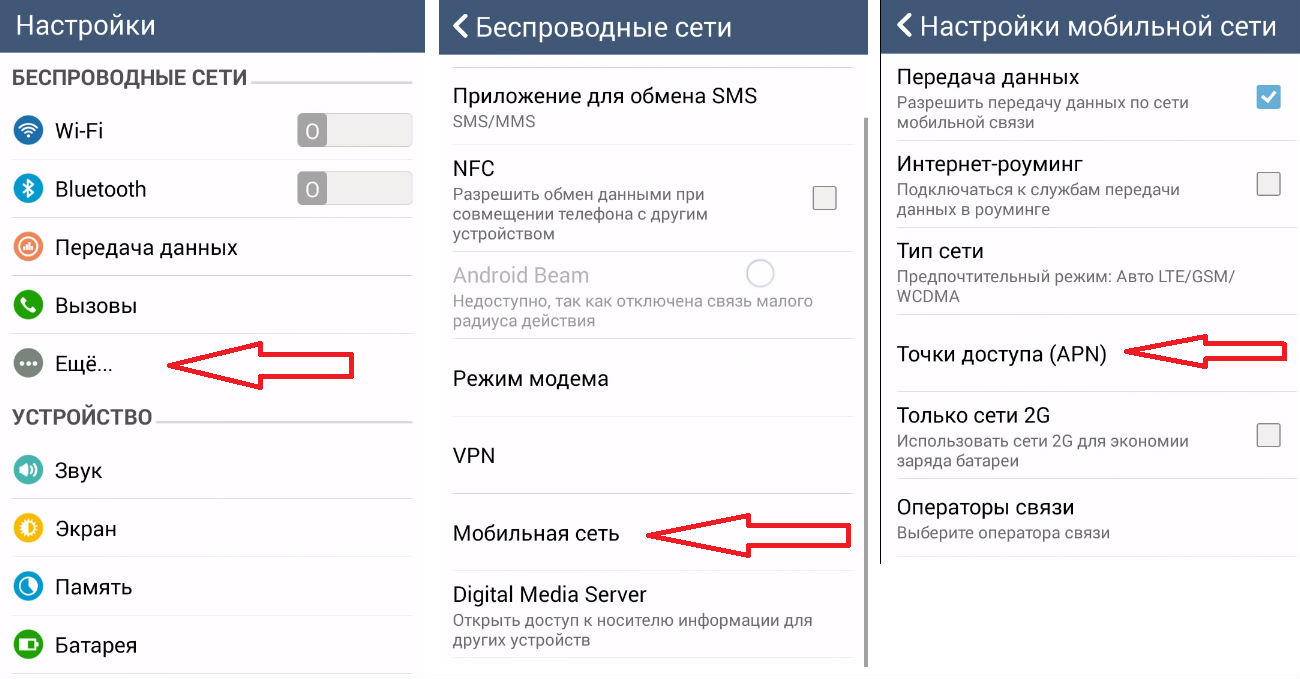
If there is no PC
If you don’t currently have access to a computer, you can set everything up without it.
True, you will need to find Wi-fi in order to download from special applications.
For example, PPP WidGet.

The task of the program is to download and install drivers and other auxiliary software for connection.
For example, a GSM interface module (what we use to enable the mobile network and 3G on the phone).
You will also have to go beyond the official Play Market. To configure the network, download 3GSW.
The program is not included in the list of verified content, but without a PC there is not much choice.
The main thing is to be careful.
By the way, installing additional software for the appearance of this module is necessary, since it is only available in tablets with already implemented support for the mobile network (and SIM card).
Once the connection is turned on, connect the modem. After some time, the indicator light on it should light up.
Then create an APN access point. This item is usually located in the additional settings.
You will need to enter your connection details. They are usually indicated when purchasing a modem.
If something happens, you should contact your mobile operator.
Once you have entered the required information in the appropriate fields, restart the tablet.
Many budget tablet computer models are not equipped with built-in SIM card readers. However, this does not mean that the owner of such a gadget will have to give up the opportunity to use 3G mobile Internet. A tablet, just like a desktop computer, can easily connect to the Internet using an external 3G modem, which are sold in abundance in cellular phone stores. There is no need to look for a special modem for an Android tablet in stores - regular 3G modems, the same as for Windows, are suitable for them.
What is a 3G modem?
A 3G modem is a receiving and transmitting device designed for high-speed information exchange via radio communication channels owned by mobile operators. 3G networks, otherwise called third generation networks, support signal reception/transmission speeds of up to several megabits per second and are available wherever there is mobile communication. You can use 3G Internet only on devices that support SIM cards. Therefore, if the tablet is not equipped with a SIM card reader, you can connect a USB modem to it.
How to connect a 3G modem to a tablet and set up the Internet?
To directly connect the modem to the tablet, you only need a data cable with a USB - miniUSB interface. But the process of recognizing a 3G modem by the Android system has its own characteristics. The fact is that this system recognizes the modem as two devices - both as the modem itself and as a flash drive (or CD), and therefore cannot work with it. To solve the problem, you will first have to switch your 3G modem to modem only mode.
To do this you need to do the following:
The Android system cannot work with “composite” devices. Therefore, to use a 3G modem, you need to select one option - switch it to “modem only” mode.
This is done using the Windows Hyper Terminal utility. To connect a Chinese Android tablet to the Internet you need:
Computer running Windows-7, Vista, XP (x86).
3G Modem from ZTE
Tablet PC
Hyper Terminal Program
The Hyper Terminal program is located in Start > Programs > Accessories > Communications > Hyper Terminal - in Windows XP, and for Windows 7 you need to download it from here
Instructions:
First of all, you need to disable PIN code checking on the modem and switch it to “modem only” mode
1. Connect the modem to your Windows PC and make sure it works
4. In the “Connection Description” window, write a name (for example, Huawei) and press ENTER. After a while, the “Connection” window will appear. In its last column “Connect via” select “HUAWEI Mobile Connect - 3G Modem”, then click OK.
The next window after this with phone numbers and other parameters just needs to be closed by clicking the “Cancel” button
5. On the program panel, click the last button “Properties” > In the “Properties: Modem” window that opens, go to the “Options” tab > Click the “ASCII Options” button > Check the second box from the top “Display entered characters on screen” > Click OK . The top window will close > Click OK. The last window will close, then the cursor will blink in the main program window.
6. Turn on CAPS LOCK (capital letters) on the keyboard and type the AT command > Press ENTER. The answer will appear: OK. Indicates that connection with the modem has been established. Next Enter one of the following commands:
AT^U2DIAG=0 (device in modem only mode)
AT^U2DIAG=1 (device in modem + CD-ROM mode)
AT^U2DIAG=255 (device in modem + CD-ROM + Card Reader mode)
AT^U2DIAG=256 (device in modem + Card Reader mode).
To operate the modem in a Chinese tablet, you need to use the command AT^U2DIAG=0, switching the device to “modem only” mode. Having entered the command, press ENTER, and in response we see OK.
Close the Hyper Terminal window by answering “YES” to the offer to interrupt the communication session and refusing to save the connection.
7. Make sure CD-ROM emulation is disabled. To do this, disconnect the modem from the USB port and reconnect it to the same port. No “new” CD-ROM should appear in “My Computer” - only the ones that actually exist.
If it becomes necessary to return the modem to its original state, you must repeat the entire procedure, but with the command AT^U2DIAG=255 (device in modem + CD-ROM + Card Reader mode).
If the modem belongs to one of the brands - ZTE or Huawei (and this is the vast majority of USB modems), you can use a program from ZyXel, which performs all the above steps in one click.
8. Launch Android on your tablet, go to “Settings” > “Wireless Networks” > “Access Points (APN)” and enter the settings of your mobile operator.
9) Restart Android.
10) After restarting Android, simply plug the modified modem into the USB port.
After 7-10 seconds, 3G will appear next to the battery icon
MTS-Connect settings:
Name: internet.mts.ru
dial number: *99#
Username: mts
Password: mts
Click “use default value”
Connecting the tablet to the Internet via a 3G/Wi-Fi router
If using a 3G modem seems too complicated or inconvenient, for example, because of the cable, there is another way to connect your gadget to the Internet via 3G. This method is even simpler, since it does not require special programs and eliminates device incompatibility problems in advance. Mobile Internet for an Android tablet can be configured using a 3G/Wi-Fi router. This device, about the size of a cell phone, can be carried with you at all times and used anywhere there is a mobile connection.
To set up a 3G/Wi-Fi router, you don’t need complex instructions - you just need to have an idea of how to connect a mobile gadget to a wireless Wi-Fi network. All that is required from the owner is to install the SIM card in the router and turn it on. After that, it automatically finds the network and begins to work as a Wi-Fi access point, to which you can connect up to five devices, including a tablet.
The advantage of using a router is that it is easier to set up 3G on an Android tablet. Or rather, you won’t have to manually configure the 3G connection itself. Simply, after turning on the 3G/Wi-Fi router, your gadget begins to automatically receive the Internet via wireless Wi-Fi connection.
- ,