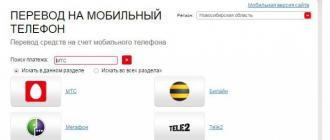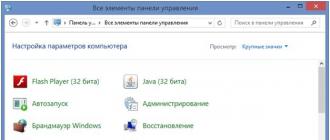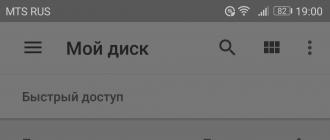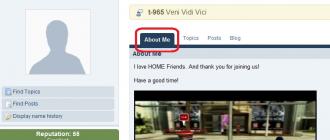Android update doesn't arrive over the air? Is it possible to update the device, is there a new official firmware for it, and how can I install it myself? You will learn the answers to all these questions from this article.
It seems that updating Android is the simplest action that even a person who does not understand the system can handle. In general, this is true, but there are several important nuances that even many professionals have not heard about.
How do smartphones and tablets receive updates?
Users often wonder: how often do updates come? Unfortunately, there is no universal answer - it all depends on your manufacturer. Only gadgets from the Google Nexus line are updated regularly and in a timely manner.
It is simply impossible to update all other devices in such a short time - you need to wait until the manufacturers create their firmware based on the new version of Android, test them and only then start updating. Typically this process can take from 1 month to six months.
Often, many versions are simply “skipped”, that is, the device does not receive everything in order: for example, not Android 5.0, 5.1, 5.1.1 and 6.0, but only 5.0 and then 6.0. You must understand that each manufacturer has to support up to 30 models at the same time, and purely physically, company developers cannot have time to roll out new updates for each smartphone or tablet.

How long will it take for your gadget to be updated? Only the manufacturer knows the answer to this question. It is impossible to predict this when choosing a new device. It is logical that the more popular the model, the more advantageous it is in terms of updates. It is beneficial for the manufacturer to satisfy a larger number of users, so that they, in turn, remain loyal to the brand and buy its products again next time.
But how can you find out about the release of new system updates for your smartphone or tablet before the corresponding notification appears on the device? Just follow thematic sites, forums or groups on social networks, and also check the manufacturer’s official website for new images for manually updating the device (this process is described later in this article).
Checking and installing Android updates
After the announcement of a system update, it may not arrive to you immediately. Typically this process takes from 2-3 days to 2 weeks. The fact is that the manufacturer sends out updates gradually, so it turns out that your friend with the same smartphone received an update instantly, but it only reached you after some time.
When it’s your device’s turn, a new Wi-Fi connection will prompt you to receive a notification asking you to update the system.


Select System Update.

Click the "Check for updates" button.

And if an OTA update is available for the device, the “Download” button will appear.

System Update will download to your phone or tablet, after which you will need to click on “Restart and install”.

The installation process will begin, after which the device will reboot with the updated system.
How to speed up (force) receiving OTA updates
If the owners of your device have updated for a long time, and you still receive an update, you can resort to a method that few people know about.
Go to Settings → Applications → All tab. Open Google Services Framework. Select the "Erase Data" option.

After that, check again for updates according to the instructions above and most likely you will be pleasantly surprised. Sometimes it doesn't work the first time, and sometimes it takes several minutes before the OTA update appears.
How to update Android manually
In order not to wait for an update over the air (and it happens that it doesn’t arrive at all), I recommend installing the official firmware manually via Recovery.
First, a ZIP archive with this very firmware must be downloaded from the manufacturer’s official website to a smartphone, tablet and placed in any convenient place in memory. After that, go to the Recovery menu and follow the instructions.
1. To enter the Recovery Menu, first turn off the device.
2. Then turn it on, but simultaneously hold down certain key combinations. Depending on the manufacturer, this combination differs, but the most common are (in general, it is better to find information on the Internet on how to enter Recovery on your model):
- Volume up + power button
- Volume down + power button
- Volume up/down + power button + “Home”
- Volume up + volume down + power button
Navigation through Recovery (if it is not touch-sensitive) is carried out using the volume keys, and selection is made using the Power/Lock button.
The names of the options may be slightly different, but I'm sure you can figure it out.
3. Select “Apply update”.

4. Then select “Choose from internal storage” if you saved the archive with the firmware in the internal memory or “Choose from sdcard” if on a memory card.

5. After that, go to the desired folder where you saved the firmware and select it.

The update installation process will begin.

Once completed, return to the main Recovery menu and select “Reboot system now”. Your device will reboot with the updated firmware.
This is how I told you everything you need to know about Android update. If you are interested in any questions on this topic, ask them in the comments.
Android 4.4.2 is an operating system developed for mobile devices by Google. This version is called KitKat, and it is perhaps the best version of the firmware if we consider all releases of Android 4. The operating system has become very widespread and is now used on many devices, delighting its users. If you wanted to download firmware for Android to update your phone or tablet with a newer version, then this page is for you!
The new update has significantly lowered the OS system requirements, thereby increasing the number of smartphones that can now fully support it. Therefore, today almost every user has access to Android 4.4.2 firmware for free download in Russian, which can be downloaded at Cyclone-Soft! If you haven't been able to update your phone for a long time or don't know how to flash your tablet, then the installer package available for download via torrent will help you a lot. In other words, today almost any device supports Android 4.4.2, so you have an excellent opportunity to quickly update the operating system.
Among other things, the OS has been highly optimized, which can only mean that devices using it get a nice boost in power and performance. Of course, hardware plays a major role here, but often perfectly debugged software performs an equally important task.
Features and innovations of Android 4.4.2 KitKat

Interface options and new features
There is no doubt that the most visible change in a given operating system is in the user interface. It has become even more comfortable and informative, allowing you to conveniently and easily manage desktops and divide installed applications into types and categories. This is an excellent option on how to flash Android, because version 4.4.2 was considered much more successful than previous releases.
Choose the color palette you like, use the convenient notification panel and translucent buttons at the bottom, which have perfectly updated the appearance of the operating system. Android 4.4.2 firmware can be downloaded for free in Russian, which can be found at the end of the page, and has also received updated controls for many elements of the system. For example, the user can hide system elements, unnecessary on-screen buttons, and the notification panel itself.
Sensor support
The new version of Android has interesting updates in terms of processing specialized sensors. The fact is that now KitKat can receive all the information from them in batches and group the data at certain intervals. This solution helped not only to reduce the load on the device’s processor, but also to reduce power consumption, which depends on its operation. The new firmware program has many new functions that allow you to use detection sensors, pedometer and many others in your smartphone.
The user will also have access to built-in support for infrared ports and a module for working with several Bluetooth profiles at once. KitKat 4.4.2 will help you print absolutely any documents wirelessly.
Updated photo editor
Android 4.4 has received a brand new graphic editor, which you can activate while in the gallery. The utility will do an excellent job of adding filters and frames, cropping photos and many other tasks. One could even argue that the functionality is in no way inferior to the Instagram application, in which you can process your photos. Crop frames, straighten the image, rotate it at the desired angle and create a mirror copy - all this is available to you!

How to update Android to version 4.4 KitKat
Downloading, installing and further updating the operating system will not cause you any difficulties, regardless of whether you decide to flash a smartphone or tablet. Download Android 4.4.2 KitKat and follow the instructions from the downloaded archive, which will answer all your questions about how to flash your Android phone or update your tablet OS.
Be sure to share the page with friends who do not yet have Android 4.4.2 KitKat, so that they can also update to this excellent version by flashing the firmware of their device. Write comments and don't forget to rate the software! Thank you for your attention!

To begin with, I would like to apologize to our readers for such a long delay in the publication of this article. Let me remind you that for the most impatient we already had a little material from the Google presentation; this article is intended for those who plan to buy a smartphone or tablet with 4.2 on board and want to know what benefits they will get from the new version of Android. We will also refer to this article in the future when we talk about 4.2. Now, without further ado, let me move on to the review itself.
Keyboard
To tell the truth, I personally am already so accustomed to installing a third-party keyboard when testing or buying a new smartphone that recently I have not even paid attention to innovations in the stock one. I still remember the irritation that you experience when setting up your tablet for 4.0 for the first time, when in order to enter English characters you need to go to settings and activate other languages. Fortunately, in 4.1 this problem was fixed and finally added a separate button for switching languages. But Google decided not to stop at these improvements, and in 4.2 the keyboard received another new feature: entering text using swipes. To do this, you need to activate this function in the settings.
I liked the new input method, although its accuracy is sometimes inferior to the original Swype, however, we hope that over time it will increase.
Notification line
Google (apparently due to popular demand or with an eye on TouchWiz and CyanogenMod) has finally decided to add functionality to the notification shade.
Swiping to the right now opens the switch panel. When you click on most of them, you are taken to the settings (we are talking about Wi-Fi, Bluetooth, GPS, charge indicator), in some cases, clicking immediately activates the action (for example, enabling/disabling screen auto-rotation). On the right is your Google+ profile photo; clicking on it will open your address book.
 |
 |
 |
 |
A swipe to the left opens the usual notification panel. Now it adjusts to the number of notifications, rather than reclining to the full height of the screen.
Interestingly, a different combination is used on smartphones: for example, a two-finger swipe brings up a panel with switches, and a simple swipe brings up the notification panel.
What's New in Gmail
You can now quickly zoom in on a letter using a two-finger pinch. This function is enabled in the settings. Double tap after scaling adjusts the text to fit the screen size.
 |
 |
 |
 |
Widgets on the lock screen
Starting from version 4.2, you can install one of several widgets on your lock screen. By default, mail, calendar, clock, and Google+ widgets are available. Third-party developers can also add support for lock screen widgets. At the moment, the developers of HD Widgets and Plume have already taken advantage of this opportunity. If you have a Nexus device, be sure to try HD Widgets, I think their lock screen widgets are really cool.
 |
 |
 |
 |
 |
 |
Watch
Google decided to improve this application and add additional functionality to it. When you open it, you see a large clock with the current date. There are three shortcuts at the bottom, one of them takes you to the alarm clock, the second allows you to set the time zone, and the third is responsible for switching to night mode and settings.
 |
 |
By the way, you can control the timer and stopwatch after launch directly from the lock screen.

The application also has its own digital widget. Now you finally don’t have to think about which third-party widget to install on your home screen.

Sleep mode
You can now configure how your device behaves when entering sleep mode. For example, so that you don't get bored just watching your tablet being turned off and charging, Google decided to add several screensavers that turn on in sleep mode. First, you need to select the time when they will turn on. Then you need to decide on the screensaver itself; there are five templates in total: clock, collage, media, frame and colors.
Collage displays your photos as scattered miniatures. You can choose the folders with displayed photos yourself. You can also select photos from your web storage in Picasa. If any of the photos interests you, just click on it to open it in full screen mode.
In the “Media” mode, you can see the latest news from the application of the same name on the screen. Clicking on a news item opens a short announcement of it, and you can immediately go to the application itself.
The idea is that when you add a new user, they have their own desktops, games, and applications. All its settings are personalized. At the same time, information such as Wi-Fi passwords is available to all users immediately. Using multiple accounts will be in demand, first of all, in families, and will eliminate problems like: “Dad, why did you delete my game?” However, it is important to remember that, despite the presence of two accounts, the amount of internal memory is still the same. By the way, about the internal memory: if you log in from one account and connect the tablet to the computer, then you will only see files uploaded for this account, for example, screenshots taken from another account will not be visible.

 |
 |
 |
 |
I am often asked whether it is possible or worthwhile to update the Android version on a smartphone / tablet to 6.0, to 5.0, to 5.1, 4.4 and so on.
Someone wants to update Android from 5.1 to 6.0, someone from 4.4 to 6.0, someone from 6.0 to 7.0, someone from 4.2 to 4.4, someone from 4.1 to 4.4, someone from 2.3 to 4.0 , and some went straight to 7.1 1.
My answer is always clear: it’s worth updating, but it’s not always possible. Now, without hesitation, I would update the version on my Samsung, on which 6.0.1 is installed to Android 7, but it is impossible to do such an operation.
Having the latest version of Android on your phone or tablet will not only allow you to enjoy the fresh look of the user interface, the latest versions of applications, or use new system features.
Undoubtedly, the main reason you should ensure that your devices are always updated is their security.
Interestingly, the study shows that only 20 percent of users using tablets and smartphones running Android have the current version.
There are undoubtedly two reasons for this. The first is that most manufacturers are slow to move with the latest systems, and often abandon the ability to support older phones.
The second reason is more trivial - the users themselves are to blame. Often they don’t even realize that their phone or tablet equipped with Android software can work much more efficiently.
Is it always possible to update the Android system to the latest version?

Is it possible to update, for example, Android software 2 to 4. It turns out not. The presence of a new version does not mean that it is available for your Sony, Samsung, Meizu, etc. device.
Why? Because the new version that Google developed will not work for you. You need the manufacturer of your smartphone or tablet to make adjustments to the firmware.
But the manufacturer usually doesn’t want to do this. He released a batch of devices for sale and forgot about them - you can’t do this on your own.
These are sad things. It’s worth updating the Android system, but it’s not always possible - you need firmware specifically for your phone, be it Android 4.1, 5.0, 6.0, 4.2, 4.4, 2.3, 4.0, 4.1 1 and so on.
If an update is available for your device, you will be notified. Once you receive it, open it and click on the update option and then follow the on-screen instructions.
Please note - if you receive a notification that you are low on free space, free up some space before upgrading.
During the update, connect your device to a power source and make sure your internet connection is stable.
During the update, you can't use your smartphone or tablet, but luckily it won't take long.
How can I update Android software?
The fastest and easiest way to update Android is to use the update included with the operating system of your phone or tablet.
But before you start installing a new version of the operating system, there are a few important things to remember.
- Connect to a Wi-Fi network, as the size is not small and you can easily exhaust your data limit;
- charge the battery at least 50 percent, although fully charged is better;
- take care of free space on your phone (at least 1 GB);
- do not remove batteries during the update;
- Do not use a device that is being updated.
Update process.
- Step 1: Open Settings.
- Step 2: Scroll down to the bottom of the list and select About Phone/Tablet.
- Step 3. Click on update or system update (names may vary slightly depending on the version and translation).
- Step 4. Wait patiently while the new software version is installed.
During this time, your smartphone or tablet will connect to the server to check for the latest version of the Android operating system.
If it is found, your device will download and install it if you agree. If you do not have access to a wireless network, you can always update the system using a computer with Internet access and the appropriate software.
Most manufacturers have prepared special applications that can not only update the device, but also backup data. Good luck.
It still seems that Android 4.4 KitKat is the latest version of the system, but let's remember that the four were introduced back in the fall of 2013! Over all this time, several firmware editions of this android have been released, these are 4.4.1, 4.4.2, 4.4.3 and 4.4.4. The biggest changes affected the basic version. There is no point in listing them all; this is a site with firmware, not an information resource for geeks.One has only to mention the quantitative changes in subversions. This is necessary so that you understand exactly what firmware you need to download, and whether it is worth downloading at all.
Android version 4.4.1 received minimum changes, which is very strange, since usually after the first release many bugs appear that are fixed in the next build.
Update 4.4.2 is useful in that it introduces a useful wireless monitor feature. Thanks to it, it became possible to view photos taken on a mobile gadget on the large screen of a smart TV with Wi-Fi. The most useful firmware version with Android 4.4.3. It received the largest number of changes and additions, comparable to the differences between the basic version and the previous generation. Numerous errors with the operation of the Internet, camera and system programs have been fixed.
 Well, Android 4.4.4 released only due to fixing glitches with security protocols.
Well, Android 4.4.4 released only due to fixing glitches with security protocols.It’s up to you to choose which firmware to download, but we recommend downloading only official assemblies in Russian language and preferably not beta. Alternative and other custom firmware can do more harm than good. Although, if you know how to flash a phone or tablet on Android (for example, with the Odin program), then this will only be an advantage for you.
It would be a good idea to remind you that before installing the firmware you need to make a full backup of the system!
Latest 20 added Android 4.4 KitKat firmware
| date | Smartphone | Android | Link |
| 02-10-2017 | Impress_Alfa_SDcard on VERTEX Impress Alfa | 4.4.4 | |
| 02-10-2017 | impress_brainstorm_0.6.2 on VERTEX Impress Brainstorm | 4.4.4 | |
| 02-10-2017 | m942g_v1 on SUPRA M942G | 4.4.4 | |
| 25-09-2017 | 20150126 for Acer Liquid Jade Z | 4.4.2 | |
| 13-09-2017 | m725g.rar on SUPRA M725G | 4.4.2 | |
| 13-09-2017 | m847g.rar on SUPRA M847G | 4.4.2 | |
| 13-09-2017 | 1.0 on Acer Iconia Tab B1-A71 | 4.4.1 | |
| 13-09-2017 | App. Guide_Acer_20150126_A44K_A on Acer Liquid Z410 Duo | 4.4.4 | |
| 05-07-2017 | 20121224_v1013 on Digma Plane 1601 3G | 4.4.4 | |
| 17-06-2016 | Open Source Code on Lenovo TAB 2 A7-20F | 4.4.4 | |
| 01-05-2016 | Miui7 on DEXP Ixion XL240 Triforce | 4.4.2 | |
| 01-05-2016 | XL240_R01_07/25/2015_V1.0 on DEXP Ixion XL240 Triforce | 4.4.4 | |
| 24-03-2016 | Rev.3-4 for CWM recovery on Digma HIT 3G | 4.4.4 | |
| 24-03-2016 | 06.11.2015 on Digma HIT 3G | 4.4.2 | |
| 24-02-2016 | qumo507_(zp780_port) on Qumo QUEST 507 | 4.4.2 | |
| 15-02-2016 | tt1040mg on Digma Optima 10.7 | 4.4.4 |