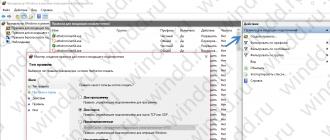VPN. (Virtual Private Network) - This is a technology that hides the entire network user traffic by redirecting it to third-party servers. This is an improved anonymization method for the Google Chrome browser compared to the replacement of the IP address and the use of proxy servers, since additionally all traffic is encrypted - even the provider cannot hack it. Virtual private networks are widely used by organizations to ensure the security of the communications of the head office with branches, as well as ordinary users to bypass various restrictions and locks, protection when using public Wi-Fi and for other purposes.
How VPN works
Read more about how virtual private networks work, you can learn from the video.
Previously, access to VPN could only be available using a special paid software encrypting all traffic through the user channel. However, today in most cases there is enough free expansion in the browser.
The first browser in which the built-in virtual private network appeared, Opera became; Google Chrome users can now use VPN. Extensions for this browser are distinguished by ease of use and reliability.

Hotspot Shield - Free VPN Client for Chrome
Hotspot Shield definitely deserves confidence - this VPN is serviced for Chrome by AnchorFree, which has been available on the market for more than 10 years and serves 20 million users worldwide. The extension has more than 350 million downloads in the Google Chrome store.
Hotspot Shield provides free access to all blocked sites, hides the IP address and geodata, encrypts traffic level algorithms. All these functions are provided free of charge without restrictions on traffic. There is a paid premium version that is characterized by the number of virtual servers - you can only connect to networks in the USA, France, Canada, Denmark and the Netherlands for free.

Enjoy the extension VPN for Google Chrome is very simple:
- You need to download it in Chrome Store and install, after which restart the browser.
- To connect to VPN, you need to click on the Hotspot Shield icon and open the settings window in which you can choose a suitable country.
- After that, the network is turned on and off with one click on the switch.
TunnelBear - allows you to unlock sites
Despite the fact that the Tunnel Bear extension is not a complete VPN, but only an encrypted proxy server, it provides a decent level of protection. This extension has a 5-star rating in the Chrome Store and is one of the most popular.
TunnelBear has the following features:

Lack of expansion is a traffic restriction equal to 500 MB per month in a free version. It can be expanded by a subscription ($ 50 per year) or within promotions.
Start using TunnelBear is very simple - you need to download and install the extension, register on the official website and connect using your login and password. Account is not used to track traffic, it is only needed to check the remaining traffic.
Zenmate VPN - Anonymous Data Transfer
Unlike other VPN for Chrome, which have become an addition to full-fledged products, Zenmate began its history with an extension for a browser from Google, without any versions for any operating system. The plugin has a wide network of servers worldwide and provides the highest level of traffic protection; Access to VPN is available for free and without restrictions. The main feature of the expansion is the ability to automatically turn on encryption when entering certain sites.
The disadvantage of ZenMate is a very aggressive impression of a premium version that costs $ 8 and provides access to a greater number of servers at increased speed. After registration, a window will pop up with a payment proposal, the extension will also persist to subscribe to the company's accounts in social networks.
In the video, the procedure for using Zenmate is explained in detail:
HOLA - Great VPN for browsers
The Hola extension is different from the other VPN work mechanism: to hide traffic, it uses computers of their users. Virtual networks themselves are located in 15 countries. Services are provided free of charge.

To take advantage of HOLA in Google Chrome, you need:
- Download Extension in Chrome Store and install it.
- Go to the locked site.
- Click on the hola icon.
- Choose a country.
By installing the VPN on the Google Chrome browser, it should be borne in mind that only the traffic from the browser is encrypted when using them. To provide 100% internet connection protection, you need to use full versions for operating systems.
Nowadays, an increasing number of sites is blocked by different state structures. To bypass the prohibition and access access to the desired web resource in the Google Chrome browser there are special tools called VPN expansions.
What is VPN and what it is used
VPN is the ability to work in one or several networks over the other. In most cases, it is used on the basis of the Internet connection. VPN allows you to hide your real location from other network members. Also, the data transmitted by the encrypted tunnel cannot track the provider, which allows, for example, to switch to sites blocked in your country.
Thanks to the VPN, you will be protected from interception of logins / passwords in unprotected or public Wi-Fi points, the history of your sites will not be available to anyone, but you will forget sites like a terrible sleep. This also applies to torrents, and to any other allegedly forbidden sites.
Hyip Hunter.
http://hyiphunter.org/chto-takoe-vpn/
I would like to note that VPN is going to ban at the legislative level in the Russian Federation, and in the near future users will experience difficulties with access to web services via VPN. I would advise you to remember this if you are planning to buy a premium account in one of the extensions.
Selection of VPN extensions for Google Chrome browser and its installation
One of the easiest ways to get a working VPN connection is to install an extension for a browser, which will allow you to use all the possibilities of Internet resources.
Popular VPN Extensions
In the Chrome Extensions Store you can find a large number of VPN services. Consider the most popular ones: TunnelBear, Hotspot Shield, Zenmate, Frigate, Hola, Anonymox and Touch VPN Chrome.
Table: Comparison of popular VPN extensions
Installing an extension for a VPN connection
To download any addition in the Chrome browser, extension store is used. Consider the installation process on the example of Zenmate:
- Press the bookmarks line to the "Services" button and select "Chrome online store".
To install any extension you need to go to "Chrome online store"
- In the store search string, enter the name of the VPN extension you need.
To quickly detect the extension you need, you can use the store search string
- Of those options that Chrome will offer you, select the desired and click "Set".
To install the extension, you need to click on "Install"
- To begin initializing the supplement, click on the "Install Extension" button.
To start initializing the supplement, click on the "Install Expansion" button
- In the case of ZenMate, you will have to register on the developer's website for correct operation of the VPN function.
In the case of ZenMate you will have to register on the developer's website for correct operation of the VPN function
- Network settings are set automatically, but you can change server dislocation, for example, choose Germany or Romania as your location in the "Change Location" expansion window.
To select the server you need, you must click on the appropriate button next to the desired country.
Video: How to install and configure Alternative VPN extension HOLA
Enabling VPN extension during working with web pages
Some VPN extensions allow you to include tunneling only on the pages you need. Let's look at a similar case on the example of Touch VPN Chrome:
- Install the Touch VPN Chrome extension.
- Click on its icon.
To enable VPN you need to start running the appropriate extension
- In the extension window, click on the "Connect" button.
To start the extension you need to click on the "Connect" button
- You can go to the resource inaccessible in your country.
After starting the extension, you can go to the resource you need.
To complete the extension work, you need to click on its icon where you need to click on the "STOP" button.
To complete the Touch VPN Chrome, you need to click on the "Stop" key
If you want the extension to work constantly, but the speed of the Internet did not fall on the sites where the blocking is not required, then you need to make these pages in a special list, the elements of which will be ignored by the supplement. For this you need:
- Open the expansion window and click on the EXCLUDE WebSite interface.
To make your sites in the white list, you need to click on the "Exclude WebSite" item in the expansion window at the moment when you will be on the desired page
- In the window that appears, enter the address you need and click on the "Add" button.
After all the operations done, your list will be drawn up
I would like to notice that it is better to keep several VPN extensions installed immediately. In case of disabling proxy servers from one expansion, another addition will continue to work at the same time.
Regardless of whether the necessary web resource is blocked or not, you can always get access to it thanks to the VPN extensions for the Google Chrome browser. Be careful, follow the instructions below to avoid problems and enjoy the Internet without restrictions.
This article provides a list of the best VPN for Chrome browser. Using them, you can open sites, access to which is locked in Wi-Fi or on a local network.
1. GOM VPN.
One of the best VPN for a Google Chrome browser, which will browse locked sites.
Features GOM VPN:
- Quick 1000 megabit servers and proxies.
- Activation in one click.
- The ability to use on Android, iPhone, Firefox or Chrome from the same account at no extra charge.
2. Hola VPN.
Hola VPN - Bypassing site locks in 2018
This is one of the best and popular among users of extensions. It provides many servers to choose from, and makes it easy to switch to any of the countries listed on the list.
Features Hola VPN:
- Free and secure VPN.
- Access to blocked or censored in your Wannersites.
3. Browsec.
This is a simple and user-friendly expansion. You will receive at your disposal four list of servers that will be used in the browser to bypass sites.
4. Dot VPN.
DOT VPN - Best VPN for Google Chrome
This is one of the best VPN, which provides access to locked sites, as well as to VoIP applications. It can be used in Google Chrome browser.
Features dot vpn:
- Provides unlimited speed and bandwidth.
- Encryption with a 4096-bit key is two times more reliable than bank standards.
- Savings up to 30% of traffic with integrated compression.
5. Zenmate.
Another excellent VPN for Chrome, which will allow you to access locked sites. He is trusted by more than 10 million users.
6. Breakwall VPN.
Breakwall VPN.
Breakwall VPN is perhaps the fastest of all VPN, but it is not completely free. A free trial version is offered and, therefore, it was included in this list, because his introductory version is too good to not mention it.
7. CyberGhost VPN-Proxy for Chrome
CyberGhost is a reliable VPN supplier, which has more than 5 million satisfied customers around the world.
Features CyberGhost VPN-Proxy:
- The encrypted connection protects your browser data using 256-bit AES encryption.
8. UNLIMITED FREE VPN
Unlimited Free VPN.
Unlock any sites by running this free VPN for Chrome.
Features Unlimited Free VPN:
- Free VPN service.
- Lack of advertising.
- Simple interface.
- Just connect to VPN with one click.
9. TunnelBear VPN.
This is an incredibly simple expansion for the most popular browser. You can connect to a high-speed private network by choosing one of the 20 countries.
10. Hotspot Sheild VPN
This is one of the best VPN, which allows you to bypass any blocking, as well as protect your computer from cyberak.
Features Hotspot Sheild VPN:
- Virtual locations in the USA, Canada, France, the Netherlands and Denmark.
- Protection of the browser activity by encrypting a bank level of reliability.
11. Surfeasy VPN - Security, Privacy, Unblock
Surfeasy VPN for Google Chrome protects your privacy on the Internet, unlocks sites, prevents tracking and encrypt all data.
Features:
- Virtual location in the USA, as well as a dozen other countries.
12. Betternet Unlimited Free VPN Proxy
Betternet Unlimited Free VPN Proxy from the Betternet is the easiest way to connect to the Internet without censorship or restrictions.
Features:
- Fully free.
- Lack of registration or authorization.
- There is no advertising in the application.
- Simple connection interface.
- Run into one click.
13. Unlimited Free VPN Proxy - Tuxler
The extension allows access to any site in full confidentiality.
Features:
- A huge number of proxy servers is available.
- The exact choice of the city.
- VPN-IP from real Internet providers
- The only plugin offering the complete anonymity of the viewing.
14. SafervPN - Free VPN
Enjoy unlimited internet access, anonymity and privacy using SafervPN for Google Chrome.
Features:
- Free.
- SaferVPN provides more than 30 servers of various locations and 400 servers to bypass blocking worldwide.
15. Touch VPN.
Could not get access to some sites? Worry about unprotected Wi-Fi access points? Want to be anonymous and protected from tracking and hackers? Touch VPN - the best solution for you!
Features:
- 100% free.
- Unlimited is no restrictions on the duration of the session, speed and bandwidth.
Unlock all with one click "Connect".
16. Windscribe.
This is a VPN desktop application and a browser extension that work together to block advertising, tracking and provide access to a locked content.
17. Tunnello VPN.
You can use this VPN to protect your Internet connection and access to any resource blocked in your country.
18. HOXX VPN Proxy
HOXX VPN Proxy - Best VPN for Google Chrome
HOXX VPN Service can be used to visit locked sites.
19. Hide My IP VPN
Hide My IP VPN is a number one tool to hide your IP address and blocking any site.
Features:
- Fully free.
- Changing the virtual location in just one click.
- Compact and ultra-fast.
20. Anonymous Proxy.
If you do not want to mess around with the connection setting and want to have quick access to the functions of your VPN provider, the use of a special extension for Chrome is what you need.
You can control your VPN and change the geolocation of the servers, without turning your browser.
With our convenient instructions, the VPN setting takes a few minutes.
What you need
Make sure you have the latest version of Chrome browser.
Also:
- Have a subscription to a VPN service providing an extension for Chrome. Not all providers provide such a service, so we advise you to check the availability of expansion before making long-term payment.
- Account provided by your VPN provider. Make sure you activated it through a special letter. Otherwise, he may not work.
- Perhaps you will need desktop app your VPN. Many providers require that the application be launched with the extension for Chrome, in parallel.
When studying a Chrome Web Store, a variety of different VPN extensions falls. Before you choose at random, we advise you to get acquainted with our independent VPN overview to make sure your choice will provide you with the necessary protection.
How to install a VPN expansion in Chrome
Here is how to install the extension in Chrome on ExpressVPN example:
- Go to Chrome Web Store and look for your VPN provider there. Here is what the extension for ExpressVPN looks like.
- Click on the Add to Chrome button to install the VPN expansion.
- You will drop the window in which the permissions are negotiated to work for the expansion. Carefully read them before pressing Add Extension.

- The button on the site will be green, it means that your VPN extension is installed.
- In Chrome in the right-hand corner you will see the icon of your expansion. Click on it.

- Select location or if you are satisfied, stay on Smart Location.
- Click on the large round button to connect to VPN.
After you have installed an extension in your browser, it will automatically be installed on other desktop browsers that you use if you have a Google account.
You do not need to enter your input data if you use the ExpressVPN extension, as it takes them from the desktop of the application automatically. It also redirects absolutely all traffic via VPN, and not just browser activity.
The best VPN services with an extension for Chrome in 2019:
Need more help?
If something works not as you expected, then you should contact your provider.
Also, it will not be superfluous to configure VPN on any other device, such as the phone to make sure your account is activated and your input data is correct.
If you see a cross on the ExpressVPN extension icon, then the extension cannot find a desktop application. It needs to be installed primarily to work correctly. If you are sure that you have installed it, then check the installation directory and correctly set up the application. You can also try to reinstall the Chrome extension.
22.03.2017
In addition to partial anonymity, when using NPN expansion, access to locked sites of own country is possible. But as elsewhere, there are also cons, including the speed of the Internet connections, depending on the distance of the country, to which the server is connected.
Program or expansion
You can use both specialized utilities and browser extensions. Here the whole choice is the personal desire for each user. In specialized utilities there are a lot of different settings, and extensions are intended for use in "One Click". Consider all options in more detail.
In order to use the NPN-expansion, it must be found and install:

Method 1: Unlimited Free VPN - Hola

One of the most popular free extensions, thanks to its simplicity, many Internet users use it. Traffic is encrypted here, and all data is cached in order to increase the speed of Internet connection and transmission over the network. Simple language - the larger in your area of \u200b\u200busers who use this extension, the faster there will be a connection speed. One of the advantages is a large number of servers.
Using:

Method 2: Touch VPN

Free extension, but only 4 servers: Canada, USA, Denmark and France. Due to the fact that countries are smaller, respectively, the connection speed will be lower if a large number of people will connect to one server.
Using:

Method 3: TunnelBear VPN

Using this extension, you will get a safe and fast surfing. Servers are in one of the 15 countries. To use this extension, you need to create a free account, which is given 500 MB of traffic per month.
Using:

Method 4: VPN from Hidemy