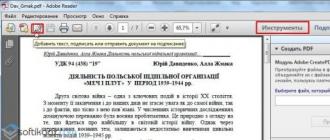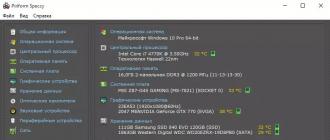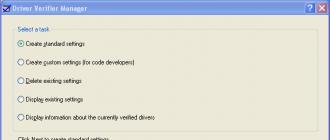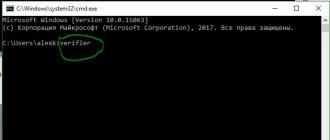Not all active users of the standard program "" on iPhone, iPad and Mac computers know that it is possible to share reminder lists with family and friends. The problem is not even that users are inattentive, but that Apple has made the feature rather obscure, although it is definitely popular.
How do I create reminder lists?

This is quite simple to do. On the main page of the "Reminders" application, simply click on the plus sign next to the search in the upper right corner of the display, then select "List".


Sharing support and user rights
You can share reminder lists with users who have iCloud access. ICloud technology works on all devices supporting iOS 5 and newer versions of the operating system.
The person who shares the list of reminders can:
- view, edit and delete the list;
- view, add and remove members of the list;
- close access to the list;
- delete the list.
The person who has access to the reminder list can:
- view and edit the list;
- see the members of the list.
1 ... Run the app on your iOS device.
2 ... Select the list of interest.
3 ... In the upper right corner, click "Edit".

5 ... Click the button "Add participant".

6 ... Tap on the button «+» and select a contact from the list.

7 ... Click the button "Add", and then - "Ready".

In the head of the list, the appeared inscription “ Common for: ...»Indicates that the operation was successful. The contact you add should confirm your invitation.
1 ... Launch the app from the Dock or use Spotlight search.
2 ... In the left side menu, select the list of interest and move the cursor to the area to the right of the list name. The sharing icon will be displayed there. Tap on it.


4 ... Click the button "Ready".


2 ... Open the application "".

3 ... In the left side menu, click on the sharing icon opposite the list of interest and add a participant.

4
... Click the button "Ready".
How do I delete contacts that have access to the reminder list?
On iOS: select list → "Edit" and swipe left on the contact → "Delete" or open a contact and press the button "Close access".

On OS X / iCloud: click on the sharing icon → select a contact → "Delete".

How do I accept an invitation to access the reminder list?

You can do this by answering yes to a question in the Reminders app itself on iOS or OS X, or by opening a notification in your inbox.

Limitations of the Reminders app
The iCloud service has the following limitations:
- the total maximum number of calendars, lists and reminders is 25,000;
- the maximum total number of calendars, lists and reminders is 100;
- maximum data size - 24 MB;
- the maximum number of characters in the name of a reminder is 100;
Questions and answers
Question: Can I specify a default reminder list?
Answer: Yes, you can. On iOS, open Settings → → Default and select the list. On OS X open the menu → "Default list" and select the list of interest.
V: Reminders are not displayed on other devices. How to fix?
O: It's that simple! On iOS, open Settings → iCloud and opposite the item, put the switch in the active position. On OS X open → System settings ... → iCloud and put a tick in front of the item.

V: Are the notifications general?
O: No. If you put a signal in the reminder for some time, it will sound only on your device.
*** 6 MILLION PEOPLE AROUND THE WORLD ARE SHOPPING WITH "BUY BATON!" ***
"Buy a loaf!" Is a handy and elegant shopping list designed to intelligently organize and simplify your shopping trip. The latest version of the application, specially adapted for iOS 12, allows you to take full advantage of this operating system. Having in your smartphone - which means always at hand - a grocery list that synchronizes itself in real time, you will always know exactly why (and for what) you came to the store.
Application characteristics:
* Support for multiple platforms: use the app on iPhone, iPad or any other device through the web interface of the buymeapie.com website;
* Ability to create multiple lists and manage them using a convenient table of contents, allowing you to see part of their content;
* Convenient grouping of goods: divide goods into groups using color markers (for example, by department in a store), and the application will automatically group them in lists;
* Built-in self-learning product dictionary: all items you add are automatically saved to the dictionary so that later you can quickly add these products to the lists. The language of the product dictionary may differ from the system language - just select the desired language in the application settings!
* Smart hints: enter 2-3 letters in the input field, and the application will show you possible products from which you can simply select the one you want;
* Integration with Siri: now, for the desired product to appear in the shopping list, you just need to say about it;
* Support for the drag and drop function for iPad: if the desired products are found on the website with recipes or in correspondence with colleagues, you can easily move them to the application;
* Function of pinning the list: any shopping list can be moved up in one motion;
* Improved sorting of the crossed out. When crossing out, products are now sorted according to your preferences: in alphabetical order or by the time of crossing out, which allows you to quickly find what you need and drag it to the active part of the list;
* Extension for Apple Watch: you have access to the desired list directly from the watch face;
* Automatic cloud synchronization in the background: edit the lists, and we will make sure that your loved ones instantly receive all the changes you make;
* Instant notification of changes in lists: change notifications and a special icon next to the changed or added product will help you not to miss anything;
* Simplified removal of the list of purchased products: drag the list from the bottom up to remove all crossed out products;
* Disable auto-lock screen in the application settings;
* Ability to send lists by email and sms.
Application "Buy a loaf!" can be downloaded completely free of charge. In-app purchases allow you to purchase a Pro subscription for a month (£ 75), a year (£ 799), or for life (£ 3,790). The Pro version allows you to create an unlimited number of lists, allows you to use more color tags, as well as share lists with an unlimited number of other users.
The application provides a free trial period for a month. Upon completion, a subscription fee of RUB 799 will be automatically debited each year. Subscription can be canceled during the trial period. Any unused portion of the free trial period will be forfeited upon purchase of the subscription. Within 24 hours prior to the end of the current usage period, $ 799 will be charged to your account unless canceled well in advance.
The subscription will be charged to your credit card through your iTunes account. Your subscription will automatically renew unless the renewal is canceled at least 24 hours before the end of the current subscription period. You will not be able to cancel your subscription during its validity period. You can manage your subscriptions in your Account Settings after purchase.
Terms of use: http://buymeapie.com/terms-of-use
Every iPhone comes with Reminders and Siri (starting with 4s) - two great tools that get even better when working in the same team. Shopping lists are the simplest and most mundane routine that we all face. IPhone owners are more fortunate than others because Reminders and Siri make shopping a lot easier. In this post I will explain and show you how you can do this.
How to create a shopping list in Reminders and add groceries to it using Siri
Open Reminders on your iPhone or iPad. Click on + at the top of the screen to create a new list.
 Give your list a name and choose a title color, then click Ready.
Give your list a name and choose a title color, then click Ready.

Press and hold the button Home to call Siri. Say something like “Add milk to my shopping list” (or any other product, but in English, of course).
Click the button Confirm or just say Okay.
That's all you need to do to add a new item to the list. Agree, this is much faster than taking an iPhone out of your pocket, unlocking it, opening Reminders and manually entering a product name. Yes, there is a minus in the form of using only the English language, if you are not "friends" with him. Let's hope that soon this will change and Siri will speak Russian, or rather, you will speak English :)
Share a list with other users
 Open iCloud in any browser and log into your Apple ID.
Open iCloud in any browser and log into your Apple ID.
 Click on the Reminders icon and open them.
Click on the Reminders icon and open them.
 Click on the sharing icon opposite the list that we want to share, in our case it is the Shopping list.
Click on the sharing icon opposite the list that we want to share, in our case it is the Shopping list.
It's all. The user will receive your invitation and immediately after confirmation, a new list will appear in their reminders. Here are some simple tricks you can make your daily shopping routine easier.
Do you have any questions, comments or suggestions? Welcome to comments - I'm always happy to chat and help. Stay tuned, there is still a lot of interesting things to come!
Shopping lists are a fairly popular category of iPhone applications, there are dozens, if not hundreds of them in the AppStore, and it is very, very difficult to choose the one that meets all your requirements. Today we will talk about one of these applications, which, in my opinion, is one of the best among its kind.
The app is called ShopShop, it's free, which is surprising given its functionality. It is rare to observe such altruism of developers, usually it is quite the opposite - a weak application is sold for quite tangible money. So let's consider that we are lucky with ShopShop and consider the application in more detail.
So we are dealing with a shopping list. More precisely, with lists, because you can create as many such lists in the application, one, for example, for a supermarket, another for a pharmacy, the third for a building materials store, etc. You can move between the lists by flipping through the screens.

Working with a list
Everything is pretty simple here. To add a new position to the list, press the "plus" in the upper left corner, a text entry field opens, and on the left, a window for entering the quantity (pieces, kilograms, etc.). Enter the name and quantities, press the "Finish" button at the bottom - that's all, the item has been added to the list. After entering the position name, it remains in the application database, and in the future you will only need to type the first two or three letters, and you will see all previously entered positions that begin with these letters.


After entering all the positions in the list, we press the button with the name of our list (by default it says “Shopping list”) and we see the list we have compiled. Positions in it can be moved relative to each other by pressing and holding your finger on the icon opposite the name. The line is highlighted, you can move it.


The created list can be sent to someone by mail, if the addressee has the same application installed, he can open the prepared list right from the received letter right in ShopShop. A very convenient function, for example, a wife can send such a list to her husband, or you can come up with a lot of other options for using this "feature". You can also send the list by SMS, but in this case, you will not be able to open the received message in ShopShop.


In the store, opening the application and buying products, you simply click on the lines with the names in the list, and they are crossed out. You can remove purchased products from the list by selecting the appropriate item in the menu, or simply by shaking the phone (this option is set in the settings). Very handy, especially if you have a very long list.


Creating new lists
To create a new list, you need to click on the icon in the upper left corner of the screen and select "Add new list" in the menu that appears. Next, enter its name, select the background color and click OK. That's all, the list has been created. As we already said, to move between the lists, you just need to flip through the application screens.


Settings
In the settings, you can choose how to remove purchased products from the list (shake the phone, press the checkmark button or delete using the menu), sorting method (alphabetically, by status, manually), set the number of names remembered by the application, and other functions (see. screenshots). I want to dwell on only one point - this is synchronization. If you have a Dropbox account, you can use it to sync lists between different devices, for example, iPhone and iPad, iPhone and iPod Touch, and so on.
General conclusions
The application is very easy to use, it is not overloaded with functions and capabilities, it is logical to operate and looks good. We sincerely recommend trying it, especially since you do not need to pay money for it.
I usually write about photography, music and communication applications, but today we will talk about shopping trips. Or, to be more precise, about shopping lists.
I must say right away that until recently, this topic was alien to me. Usually, I, "making forays" on stores of different directions, did without such lists, because I remembered the "needs" that were absent in the household, and bought everything else based on my momentary need, desire or idea. By and large, I decided what to buy right in the store. This option of purchases did not bother me, not in the least, since I know very well what a budget is, and I will not buy something extra. Yes, and I usually buy not a lot at a time, preferring to go to the store every day and take exactly once. It's a long-term habit of pseudo-fresh food.
But it so happened that for the last 2 months, I was very limited in movement, so I remembered a long-forgotten method of shopping - ordering through online stores. And here, whatever one may say, buying a little and often is inconvenient and not profitable. It was then that they came to me shopping lists, planning ahead and e.t.c., e.t.c., e.t.c, ...
As a result, 5-6 weeks of training, they formed a certain habit. Probably for this, looking at the sales in AppZapp, my eyes settled on Shopping To-Do Pro.
What I noted interesting in it:
- It is simple and convenient to create shopping lists that are clearly displayed on the program desktop, showing the first names of the list.
- Possibility of calculating the planned purchase. You can set the cost of the item per piece / kg, including an incomplete unit (0.5 kg or something similar), immediately receiving the cost of a specific purchase, as well as the total amount of the entire list. For a paperworm like me, accustomed to a planned economy, this is a huge plus of the application. And I also note that the list has not only total, but also a subtotal.
- When one of the positions is purchased, we remove it from the list by ticking the box. At the same time, a pencil flies out with a nice animation and crosses out the position. And the subtotal becomes less by the purchase amount. Again, a plus for clarity from fans of the language of numbers.
- The presence of the function of reminders. Something also from the category of planning. You can set the exact day + time, and the application will remind you of itself with a pop-up window and sound. For me, this feature is almost useless, but having reminders is never superfluous.
- And the last plus is just great design. Successful stylization of a shabby notebook, nice animation. All together causes (for me) subconscious pleasure from working with this application.

But there is something that upset:
- Lack of any synchronization. This is very bad. Thus, I cannot put the application on two (or more) different devices and coordinate my purchases with someone from my family or friends. There is not even a rudimentary possibility to send the list by e-mail. Such an application in itself, for a very lonely person or misanthrope. Although a closed user would probably like to be able to synchronize at least with his computer.
- There are no settings at all. Looking into the setting, you will find only a small window for entering tax. It's a useless thing in our land.
That's all. At the moment, the application is distributed free of charge, but in the normal period its price is only $ 0.99.
However, having decided to look for something alternative to Shopping To-Do Pro, I went through several paid and free applications and I liked ShopShop - Shopping List
What's good about it:

- Unlike Shoping To-Do, in ShopShop we have good synchronization options: via dropbox, as well as sending the list by e-mail and sms. Plus, the list can be sent to the printer. And what is convenient: if some items have already been "deleted from the list", in the sent message there will be "check marks" in front of them.
- Purchased positions are crossed out with a swipe of your finger or by pressing. Then they can be cleared from the list by shaking the iPhone (set in the settings)
- Decent, for such an application, settings (again in a reproach to Shopping To-Do), where you can set auto-lock, enable / disable synchronization, font size, number of saved records and other minor needs.
- Shopping lists are implemented as iPhone desktops, flipped in the traditional way for the device. Each list can be given a personal name and color.
- Availability of the Russian-language version

Well, now a little about the cons of the application:
- There is no possibility of entering the price for the position, and accordingly there is no amount. Thus, the list is just a regular list, no costing.
- Office design, flat, boring. Although everything is organized clearly, simply and conveniently, I am somehow sad to use it.
I have compared two shopping list apps. In fact, there are dozens of such applications. About some (like "Buy a loaf" and "Shopping") they wrote and talked a lot. About some we all (including me) still do not know. But even judging by these two, we see a variety of functionality and appearance, a choice for every taste. Moreover, imperfection in both.
Well, as always, the choice is yours.