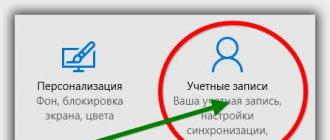Many problems on the laptop can be solved by resetting BIOS settings to factory settings (sometimes, they are also called optimal or safe).
In general, this is quite easy, it will be more difficult if you put a password on Bios and when you turn on the laptop, it will ask this same password. Here, without dismantling the laptop can not do ...
In this article, I wanted to consider both options.
1. Resetting Bios BIOS settings to factory settings
To enter Bios settings, you usually use the keys F2 or Delete (sometimes the F10 key). It depends on the model of your laptop.
Find out which button is easy to press: reload the laptop (or turn it on) and see the first welcome window (it always indicates the button for entering Bios settings). You can also use the documentation that came with the laptop when you bought it.
And so, we will assume that you have entered Bios settings. Next we are interested in exit tab. By the way, in notebooks of different brands (ASUS, ACER, HP, SAMSUNG, LENOVO) the name of Bios sections is almost the same, so there is no sense in making screenshots for each model ...
Next, in the Exit section, select the line of the form " Load Setup Defaults"(Ie loading the default settings (or default settings)). Then in the pop-up window you will need to confirm that you want to reset the settings.
And it remains only to leave Bios with the saved settings: select Exit Saving Changes (first line, see screenshot below).
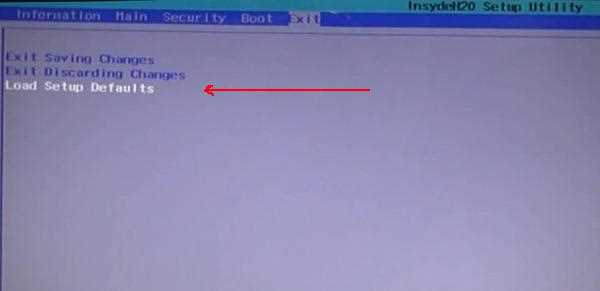
By the way, in 99% of cases with reset settings the laptop will load normally. But sometimes there is a small mistake and the laptop can not find where to boot it (ie from which device: flash drive, HDD, etc.).
To fix it, go back to Bios and go to the section Boot.
Here you need to change the tab Boot Mode: UEFI change to Legacy, then exit Bios with saving settings. After rebooting - the laptop should boot normally from the hard drive.
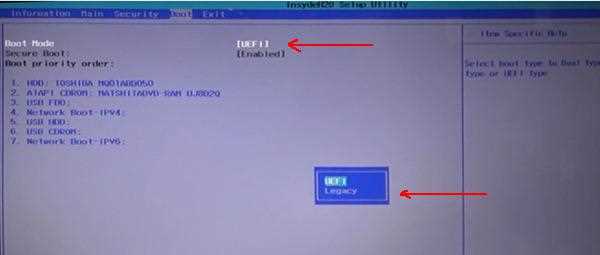
2. How do I reset Bios if it requires a password?
Now let's imagine a more serious situation: it happened that you put the password on Bios, and now it's forgotten (well, or your sister, brother, friend put a password and calls you to help ...).
Turn on the laptop (in the example of the laptop company ACER) and see the following.
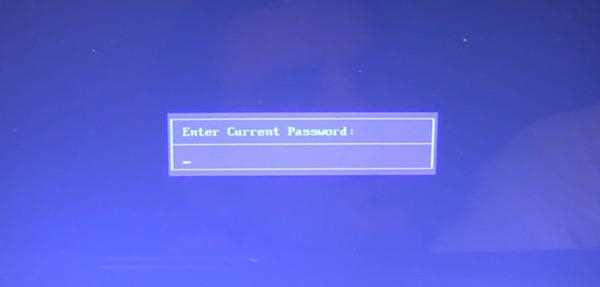
For all attempts to bust - the laptop responds with an error and after a few incorrect passwords entered it simply turns off ...
In this case, you can not do without removing the back cover of the laptop.
There are only three things to do:
- disconnect the laptop from all devices and generally remove all the cords that are connected to it (headphones, power cord, mouse, etc.);
- remove the battery;
- remove the protective cover random access memory and hDD laptop (the design of all laptops is different, sometimes it may be necessary to remove completely the rear cover).


Under the slats of RAM there are two contacts (they are still signed by JCMOS) - they are what we need. Now do the following:
- close these contacts with a screwdriver (and do not open until you turn off the laptop.) Patience and accuracy are needed here;
- connect the power cord to the laptop;
- turn on the laptop and wait about a second. 20-30;
- turn off the laptop.
Now you can connect RAM, hard drive and battery.


We need to say a few words about the "pitfalls":
- not all laptops will have two contacts, in some of them there are three and for resetting it is necessary to rearrange the jumper from one position to another and wait a few minutes;
- instead of jumpers, there can be a zeroing button: just press it with a pencil or pen and wait a few seconds;
- you can also reset the bios if you take out the battery for a while from the laptop's motherboard (a battery in the form of a tablet, a small one).
This is all for today. Do not forget passwords!
As a result of setting incorrect parameters in the BIOS settings, its correct operation is violated, it manifests itself in unstable operation of the system or its complete failure. To prevent this, the BIOS provides a reset function. BIOS Reset - is to bring the BIOS settings to the factory settings selected by the motherboard manufacturer as the safest and most stable.
List of the most common reasons for which it becomes necessary to reset the BIOS:
1. The computer does not respond to the Power button.
2. The computer turns on, but makes some sounds and does not want to load the operating system.
3. The computer is working, but not stable - it hangs, reboots, etc.
4. If you need to update the BIOS version.
5. To reset an unknown password.
Reset the BIOS. Method 1
Turn off computer. Find a jumper on motherboard, responsible for Clear CMOS, as a rule it is located near the battery. Set it from the home position (1-2) to position (2-3). Wait 10-15 seconds, move the jumper back to position (1-2). In addition, it is better to disconnect the mains cable from the power supply.
Reset the BIOS. Method 2
Turn off computer. Find a round flat battery on the motherboard. Gently pull it out of the socket by bending the lock and place it separately. Wait for 1 minute. Insert the battery back.
Reset the BIOS. Method 3
If your motherboard does not have a battery, find a chip labeled Dallas or Odin (they have a built-in battery) - the jumper should be somewhere near. Sometimes you can reset the BIOS to the contact closure of the microcircuits. I must say that closing the contacts of the battery itself is sometimes very dangerous.
Reset the BIOS. Method 4
By means of any programming language, a value of 10H to 2FH is written to port 70H, and to port 71H any value not equal to the old value. Here's an example for Borland Pascal 7.0: Port [$ 70]: = $ 10
Port [$ 71]: = Port [$ 71] xor $ FF
The principle of this method is based on the destruction of the checksum of the contents of the CMOS memory. After reboot, BIOS values will be factory-set, and the password will become the standard for this BIOS version.
The code of the program on Turbo Pascal:
Begin
Port [$ 70]: = $ 2E;
Port [$ 71]: = $ 00;
Port [$ 70]: = $ 2F;
Port [$ 71]: = $ 00;
end;
Reset the BIOS. Method 5
As part of Windows, there is a utility DEBUG - to quickly change the contents of the specified memory locations. The principle of operation is similar to the previous one - the destruction of the CMOS checksum. In order to start the utility you need to enter the Start menu, click Run and enter debug.
Then enter the following:
o 70 17
o 71 17
Q
And reboot.
Reset the BIOS. Method 6
The text file with the help of any navigator NC, FAR, etc., name the file killcmos.com. Then, type the following codes using the key and the numeric keypad.
178, 112, 50, 246, 176, 46, 238, 66, 50, 192, 238, 205, 32.
Save the changes and run the file.
Every computer master who is engaged in setting up and repairing a PC has repeatedly faced with the fact that the computer starts behaving inadequately or does not load at all, issuing various errors and desperately eating the system speaker. In this situation, one often has to resort to extreme effects - reset BIOS, or rather, reset CMOS parameters. Any professional specialist knows at least 3 ways how to reset BIOS settings to factory settings.
Method one. Program.
To this method very often I have to handle when the computer starts to "pin" and "flatten", the OS starts to swear with different errors and hang. It helps to reset the parameters to factory settings, that is, to default. To do this, when you turn on your computer or laptop, press several times (to be sure) the button Delete. Notebooks use the F2 button for this. So we get into the holy-saints, into the BIOS parameters. There you need to look for sections of something like Load Defaults. For example, I will give the two most common BIOS. In the Award-Phoenix BIOS in the main menu there are two items - "Load Fail-Safe Defaults" and "Load Optimized Defaults":
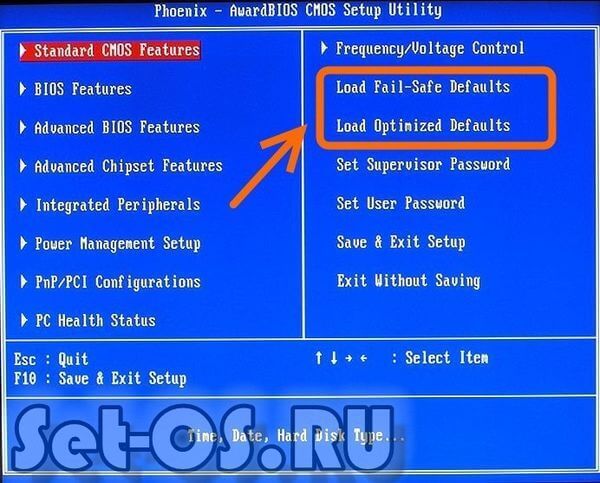
In fact, they are almost identical. I usually choose "Optimized Defaults". In the AMI-BIOS in the "Save and Exit" section there is a point "Load Setup Defaults":
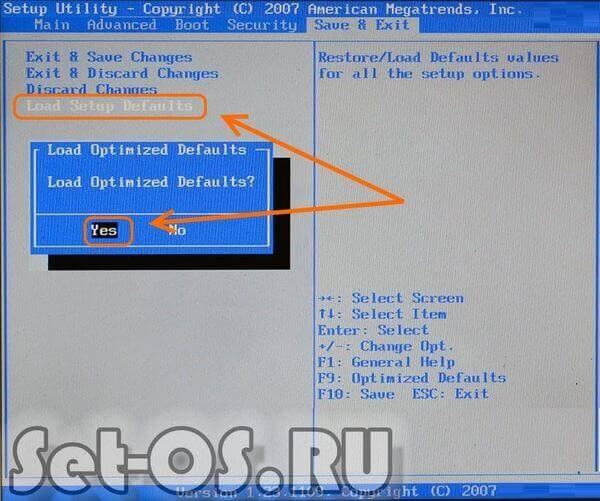
Select it and get a warning window, in which you select "Yes". After rebooting, we get a pure CMOS =).
Method two. Jumper
On each motherboard there is a special jumper responsible for resetting the BIOS to factory settings. It is usually signed by CLR_CMOS or CCMOS. It is usually located somewhere near the battery on the motherboard. Here he is:

You just need to pull out the jumper from a pair of contacts and move it one contact to the side. That is, he has crossed the first and second contacts, and you need to switch it so that he closes the second and third.
Sometimes you can come across this option:
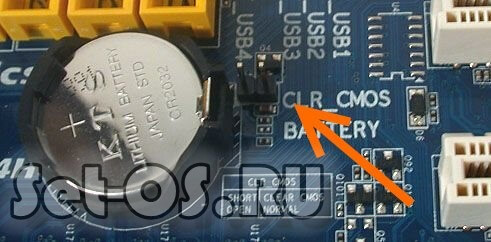
Here it is necessary to bridge the contacts with a screwdriver or something similar.
After necessary contacts closed - turn on the computer, wait a couple of minutes and turn it off again. We return the jumper to the place and turn on the device.
The BIOS is reset!
Way the third. Battery
Another option is associated with the CR2032 system battery, responsible for the safety of CMOS data. Here she is:

To return BIOS settings to the factory settings, you need to pull it out for 15-20 minutes. How to do it? Push the clamp foot in the opposite direction to the battery, as pictured in the photo:

After that, the battery should pop out of the slots. We wait 15-20 minutes and return it back. Reset Computer BIOS completed!
The settings of the basic equipment and time of your computer are stored in the BIOS and if for some reason you have problems after installing new devices, you forgot the password or just something not so configured, you may need to reset the BIOS to the default settings.
In this manual, I will show examples of how you can reset BIOS on a computer or laptop in cases where you can get into the settings and in a situation where this can not be done (for example, a password is set). Examples will also be provided for resetting the UEFI settings.
Resetting the BIOS in the settings menu
The first and easiest way is to go into the BIOS and reset the settings from the menu: in any version of the interface, such an item is available. I will show several options for the location of this item, so it was clear where to look.
In order to go into the BIOS it is usually necessary to press the Del key (on the computer) or F2 (on the laptop) right after switching on. However, there are other options. For example, in Windows 8.1 with UEFI, you can get into the settings using additional boot options. ().
In older versions of the BIOS, the main settings page may contain items:
- Load Optimized Defaults - reset to optimized
- Load Fail-Safe Defaults - reset to the default settings, optimized to reduce the probability of failures.
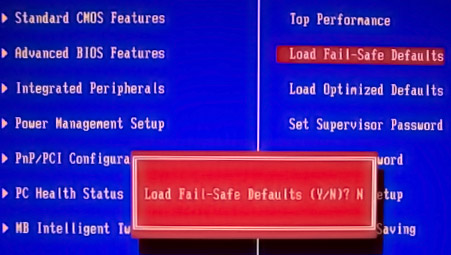
On most laptops, you can reset BIOS settings on the "Exit" tab by selecting "Load Setup Defaults".
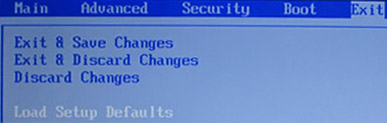
At UEFI, everything is roughly the same: in my case, the Load Defaults item is in the Save and Exit item.
Thus, regardless of which version of the BIOS or UEFI interface on your computer, you should find the item that is used to set the default parameters, it is called everywhere the same.
Reset BIOS settings using a jumper on the motherboard

Most motherboards are equipped with a jumper (otherwise - a jumper), which allows you to reset CMOS memory (namely, all BIOS settings are stored there). The idea of what a jumper you can get from the picture above - when you close the contacts in a certain way, some of the parameters of the motherboard's operation change, in our case it will reset BIOS settings.
So, to reset you need to perform the following steps:
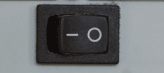
At this BIOS reset is complete, you can reinstall them or use the default settings.
Reinstalling the Battery
The memory in which the BIOS settings are stored, as well as the clock of the motherboard are not non-volatile: there is a battery on the board. Removing this battery causes the CMOS memory (including the BIOS password) and the clock to be reset (although sometimes it takes a few minutes before it happens).
Note: sometimes there are motherboards on which the battery is not removable, be careful and do not use unnecessary efforts.
Accordingly, in order to reset the BIOS of a computer or laptop you will need to open it, see the battery, remove it, wait and put it back a little. Typically, to extract enough to press the latch, and in order to put it back - just lightly press it until the battery clicks into place.
Something went wrong in the BIOS or UEFI and as a result there were problems in the operation of the computer. Something is confusing in the settings and do not know how to return them by default. Or maybe the computer does not start at all after the changes in the BIOS. Consider how you can reset the settings to their default values.
BIOS have a direct impact on the operation of the computer and its individual components. Sometimes there are times when you need to change something - switch the operating mode of the drive, adjust the processor settings and the like. It can happen that we configure something wrong, and we do not know how to reset it to its original values. It even happens that the computer can not boot at all - what to do in this situation?
Method 1: Reset the settings via BIOS / UEFI
The best option is to reset the BIOS to its factory settings. Then all the changes you have made will be reset and everything will work as before. There are several ways to do this. If the computer turns on, then you can go into the BIOS and restore the default settings. Otherwise, if you can not get into the BIOS, you have to edit it manually.
If the computer is turned on, the first screen displays information about the key, through which you can setup. As a rule, these are Del or F2 keys.
These functions are responsible for restoring default values. Run one of them, and then exit the BIOS by clicking on "Save and restart".
If you have a slightly different BIOS window, pay attention to options such as "Load BIOS defaults", "Reset to default settings" or something like that. Then save the changes and restart the BIOS.
However, the same situation with the recovery, and in the case of UEFI, differs only in the graphic window, which is more extensive. We go to the main UEFI window and look for the option to reset to the factory values.
Usually this option is on the "Exit" tab or is displayed when exiting the UEFI - to reset the settings to the factory settings, click on "Load UEFI default settings" and save them before leaving the configuration.
Method 2: Reset the settings using the jumper on the motherboard
If you can not enter the BIOS on a desktop computer, you can reset it using the CMOS jumper on the motherboard. It is used to reset to default values.
Find a jumper on the motherboard, designed to reset the BIOS. Usually it is designated as Clear, CLR, CLRCMOS or something similar. On the switched-off computer, it needs to be reset from contacts 1-2 to 2-3 for about a minute. After that, the settings will be reset.
Another way to reset the settings to the factory is to remove the battery from the socket on the motherboard. It is responsible for saving the BIOS settings and the system clock. Remove it for a few seconds and insert it back, so the settings are reset to the default values.