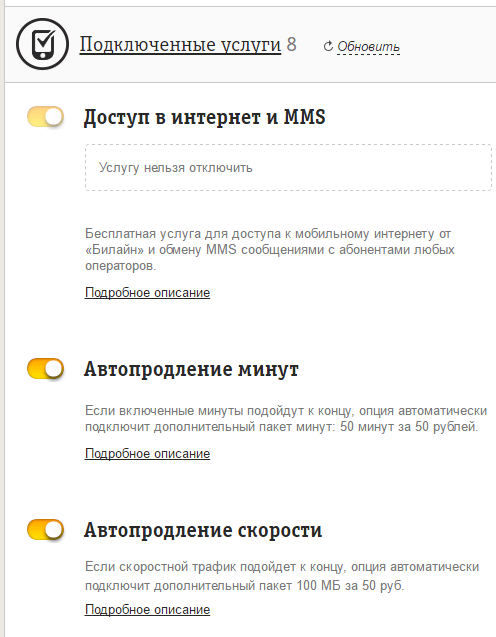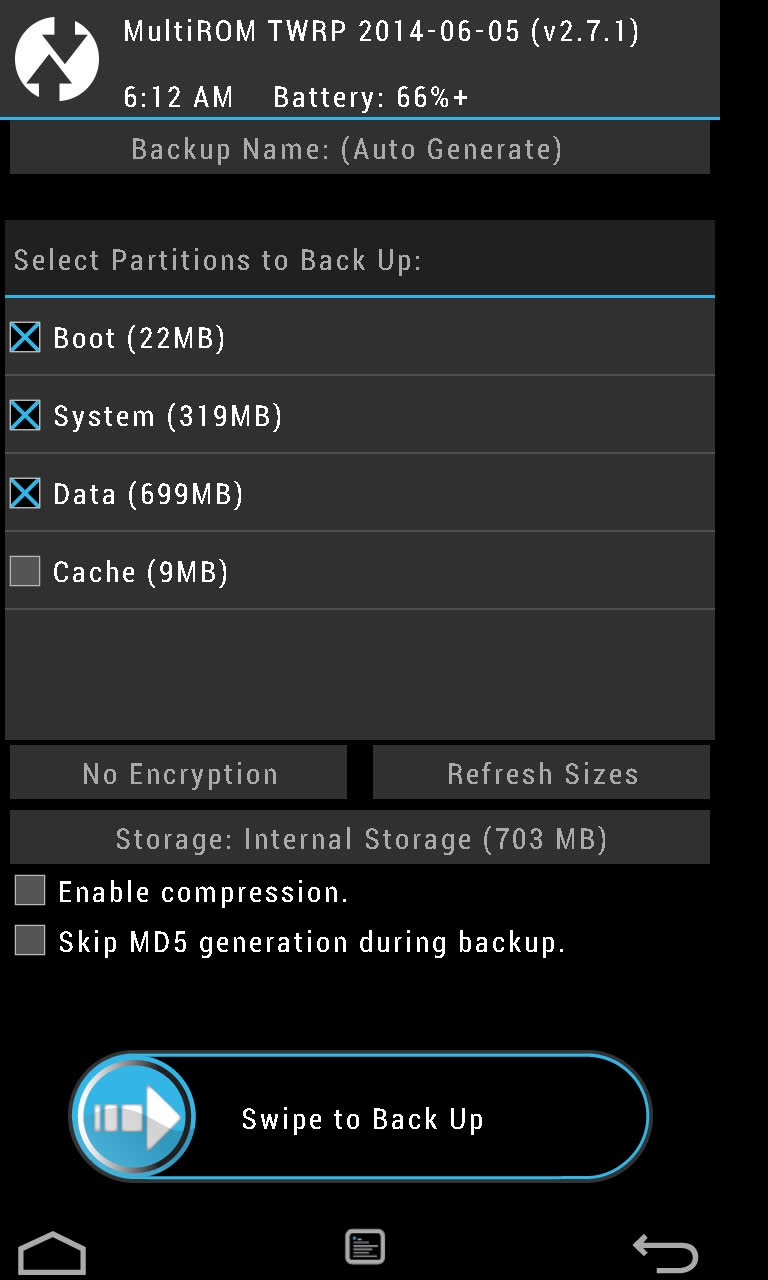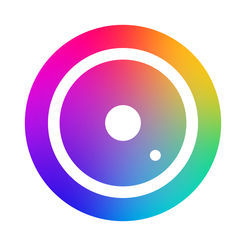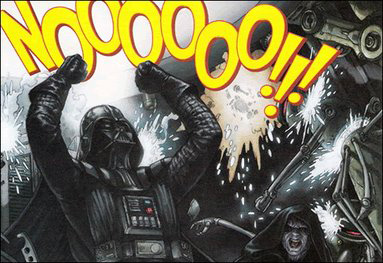Most people who use the apple technique in their life do not know how to reflash iPhone 4s. Indeed, for most, the iPhone is an indicator of a fashionable, stylish and wealthy person. Special Apple service centers can help with the flashing issue; they perform this operation quickly, correctly and in some situations for free. If you want to embed any unofficial applications or application versions into your smartphone, then you can turn to the help of professionals. Of course, if you want to learn how to flash the iPhone yourself, then it is quite real and not very difficult, in any case, when it comes to official releases.
How to reflash iPhone 4s and what do you need to have it?
To upgrade the firmware you need: iPhone 4s, a computer, a USB cable for connecting to a computer, iTunes. To begin, consider the simplest option - work in Recovery mode". It should be suitable even for the most inexperienced users, because there is little chance in it to "spoil" your iPhone and put it inoperative. Unfortunately, there are times when the firmware is unsuccessful.
So, the first thing you need to hold two buttons simultaneously: "Power" and "Home". You need to hold them for about 25 seconds. During this time, the phone will turn off, show white bars on the screen, then turn on again, but in the “ Recovery". In order to understand that it is in the required state, you should see the cable picture and the iTunes icon on the screen. Then, in this state, you need to connect the phone with a cable to the computer and launch iTunes. This application will ask about checking the latest update. We must agree and click " Check now". Next, iTunes will display your phone in " Recovery", And then you can start the update. After that, you need to press the Shift button and hold it. At the same time, click on “ Restore»And select the new firmware that Apple iTunes downloaded or which you yourself downloaded from the official site. After all the steps, the update process will begin. Wait for completion and use the "new" phone.
Before flashing an iPhone, developers of official software recommend saving all data (contacts, photos, notes and other necessary information) on a computer or other device. The main reasons for returning the AppleIPhone to factory settings are:
- unlocking the phone for use in a mobile network of an operator in another country;
- lost, forgotten password or code from iPhone;
- installation of unlicensed software;
- outdated software requiring an updated version
- incorrect previous firmware;
- selling a phone.
How to flash an iPhone yourself
For firmware, a free program is used by the official iTunes developer for owners of Apple on the Windows or MacOS platform. In order for the recovery process to go smoothly, make sure that the latest current version of Aityuns is installed. If necessary, update the program.
Immediately before flashing an iPhone via itunes, you must perform the following steps:
- determine the desired firmware version, it depends on the model of the device (see the inscription on the back cover);
- download it to your computer (this will help to avoid problems during recovery, if the Internet disappears, the Apple Server will be overloaded, etc.);
- disable the search function when the phone is lost.
Important! Do not upgrade to improve the performance or functionality of your phone if everything is working properly. This will not help, and you may lose access to your gadget.
Recovery mode works when you connect usb and turn off the operating system. Through it, the iPhone is restored or updated automatically.
Detailed instructions on how to do this:
- on the phone off, hold down the Home button;
- without releasing it, connect the usb cable from the computer to the Apple connector;
- hold the button;
- when the iTunes and usb icon appears on the screen, release the Home button.
After that, the iTunes will start automatically, which you will find out from the computer screen, you will be prompted to select an update or recovery. Choose the desired action, accept the terms of the license agreement and wait for the program to download.
Recovery will take place in several stages, which you will be notified of:
- software extraction;
- preparing an iPhone for recovery;
- waiting for an iPhone;
- software recovery.
It is not always possible to restore the software and return to the factory settings the first time. Sometimes unknown errors occur on the iPhone standby stage or later (9, 4014, 4013, 4005). In this case, you need to try to repeat the entire firmware process on another computer, with a different usb cable or through a different port.
IPhone recovery in DFU mode (Device Firmware Upgrade)
In more complex cases (or when the previous version didn’t work), a blocked iPhone can be restored in DFU mode - complete shutdown, control and work with the device only through a computer. This will install a “clean” operating system.
How to switch to DFU mode:
- connect the device to the computer via the original usb cable;
- simultaneously press the phone’s on (off) key and the Home button, hold for about 15 seconds until the screen goes blank;
- release the power key, and continue to hold the second button for another 15 seconds;
- the iTunes application will notify you of the status of AppleIPhone in DFU mode and suggest choosing the type of device to be restored;
- select the desired action, while holding down the “Shift” key, if Windows is installed on the computer or “Alt” - if the MAC OS;
- in the window that opens, select the file for the iPhone firmware (given the data from the back cover) and run it;
- wait for the iPhone recovery process to complete (usually takes ten minutes).
Before flashing an iPhone, you should remember that the manufacturer does not allow you to return from the “high” version to the “low” one, for example, from iOS 7 to iOS 5.
Update iPhone via Wi-Fi

This method is suitable for owners of devices with iOS 5, provided that the network supports 4G connection.
Activate Wi-Fi mode and connect to an available network (automatically or manually).
Go to the sections: settings - basic - software update. Wait until the search for a suitable updated version is completed.
Click download and install.
Important! You can not use the update "over the air" on iPhones with a jailbreak (hacking firmware). This will lead to an “eternal” update in a vicious circle.
If you couldn’t reflash your iPhone yourself, we recommend contacting the nearest service center where they will help you.

techno guru, gardener,
knows everything about apples
Any sophisticated electronics, even as reliable as the iPhone, breaks down from time to time. The problem with loading the iPhone, freezing, glitches can be solved by re-flashing. This procedure is also called factory reset.
How to reflash iPhone using PC and iTunes. IPhones are very reliable phones at the moment, as Apple places great emphasis on their quality, but it’s still a technique and no matter what technique a computer or a telly breaks. All these tasks with the phone set
Video Reviews and Gadget Comparisons
Home page »How to Flash iPhone 5 Without a Computer

How to reflash iPhone using PC and iTunes.
IPhones are very reliable phones at the moment, as Apple places great emphasis on their quality, but it’s still a technique and no matter what technique a computer or a telly breaks. All these tasks with the phone put you before the choice of taking your own phone to a service center, where a round sum can be taken from you, or you can try to fix it yourself. This annotation is general and suitable for all iPhone models.
Let's see why you need iPhone firmware:
In the event of a software failure. In case you need to install a burning version of the OS. In the case when the password is forgotten (not to be confused with the Aplle ID activation lock). To create a clean system after changing the owner of the accessory.
Unlock, flash any Apple device. Firmware for iphone, ipad, ipod
In this case, you can do very ordinary actions in order to return your own accessory to a working state, this does not require the knowledge of the programmer is simple. One of the easy methods to return the iPhone is to reflash it, for this we need a computer and iTunes. By the way, these same acts are done in the service center.
Before the process, do not forget to backup (backup) your data to music, photos, contacts and other important information, since after flashing the iPhone all information will be completely deleted.
Preparing for iPhone firmware.
Download the appropriate firmware version with the ipsw extension. There are different versions for each iPhone model.
Iphone 5s firmware without iTunes
Iphone 5s firmware without Itunes
Iphone flashing without iTunes
Flashing Iphone without Itunes
To find out the version of your own iPhone is not at all difficult, in the firmware files (4s, 5s, 6S, 7, etc.) usually indicate the set of letters and numbers that can be seen on the back of the iPhone, for example: Model A1332
There is a small problem of choosing a firmware, but it consists in the fact that there are GSM and CDMA models that work in various cellular networks. Therefore, it is necessary to choose the model suitable for you. GSM firmware will not install on CDMA
After you have determined your model, download the firmware that suits your device to your PC, here is the website where you can download it.
Fundamentally. Apple does not allow lowering the OS version, but there is a time window with an interval of several weeks after the official ios update is released, during which the previous version of the OS will be available to users. Also a fundamental feature is the ability to return to the latest official version of ios from the beta version installed on the device.
To begin with, you will need to go to the options and disable the Find iPhone function without this, you can’t to flash own accessory because iTunes will give an error. Download the latest version of iTunes from the official website.
IPhone firmware in action.
There are two methods. to flash iPhone, through Recovery Mode and DFU Mode Rcovery Mode, this is emergency recovery mode. Designed to recover after the phone does not work in normal mode.
DFUmode - performs actions bypassing the iPhone OS and does firmware directly through Firmware. This method is also recommended for owners of which jailbreak
IPhone firmware via RecoveryMode.
Turn off the phone and wait until the screen goes blank and while holding the Home button, connect it to the PC. The computer recognizes the phone in recovery mode.
We start iTunes and wait until the program determines the iPhone, such a window may come out from you, click OK
If iTunes doesn’t react at all, click on the phone icon in iTunes and look for the item Return iPhone; click on it while holding the Shift button (for Windows OS) for MAC hold ALT. Also in this menu there is such a function as updating the iPhone:
A file manager will appear in front of you, look for our firmware and click Open Next iTunes he will do everything himself, we are waiting for the download to finish. After the download is complete, disconnect the iPhone from the PC and turn off the phone by long pressing the Power button. Then, by quickly pressing the Power button, turn on the iPhone. That's all the iPhone is ready to use.
Select your device in iTunes. In the control menu we find to restore the iPhone. Press this item while holding shift key (for Windows OS) or ALT for MAC In the window that opens, select the file with the firmware, open it. We are waiting for the completion of the firmware process. Turn on the device and use it calmly.
This method is suitable for those who have Jailbreak or who does not succeed flash iPhone via Recovery Mode
Here we deal with standard iPhone firmware methods, as well as flashing through Recovery Mode and DFU. Bookmark the instructions. It comes in handy to upgrade or reanimate a device.
Auto update by the air
What for: For the standard transition to the new version of iOS.

How: Go to Settings - General - Software Update. Wait until the information is updated, check out the innovations, download and install the software using the corresponding button.
Auto Update via iTunes
What for: To switch to the new version of iOS, if you can’t download the software from the iPhone.

How: Connect your iPhone to your computer via USB. Go to the device management section, click Refresh and wait for the operation to complete.
Manual iPhone update via iTunes
What for: To switch to the new version of iOS using the downloaded firmware file, if you cannot update the device with standard tools, it’s impossible.

How: Connect your iPhone to your computer via USB. Go to the device management section. Hold down the Option key for Mac or Shift for Windows, press the button Refresh. Select the downloaded firmware file and wait for the operation to complete.

Smartphone firmware via Recovery Mode
What for: To get absolutely clean iOS if the operating system is not working properly.

How: Turn off your smartphone. Hold down the volume down key for 7s or Home for other iPhone and connect the device to the computer.

iTunes will automatically detect that there is a problem with the iPhone and will offer to update or restore it.
Flash iPhone using DFU mode
What for: To reanimate the device on iOS when Recovery Mode does not help, the iPhone does not turn on and does not respond to other manipulations.
How: Connect the iPhone to the computer, and turn it off if it is turned on.

Press and hold the power button for three seconds. Without releasing it, press the volume down button for 7-ki and Home for other devices and hold for ten seconds. Release the power button, but continue holding the second for another five seconds.

iTunes will notify you of an iPhone connection. Now it is in recovery mode via DFU and you can do this by clicking the appropriate button.

If the Apple or iTunes logo is lit on the screen, you transferred the smartphone to Recovery Mode. Did something wrong, so try again from the beginning.
P.S. Thank you to our friends from re: Store
Find out more tips from our group at
Recovering the iPhone 5S is actually a simple process that all owners of modern iOS devices should be aware of. After reading this article, you will learn about what gadget firmware is, and also get the necessary information about the available flashing options. So, how to reflash iPhone yourself?
Features of the procedure
Gadget flashing skills should be available to all owners of such devices. Even if you become the owner of an expensive modern device, you do not have to contact a service center if there are certain difficulties in the functioning of the device.
So what is “firmware”? If this concept is considered as a software component, then the firmware of the iPhone 5S smartphone is the work on replacing the OS or software. In the "apple" company, Apple gadget software is simply called iOS. If we consider flashing the iOS device exactly as a process, then we can say that this is updating or restoring the device’s software.
There are two main flashing options:
- update;
- recovery.
They are almost identical, but as a result of the first operation, a new iOS is installed. When restoring an iPhone, the concept of “new” does not refer to the OS itself, but to its state. In other words, it becomes "clean."
Flashing Methods
There are two ways to restore the smartphone’s operating system, one of which is universal and can be simultaneously used for updating and recovery. The second option is only suitable for updating.
To carry out the operation, you need to choose what suits you best:
- wi-Fi update
- firmware via iTunes.
The iPhone 5S supports the ability to update the OS via a wireless network. In the second case, data is downloaded to a personal computer, and then, using iTunes, a flashing is performed.
Process differences
Both processes have certain differences that must be considered when choosing one or another option. Updating or restoring a smartphone is a software component of the gadget. The process itself is the restoration of the original data.
During recovery, all content, as well as personal data, is automatically deleted from the iPhone. All smartphone settings are returned to factory settings. Simply put, this process is a reset of the gadget itself to the factory settings and obtaining a clean latest version of the OS.

When updating, the data remains, and only the system is updated. In other words, updating a smartphone means installing the most recent (or any necessary) version of the operating system.
Gadgets for iOS can be in three modes provided by the manufacturer - update (DFU Mode), recovery (Recovery Mode) and normal state. As a result, the flashing process, respectively, can also occur in three modes.
Flashing with iTunes
The iPhone recovery process with this option involves a few simple steps:

In order to independently upgrade your 5S series smartphone, you will need to do the following:
- Disable the Find iPhone feature on your smartphone.
- Connect the phone to the PC, start iTunes manually, if its automatic launch is not set.
- Open synchronization by clicking on the icon with the name of the device.
- Click “Restore” (the “Shift” button should be pressed). If your computer is running the Mac operating system, then instead of “Shift”, “Alt” is pressed.

- After that, a window will open where you will need to choose a place on the local drive where the firmware is located.
- The file must have the extension "ipsw", on it you need to click open and then confirm the request. iTunes will start the operation on its own.

Nothing more is required from the user, the program itself will delete all unnecessary content and download a new firmware. The device enters Recovery Mode and recovery is performed.
Flashing over Wi-Fi
In iPhone 5S, developers have implemented an update in the OS itself. In the gadget settings there is an item “Software Update”, but this service only works when Wi-Fi is connected (it will not work without such a normal connection speed).
So, how to reflash the 5th iPhone yourself?
- In the menu of the 5S model, select "Settings", go to the "General" section and then click "Software Update".

- At the next stage, click the "Download and Install" button.
- After that, a new window will open where you must agree to the terms of the developer.
- Next, you just need to wait until the installation process is completed.

While using this method of system recovery, you can not worry about anything. An independent file download is not required in this case, it will be automatically installed on the phone.
It is worth noting that the update does not delete data, but this option is dangerous for locked and jailbroken devices. This is due to the fact that the firmware can lead to deactivation of the jailbreak.
Reset iOS
The update process on an iPhone locked for an operator leads to the following consequences:
- total loss of jailbreak;
- the inability to connect the smartphone to another operator;
- lock your phone.
There is a solution to this problem. You will need to reset the settings, as well as delete the content without the process of updating the OS and losing the jailbreak. To do this, you can use a special program, for example, SemiRestore, which clears the contents of the phone and resets settings without any loss.
From the foregoing, it becomes clear that the iPhone firmware is a fairly simple process that does not require special knowledge and skills. It is enough to have elementary management skills. This allows you to save on visits to specialized service centers.

Ways to reset and clear content
If necessary, you can reset the settings and clear the content in iPhone using special procedures. Doing this is worth it when the phone runs out of space or it starts to work poorly.
To check the available memory, go to the “Basic” section in the phone’s settings, then click on “Statistics” and find the “Storage” section. This menu contains information about the device’s memory.
Iphone 5S can be cleaned partially or completely in several ways through:
- iTunes
- "Storage";
- desktop;
- iCloud
- erase settings and content on the phone.
Certain methods completely “zero out” the device and clean iOS. As a result, it will be necessary to restore and configure the data from the backup. The phone firmware will be like new, without any extra data. In other cases, you can only delete individual data and applications.

Delete settings and content
The process of deleting settings and all content takes place in five steps:
- Go to the “Settings” section, then “General” and press “Reset”;
- Select "Erase", enter the password if it was set;
- Confirm the request by double-clicking “Erase iPhone”;
- When the phone search function is enabled, you must enter a password;
- After turning off the phone’s search function, the screen goes blank, the manufacturer’s logo and the process line appear.
To carry out the process, it is not always necessary to connect the phone to charging, but the battery level should be appropriate. Otherwise, you may lose all the files that are important to you.
Wipe data with iCloud
Cleaning iPhone using iCloud is done remotely from a computer or other device. It doesn’t matter which operating system you use. For the process you only need an Internet connection. The procedure itself is carried out in several stages:
- Log in to icloud.com and start the phone search;
- Select “All devices”, click on the icon of your device;
- A window will appear on the right in which you need to confirm data deletion;
- Confirm the request “Erase”;
- Activation Lock does not allow you to erase data until you enter your Apple ID password;
- Click “Next” and at the end “Finish”;
- After that, the process of erasing data on the iPhone begins.

You can carry out the procedure even if the phone is not connected to the Internet. The request will be queued and executed when connected to the network. In other words, as soon as the phone goes online, the process will start automatically.
Delete application and files
Before deleting any files, you need to carefully check everything. Important data, numbers, photos, videos for you should be transferred to another medium. You can remove any applications from the iPhone operating system in different ways: using the settings, iTunes or the desktop. The easiest option is to hold the icon with your finger until a "cross" appears in the corner. By clicking on this "cross" you confirm the process, after which the data will be deleted.
Removing with the help of “Storage” takes place in several stages. Like all of the above procedures, such an operation does not take much time and effort. It is enough to remember each step, and you can cope with this task in a matter of minutes:
- You need to go to "Settings", go to the "General" section, select the "Statistics" and then "Storage".
- Next, you need to select the application, after which a window will appear with relevant information about the size of the application.
- Select “Uninstall a program” and confirm the process, after which all selected files will be deleted.

Another option to delete data on a 5S phone is to use iTunes. There are also no difficulties here, just stick to the steps listed, and you can cope with this task in a few minutes:
- Connect your smartphone to Wi-Fi or a computer, launch iTunes;
- Choose your device;
- Select the “Programs” tab;
- Next to the file to be deleted, the “Delete” button will be in the download list, which must be clicked.
All applications marked on the iPhone for deletion will be completely erased. Also, they can be installed in exactly the same way again.
It should be noted that the free space of any phone, including the iPhone 5S, is occupied by other files, for example, notes, contacts, music, photos and so on. However, there is another application that simply “eats” memory - this is Safari. Therefore, if you use your iPhone to access the network, then get ready for the fact that it will constantly take up a lot of space. You will need to periodically flush the cache.
Thanks to such simple knowledge, you can repair not only your phone, but also help relatives and friends. In addition, for some advanced owners of Apple products, such knowledge can make good money.
In conclusion, it is worth saying that flashing the smartphone and deleting files does not take much time, and the process itself is quite understandable and simple. Everyone can easily cope with this issue, it is enough to have minimal skills to work with the phone and computer. This is a good option to save money and time. In addition, if you try and better explore the capabilities of your phone, then additional options for controlling the phone will open before you.