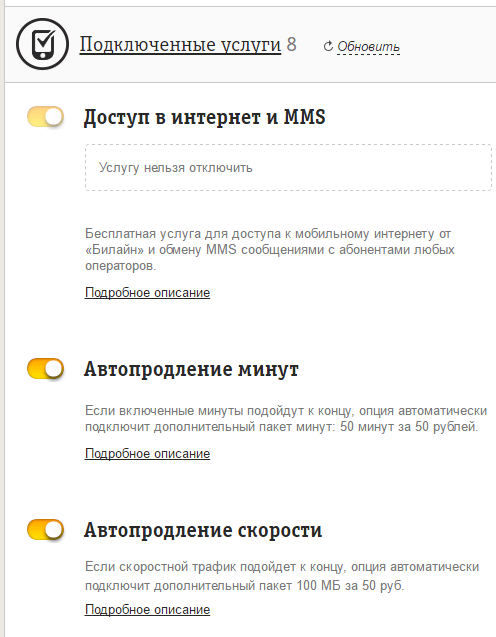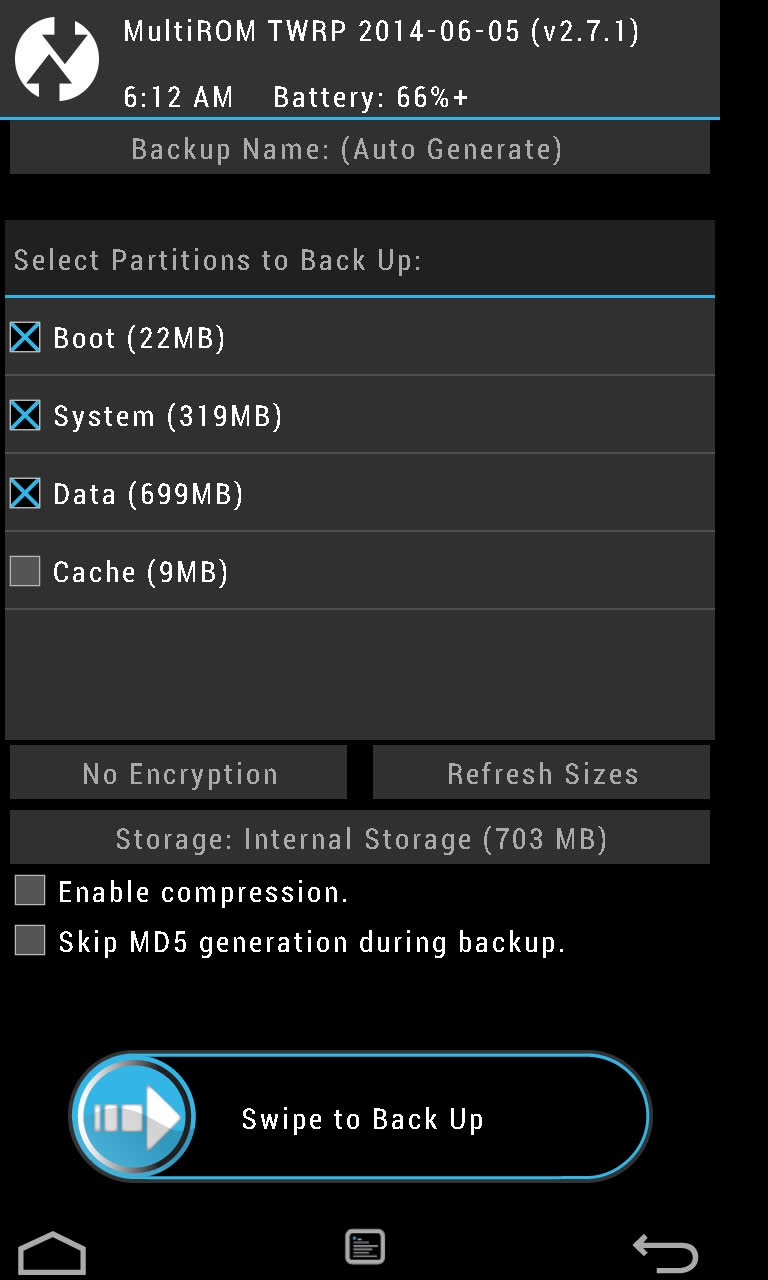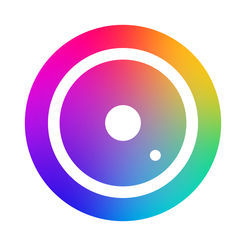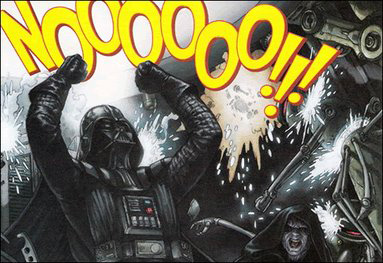Setting a password to enter the system allows you to protect confidential data from unauthorized access. This is often done by people who fear that someone will see the contents of their gadgets. All this is good as long as the user remembers the password set. But sometimes it completely flies out of the head, because of which entry into the system becomes impossible. How to unlock iPad if the password was not remembered? This will tell our detailed instructions.
How to unlock iPad without a computer
If you manage to forget the password requested when you turn on the iPad, you need to remember or reset it. If you can’t remember, you will have to resort to various tricks to reset the password. On older versions of iOS, there were various holes in the security system, with which you could get into the system bypassing the specified password. Sooner or later, all the holes close, what happened this time. therefore unlock iPad without a computer will not work.
However, there is still one way - if you do not have a computer, contact your nearest authorized service center to unlock your tablet. Experienced specialists work here who can quickly cope with the task.
How to unlock iPad through iTunes
You decided to protect the contents of your device by setting a complex password, but managed to forget it? It is hoped that you have backup copies of the tablet, which we spoke about more than once in our reviews. Because the only way to unlock the iPad, if it is locked, is to completely erase the data and then restore it. For this we will use the iTunes program.
Disabling the password request on the iPhone is the only way - to delete all settings from it. To do this, follow these steps:
- Launch iTunes on a computer that has already been synced. If iTunes asks for a password, use another PC;
- Start backup if it does not start automatically;
- After that, click on the “Restore iPhone” button.
In the recovery process, indicate the last backup and wait for the procedure to complete - now your iPad is unlocked! What should I do if attempts to connect to iTunes result in a password request? In this case, you need to make sure that there are old previous backups, start the recovery mode by holding the power / lock button and the Home button.
At a certain point, iTunes will offer to update the software or restore it. Feel free to click on the “Restore” button and wait for the operation to complete. After that, download the latest backup to the device or proceed to configure iPad from scratch (similar to the new device).
Please note that when using the recovery mode, all data in your iPad will be destroyed. You can restore data by syncing with iTunes or using a backup.
Unlock via Find iPhone feature
How to unlock iPad if you forgot your password? Let's try to delete all the data using the “Find iPhone” function - go to the iCloud website, open the login page and find the device search function there. Select the current tablet and click on the "Erase" button. After that, all data on the iPad will be destroyed - it will need to be restarted and the initial settings will be carried out. To restore data, use iTunes and a backup (if available).
Now you know how to unlock the iPad through the Find iPhone feature. But you need to understand that this function will work only if your device is connected to the Internet. If at the time of blocking access to Wi-Fi and 3G was disabled, you should use recovery via iTunes.
In this article, I will share with you the “iron” way to unlock iCloud from iPad 3G.
What is Apple iCloud
iCloud - An Internet service created by Apple, which serves to remotely store data and exchange this data between the user's connected devices.The program works with iCloud "Find my iphone". Wikipedia:
The application “Find iPhone / iPad / Mac” (“Find iPhone / iPad / Mac”) allows you to find any device running iOS or Mac OS, block it or erase all data remotely. For detection, you need to activate this function on the device itself by entering the login and password from the iCloud account. You cannot disable the function without entering a password, so this can serve as protection against theft. To work you need an Internet connection.
Lock
If the device disappears, the owner can log into the iCloud service and block this device. You can even send a message to the lock screen of your device for someone to turn on this device.The most stupid thing is when the owner locks the device, but does not indicate his contact details in a message on the lock screen. Neither to myself nor to people.
Reasons for device blocking
Let's start with the most “I'm not to blame. It is itself ”and we will reach the most malicious.- You bought an iPad, created your Apple ID account, entered it on the device, but did not save your username and password. Some time later, you decided to reset the device or update it to iOS 7-8. And then iCloud will send you greetings in the form of an Apple ID request and a password that you already forgot.
- Someone bought an iPad, but he was too lazy to set up the tablet himself. Someone set up “Nutyzhkompyuterschik” to him and did not pass the password and login. Someone resets or updates the device - hello from iCloud.
- You buy the device by hand or online. You did not check whether the old owner’s ID was deleted from the Apple device, the seller forgot to delete it or didn’t specifically want to. Reset or update - hello. And some sellers specifically sell this way, then they block the device remotely and require money.
- You walked, walked and found the iPad. His owner has already noticed the loss and sent you greetings through the iCloud lock screen. If found, it is better to return to the owner for a fee. :) Especially the Wi-Fi model. There is no sense from her yet.
- Someone unnoticed by the owner lent his iPad. He noticed he blocked it.
- Someone with a malicious hooliganism borrowed a lot from the owner of the iPad. The owner came to his senses and blocked the iPad.
Where do these instructions come from?
To read color books, I decided to buy a tablet for my ebook. I almost bought a locked iPad mini 3G. I read about iCloud and asked repairmen on the Internet. In different places called prices at $ 80-160. (O_O)
Googled. It turned out that a limited group of people have solutions who don’t share with anyone and “withdraw” good money from people. And also, using the ignorance of the masses, they sell unlocked devices with the description: “Almost new. All perfectly. Only 3G does not work in our country. ”
On w3bsit3-dns.com there were no solutions either. The only crying theme is 280 pages long.
Decided how Robin Hood to help people and began to google hard. 99.5% of Russian-speaking - did not prompt anything at all, or you need to pay a lot. According to the GSM versions, I found pieces of information in Vietnam and China. I bought some of the information. The most expensive and rare scheme was sent by the Russian Alexander Khokhlenko.
Now I post everything online so that these devices do not lie on the shelves and people don’t pay a hundred dollars for removing 1 part.
At this point, most of the $ 100 unlockers are:

The essence of the method
I design, retrain as a programmer - I do not understand circuitry. If something is wrong - do not be angry and correct me, please.IPad versions with Wi-Fi only are tied to the Apple ID account by serial number, which is stored in NAND-memory. Versions with 3G / 4G / LTE are tied by IMEI, which is stored in the modem module.
The process for all iPad 3G consists of the following steps:
I did not check it myself. Enough for Android. There are good reviews with unlock details. There are also instructions in 2 languages \u200b\u200bin the form of large pictures.
AHTUNG! There are no such instructions and NEVER-NEVER will be for versions with Wi-Fi. You should not ask me about it in Skype for the 1001st time. There are only software methods that basically do not work or are available to units in the world.
Resistors are removed in different ways. Depends on professionalism and hardcore:
- ground
- drink out
- "Removed" with tweezers
- scratch with a needle :)
- solder the resistor to an empty spot
- solder jumper
- draw a line with a pencil (many did in the tube era of overclocking with AMD Athlon and Duron)
Unlock
If you are not sure that you can disassemble the device yourself, give it to professionals. Apple product displays are quite expensive. You do everything at your own peril and risk!Unlock iPad 2 3G

On the iPad Model A1396 (GSM), remove the r1205 resistor (10 kOhm).
On Model A1397 (CDMA), transfer the r1205 resistor to r1204.
GSM has been done for so long, but only 1 person confirmed CDMA in personal correspondence.
Unlock iPad 3 3G

On the iPad Model A1430 (GSM), remove the r1204 resistor (10kΩ).
On Model A1403 (CDMA), maybe move the r1204 resistor to the r1205. CDMA not verified.
The circuit for the iPad Model A1430 (GSM) was checked by Ricardo Melquisedec (Brazil).
Unlock iPad 4 3G

On the iPad Model Model A1459 (GSM), remove the r1204 resistor (10kΩ).
On Model A1460 (CDMA), remove the r1204 resistor (10kΩ).
A1459 checked Corsario (Brazil), A1460 - Karim (Morocco).
Unlock iPad mini 3G

On the iPad Model A1454 (GSM), remove the r1204 resistor and make a jumper in place of r1205.
On Model A1455 (MM), remove the resistors r1204 and r1205.
A1454 Ricardo Melquisedec (Brazil), A1455 - alexneoua.
Unlock iPad Air 3G

A1475 - nothing has been tested here yet. On the Russian-language forums they wrote about the r1505 resistor. But 1 foreigner threw a photo board A1475 to my site, where there are not even contact pads in place of r1505 (in some schemes they are not there either). Then I found a photo on the Vietnamese forum with a circle r1506, but without explanation. Another 1 foreigner threw off a photo of the A1475 board, where r1506 is not soldered. Maybe he was blocked a second time?
Not tested: on the iPad Model A1475 (GSM), remove the r1506 resistor (10kΩ?).
Unlock iPad mini with Retina 3G
The rarest. Only the anonymous society of greedy unlockers has schemes for the device itself. I don’t have a good quality scheme, but what had to be restored after scribbling by someone in Paint. Signatures of resistors on the circuit cannot be read, therefore it is signed as 1, 2, 3, 4. Perhaps 4 is r1204, 1 is r1205.

On Model A1490 (GSM), resistors 1 and 2 (both 2.2 kOhm) should remain on the board, remove resistors 3 and 4.
Submitted and tested by Alexander Hohlenko (Russia).
Useful information about other iCloud Lock workarounds
On the Wi-Fi version, you can “transplant” the NAND chip from an unblocked device. You can also transfer a bunch of NAND + modem to the version with 3G / 4G. Some, like, even put on the iPad compatible for certain versions of devices NAND + modem from the iPhone.This is all complicated and expensive.
Resistors are very small, so do it all carefully and with a sober head. Good luck to you!
P.S. My karma is in the red. Therefore, I can not often write comments and the number of pictures in them is limited. I would be grateful if you tell each other yourself, otherwise I have to wait a long time to answer at least 1 time.
Apple iPad tablets are personal use devices. But some people are drawn to look into someone else's tablet and see what is there. Children have a similar habit, as a result of which the confidentiality and safety of information stored on the device is endangered. Only one way out is to set a security password. But it is easy to forget, because of which the use of the tablet becomes impossible. How to unlock iPad and what is needed for this?
Data loss recovery
Protecting confidential and sensitive data with a password is practiced by many people who want to protect information from being viewed by unauthorized persons. About 2 out of 10 people have ever faced the fact that their tablet was in the wrong hands, and without demand. In some cases (due to the curvature of some people), important data disappears from the tablets - when you ask a person involved about the disappearance of files, a shrug follows in response.
The result is that tablet owners protect information stored in memory with a password. The field for entering it appears after the device is brought out of standby mode - by entering the password, you can continue to use the tablet. But what if the password was forgotten for some reason? There are several ways to reset your password, but not all of them are working.
To remove the password on older Apple devices, the Find iPhone application was used, which works on tablets. Thanks to this application, users had the opportunity to reset the password by remotely erasing data. The disadvantage of the method was that it erased absolutely everything - as a result, users received at their disposal an absolutely empty tablet. On new devices, this will not work, so we will consider another way.
Recovery without data loss
If information is confidential, then it represents a certain value. This means that to restore the iPad, you need to reset the security password without deleting the information. And there really are such methods - for this, recovery from a backup is used.
If you forget the security password, do not try to remember it by brute force. Firstly, you are unlikely to recall the cherished numbers and letters. And secondly, after several unsuccessful attempts, the device will be blocked for a while.
How to unlock iPad if I forgot my password? To do this, use the unlock procedure using iTunes. We start the program, connect the tablet, and then wait for the synchronization to complete - it works even when the tablet is in standby mode. After saving the data, go to the device overview and click on the “Restore iPad” button - the device will be reset. After rebooting and initial setup, you can upload data to your tablet again.
Do you regularly back up your device? Then you can use the “Restore from copy” function, and then select the latest copy.
If this method did not work, and you could not do anything with the device, do not despair and run to the service center. How to unlock iPad if it is locked? To do this, you can use the DFU mode. Before that, you need to synchronize the data by connecting the device to the computer and launching iTunes. The synchronized data should not be stored in the iCloud cloud service, but on the computer - check the corresponding box in the synchronization settings.
After all the data has been saved, enter the device in DFU mode by clicking on the "Home" button and the on / off button (the tablet must be connected to a computer running iTunes). After some time, the manufacturer’s logo will appear on the iPad display - at this point, release the on / off button and wait for iTunes to start the recovery process. Next, you will have two solutions:
- Restore iPad from backup;
- Restore iPad as a new device.
We select the second item, bring the tablet to a healthy state, and then fill in the synchronized data on it. If you again want to protect confidential or important information with a password, write it down on some reliable media - we recommend writing it on paper and putting the sheet in a box from under the tablet or putting it in a safe (or in any other reliable place) .
Attempts to restore the device to no avail? Then we recommend contacting a service center where experienced specialists will take care of the tablet.
If it happened that your iPad was password protected and you forgot it, no need to panic. This can happen to anyone. Universal hysteria about the safety of personal data requires more and more complex passwords from users, and the use of meaningful words and combinations is condemned as unstable to hacking. Therefore, subscribers on this wave are increasingly choosing crypto-resistant symbol combinations. Which, on the one hand, is, of course, wonderful. On the other hand, situations where the user cannot unlock the iPad because they have forgotten the password arise more often. Therefore, we recommend that you observe moderation and not rush to extremes.
In case of a forgotten password, a backup copy of the data is very useful
As for the situation with a forgotten password, you need to do a system restore, and the iPad will reset to factory settings. After that, you restore all your data from backup and get an unlocked tablet as a result of all the manipulations.
Methods
Actually, you can restore the iPad via iTunes. We have already written more than once about this wonderful combine, a Swiss knife for owners of Apple equipment. But there is a nuance: for an easy way you will need a fast Internet connection. Now suppose that you have it, and return to this assumption later. Usually a trusted computer is your home desktop, so iTunes on it will not ask you for a forgotten device unlock password. Both the iPad and other devices have a built-in recovery mode, and we will use it. If your computer is trusted, you need to do this: turn off the iPad, wait a few seconds and put it into recovery mode. To do this, connecting it with a wire to the computer, hold and hold the Home button on the iPad. If you do everything right, the iTunes logo and a wire image will appear on the screen. This means that recovery mode is running. Now log in to your computer in iTunes. Since this device is included in the trusted list (as we mentioned above), the password will not be requested. Actually, the iPad is now in your power. But you cannot directly reset the unlock password for security reasons. That is why we are fencing this whole garden. We can’t access the device if you forget the access code, because otherwise all the security that the Cupertino company promotes will come to naught. That is why we have to restore the system from scratch. By the way, if you read this article for preventive purposes, then we remind you of the value of backups. Otherwise, after recovery you will receive a bare system, and you will have to recover passwords and information from memory, which in our information age is not difficult, but very difficult.
Prudent users who care about backups in advance will receive the unlocked iPad in the same state as it was before the forgotten password. What to do to those who still do not do backups? Hope that by default you have sync enabled with iCloud. Usually it is, and most of the information will not be lost. But, by the way, we will return directly to the process.

In iTunes, when you start the program with the Recovery Mode iPad connected to the computer, a window will automatically appear with a message that you need to restore it to continue working. In this window, select the appropriate button and confirm the selection in the following. Actually, it remains only to wait.

At the indicated location, we, as promised, return to the assumption of a fast Internet. The fact is that to unlock the iPad with a forgotten password, as we describe it, you will need to download the firmware. It "weighs" a lot, and therefore you need a broadband connection. Of course, today this does not seem such a problem, but in reality the situations are different, and for someone to download about 2 Gigabytes from the Internet can be quite a long task. If this is not a problem for you, then leave everything in automatic mode. The firmware will download, which the indicator in the iTunes window will notify you of, and the iPad will automatically upgrade to this firmware. After that, you will receive a device with a clean memory, which immediately prompts you to activate an account. Enter your data and you can set a new password or, in general, skip this item (which we, of course, do not recommend). It's time to restore the data from the backup via iTunes, for which we select the appropriate item in the program. Actually, that’s all. Do not be alarmed if you made a backup with the same forgotten password, after restoration the system will not ask for it again. Unlocked in this way the iPad you can protect with a new combination.

If the internet is slow
In this case, the algorithm is the same, but with one difference: the firmware will need to be downloaded separately. Apple thought about people with limited access to the World Wide Web, so iTunes has the ability to install firmware from a disk without downloading it from servers. To do this, when you click on the “Restore iPad” button, hold down Shift. A window for selecting the firmware file will appear. Find where you saved it on your hard drive. It should be with the extension * .ipsw, and then everything will follow the previous scheme.
Please note: even if it’s not fast, you still need to have working access to the global network, this is necessary for verifying the firmware by Apple servers.

Afterword
So, what to do if you have forgotten the password, how to unlock the iPad and not carry the money to the service center, we have examined. We add that this is a standard procedure, there is nothing to worry about, so do not be afraid to spoil an expensive device with your actions. Recovery and iTunes - a very powerful combination that allows you to solve most of the problems that arise before the user.
 The security code on your favorite device is set for many purposes. Sometimes for protection from inquisitive eyes, so that the wife does not read messages, or children do not play without permission. But such a moment comes that once again the set password, invented on the fly, is forgotten. As a result of many even attempts to return your device, you remain at the "closed door". But there is a way out - and just in this article we will tell you how to unlock the iPad if you forget the password.
The security code on your favorite device is set for many purposes. Sometimes for protection from inquisitive eyes, so that the wife does not read messages, or children do not play without permission. But such a moment comes that once again the set password, invented on the fly, is forgotten. As a result of many even attempts to return your device, you remain at the "closed door". But there is a way out - and just in this article we will tell you how to unlock the iPad if you forget the password.
Of course, in the event of such a situation, you immediately look for information on the Internet. But you need to understand that there are many false methods that describe some workarounds or loopholes. Of course, they exist, but the likelihood that you have the right (usually not very fresh) version of the firmware is extremely small.
Here is a list of tips that you definitely need to ignore:
- bypass protection through an emergency call (this method once worked only on the iPhone);
- when jailbreak is installed, using various file managers (no password file, of course, will be available);
- through the Find My iPhone application - now there is no such opportunity to remove the password.
So various guides (especially those that talk about older versions of iOS) should be taken with a great deal of criticism.
Guaranteed working method
Of course, the easiest and surest way is to act by Apple itself. To remove the password that was not set correctly, you must restore your iPad. You need to understand that iTunes will also not allow this without entering a password, but here you can get around this.
Read also
PC synchronization
Under normal conditions, simply by connecting the tablet to the computer and entering iTunes, you will see that the device itself will begin to synchronize and save data to the computer. But a device locked with a password needs to be manually synchronized.
If you have a checkmark for saving data in the iCloud cloud, then you need to put it on "Computer". Next, click the "Sync" button, wait and get a copy of your tablet on the computer.

Unlocking
Now let's look at the sequence: how to unlock iPad using iTunes if you forget your password.
| Enter the tablet in recovery mode (DFU) | On the device turned off, simultaneously hold the power and Home buttons. After the apple lights up on the screen, release the power button and continue to hold the Home button for about 10 seconds. A USB connection icon should appear, requiring a connection to iTunes. |
| Connect to iTunes | A message appears in the program window stating that the tablet was detected in recovery mode and the program will ask you your consent to this procedure. |
| Data synchronization | In the same mode, we do synchronization, thereby transferring all your files back. To do this, you will need to specify the Apple ID on which the device was registered. And at the output we get the same device, only without a forgotten password. |

What you should not do
If the password you forgot is really non-standard and you have little chance of remembering it, then it is better not to try to enter at random: if you enter the wrong password many times in a row, the device will go into the “Disconnected” mode. Then the iPad can still be restored, but only as a new device, and if you do not have a previously saved copy on your computer, then all your data will disappear successfully.
Read also
Instead of output
Of course, the described method does not seem so simple and affordable. All operations are done at your own risk. If you suddenly turn off the electricity at a certain point in the recovery, then a complete loss of the device’s operability is possible, and then you will definitely need to contact a specialized service center.
But it is quite natural that the method of bypassing the password from such a “smart” device as the iPad cannot be simple: otherwise then the whole meaning of using the code word will be lost. So if you just need a password to protect from children or just from inquisitive eyes, then it is better to limit yourself to a simple 4-digit code. And you can put a complex alphanumeric code only by saving it somewhere else; By the way, there are special programs for generating and storing passwords.
What to do if you forgot your password on iPhone, iPod Touch, iPad: Video
HOW TO UNLOCK ANY iPhone or iPAD WITHOUT CODE ?!
unlock icloud ipad
How to Unlock iPad Via iTunes
How to reset password on ipad? (Study! Season 2, Issue 4)
pro-ipad.com
Locked iPad how to unlock it, step by step instructions
Unfortunately, there are often cases when you forget your iPad password, and all versions of the entered old passwords did not work. In addition, if you consider that after the sixth time you enter the password, the tablet locks, then you should not abuse this opportunity so as not to harm yourself even more. That is, if you continue to enter different password options, then for the sixth time the tablet will inform you, showing a black screen, that the iPad has been disabled for a while. After turning on the iPad, you can once again try to keep no more than five options for a forgotten password. What to do, how to unlock iPad?
The iPad unlock process may be affected by several factors. For example, is the Find iPad feature activated on your iPad, have you set up an account in iCloud, or have backed up data in iTunes. All these points can simplify the task of unlocking your tablet.
How to unlock an iPad if it is locked
In this article we will tell you how to unlock iPad if you have forgotten your password. There are different ways to unlock, given the circumstances described previously.

Unlock using iTunes
This case will help you if you once saved data in iTunes or synchronized your tablet with a computer through iTunes.
Connect your tablet to the computer using the USB cable and turn on the iTunes program on the computer so that the synchronization of the two devices starts and a fresh backup appears. Then, in iTunes, find the “Restore iPad” command and click this button. The iPad recovery mode will start and in the process a window will appear containing the initial settings of the tablet. Go to the line “Restore from iTunes copy” and activate this command.
The recovery program will start on the iPad, if for some reason the iTunes does not synchronize the PC with the iPad, try connecting another computer that already had synchronization with this iPad. In addition, go to the program section that describes how to use the recovery mode and read the instructions in order to synchronize correctly.

In addition, you will need the password for your iPad ID, which is filled when the tablet starts. If obstacles occur again, start recovery mode.
Unlock via Find iPad
If the “Find iPad” function was activated on your tablet upon purchase, then quite simply knowing the device ID number and account activation password, you can unlock the tablet using the iCloud cloud drive program.

Connect the tablet to a Wi-Fi network or launch mobile internet so that the search program can find it on the map. Go from any device to the Internet and go to the site using the link to the iCloud program. Log in using the tablet ID you know, if you forget it is indicated on the iPad or on its packaging box.
The next step is to click on the “All devices” item on the iCloud main screen and on the map, as well as next to a separate list, all your Apple devices will be displayed if they are currently connected to the Internet. Select the tablet you are looking for and in the window on the right find the “Erase tablet” command. After which, unfortunately, all the information on the iPad, unfortunately, will be deleted, however, along with it, the lock password for the entry that you forgot will also be deleted.

Now you can configure your tablet as a completely new device. In addition, if you have a backup copy of the data, there’s nothing to worry about at all, install it on an unlocked tablet, returning all the lost information
Password reset on iPad and how to unlock without iTunes
If it suddenly so happened that you never reset your data from your tablet and never synchronized devices either on aityuns or on icloud, then there is another harder but more effective way out of this situation.
Use your computer again. This time, connect your tablet to the PC in the same way via the USB cable. Open iTunes on your computer so that the tablet appears in the program. Next, you need to hold down the Home key and the leep / Wake power key for ten or more seconds, but until the tablet screen lights up, showing the recovery mode.

The iTunes program will also launch a pop-up window with a message about restoring or updating the iPad. You should select the “Restore” command, so that iTunes reinstalls the software on the iPad to the desired version, while erasing all passwords, including the forgotten blocking one. Your tablet will be updated to the factory settings and run as a completely new device without any of your documents, photos or other content.

It happens that the recovery process is delayed for unknown reasons, then repeat the procedure again until you achieve the desired result. And you can not help but achieve! And in the end, you can unlock the iPad.
;
appls.me
How to unlock iPad - instructions
- Data loss recovery
- Recovery without data loss
Apple iPad tablets are personal use devices. But some people are drawn to look into someone else's tablet and see what is there. Children have a similar habit, as a result of which the confidentiality and safety of information stored on the device is endangered. Only one way out is to set a security password. But it is easy to forget, because of which the use of the tablet becomes impossible. How to unlock iPad and what is needed for this?
 Protecting confidential and sensitive data with a password is practiced by many people who want to protect information from being viewed by unauthorized persons. About 2 out of 10 people have ever faced the fact that their tablet was in the wrong hands, and without demand. In some cases (due to the curvature of some people), important data disappears from the tablets - when you ask a person involved about the disappearance of files, a shrug follows in response.
Protecting confidential and sensitive data with a password is practiced by many people who want to protect information from being viewed by unauthorized persons. About 2 out of 10 people have ever faced the fact that their tablet was in the wrong hands, and without demand. In some cases (due to the curvature of some people), important data disappears from the tablets - when you ask a person involved about the disappearance of files, a shrug follows in response.
The result is that tablet owners protect information stored in memory with a password. The field for entering it appears after the device is brought out of standby mode - by entering the password, you can continue to use the tablet. But what if the password was forgotten for some reason? There are several ways to reset your password, but not all of them are working.
To remove the password on older Apple devices, the Find iPhone application was also used, which works on tablets. Thanks to this application, users had the opportunity to reset the password by remotely erasing data. The disadvantage of the technique was that it erased absolutely everything - as a result, users received at their disposal an absolutely empty tablet. On new devices, this will not work, so we will consider another way.
 If information is confidential, then it represents a certain value. This means that to restore the iPad, you need to reset the security password without deleting the information. And there really are such methods - for this, recovery from a backup is used.
If information is confidential, then it represents a certain value. This means that to restore the iPad, you need to reset the security password without deleting the information. And there really are such methods - for this, recovery from a backup is used.
If you forget the security password, do not try to remember it by brute force. Firstly, you are unlikely to recall the cherished numbers and letters. And secondly, after several unsuccessful attempts, the device will be blocked for a while.
How to unlock iPad if I forgot my password? To do this, you must use the unlock procedure using iTunes. We start the program, connect the tablet, and then wait for the synchronization to complete - it works even when the tablet is in standby mode. After saving the data, go to the device overview and click on the “Restore iPad” button - the device will be reset. After rebooting and initial setup, you can upload data to your tablet again.
Do you regularly back up your device? Then you can use the “Restore from copy” function, and then select the latest copy.
If this method did not work, and you could not do anything with the device, do not despair and run to the service center. How to unlock iPad if it is locked? To do this, you can use the DFU mode. Before that, you need to synchronize the data by connecting the device to the computer and launching iTunes. The synchronized data should not be stored in the iCloud cloud service, but on the computer - check the corresponding box in the synchronization settings.
After all the data has been saved, enter the device in DFU mode by clicking on the "Home" button and the on / off button (the tablet must be connected to a computer running iTunes). After some time, the manufacturer’s logo will appear on the iPad’s display - at this point, release the on / off button and wait for iTunes to start the recovery process.
- Restore iPad from backup;
- Restore iPad as a new device.
We select the second item, bring the tablet to a healthy state, and then fill in the synchronized data on it.
If you again want to protect confidential or important information with a password, write it down on some reliable media - we recommend writing it on paper and putting the sheet in a box from under the tablet or putting it in a safe (or in any other reliable place) .
Attempts to restore the device to no avail? Then we recommend contacting a service center where experienced specialists will take care of the tablet.
tarifkin.ru
Guide: How to unlock iPad if you forgot your password?
At first glance, it seems strange when you hear that people are looking for how to unlock the iPad if they forgot the password, but everything happens in life. Surely those people who care about the confidentiality of the contents of their tablet often change their password.
When the imagination runs out to generate new combinations, you have to use completely chaotic and meaningless passwords, which often leads to their forgetting.
If, however, this happened, and the person forgot the password for his tablet, then the first thing to unlock it is to try to remember this invented code.
But if this does not help and the person forgot the password completely and irrevocably, then it would be advisable to use a hint on how to unlock the tablet.
Firstly, the number of consecutive attempts to enter the wrong password into the iPad is limited to five attempts.
And, therefore, if attempts to enter the correct password are completed, the tablet will be blocked and a message will appear on its screen that the device is turned off.
It looks something like the picture.
In this situation, to unlock the tablet, you must delete information from it. This can be done in the following ways:
- using the iTunes app
- using the Find My iPhone feature
- going into recovery mode.
It is also advisable to make backups from time to time, storing data that is stored on the tablet. Backup is necessary for those who store valuable information on their gadget.
Since even if the tablet is lost, recovering data will not be difficult.
It is convenient to create backup copies with the help of aityuns or icloud programs.
The first one saves all the information completely, and this process can take a long time, the second one creates backups only using wi-fi and its speed depends on the speed of the Internet.
Moreover, it is impossible to use these programs at the same time, since they deactivate each other.