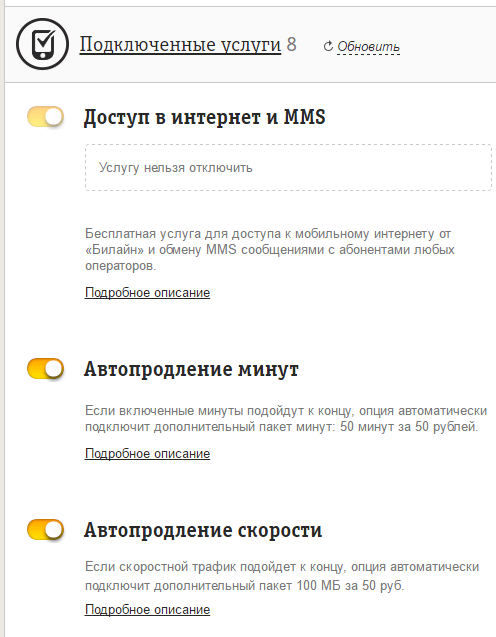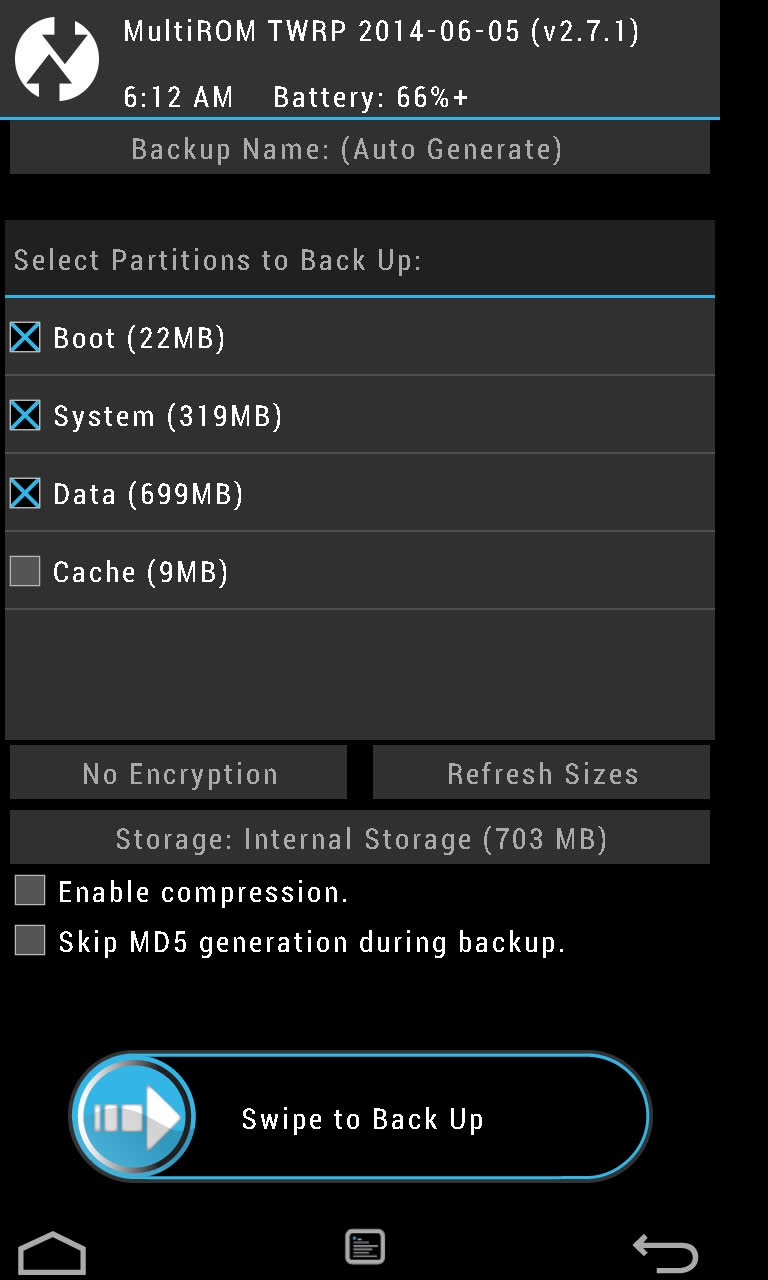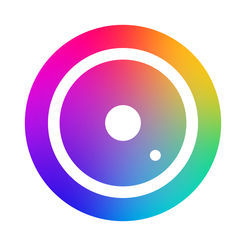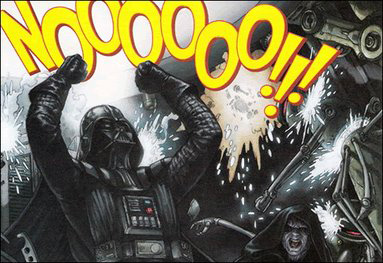The article tells how to configure MMS on the Android operating system.
Navigation
The ability to send MMS from various mobile devices is no longer a special technical service provided for a lot of money. MMS can be sent with the same simplicity as SMS, but for this, of course, your gadget must be configured accordingly. In this review, we will discuss how to configure a mobile device running the operating system “ Android”To send MMS messages.
How to set up a gadget running “Android” to send MMS?
First, let's figure out what configuration methods we have in order to send MMS to “ Android”:
- Auto tuning
- Setup by calling a specialist
- Manual setting
- Setup using a computer and the Internet
I would like to add that the very need to configure MMS to “ Android”, As a rule, occurs in the following cases:
- Factory settings have been reset.
- A new gadget was purchased
How to configure a gadget running “Android” to send MMS using automatic settings?
The easiest method to set MMS to “ Android”Is, of course, automatic tuning. That is, in this case we need to take a minimum of actions, the rest will be done by the system “ Android”Independently. But this way of settings is valid for the first time when your gadget is registered in the network of a mobile operator.

How to configure MMS on Android?
The following steps must be taken:
- Install SIM card in the gadget
- Turn on the gadget (if you need a PIN code, enter it), wait for the registration process to pass, and an SMS with the settings will be sent to your mobile device
- After receiving the settings on your gadget, you will need to accept and save them. After rebooting the gadget, your mobile device is running “ Android”Will be ready to work with MMS
How to configure a gadget running “Android” to send MMS using a call to a specialist?
You can turn to a specialist for MMS settings on your gadget for help every time you need it. True, you already have to take more action than in the previous method.
To set MMS to “ Android”With the help of a specialist, you need to call your mobile operator:
- « Megaphone"- to the number 0550
- « MTS"- to the number 8900
- « Beeline"- to the number 0611
- « Tele 2"- to the number 611
After the call, we will get into the voice menu (applies to all mobile operators) and will follow the instructions of the answering machine. Then we will be contacted by a specialist of the company we have chosen, who needs to read out their passport data to identify our person. After that, the specialist send us tinctures to the phone. Then you should proceed, as in the previous case, accept and save the settings, as well as restart the gadget. In some cases, you will need to call a specialist again and ask him to activate the settings on his SIM card.
How to configure a gadget running “Android” to send MMS manually?
If you have purchased your gadget for a long time, and also can’t get through to a specialist, then you need to configure MMS to “ Android”Manually.
For this you need:
- Go to the gadget menu
- Next go to " Settings»
- Then go to " Networks" or " Still»Depending on the gadget model
- Next you need to click on " Mobile networks»
- Go to " Access points"And select" Mobile data»
- Next, select " Internet Access Points"And click on" New access point»
Then you should enter certain data, which may differ for each mobile operator. The table below indicates what data should be entered in each case:
| « MTS» | « Megaphone» | « Beeline» | « Tele 2» | |
| Name | — | megafon | — | mms.Tele2.ru |
| Login | mts | — | beeline | — |
| Password | mts | — | beeline | — |
| APN | mms.mts.ru | Depending on the tariff | mms.beeline.ru | — |
| APN Type | mms | mms | mms | mms |
| MMSC | http: // mmsc | http: // mms: 8002 | http: // mms / | — |
| MMS port | 8080 | 8080 | 8080 (9201 - for some gadgets) | |
| IP address | 192.168.192.192 | 10.10.10.10 | 192.168.094.023 | 193.12.40.65 |
We enter the specified data, save the settings and reboot the gadget. Now your mobile device is on “ Android”Ready to work with MMS.
How to configure a gadget running “Android” to send MMS using a computer and the Internet?
If you don’t want to dig into the phone, then set MMS to “ Android”Possibly using a computer connected to the Internet. To do this, we need to go to the website of our mobile operator and select the appropriate section.
In this review, we have outlined all the possible ways to configure MMS on your gadget running “ Android" If the above methods do not work, then you did something wrong.
Video: Internet and MMS settings for Android phones
In the vast majority of cases, when you install a new SIM card, the smartphone automatically receives the MMS and mobile Internet settings. But sometimes failures may occur, as a result of which the user has to manually set the necessary parameters. In this article we will tell you how to set up MMS on Android.
To open MMS settings, you must perform the following steps:
Step 1. Run the application Settings and select the " SIM cards and mobile networks».
Step 2. Select the SIM card for which you want to configure MMS.

Step 3. Click the " Access points».

Step 4. Select an access point for MMS and in the next window set the parameters necessary for the correct reception and sending of multimedia messages.


MMS settings of access points differ among different mobile operators. To save your time, we have collected links to the appropriate MMS settings for gadgets running Android of the largest providers in Russia and neighboring countries:
How to send MMS from Android
Previously (on push-button telephones), in order to send MMS, it was necessary to select the corresponding option in the message menu. In modern smartphones, everything is much simpler: just attach, for example, a photo, to a text message so that it automatically turns into a multimedia message. This also works in the opposite direction - deleting all multimedia files from the created MMS, you will turn it into an SMS message.


Conclusion
Setting up MMS on Android is very simple - just use this guide - and in a couple of minutes you can send and receive multimedia messages on your smartphone.
If on Android MMS messages do not open or are not sent, the first thing to check is the APN point settings. The operator sends the configuration the first time you turn on the phone with a new SIM card. However, the settings may fly off or turn out to be incorrect after changing the SIM card.
This article is suitable for all brands producing Android 9/8/7/6 phones: Samsung, HTC, Lenovo, LG, Sony, ZTE, Huawei, Meizu, Fly, Alcatel, Xiaomi, Nokia and others. We are not responsible for your actions.
Reasons why MMS do not reach / come on Android
The main cause of problems with MMS is incorrect settings in the system. This is true both for the sending side, but for the receiving side. But there may be other reasons:
- The phone does not support the message format sent by another user.
- The size of the MMS is larger than the free space in the smartphone's memory.
- The function is disabled or not supported in the tariff plan.
First you need to check the MMS settings on the phone, and if they turn out to be correct, then the next step is to call the operator’s support service.
Setting MMS reception for Android
Any operator, whether it has been a long-running MTS or the relatively new Yota, sends the Internet and MMS settings the first time a SIM card is inserted into the phone. But some users ignore the configuration message and do not save the settings. As a result, attempts to use mobile traffic to access the Internet or send / receive MMS fail - Android does not understand what data to use to complete the task.
Therefore, in order to understand why MMS is not loading on Android, you need to make sure that the necessary parameters are added to the system. Each operator has its own identification data, but the procedure for setting up the Internet and MMS is the same for everyone.
Auto tuning
If you didn’t receive configuration messages or simply deleted it, don’t know where the MMS and Internet settings are stored, then take the opportunity to order parameters from the operator. Each provider has a special number for calling or sending SMS with a specific text. An example for the Russian Federation:
- MTS - a call to 0876 or an empty SMS to 1234. You can order MMS settings separately by sending MMS to 1234.
- Beeline - command * 110 * 181 # or call to number 060432.
- Tele2 - call to 679.
- Megaphone - send “3” to number 5049.
In addition, each operator on the official website has a subscriber’s personal account through which you can manage services, including ordering Internet and MMS settings. Authorization in your account is carried out by phone number and password received in SMS.
Manual MMS tuning
If the automatic setup does not work (the operator does not send the settings, or they are not saved in the phone), add the parameters manually. You can see them on the website of the mobile provider in the "Help and Support" section. To perform manual configuration, you need to know where the MMS settings are stored in Android. The following instruction will help:
- Open your phone’s settings and go to the “Data transfer” section.
- Turn on mobile data by moving the switch to the active position.
- Return to the settings menu. Open the "More" section.
- Go to Mobile Networks and select APN Access Points.
- Call up the additional menu and choose to add a new point.
Depending on the model of your smartphone, the item names may vary slightly, due to the shell of the Android manufacturer of your smartphone.
The APN configuration menu appears, in which you must specify the MMS parameters provided by the operator. They are the same for all versions of Android. For example, to configure MMS on Tele2, you must fill in the following fields:
- Name - Tele2 MMS.
- APN - mms.tele2.ru.
- MMSC - http://mmsc.tele2.ru.
- Proxy - 193.12.40.65.
- Port - 8080.
- Authentication is not.
- Type APN - mms.
 Click to enlarge
Click to enlarge After entering the connection parameters, save the configuration, restart the smartphone and try sending MMS or ask a friend to send you a photo message. To configure MMS for other operators, use the table below or find the parameters on the official websites of mobile providers.
The multimedia messaging standard appeared almost immediately after the launch of the first mobile phones. Image transfer using the MMS function was very popular, but with the advent of high-speed Internet, the frequency of its use decreased. Despite this, older users continue to use the service. Let's consider in more detail how to send MMS from Android.
Before setting up and activating the service you should make sure that in the current region there is a possibility of its use. Surprisingly, in some areas, network operators do not provide subscribers with this option.
You can verify the information by contacting a support worker. If the answer is yes, then you can immediately request sending a message with automatic settings.
Will be useful
Intermediate phone models often support automatic configuration, but the earliest and latest models may be denied this privilege. In the production of the former, the function has not yet gone into mass use, and in the case of the latter, it has already ceased to be relevant for most users. Next, we will examine in detail the manual configuration.
To configure the settings for MMS messages, you must perform the following steps:

Data for manual MMS settings on Android
The data that is entered in the sixth setup step depends on the mobile network operator.
To automatically receive parameters on Megaphone, you should send a message to 5049 or use the following information:
- On the MTS mobile network, you can use the number 1234 or the Internet assistant on the site. Values \u200b\u200bfor manual filling are as follows:
- After completing the settings, you should send the MMC to the free number 8890 to activate the service. Beeline users can order automatic tuning by number 0880. To save the received values, you need to enter the password 1234. Or enter the following values:
- Also required. To do this, dial the USSD command * 110 * 181 #.
After manual configuration of MMS on Android or automatic saving of parameters is required.
note
The cost of transmitting one such message is specified by the operator and depends on the current tariff plan. If you need to transfer a large number of photos or pictures, it is recommended to use the mobile Internet, so it will be much cheaper.
To send a multimedia message from a smartphone under, you need to follow the instructions:

There is another method, how to send MMS from Android:

If the multimedia file exceeds the maximum size, then it cannot be sent. Currently, most operators have such restrictions on the transfer of MMS: within their network - 500 Kb, to another network - 350 Kb.
Why MMS is not sent from Android?
Sometimes, after properly setting up the service, there are still problems when sending multimedia messages. The main reasons include:
- Lack of money in the account. The problem is commonplace, but considering the high cost of shipping this method is quite common. You should check the status of your account and replenish if necessary. Special MMS packages offered by most operators will help reduce costs.
- Exceeding the maximum message weight. Modern smartphones take photos in high resolution, which significantly increases the amount of memory occupied by the file. However, do not forget that via MMS you can forward a picture no heavier than 350 Kb. It is necessary to reduce its weight by lowering the resolution. The special application “Image reduction” (
MMS is a multimedia messaging service, that is, pictures, photos, animations, and videos. Each mobile network operator has their own settings for them, so if you bought a new phone, changed a SIM card or did not use the service before, this article will tell you in detail about how to set up MMS.
So, you can enable the desired function in two ways: automatically and manually. One as if duplicates the other in case of malfunctions or any other problems (for example, messages from the operator do not come). Manual configuration will require you to know five things: the name of the access point, the network username, password, server address and IP. If most of these words do not tell you anything, it’s okay. Each mobile operator puts them in free access on its portal, and popular sites duplicate and distribute. Let us give an example of the appropriate settings for MTS in Moscow:- APN access point: mms.mts.ru;
- Username mts;
- Password mts;
- IP (proxy) 192.168.192.192:8080;
- Server address http: // mmsc.
For MTS in St. Petersburg:
- Server http: // mmsc;
- IP: 192.168.192.192:8080;
- Point: mms.spb;
- Login: mts;
- Password: mts.
For MTS in the Far East:
- Server: http: // mmsc;
- IP: 192.168.192.192:8080;
- Point: mms.dv;
- Login: mts;
- Pass: mts.
And so we get the automatic settings from the site:
Perhaps your phone model will require you to specify a port for access to MMS. The default value for input is 8080. However, progress does not stand still. If the settings do not work, try contacting the operator or go to the official website of the company.







MMS will allow you to always carry important information with you, to have it at hand and to share with others without restrictions. With the help of an unexpectedly arrived photo you can please and make laugh, meet or make peace, congratulate on the holiday and even make a declaration of love.