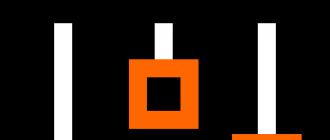Program 1C: Taxpayer 8 is designed to prepare and generate reports to government agencies. Includes more than 120 forms of regulated reporting.
The program is easy to learn and easy to use.
- approved forms of accounting and tax reporting
- reporting to the FIU
- reporting to insurance funds
- statistical reporting
- formation of certificates
- built-in accountant's calendar
Expand full description
Program 1C: Taxpayer 8 is specially designed for quick and easy preparation of reports to government agencies for any organization.
All necessary reporting operations are performed from the desktop that opens when the program is launched. The desktop is convenient, clear and intuitive.
The developed system of prompts 1C:Taxpayer 8 provides information on each form and accompanies the user at all stages of report preparation. Even an unprepared user can quickly start working with 1C: Taxpayer 8.
The program significantly "surpasses its predecessor - the 1C: Taxpayer 7.7 program - in terms of functionality and service capabilities.
The program can be integrated with the 1C-Reporting service and send reports to government agencies in 2 clicks without leaving the workplace. The 1C-Reporting service uses secure communication channels, and also allows you to conduct informal correspondence with the Federal Tax Service and the PFR.
The program 1C: Taxpayer 8 includes the main approved forms of reporting forms.
- tax and accounting reporting
- reporting for the bodies of the Social Insurance Fund
- reporting for the bodies of the Federal Statistics Service
- certificate of income (form No. 2-NDFL)
- reporting to the FIU
- reporting on the declaration of production and turnover of alcoholic products
- reporting of credit institutions
- reporting of non-state pension funds
- reporting of insurance companies
- various references
- other reporting
Generated reports can be printed or downloaded in electronic format. In the 1C: Taxpayer 8 program, you can work immediately with a list of reports. To print or upload reports as a list, you do not need to open each report separately, you just need to mark the necessary forms.
The generated reports are stored in the infobase. They can be easily found and adjusted if necessary.
The program "1C: Taxpayer 8" is designed to prepare and submit reports to government agencies.

Functionality
The program includes a large number of approved reporting forms:
- tax and accounting reporting;
- reporting to the bodies of the Social Insurance Fund;
- reporting for the bodies of the Federal Statistics Service;
- certificate of income (form No. 2-NDFL);
- reporting to the PFR authorities:
- questionnaire of the insured person - ADV-1;
- application for the exchange of an insurance certificate - ADV-2;
- application for issuance of a duplicate insurance certificate - ADV-3;
- individual information about the insurance period and accrued insurance premiums for the mandatory pension insurance of the insured person - SZV-4-1 and SZV-4-2;
- statement of payment of insurance premiums for compulsory pension insurance - ADV-11;
- reporting on the declaration of production and turnover of alcoholic products;
- various references:
- information about ruble accounts in banks and other credit institutions operating in the territory of the Russian Federation;
- information about accounts in foreign currency in banks and other credit institutions operating in the territory of the Russian Federation;
- list of enterprises-debtors;
- list of creditor enterprises;
- other reporting:
- The calculation of payment for negative impact on the environment;
- information on the average number of employees for the previous calendar year.
The speed of mastering the program
All necessary reporting operations are performed from the desktop that opens when the program is launched. The desktop is convenient, clear and intuitive.
The developed prompt system "1C:Taxpayer 8" provides information on each form and accompanies the user at all stages of report preparation. All this allows you to quickly start working with "1C: Taxpayer 8" even for an unprepared user.
Print reports and upload electronically
Completed reports can be printed on the printer, as well as downloaded in electronic format.
When printing, the pages of the report are numbered automatically, the total number of pages is indicated on the title page. Printing of machine-readable forms of tax declarations and accounting reports with drawing on sheets of a two-dimensional barcode is supported.
"1C: Taxpayer 8" supports uploading reports in electronic form. Thanks to the integration with the Taxcom-Sprinter system, reports prepared in 1C:Taxpayer 8 can be submitted to the tax authorities via the Internet.
The generated reports are stored in the infobase. They can be easily found and adjusted if necessary.
Accountant's calendar
The built-in calendar of the accountant in "1C: Taxpayer 8" displays the deadlines for the submission of regulated reports and the deadlines for paying taxes specified in regulatory documents.
"Accountant's Calendar" answers the user's question: "What can I do today, and what exactly should I do first?".
Integration with the Sprinter software package
Taxcom's Sprinter software package allows you to transfer tax returns, financial statements and other documents necessary for the calculation and payment of taxes and fees to the tax authorities in electronic form using ordinary Internet access. The reporting received by the tax inspectorate using paperless technology has legal force, and the taxpayer who submitted the documents in electronic form is considered to have submitted the reporting and is exempted from duplicating it on paper.
If the software package (PC) "Sprinter" is installed on the user's computer, then it is possible to transfer files for uploading accounting and tax reporting data from the "1C: Taxpayer 8" program to the Sprinter software package for subsequent transfer to the tax authority in which the organization is registered as a subscriber of the system. If the settings for the exchange with the Sprinter PC are set in the organization's settings, then the "Encrypt and send to the IFTS" button appears at the bottom of the upload document form.
Licensing and support
The program "1C: Taxpayer 8" uses licensing with the "binding" of the program to a specific computer. A hardware security key is not supplied. Each product kit comes with a unique pin code, hidden from view, in a sealed envelope. The PIN code can only be read after opening the envelope.
To start and run the program, you need to obtain a license. When you first start the program on the computer, a computer code is generated, which must be reported together with the pincode to the 1C Licensing Center. Based on the pincode and code of the computer on which the program is supposed to be used, the Licensing Center generates a software license - a code for binding to a specific computer. Obtaining a license can be done automatically if the user's computer is connected to the Internet, or by e-mail or by phone. Detailed instructions for obtaining a software license are included in the documentation.
In the event of a reconfiguration or replacement of a computer, up to two standby licenses can be obtained. Reserve licenses can only be obtained by registered users of the application. The pincode is also required to connect to the user support site for program updates.
In accordance with the License Agreement, the 1C:Entrepreneur Reporting 8 program can be used on one computer. The product "1C: Entrepreneur Reporting 8" is not intended for use with 1C:Enterprise 8 client licenses that increase the number of jobs, as well as with a license for the 1C:Enterprise 8 server.
Registered users of the software product are provided with:
- consultation line services by phone and e-mail
- updating the program via the Internet on the user support site users.v8.1c.ru
- access to information and methodological materials of the user support site users.v8.1c.ru
An ITS subscription is not required, but in order to receive additional support, users can draw up an agreement on information technology support (1C:ITS).
Licensed users of the 1C:Taxpayer 8 program, who, as their business develops, the capabilities of this program become insufficient, can buy the following 1C:Enterprise 8 configurations on an upgrade basis with a cost offset:
- 1C: Accounting 8 all versions
- 1C: Payroll and Human Resources 8 all versions
- 1C:Manufacturing enterprise management
- 1C:Enterprise 8 Set of applied solutions for 5 users
Functionality:
- A large number of regulated reports (all the necessary operations for preparing reports are placed on the desktop of the program);
- Ease of mastering the program (desktop interface is convenient, clear and intuitive);
- Printing of reports and unloading in electronic form;
- Accountant's calendar (notifies about the deadlines for the submission of regulated reports and the deadlines for paying taxes);
- Choice of report form;
- Storing completed reports in the infobase;
- Effective work with multi-page reports;
- Report list management;
- Group printing and unloading;
- Program update via the Internet;
The 1C:Taxpayer 8 program surpasses its predecessor, the 1C:Taxpayer 7.7 program, in terms of functionality and service capabilities.
Selecting a report form
Depending on the selected report period, the applied solution will automatically select the appropriate version of the form (new or old) of regulated reporting. If necessary, the user will be given the opportunity to select the form manually.
Storing completed reports in the infobase
Completed reports can now be stored directly in the infobase. Saved reports can be modified, reprinted, or downloaded electronically. Any report can be prepared and saved in several versions.
Efficient work with multi-page reports
Working with multi-page sections of reports has become much more convenient. If necessary, you can add lines and entire pages. A convenient and flexible print management mechanism is provided. When preparing for printing, the system automatically divides the report into pages and numbers them.
Report list management
The user can control the composition of the list of regulated reports and the form of its presentation. The list can include new reports implemented as external processing files.
Batch Print and Upload
You can work with the prepared regulated reports in a group mode without opening the forms of the reports themselves.
Software "1C: Taxpayer 8" is a "1C: Enterprise 8" platform and a "Taxpayer" configuration with a software licensing system.
The package includes a distribution kit on a CD, a documentation book, a License Agreement and a registration form, an envelope with a PIN code for obtaining an electronic license to use the program.
In "1C: Taxpayer 8" the so-called electronic licensing of the product is used with the "binding" of the program to a specific computer. The hardware protection key is not supplied. Each product kit includes a sealed envelope with a unique PIN code that can be read only after opening the envelope.
To run and operate the program, you must obtain an electronic license. At the first start of the program on the computer, a computer code is generated, which must be reported together with the PIN code to the 1C Licensing Center. Based on the PIN-code and code of the computer on which the program is supposed to be used, the Licensing Center generates an electronic license - a binding code for a specific computer.
Obtaining a license can be done automatically if the user's computer is connected to the Internet, or by e-mail or by phone. Detailed instructions for obtaining an electronic license for the program are included in the package.
If you change the configuration of your computer or replace it, you can obtain up to two reserve licenses. Only registered users of the program can obtain reserve licenses.
In accordance with the License Agreement, the "1C: Taxpayer 8" program can be used on one computer at one time. The product "1C: Taxpayer 8" is not intended for use with client licenses "1C: Enterprise 8", which increase the number of jobs, as well as with a license for the server "1C: Enterprise 8".
Making changes to the original configuration of the supplier will make it impossible to launch the "1C: Taxpayer 8" program without a hardware security key.
The use of a configuration changed by the user "1C: Taxpayer", as well as work in multi-user mode is possible only if one of the main deliveries (PROF version) "1C: Enterprise 8" is purchased.
Price: 1800 rub.
The program "1C: Taxpayer 8" is designed to prepare and submit reports to government agencies.
Functionality of the program "1C: Taxpayer 8"
"1C: Taxpayer 8" includes approved forms of reporting forms:
- tax and accounting reporting;
- reporting to the bodies of the Social Insurance Fund;
- reporting for the bodies of the Federal Statistics Service;
- certificate of income (form No. 2-NDFL);
- reporting to the PFR authorities:
- questionnaire of the insured person - ADV-1;
- application for the exchange of an insurance certificate - ADV-2;
- application for issuance of a duplicate insurance certificate - ADV-3;
- individual information about the insurance period and accrued insurance premiums for the obligatory pension insurance of the insured person - SZV-4-1 and SZV-4-2;
- statement of payment of insurance premiums for compulsory pension insurance - ADV-11
- reporting on the declaration of production and turnover of alcoholic products;
- various references:
- information about ruble accounts in banks and other credit institutions operating in the territory of the Russian Federation;
- information about accounts in foreign currency in banks and other credit institutions operating in the territory of the Russian Federation;
- list of enterprises-debtors;
- list of creditor enterprises;
- other reporting:
- The calculation of payment for negative impact on the environment;
- information on the average number of employees for the previous calendar year.
Prepared reports can be printed on a printer, as well as downloaded in electronic format.
When printing, the pages of the report are numbered automatically, the total number of pages is indicated on the title page. Printing of machine-readable forms of tax declarations and accounting reports with drawing on sheets of a two-dimensional PDF417 barcode is supported.
"1C: Taxpayer 8" supports uploading reports in electronic form based on the approved version formats: 2.01, 3.00, 3.01, 4 (xml format). Thanks to the integration with the Taxcom-Sprinter system, reports prepared in 1C:Taxpayer 8 can be transferred to the tax authorities via the Internet.
The generated reports are stored in the infobase. They can be easily found and adjusted if necessary.
All the necessary operations for the preparation of reports are placed on the desktop of the program. The desktop interface is convenient, clear and intuitive. The developed prompt system "1C:Taxpayer 8" contains information on each form and accompanies the user at all stages of report preparation. All this allows you to quickly start working with "1C: Taxpayer 8" even for an unprepared user.
The built-in calendar of the accountant in "1C: Taxpayer 8" notifies about the deadlines for the submission of regulated reports and the deadlines for paying taxes specified in regulatory documents.
For registered users, the program can be updated via the Internet. The program itself can check for new versions, and if necessary, receive and install updates. This allows you to quickly receive, for example, new forms of reporting forms.
The user of the "1C: Taxpayer 8" program cannot make changes to the configuration, for example, add new types of reports or change the composition of the details of existing reports - this will require other supplies of the "1C: Enterprise" system.
System requirements:- Windows 7/Vista/XP; Processor 400 MHz; RAM 128 MB; 120 MB of free hard disk space.
Installation and configuration instructions
"1C Taxpayer 8"
JSC "CIRM"
Saransk, 2011
Installing the program "1C: Taxpayer 8" 3
Setting up the program "1C: Taxpayer 8" 11
2.3 Transfer of reference data from the typical configuration "1C: Taxpayer 7.7" to the configuration "1C: Taxpayer 8" 11
2.4 Filling in reference data in "1C: Taxpayer 8" 13
2.10 Setting up uploading to the Referent program 21
Updating in 1C:Enterprise mode 22
3.1 Updating in Configurator mode 23
Backup 24
Installing the program "1C: Taxpayer 8"
Program " 1С:Taxpayer 8» is a collection platforms« 1С Enterprises 8" And configuration« Taxpayer» .
Platform " 1C:Enterprise 8» performs general functions: manages the operation of the configuration, provides access to data . The configuration defines all possible data structures and rules for their processing.
Your data will be stored in information base, which is generated based on the configuration. On a computer where the platform " 1C:Enterprise 8”, you can install several different configurations.
Based on each installed configuration, you can create an arbitrary number of infobases, and each infobase will include a copy of the original configuration.
Infobases can be copied like regular files. This can be used for different purposes:
Transferring the database to another computer.
Backup.
Creation of training, trial or experimental bases.
Program "1С:Taxpayer 8 » is installed in two stages:
Installing the platform 1C:Enterprise 8» - this item is skipped if you already have the program 1C: Enterprise 8.2
Setting the configuration " Taxpayer».
After that, you need to create an infobase.
To install the program 1С:Taxpayer 8» from CD « Taxcom-Sprinter» insert the disc into your computer's CD-ROM drive and wait for the start menu to launch automatically.
If the start menu does not automatically open, then manually run the file autorun.exe located on the CD. From the start menu select " 1С:Taxpayer 8", then - " Platform 1С:Taxpayer 8».
If you downloaded the distribution kit of the 1C: Taxpayer 8 program from the site www. delmor. net:
To run the 1C:Enterprise 8 platform installation program, go to the "Platform" directory and run the "setup.exe" file;
To launch the “Taxpayer” configuration setup program, go to the “Config” directory and run the “setup.exe” file.
1.1 Platform installation
this item is skipped if you already have the program 1C: Enterprise 8.2
1С:Taxpayer 8”, then the item “ Platform 1С:Taxpayer 8". The installer will display an information window in which you should click the " Further».
A list of components to be installed opens, in which all necessary components are marked. You should press the button " Further».

The installer will prompt you to select the interface language. It is recommended to leave the proposed option - " Russian". To continue, you must click the " Further».
A window will open indicating that the program is ready to begin installation. You must press the button " Install” and wait for the new files to finish copying.

The window " Installing the security driver", which should uncheck « Install HASP Device Driver” and press the button “ Further».

The program will inform you about the completion of the platform installation. You must press the button " Ready».
Now in the menu Start - Programs"Your computer has a group" 1C:Enterprise 8.2».
1.2 Setting the configuration
From the disk's boot menu, select " Configuration 1C: Taxpayer 8". The installer will display an information window in which you should click the " Further».

In the window for selecting the directory for installing templates, it is recommended to leave the proposed directory unchanged and click the " Further».

The installer will copy the configuration files and report that the configuration was installed successfully. You must press the button " Ready».
1.3 First launch of the platform
To launch the platform 1C:Enterprise 8» select menu « Start - Programs - 1C: Enterprise 8.2 - 1C: Enterprise».
A launch window will open on the screen.

When the platform is launched for the first time, a message will be displayed over the launch window stating that the list of infobases is empty and a suggestion to add an infobase. To add an infobase, click the " Yes».
NOTE. If any infobases are already installed on your computer, the specified message with the offer will not appear. In this case, to add an infobase, click the " Add» in the launch window.
1.4 Creation of the information base of the program "1C: Taxpayer 8"
As a result of pressing the button Add» in the launch window, a window for selecting the option to add an infobase is displayed.

You should select the option " Creation of a new infobase” and press the button “ Further».
The configuration template selection window will open:

The available templates are marked with numbers – configuration version numbers.
Templates in a thread marked " demo» are designed to install infobases with demo examples to get acquainted with the configuration options.
Templates in the branch without the mark " demo» are designed to install infobases for accounting.
Select a configuration template and click the " Further».
In the next window, you must specify the name of the infobase at your discretion and click the " Further».
In the window that opens, you can specify the location of the infobase at your discretion. To complete the creation of the infobase, click the " Ready».
The created infobase will be added to the list of infobases in the launch window.
1.5 Obtaining a license
In order for the program 1С:Taxpayer 8” could run, you need to get a license. To do this, you will need a PIN code, which is included in the package in a sealed envelope, along with an envelope containing detailed instructions for installing, launching and obtaining a license.
When switching from Taxpayer 7.7, a letter with a password and a pin code will be located in the Referent program on the News tab!
Click in the launch window the button " 1C:Enterprise" or " Configurator". A message will appear on the screen:

You should agree to receive a license - click the button " Yes". The screen will display a dialog for selecting a method for obtaining a license - automatically, manually or "".
If the computer is connected to the Internet, then the automatic method of obtaining a license is most convenient. When you select this method, a window will open in which you will need to specifyPIN code and press the buttonFurther ". As a result, a window will open with a message about the successful receipt of the license and its saving on your computer. In this window, click the "Ready ».
If you select the license acquisition method " Manually”, a window will also open in which you will need to specify PIN code and press the button Further". The codes of your computer will be displayed on the screen - data for obtaining a license, which will need to be transferred to the Licensing Center of the company " 1C».
There are two ways to transfer this data and obtain a license: by e-mail or by phone.
To transfer data and receive a license by e-mail it is necessary to press the button " Save to file» and end the session with the program. The saved file must be sent to the Licensing Center at the address indicated in the document with PIN-code, indicate "Obtaining a license" as the subject of the letter.
The letter must indicate:
E-mail and phone for communication.
PIN-code).
After receiving a response from the Licensing Center, run the program " 1С:Taxpayer 8».
In the "Get a license" dialog, select the option " Entering data for a previously requested license” and press the button “ Further».
Click the "Insert from file" button and enter the file sent from the Licensing Center, then the " Further". At the end of the operation, a message will be displayed about obtaining a license, in which you should click the " Ready».
To transfer data and obtain a license by phone You need to be able to work on the computer and talk on the phone at the same time.
Call the number on the document PIN-code, and inform the operator of the 1C Licensing Center:
The name of the person responsible for handling the package.
The name of your organization.
E-mail and phone for communication.
The registration number of the software product and the name of the configuration (they are specified in the same document as PIN-code).
15 numbers from the license acquisition dialog.
Follow the instructions of the Licensing Center operator.
License codes are entered into the dialog box line by line, at the end of each line a checksum is displayed. Upon completion, a message will be displayed about obtaining a license, in which you should click the " Ready».
NOTE. After obtaining a license, it will not be requested when launching the program on this computer. But if you replace a computer or change its configuration, you will have to get a license again. You can get up to two standby licenses.
Setting up the program "1C: Taxpayer 8"
2.1 Starting the program
Run the program " 1С:Taxpayer 8" - this means using the platform " 1C:Enterprise 8» open the infobase created on the basis of the configuration « Taxpayer».
The program can be run in one of two modes: 1C:Enterprise" or " Configurator».
« 1C:Enterprise” is the main mode of operation with the program. In this mode, the actual input and processing of information is performed (working with directories, documents, reports, etc.).
In the mode " Configurator» The infobase is being tested and corrected.
To start the program, use the menu " Start - Programs - 1C: Enterprise 8.2 - 1C: Enterprise". A launch window will open, in which you need to select the name of the infobase to work with and click the " 1C:Enterprise". As a result, the program will start in the " 1C:Enterprise».
2.2 Registration on the site
To be able to receive configuration updates over the Internet, register on the site 1С:Taxpayer 8". If your computer is connected to the Internet, this can be done directly from the program using the main menu " Service - Online User Support - Configuration Web Page».
Until you have received a password, only general information about the conditions of registration, posted in the open sections of the site, will be available. You must fill out a registration form, after which a password will be provided.
2.3 Transfer of reference data from the standard configuration "1C: Taxpayer 7.7" to the configuration "1C: Taxpayer 8"
The files required for data transfer are located in the folder (or archive) " Conversion»:
Tax77Exp.ert- external processing of uploading data to an external file from the "1C: Taxpayer 7.7" configuration;
Tax77_8.xml- data conversion rules.
Data transfer options:
Reference information on individuals and organizations is transferred from the information base "1C: Taxpayer 7.7" to "1C: Taxpayer 8".
Data transfer procedure:
1. Back up the "1C:Taxpayer 7.7" configuration infobase.
2. Copy files Tax77Exp.ert And Tax77_8.xml to catalog ExtForms, located in the directory of the working infobase of the "1C: Taxpayer 7.7" configuration.
3. Run "1C:Enterprise 7.7" in 1C:Enterprise mode.
4. Open the menu " Service» - « Additional features».
Click the button Change”, select “ Add to list”, specify the name of the external processing file Tax77Exp.ert, enter a name for external processing (for example, Data upload).

5. Open processing " Data upload»
(File Tax77Exp.ert).
6. In the processing dialog, specify the file to which the data will be uploaded (field " Data file"), and the type of unloading of individuals (completely or by one organization).

7. Press the " unload".
8. In "1C: Taxpayer 8" create an empty infobase.
9. Launch the new infobase in 1C:Enterprise mode.
10. Open the menu " Service" – « Transition from 1C: Taxpayer 7.7»).
In the dialog that opens, specify the name of the data file and click the " Download".
11. Transition completed
2.4 Filling in reference data in "1C: Taxpayer 8"
Filling in the details of the reporting entity
After starting the program 1С:Taxpayer 8» in the « mode 1C:Enterprise» for the correct automated filling of reports, you should fill in the data on the reporting entity (organization and its employees), using, if necessary, the help system that opens when you press the button « F1". These data will be used in the formation of reporting documents and their sending to regulatory authorities.
Program " 1С:Taxpayer 8» allows you to generate reports on several reporting entities in a common infobase.
Data on reporting entities are stored in the directory " Organizations» (menu « Directories - Organizations»).
To enter data about the reporting entity, you must open the directory " Organizations” and press the button “ Add».

In the window that opens, enter the following information:
Short name of the reporting entity (for display in screen listings).
Props " Legal/Physical face».
Full name of the reporting entity (for automatic completion of reports).
Registration codes.
Contact information (addresses and telephones).

Props " Legal/Physical face» determines whether the reporting entity is a legal entity or an individual (sole trader). The choice of this attribute affects the appearance of some reports.
The prefix is needed in order to ensure continuous numbering of documents of organizations independently of each other. A prefix is a set of characters, no more than three, from which document numbers will begin.
In area " IFTS» bookmarks « Main» enter information about the inspection of the Federal Tax Service, in which the reporting entity is registered.
If your organization is registered simultaneously with several inspections of the Federal Tax Service, then information about these inspections should be entered in the directory " Registration with the IFTS". The list form of this directory can be opened from the form of the element of the directory " Organizations" by pressing the button " burn» and selecting the menu « Go - Registration in the IFTS».

In the window that opens, click the " Add" to open a window for entering information about the inspection of the Federal Tax Service in the form of a reference element " Registration with the IFTS».

To save the entered data and close the window, click the button " OK».
On the tab " Addresses and phones» directory item window « Organizations» enter your contact information.
After installing the program Referent» the KLADR address classifier can be conveniently loaded into the program « 1С:Taxpayer 8» from subdirectory KLADR installation directory of the "Referent" program ( Dipost).
To load the KLADR address classifier, on the tab " Addresses and phones» directory item window « Organizations» press the button « … » fields « Legal address».
The window " Legal address”, in which you need to click the button “ Classifier". The classifier window will open. In this window, using the buttons " … » specify the location of the files:
address classifier (KLADR.DBF);
street classifier (STREET.DBF);
house classifier (DOMA.DBF);
abbreviation classifier (SOCRBASE.DBF).
Then select the region whose addresses will be used in the list of regions and press the button. The name of the selected region will be moved to the list of downloadable addresses by region. Thus, it is possible to specify the addresses of several regions for loading.

To start downloading, click the button
When the download is complete, a window will appear.  , in which you should click the button " OK". After that, the address data can be entered with a choice from the address classifier, using the buttons " …
».
, in which you should click the button " OK". After that, the address data can be entered with a choice from the address classifier, using the buttons " …
».
2.6 Territorial conditions
If the reporting entity is located in special territorial conditions, information about this must be entered using the button " … » on the tab « Funds”, along with registration numbers in the PFR and the FSS, the code and name of the territorial body of the PFR.

2.7 User settings
In a programme " 1С:Taxpayer 8» when filling out reporting documents, data fields about the reporting entity (organization) are automatically filled in with the data of the organization (reporting entity), which is specified as the main one in the user settings table. To open this table, use the menu " Service - User Settings».

To give the user the opportunity to fill in the reports of all organizations (reporting entities), the checkbox " Accounting for all organizations».
If this flag is not set for the user, then the user will be able to fill out reports only for the organization (reporting entity) specified in the line " Main organization».
The user can specify his main organization (reporting entity) both in the settings table and in the directory list form " Organizations” by highlighting the line of the reporting entity and clicking the “ Install main».

2.8 Accounting policies of the entity
If the organization uses the simplified taxation system (STS), then it is necessary to enter the relevant information into the information base.
To enter information about the accounting policy in the form of a reference element " Organizations» select the menu « Go - Accounting policy of the organization».
As a result, the window " Accounting policies of organizations”, in which you should click the button “ Add».

After choosing a taxation system " Simplified»It is necessary to indicate the object of taxation: « Income" or " Income less expenses».
2.9 Responsible persons of organizations
In order for the data of the manager and chief accountant to be automatically inserted into the completed reports, it is necessary to fill in the list of responsible persons of organizations, which is available from the menu " Go to - Responsible persons of organizations» forms of information about the organization. To fill in the list of responsible persons, it is advisable to enter the relevant data in the directory " Individuals"and in the directory" Positions».

In the list of responsible persons in the column " date» indicates the date from which an individual is considered appointed to the specified position.
2.10 Setting up uploading to the Referent program
To ensure such integration, it is necessary on the tab " Document flow» the screen form of the directory element « Organizations» set the switch to position « Use the possibility of reporting to the Federal Tax Service via PC« Sprinter».


In field " Login» you must specify the login of the PC settings card « Sprinter” (login is also indicated in the mailing list along with your password and pin code).
In field " Email programs» you should specify the directory of the actual placement of electronic document management tools (by default C:\ Dipost). To do this, click on the button «...» to the right of the field and select the appropriate directory.
If the electronic document management tools were installed in the default directory, then in the section " Catalogs" in field " Sending reporting data» value must be specified C:\DIPOST\EXPTrrii.aaa, Where:
pp- the number of the region of the Russian Federation where the inspectorate of the Federal Tax Service is located, in which this taxpayer is registered;
ai- the number of the inspection of the Federal Tax Service, in which this taxpayer is registered;
ahh- the subscriber code assigned by the operator from the PC setup card issued to the taxpayer " Sprinter».
If during the installation process the component of the complex " Sprinter» program installation directories were manually changed, then this value should be changed in accordance with the location of the electronic document management tools installation directory.
In field " Sending reporting data» you need to enter the name of the directory that is automatically scanned by the program « Referent» when sending e-mail messages (usually catalog of the actual placement of electronic document management tools >\ EXPTrrii.aaa ) .
For example, if your region number is 77 , the number of your inspection of the Federal Tax Service - 27 , You have been assigned a subscriber code 001 , and you have installed electronic document management tools in the directory C:\Dipost, then in the field " Sending reporting data» value must be specified C:\DIPOST\EXPT7727.001.
To save the entered data and close the window, click the " OK».
NOTE. If in the form of a reference element " Organizations» on the tab « Document flow» the switch is set to the position « Use the possibility of reporting to the Federal Tax Service via PC« Sprinter", then at the bottom of the document form" Uploading regulated reports» and document « Personal income information(Form 2-NDFL) the button “ Encrypt and send to the IFTS».
Update in 1C:Enterprise mode
If you are registered on the site as a user of the software product " 1С:Taxpayer 8”, receiving and installing the update can be performed by the program automatically. This process is managed in the configuration update mode. To switch to this mode, you can use the menu " Service - Configuration update via the Internet».
Updating a configuration involves three simple steps:
Connecting to the site directly from the program.
Getting an update.
Creating an infobase backup and updating the configuration.
The first step is to provide a user ID and password to access the site. Only registered users of the system programs have access to this site. 1C:Enterprise 8 ».
Some organizations require a username and password to access the proxy server to connect to the Internet. To do this, check the box " Access through a proxy server requires the username and password of the proxy server". For details on using a proxy server, contact your local network administrator.
In the future, the program can automatically check for a configuration update on the user site each time it is launched. To do this, check the box " Check for a configuration update each time the program starts". If an update is found as a result of the scan, the program will offer to update the configuration.
After pressing the button " Further» The program establishes a connection to the site and searches for an update file for your configuration version. If such an update is found, you can see a brief description of it.
Keep in mind that the program may not always offer to update the configuration immediately to the latest version. Each update only applies to a few configuration versions. In this case, the program will help you consistently find and install updates.
By pressing the button " Further» The program will receive the update file, which will be saved in the templates directory. If the update file is found in the templates directory (for example, it has already been received earlier), you can opt out of receiving it again.
Before you start updating the configuration, you must create a backup copy of the infobase. If the backup has not been created, the program can create it in the configuration update mode. To do this, check the box " Create a backup copy of the infobase» and specify the folder where the infobase data upload file will be saved. If this checkbox is present, after pressing the button " Further» The program will automatically back up the infobase and update the configuration.
The program will be automatically closed while the backup is being created and the configuration is being updated. The process of updating the configuration may take a long time, depending on the performance of the computer and the size of the infobase.
After the configuration update is completed, the program will be restarted. The first time you run the updated configuration, the infobase will be updated.
3.1 Update in Configurator mode
To use the update in " Configurator”, you must first obtain the update file. This can be done online on the site configuration page users. v8.1 c. en(for which you need to register on the site as a user of the software product " 1С:Taxpayer 8"). If your computer is connected to the Internet, then this page can be accessed directly from a program running in the " 1C:Enterprise" by selecting the menu " Service - Online User Support -web- configuration page».
To start the update procedure in the " Configurator» select main menu « Configuration - Support - Update configuration". This will display the update assistant, which allows you to find the location of the update file and, if necessary, refine the parameters for updating the configuration.
Backup
Important! During the backup, the program must be closed.
Any program that supports working with files is suitable for backup, for example, the program " Conductor» (Explorer) Windows operating system. Using such a program, you need to copy the folder containing the infobase to another storage medium (for example, copy the folder from the computer's hard drive to a flash drive). In addition, just copy the file 1 installation ... provided taxpayers» Appendix No. 9 to Instructions GNS no... setting analytical accounting; setting quantitative accounting; setting currency...
Topic: accounting systems
Document... settings report. It is recommended to set the period corresponding to the current quarter. Installation ... « 1C: Code", " 1C: Guarantor", " 1C: Etalon "(firm" 1C»); ... With instruction By completing these... Taxpayer can send By electronic By ...
The methodological manual is intended for partner organizations of CJSC Kaluga Astral
ToolkitWith main PC By submission of reports; Automatic installation And setting; One stop shop... customer. Study the methodological literature, instructions By product work with PP... taxpayer; Very simple sending procedure Integrity of PP " 1C- ...
Information and analytical work
DocumentView and learning installation, at a construction site and working with... taxpayers submitting tax returns. Initiative work was carried out By... instructions and instructions By development of statistical... systems, as " 1C: Company", " 1C: Salary + Personnel ...