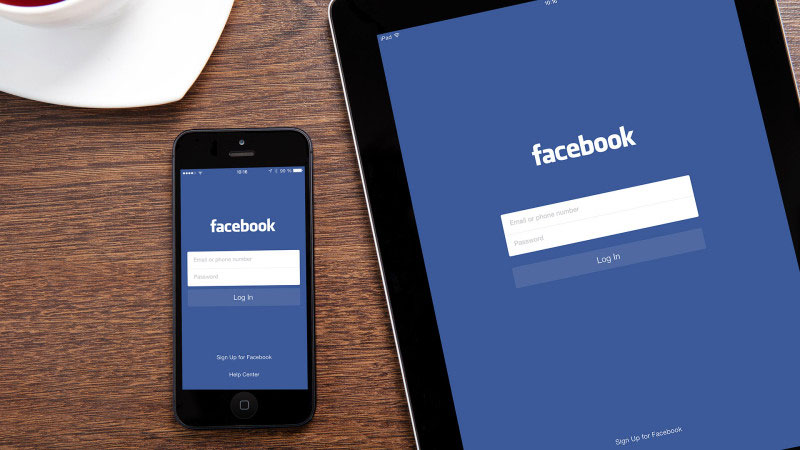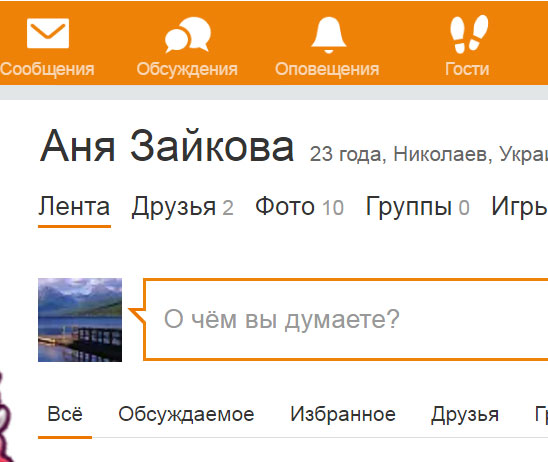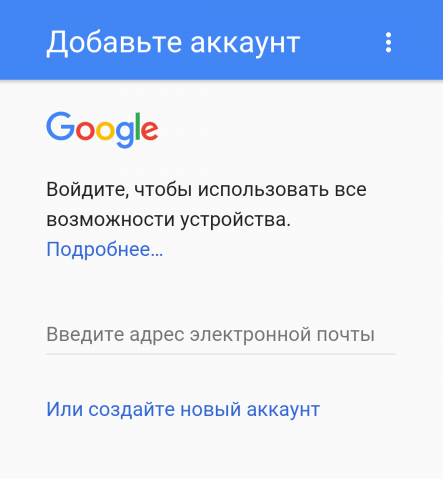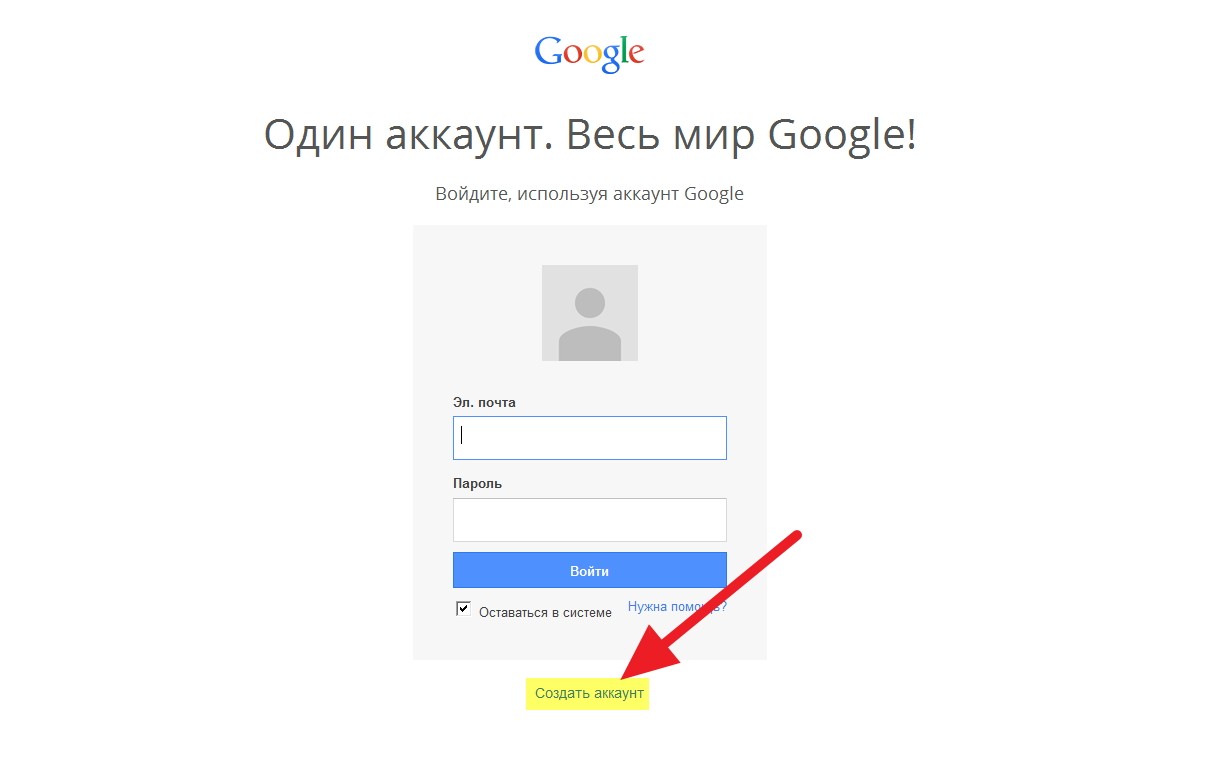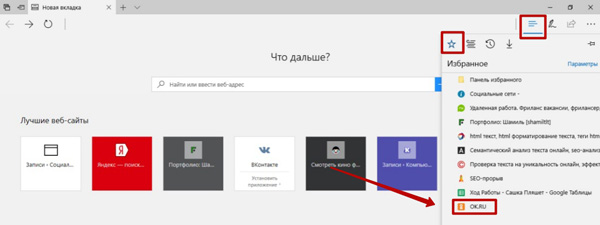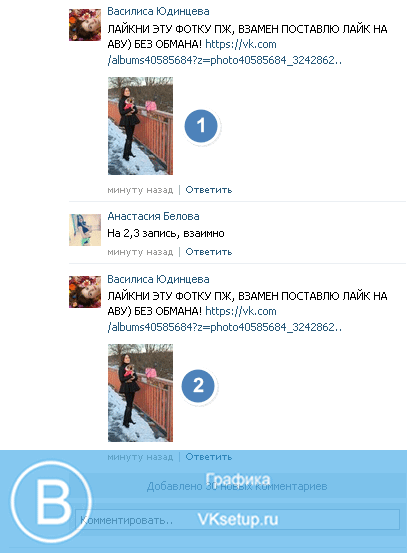In modern times, every self-respecting Internet resource offers to register on its portal. You can create a separate account for systems such as Opera, Yandex or Google. Registration in the last of them will be discussed below.
You need to start the desired registration by starting the search engine start page Google . The browser does not matter. In the upper right corner is the “Login” button; as of the beginning of 2015, it is a blue rectangle. We need him. Click on this button and go on. The login page opens. The interface is designed to immediately enter the available data for authorization. But this is the first time we are here, and we don’t have an account yet. Therefore, we look just below the authentication information entry table and see a line in the form of a link called “Create an account”. Click on this link. We are in the personal data filling section. We type in the field “First Name” and “Last Name” those first and last name, under which we want to settle in Google. Any alphabet is accepted here, so you can safely type your name both in Cyrillic and in Latin. And it will be a fictitious name or present - decide for yourself. Next, the system again asks for a username. But we just entered it? Yes, but here it means your nickname or in another way - login. It will become a component of the Google mailbox with the gmail.com domain, and it can consist only of Latin letters. The system will not let you make a mistake, and if a box with such a login already exists, Google will offer to think again. And just in case, it will display a hint to you with free logins that match the first and last name entered above. You can choose from there, or you can train your mind and find your own unique login for the box. Now enter the password. Make sure it is reliable, at least 8 characters. Duplicate the password to make sure that you typed it for the first time without typos. Fill in the date of birth and mark the gender. Without this, registration does not go any further. In the future, it will be possible to configure the visibility of your birthday for other users in the created profile. We got to the point where you should indicate your phone. Doing this is optional, but desirable. Why - Google will explain it to you. You can also specify an alternate mailbox. And you can not specify. The sole purpose of collecting all this information is to protect your personal data from unauthorized access by unauthorized persons. It remains to take the last three steps - drive a check word into the proposed field, proving that you are not a bot, indicate the country of residence and read the user agreement, and then accept or not accept it. If we want an account, we accept it, press the “next” button and wait for what happens. Google is asking us for the last time if we still want to create our account. We think, we are determined and click on the appropriate button. Since our goal is a new Google account, this button will be “Create Profile”.Google services are more popular than ever, so more and more Runet users are thinking about their own Google account.
If services such as Mail.ru and Yandex , now Google is gaining momentum at crazy speed.
This is not surprising, because having received google account , opens up many opportunities and nice little things. Such as: google drive , calendar, google +, youtube and more.
But let's start with the direct creation of a profile.
Sign up for Google
Of course, it would be more logical to use chrome browser, Google account registration can be made from any installed browser on your device.
For example, the browser Internet explorer is used.
In the address bar, enter “google.com”.
After that, in the upper right corner there is a "enter" button. Click on it.

Before us is open the page for filling out the account data.


We get to another page where you need to confirm your account by phone number.

Enter the password, which consists of 6 digits, and click "continue."

You now have your own Gmail. Click "forward".


Here you can write a message, view incoming / outgoing messages. Mark messages as important, they will be displayed in the tab “marked”.

We’ll walk you through the steps and features of Gmail.
Create a new message. At the top left, a large “WRITE” button, clicking on it. A window will appear at the bottom right - a form for sending a message. It looks like this.

Fill in the fields: to whom, subject, main text field and click "send".

After which, our message will go to the “sent” tab.

With this message, you can do several operations by checking the box on the left. A panel will appear above the message, where you can delete it by clicking on the basket at the top.
Or by clicking on “MORE” select “mark as important”.

In the inbox, you can view the messages that were sent to our mail. They can also be deleted, marked as important, added to spam, etc.

In the drafts, those letters that we created but did not send fall.

Additional fields will appear if you click on the “MORE” button, it is located on the left, under the drafts. Click on it.

In this block, there are such settings as: important letters, chats, all mail, spam and a recycle bin. Messages that have been deleted get into the trash.
From the basket there is still the possibility of recovery.
After deleting letters from the basket, they will be lost forever. Before deleting, check important messages carefully to avoid uncomfortable situations.

Customize profile
There is a profile picture at the top right, click on it and select “my account”

Here we will be able to configure data such as: security, privacy and the very setting of the account.

Security and Login
On this tab, we can change the password to a more reliable one, change the backup mail address, change the phone number and set up two-step authentication, which we will do now!

Two-step authentication is an additional protection for your account from hacking and unwanted penetration of pests and crackers.

To secure the entrance to your account, you can configure confirmation by SMS, which means that when you log into your account via any device, in addition to the username and password, you will also have to enter the code from the SMS that will come to the number you specified during registration.

Setting up this service is quite simple. Select “Text message (SMS)” and press the button below, called “send code”.
In a new window, enter the 6-digit code from SMS and click on “verify”

After which, it will be offered to remember the computer and continue by clicking on “next”.

Now that you have confirmed the verification of the phone, click on the “confirm” button and the data will be successfully saved.

Done, now with any action with mail you need to enter the password from SMS.
Google plus (Google plus) - a social network from the world's largest search engine Google. Google + was created as a promising social network, which over time will take the leading position from Facebook. As time has shown, google plus is a community of highly specialized topics. In the near future, using the huge resources of Google, a social network is able to enter the TOP of the most visited services of the company.
Google Plus Start Page
How to register in google plus
Registration in google plus is quite simple. If you have an account with Google, then you need to specify your mail (login) with a password for the initial login. If you have not registered with google, then you need to go through the registration process:

Login to Google Account

As you can see, registering with google plus is quite simple, even if you have not previously registered with Google services.

Google page plus after registration
The main features of the Google social network plus
Google plus was created as a community by sharing information. Unlike other social networks, you cannot write personal messages here. All content is strictly screened for intellectual property protection - therefore, google plus does not add music or other files that are protected by copyright law. 
The main area of \u200b\u200bconcentration and exchange of information in Google Plus is the “feed”, which is formed on the basis of your preferences. Initially, the feed is formed on the basis of your personal data, based on which google creates a selection of the most interesting (in his opinion) entries. Putting a “plus” - the main unit of support for a particular record, you can show your interests to the system. Note that the google plus system automatically selects interesting collections in both Russian and English, therefore, we can say that this is one of the best social networks for exploring new things around the world.
The user can create his own records both on his own behalf and by creating his own community. Creating communities is done in two clicks, so creating it on google plus is easier than on other social networks. Note the low commercialization of groups in Google Plus, as well as the ease in managing the group. Simplicity is one of the indisputable advantages of this social network.
Creating a new record in google plus is done in one click. You need to select the red button with a pen in the lower right corner, after which a new window for recording will open. It consists of a direct recording field and 4 possible publication options (in addition to text):

Create a new record in google plus
Landing post.

Post with an open user record
The most popular with google plus users is a post with a graphic image (supports almost all image formats).
All modern smartphones, tablets and other devices are equipped with Google services and applications. To gain access to all services at once, the user needs to create a Google account. Also, a registered account is the main one on all gadgets running on Android. Below you will learn how to register with Google and log in from a mobile phone, computer or any other device.
What is it needed for
Before proceeding to the registration procedure, you should understand why you generally need an account in Google. There are several reasons for this:
2. Secondly, it is useful for using many different services (for example, Youtube, Gmail, Maps, Adwords, cloud storage, Google Voice, etc.). Moreover, to access all services, one account is enough.
If you intend to use the listed services, then you need to register your account. Read how to do this below.
How to create
The registration procedure in Google has been greatly simplified by the developers of this service. Thus, modern users can create a Google account in one to two minutes. This can be done both from a smartphone and from a PC. It is worth noting that the registration procedure for them has some differences. Therefore, two step-by-step instructions that are suitable for a particular device will be immediately presented below.
On the computer
If you decide to register on the computer, then you will need to perform the following steps:
1.First, open the main page of the service. To do this, launch the Google Chrome browser or use the following address link - www.google.ru.


4.After this, the user should fill out a registration form in which the following information must be indicated: name and surname, login (you cannot create a nickname in Russian, since only Latin letters, as well as numbers and dots are available in it), password and password confirmation. After filling in all the available fields, click "Next."

5. At the next stage, you should specify the phone number and address of the backup email (entering a number and a second email is optional, but this will protect the profile from hacking), date of birth and gender. After filling in, continue registration.
An account will be automatically created after completing all of the above items. Moreover, after registration, authorization will immediately be made in the created account. There, the user will be able to make all the necessary settings for his profile.
Note! A similar registration procedure is also available on a mobile phone. However, there is another way to create an account.
On the phone
On modern smartphones, when you first turn on the device, users are immediately prompted to register a new Google account. If for some reason you missed registration, you can proceed to it by following these steps:
- Open the settings.
- Go to the Accounts section.
- Click on the Add button.

- Create an account by clicking on the appropriate button.
- Enter your Name and Surname in the free fields.
- Next, come up with a username (login for mail).
- Then create a password and double-enter it in the appropriate fields.
- After that, the mobile phone binding window will open (you can skip). If you decide to bind your number, then enter it in the window, and then specify the code from the SMS message.
- Read the terms of confidentiality and use of the service and accept them by clicking on the button.
- At the last stage, you will be asked to indicate payment data (necessary for making purchases in Google applications). If you are not going to make purchases, then select "No thanks" and complete the registration.

Attention! The account is useful to get into Google Play.
Registration in Russian
Google services determine the geolocation of a user by his IP address. Because of this, in some cases, the registration form may be submitted in a foreign language (depending on the user's IP address).
To register in Russian, in this case, you must change the language. To do this, follow these steps:
1. Open the authorization window in Google (for this you can go to the accounts.google.com link).
2.Click on the language name at the bottom of the page. After that, a list with all available interface languages \u200b\u200bwill open.

3. Select "Russian" from the list.
4. After this, the page will automatically reload, and the interface language will change to Russian.
How to create a new account
Users of the service provided, if desired, can create many additional accounts. To do this, they only need to log out of their old profile or click on the “Add Account” button. After that, it will remain to go through the registration procedure, which is no different from the one indicated above.
Why can’t I register an account? When creating a large number of accounts during the day, the system may require you to indicate and confirm a mobile phone during registration. Also, registration may be completely blocked for a while.
To summarize
Registering with Google gives the user access to all the free applications released by this company. In addition, the created account is useful for owners of smartphones running on Android.
There should not be any problems with creating an account, since the registration procedure is quite simple and is accessible even to a child. Especially if you act according to the instructions presented in the article. If you still have difficulties, you can always ask for help at the support service at www.google.com.
A program that is designed to view Internet sites is called a browser. quite a lot of such programs have been developed, for example, a standard product inserted into the Windows -Internet Explorer operating system or or, which have both advantages and disadvantages. Today, talking about one of the most popular and fastest is the free Google Chrome browser. This development of the famous American company Google.
One of the main advantages of the browser is the speed of loading web pages. Who else still uses the standard Internet Explorer of the Windows operating system, it is strongly recommended to install Chrome, pretty quickly you will understand the difference.
How to install Google Chrome
In order to free download Google Chrome go to. The page opens.
Click on the hefty Download Chrome button.

We read (or do not read) the terms of service, look at the checkmark in the checkbox Set Google Chrome as your default browser (by default, then this will be your main browser and it will always open first). Improve statistics... do not mark (do you need it?) And click Accept terms and conditions. Download the installation file to our computer Chromesetup.exe and run it.

Click

And at the end of the download we see the installed browser. Installation completed.

For the browser to work properly, you must log in to your account (account). To do this, enter the Google email address and password in the corresponding field, and then click To come in.
How to create a Google Account
If you have not previously created an account, then at the very bottom of the page click on the link Create an account. It is worth saying that a Google account allows you to open access to many services, such as Gmail, YouTube Channel, etc. and he is one for all services. The registration page opens.

In field First Name Last Name enter your name and Surname or fictitious (no one will check).
Create a username- and here - more closely. We invent a username and write it out in Latin letters (you can use numbers). Please note that this name will be part of your Gmail email address. (You also do your mail at the same time!). If such a name is already in the Google database, then a warning will be displayed (in red) and you will have to change the name.
We invent and enter a password.

We enter the date of birth real or made-up. Sex is similar. Mobile phone is optional.
But the Spare email address is real, because an account activation code will come to it.
 Prove you're not shyt - do not put a tick (we did not indicate the mobile number). Enter the text from the image. Check the box I accept the terms... and click Further.
Prove you're not shyt - do not put a tick (we did not indicate the mobile number). Enter the text from the image. Check the box I accept the terms... and click Further.

It is proposed to create a profile in the Google+ service. Do it later ... Click Not. A letter will come to you:

And one more thing - to activate.


Here we write out the password (invented during registration). Press the button To come in.

Now we have installed Google Chrome. But he looks somehow sad. It still needs to be configured. Consider this issue.
How to create GOOGLE account on Android