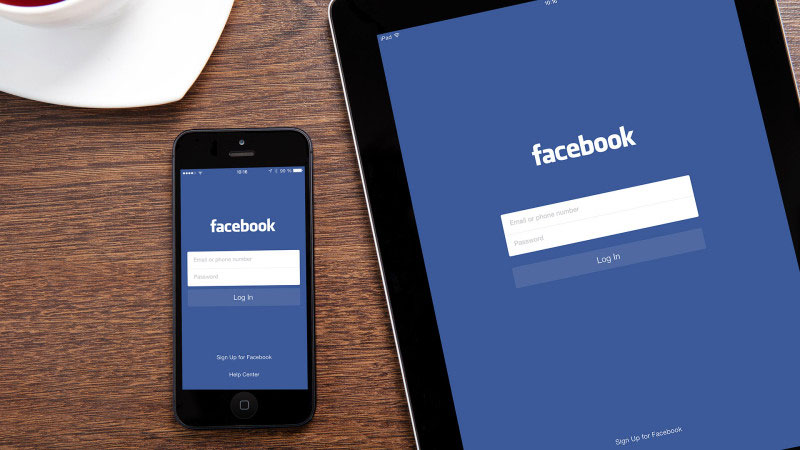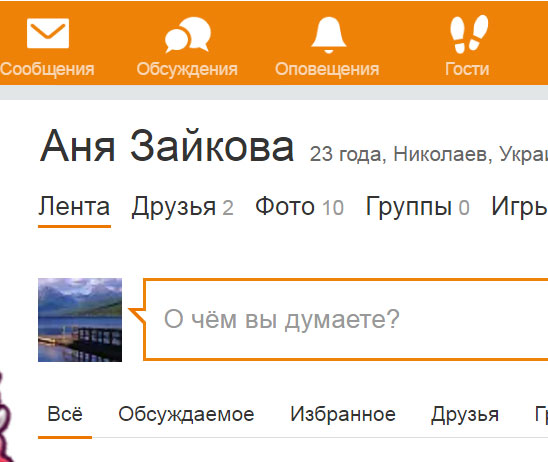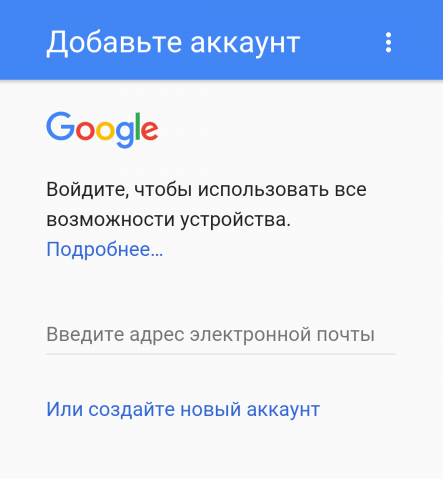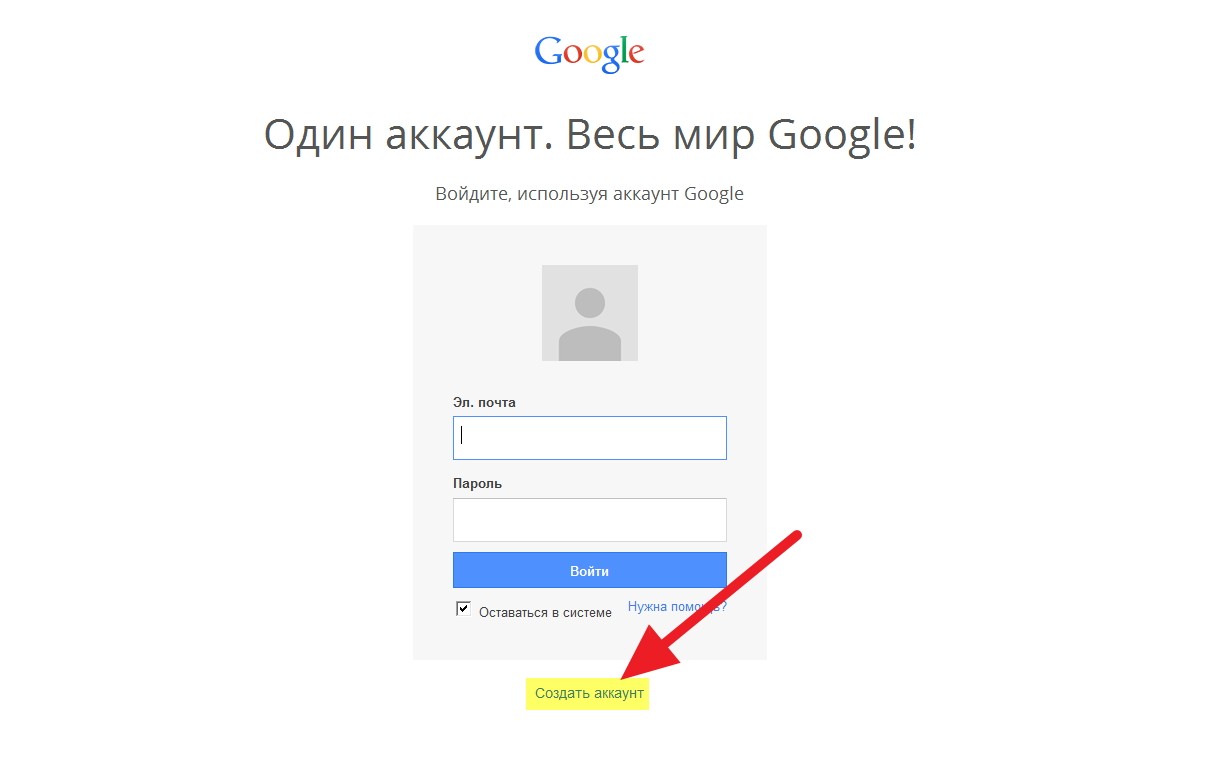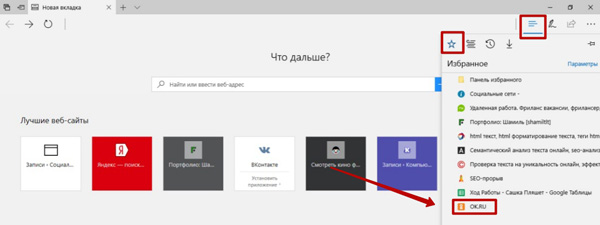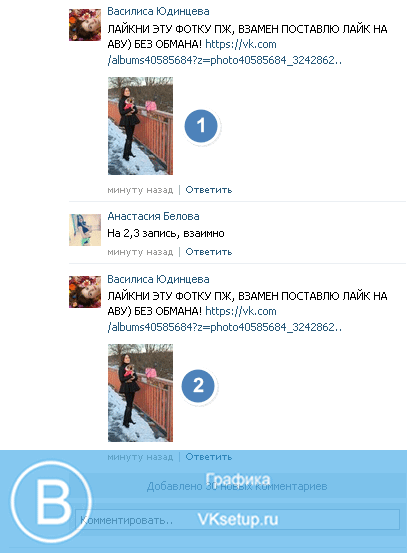Hello! Well, let's talk today about Skype . Today it is probably the most functional program that allows you to communicate as you like. I will introduce that you can call from computer to computer, and for free. You can make a video call, you can call a regular phone, you can still chat, chat, send SMS and even transfer files. This is not a program, but just a communication processor :).
I want to write now about how to install and register in skype (skype). The process itself seems to be simple, and for many this article may seem simple and funny, but there are reasons that prompted me to write this article. It’s just that computers have now begun to appear outside the cities, and I’ll introduce villages. And they often ask me how to install and configure Skype. Relatives who live very far away have many, and everyone has the opportunity to talk with them, see, and even free. You just need a computer connected to the Internet, (this is no longer a big problem) and an installed Skype program. Actually, we’ll take care of its installation and configuration now.
How to download Skype?
Everything is very simple here, go to, hover over and select “Windows” (if you have this operating system installed).

On the new page, click.

You will be redirected to another page and a window will appear asking you to save the program. You can save and then run, but I advise you to click on “Run”, so the program will load on your computer and start automatically, it’s easier.

After that, the installation window appears, in which you can select the language and click “I agree - hereinafter”.

In the next window, you will see the installation status of the Skype program.

After the installation program downloads additional files and installs the program, you will see a window in which you can enter Skype if you are already registered. Just enter your username and password, then click “Sign in to Skype”. Well, if you want to register on Skype, then click “Registration of new users”.

How to register in Skype (Skype)?
If you already have a login and password, then you can simply enter the program and start using its advantages. Well, if not, then you need to register, which we will actually do now. After clicking on the “Register New Users” button, a browser will open with the page on which we need to register.
All you need to do is fill out a simple form and click “I agree - hereinafter”.

How to log in to Skype?
After registration, you will receive a username that indicated in the Skype field a username and password, which I advise you to write down somewhere or to remember it well.
After registration, we only need to register the username and password in the field for entering the Skype program.

Another window will appear in which we click “Continue”.

The next step in entering Skype is to check the sound, microphone and webcam. Check and click “Continue”. it will be offered to install further, an avatar, you can agree, or you can click “Postpone" and finally start using the Skype program by clicking on the button “Use Skype”.
That's all, we installed and registered on Skype, now you can ask your friends or relatives for a login, add it to Skype and enjoy the conversation. Good luck
More on the site:
Skype (Skype): how to install and register? updated: September 19, 2012 Posted by: admin
Are you ready to start chatting with Skype? “Skype: access to my page” is an instruction in which it is described in detail that you can enter your account in various ways, and which one is the most convenient is up to you.
Logging into “My Account” on Skype is completely free, you need to remember this so as not to fall for the scammers.
Online version
How to enter Skype on your page? Let's start with the online version of the application.
- To start using the program, enter it, it is not at all necessary to download it from the Internet. Just go to the page https://web.skype.com
- Enter your username in a special window, and then enter your password


- After authorization, click "Getting Started"
- If you have already used Skype, you will see a completely familiar interface. All your contacts will be reflected here, so you can start communication without difficulty
- In fact, logging into your Skype account from a laptop or computer this way is very convenient. You are not tied to a specific device and can be in touch at home, at a party or at work by opening your page.
If accessing your Skype page in this way makes it seem uncomfortable to you, we suggest downloading and installing on your device a desktop version of the application - a program designed for the desktop. 
Desktop version
A huge number of users log in to their Skype account from the computer on which the program is downloaded and installed. There are many versions of the application for completely different operating systems, so you can easily log in to Skype, regardless of whether you have Windows, Linux or Mac. You can download the version for the operating system you need right on our website.
After the download is completed, unzip the installation file to the directory you need, create a shortcut on the desktop (by the way, read more about the installation process in our article -) and you can decide how you enter Skype on the page.
Why decide? Login to Skype on "My Page" is carried out in several ways:
- Usual way
- Via Facebook social network
But let's figure out how to correctly enter your Skype account in order.
Usual way
In principle, there is nothing complicated here. In order to enter Skype on “My Page”, enter the special windows login and password under which you registered.
If you don’t have your account in the system yet, this is easy to fix:
- Open the profile creation page on the official website or click the "Create an account" button in the program. The button is located below the login window.

- The first thing the system will offer you to do is to specify the data that will be used as login.
- It can be a valid phone number or an electronic mail box (again, a valid one is important)
- Indicate a convenient option for you and click "Next"
- Now you need to come up with a password. Keep in mind - an od should consist of no less than eight characters. In the password you can use numbers, characters and English letters, you can turn on the “Caps Lock” key

- After you come up with “Password”, click “Next” again
- Now the system will prompt you to register a name under which you will be displayed by other Skype users. By default, this is the first and last name. Of course, you can specify incorrect data, but this will not make it easy to find your account for friends.

- Well, in conclusion, you will have to enter an individual code, which is received on the phone number or email address that you indicated as a login. That is why both e-mail and telephone must be valid.

- By the way, you can learn more about the process of creating an account in our article.

- Now you are registered and you can enter the program by phone number or email address.

Via facebook
How to log in to Skype, to your account using your Facebook account? There is also nothing complicated:

- After you click on this link, a window will open in which you will be asked to log in using your username and password from the social network

- Click "Log In". Thus, you confirm that the account on the social network and the account in the video messenger are now synchronized

- If you have a Skype account or your own page, and a Facebook account, and you want to combine them, click on the login page "I already have an account." A pop-up window will open where you will need to select "Merge"
Through a Microsoft account
If you have recently registered with Skype, then you already have a Microsoft account - it is under it that you log in to the system (more about this in our other article).
- Enter your Skype Name, Email, or Phone Number
- Then the password
- Now click the "Login" button
As you can see, the process is familiar to you.
If you still do not have an account, you can, as described in the instructions just above. If you already have a Skype account, you can combine it with your Microsoft account and log in to your page:
- Go to https://account.microsoft.com/

- Enter your Skype username and password to enter the page

- If the entries are not merged automatically, you will receive a notification that this needs to be done
- Click "Next"
- The system will offer to add an email address
- Do it and click Next again
- It remains only to confirm the e-mail, the Skype account will also become a Microsoft account, this will be your page

I can’t access the page
- Bad internet connection
- “Brakes” the device itself (for example, many tabs in the browser are open simultaneously)
- Problems in the application itself (server overloaded, etc.)
- The program is installed incorrectly
- Messenger requires updating to the latest version
- A computer or laptop has been virally attacked and no entry
Visit your page and chat! Write your questions in the comments!
What's up with skype?
If you already have Skype (Skype) installed, but you have difficulty logging in, then read on:
You will receive the required password or Login to your E-mail.
2 . In many cases, you just need to uninstall your version of Skype and install a new one.
How to delete? You need to go to the “Start”, select “Control Panel”, “Uninstall Programs” (or “Add or Remove Programs”), find the necessary program in the list of programs and give the “delete” command.
You can download a new version of Skype. Remember to choose your Windows system correctly.
Sometimes a new version of Skype is not installed, there is a lot of additional added. Then it’s better to install the old version - DOWNLOAD Skype_Rus_Full_Setup.exe
3. If another reason - For more than three hours now, I can’t enter Skype. My communication with friends and partners was interrupted. I decided to reinstall Skype - I completely uninstalled the program, downloaded the new version from the official Skype website. But to log in using the old login failed. I was able to open a new login and login. But where are all my contacts?
If the same thing happened to you, then I suggest a method that an experienced programmer recommended to me. I was able to fix everything and enter the old username on Skype.
Here's what you need to do:
1. Click on the "Start" button on the computer
2. Select the "Run" item; if there is no this item, you must simultaneously press the keys
3. In the window that opens, enter the expression:% APPDATA% \\ Skype
4. Click OK.
5. In the opened folder, you need to find and delete the file "shared.xml" or "shared" if the extensions are not displayed.
6. Now you can start Skype and log in using your login! Everything is working!
 A new problem - reinstall Windows 7 and could not get into Skype in any way. There was not even a login line and password. Found a helpful help article from Skype. I did everything as advised there - it worked!
A new problem - reinstall Windows 7 and could not get into Skype in any way. There was not even a login line and password. Found a helpful help article from Skype. I did everything as advised there - it worked!
Hello! I’m with you again, Alexey. In our conversation today, we’ll talk about how to log in to your page on Skype.
To use all the functions of this program, you should have "at hand":
- Laptop, tablet or smartphone;
- Serviceable speakers, camcorder, microphone;
- Access to the Internet;
- Special software that allows you to chat online for free (also in video format) with the person you need.
Skype - what is it?
This program will allow you to make a free call, contact friends online via video, exchange photos and other files, instant messages between users with an account on this network. Calls to mobile or landline phones in any geographical direction are made for a fee.
Install Skype
I already wrote about the installation a long time ago, here. You can download Skype from your phone, tablet or laptop. The installation file "lies" on official website. For devices with Windows10, as well as for tablets and smartphones, the application can be found in a special "store".
When the main Skype page opens, select the “Download” tab or the “Download Skype” button:
Click on the “Skype Features” button and get acquainted with all the features of this useful program:


Installing the application is carried out in three simple steps:

When installing Skype on a mobile device, you will need a mobile version of the application.

After downloading the installation file, run it. During the installation process you should:
- Choose the language of your region (country);
- Allow or prohibit (setting or unchecking) the autorun program during system startup.
The proposal to install “default” additional plugins, another search engine and home page should be rejected by removing the “checkmarks” from the corresponding items.
How to log in to Skype
When launching Skype for the first time, you will have to go through the procedure for creating your account or use your existing data to enter the social network Microsoft or Facebook. If you do not have such accounts, the program will provide you with the opportunity to go to the website of your chosen social network for registration.
When registering on Skype, you should come up with a login (your network identifier) \u200b\u200band password (a code combination of characters is the “key” to your page). With their help, at any time you can go to your page from your devices or from another computer.
In the latter case, when entering the program, do not forget to “squeeze” the checkmark of the option “Remember login and password”.
Login without username and password is impossible. If the user does not remember his data, then he will have the opportunity to restore or change it.
We briefly examined how to register a user, now we’ll talk about how to enter the program in order to communicate online with other people.
There are several ways to get to your Skype account:
- By using data from social networks;
- By entering a unique password and skype login;
- Using a browser (web version).
Let's take a closer look at each of them in order to choose the most convenient option for registration or entry.
Social Login
You can log in to your account using a unique Skype login, via Facebook or Microsoft credentials (usually this is the login login to Hotmail, Messenger or Outlook):

The correctness of your data will be checked by the program, after which it will open you your account page. Attempting to enter the application without a Facebook or Microsoft account, as well as entering an incorrect username or password, is not possible.
When logging in via Facebook (or Microsoft) you will have the opportunity to choose whether to log in, remember your username or create a new account:

When you select "Create a new account", your browser will automatically download the main page to Facebook, where you can register, then return to skype and specify your facebook login, symbolic password information. Similar actions need to be done if at Microsoft at the moment you also do not have registration.
Login using login and password
You can log into skype with a Skype login and password, however, you will have to try a little and first create your own unique account:

Enter some personal data, fill out all the lines of the registration form - indicate your region, e-mail address (to restore user data if he forgot the password or his login details), mobile phone number.
After registration - with an account, you will easily enter the program, each time registering the login and password data “manually”. True, you can automate this process by enabling a special option in the application settings.
You are not limited in creating multiple accounts:

Login to the web version using a browser
If the first two methods require installing the application on your device, then this method allows you to fully work with Skype directly in the browser (without requiring installing it on your PC). Such an opportunity appeared a little over a year ago, but has already become popular among many network users. This method is convenient if you:
- Having difficulty installing the program on your device;
- There is no possibility to physically install Skype on your machine (blocking third-party applications by the network administrator, for example, at work);
- Faced with unstable work or poor-quality functioning of Skype, when in the web version it works perfectly fine.
The web version of the Skype messenger is available on the official website of the company by the link here. A window that is already familiar to you will open in the browser:

To log into your account, you can use existing Skype accounts or register a new one. You can also sign in via Facebook or Microsoft. After checking the entered data, the program will open your page with a proposal to install a plug-in for making video-voice calls. If you are not satisfied with the work in the chat message mode, use the suggested link to download the add-on. It will significantly expand the functionality of the program, the prospect of your communication with other users, and will be regularly updated independently. Otherwise, in the web version everything works similarly to a regular application.
Well, we have come to an end. The topic of this post was very commonplace with many computer users, but I think it can help someone. Subscribe to my blog, ask questions in the comments. See you!
Skype occupies a leading position among instant messengers, which is confirmed by millions of downloads of the program from the Application Store. The application is used by housewives, businessmen, travelers and just lovers of communication. In Skype, you can either send free messages to friends located almost anywhere in the world, or make audio or video calls.
Registration in the messenger does not require much time. She needs a mobile phone number or email address. Many users are interested in how to skype my page if already created.

If the application is launched for the first time, a window will appear asking you to set the sound and video settings, as well as the avatar. You can skip this step by clicking on the cross in the upper corner.
There is another way login to skype account, which requires data from a Microsoft account. It is registered on live.com. If an account has been created on it, then you must enter the username and password from it in the Skype launch window. After that, click the “Next” button and wait for the personal account of the messenger to load. In some cases, it is required to additionally enter the first and last name in the corresponding lines. They will be displayed in the account and visible to other contacts.
The developers have provided the ability to log into Skype through an account on the popular social network Facebook. To do this, click on the messenger icon to open the program window. Then in the lower corner you need to click the "Login via Facebook" command.  In the window that appears, you must enter the username and password for the page on the social network and click "Login."
In the window that appears, you must enter the username and password for the page on the social network and click "Login."  The next step is an action suggesting "Continue as ... (Facebook name)." After that, a window will appear in front of the user where the conditions for using the application are prescribed. To continue work, you must agree with them. At the next stage, the user will be asked to invite his friends from the social network to the messenger.
The next step is an action suggesting "Continue as ... (Facebook name)." After that, a window will appear in front of the user where the conditions for using the application are prescribed. To continue work, you must agree with them. At the next stage, the user will be asked to invite his friends from the social network to the messenger.