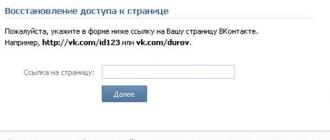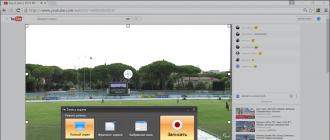Everyone knows that you need to turn off the computer correctly, and in general, everyone knows that you need to click Startbutton Power off and then again Power off.
In this window there is also a well-known button, the purpose of which is also not necessary to explain. But the purpose of the third (first) button, as it turns out, not everyone knows.
It is intended to go to Sleep and Standby modes and many do not understand what it is, what is the difference between these modes and what are their advantages over the usual shutdown.
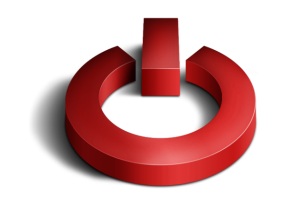
In this lesson I will try to briefly shed light on this topic.
And let's start with the simplest.
 |
 |
Waiting mode it is convenient if you want to rest and after a while still work. When you press a button Waiting mode the computer does not turn off, but simply "rests", while consuming less energy than during normal operation. The monitor goes dead.
Before switching to the standby mode, the programs with which you worked should not be closed, but the documents should be saved, because in case of a sudden power outage, the unchanged information will be lost.
To return the computer from this mode to a working state, just pressing the key (mouse movement) or pressing the power button of the computer (depending on the BIOS settings).
Sleep mode this is already turning off the computer, but unlike normal shutdown (by pressing Power off) all unclosed programs and documents are remembered. Suppose you did not have time to finish some work or read a document, and you need to immediately turn off the computer. In this case, it will be convenient to put the computer into sleep mode. The computer will turn off and you can even pull it out of the socket. In this case, the state of the computer (RAM) is saved in a special file, and later when you turn on, you will see that all your unfinished documents are restored in the same form as before the computer was turned off.
It is not necessary to save documents when entering sleep mode. they are saved automatically.
Advantages of sleep mode:
Ability to return to unfinished work without unnecessary clicks
Quick turn off and on the computer (about 30 seconds)
Possibility of additional password protection
Convenience when working with a large number of open windows
To put the computer into sleep mode, move the cursor over the button. Waiting mode, and press the key Shift. Title Waiting modewill change to Sleep mode, after which the button must be pressed.

If the name does not change, then you have disabled the function Sleep mode To enable it, you need to do the following: right-click on anywhere on the Desktop and select the item in the drop-down menu Properties. In the window that appears Properties: Ekwounds select tab Screensaver and press the button Nutrition...
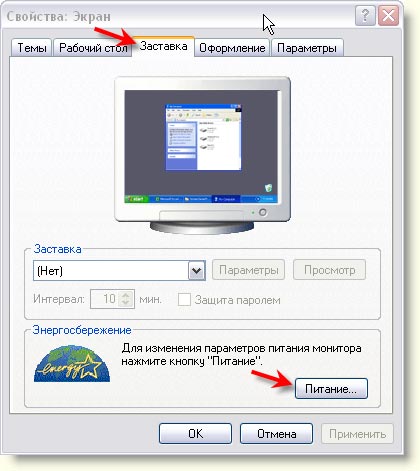
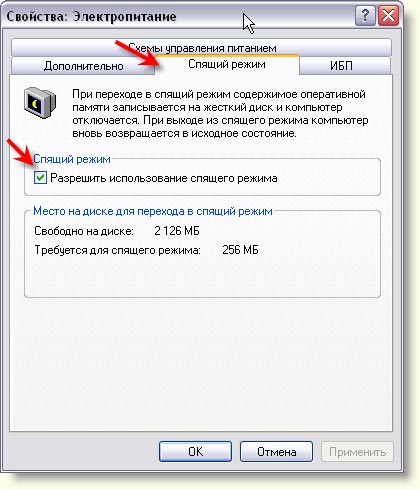
After that, sleep mode will be activated.
In addition, you can configure some of the shutdown options on the tab Additionally.
It should be noted that the sleep mode only works in Windows XP and Windows 2000/2003.
To get out of sleep mode, you just need to turn on the computer as usual.
If you do not want to use sleep mode, then it is better not to enable or disable it (if it is enabled), by unchecking the corresponding checkbox. With this, you will free up space on your hard disk equal to the amount of RAM.
That's all. Now, knowing the purpose of these modes, you can use them if you wish. The main thing is not to abuse the on and off of the computer, because it hurts him.
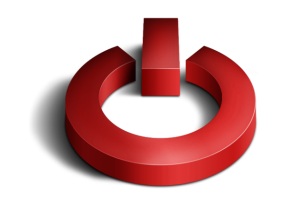
Often, users confuse these two modes, which can lead to the loss of unsaved information. The sleep and sleep modes were designed to allow the user to quickly return to work at the computer without booting the operating system.
Waiting mode - it is convenient to use in those cases when you need to escape from work for several tens of minutes, and then return to it again. When you go into standby mode, the monitor turns off, and the computer itself remains on. Until the user performs any actions, the computer will be in standby mode. However, it is enough to press any key on the keyboard, move the mouse so that the computer returns to working mode. While the computer is in standby mode, a power failure can lead to loss of unsaved data? as this mode is volatile. If you constantly use the sleep mode, then you may receive system errors and errors of other applications and you may need it, but we hope that this will not happen!
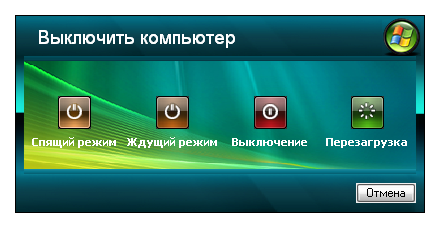
Sleep mode - allows you to stop working without the mandatory completion of programs, applications and work on documents. In this case, all information is recorded on the hard disk, after which the computer is shut down. In this case, the computer does not consume energy, and unsaved data will remain available after turning on the computer. To resume work, you must press the power button on the system unit. However, the operating system will not be fully loaded. Since all transaction data has already been saved to disk, the system resumes operation. All unclosed programs will resume their work. This mode is very convenient, allows you to significantly speed up the switching on of the computer, save energy and as a result increase the productivity of their work.
It is not necessary, however, to neglect the usual shutdown of the computer, despite all the advantages of sleep mode. The fact is that when connecting additional devices, the system must install the appropriate drivers and save the changes. Also, system changes, many installable programs require Windows shutdown to save changes and make adjustments when Windows starts.
There are universal methods for increasing the duration of mobile devices
Phones are constantly improving, decreasing in weight, becoming more thin, their processors are becoming more powerful, screens are increasing in size. And with all this technological progress increases the load on the batteries.
Manufacturers of phones are constantly trying to extend the battery life in the devices. But with everyday use of the battery without recharging, they also last an average of one to two days. Moreover, the growing functionality of devices, resource-intensive programs, the frequency of use of phones. This all leads to even faster depletion of batteries. It is enough to run any program on the phone, sit for a few hours on the Internet, and the battery will remind itself of itself by requesting recharging.
At the same time, there are certain universal methods for increasing the battery life of mobile devices. Consider these methods in more detail.
1. Disable Auto-Brightness. Being in the "Auto-brightness" mode, the phone adjusts the brightness of the screen to the level of illumination of the place where you are at a particular moment. At the same time, such a useful function is generally in demand only on the condition that you move a lot, respectively, there is a change in the power of lighting (street - transport - office and so on). In the case when you are in a room with a stable level of lighting most of the time, it will be beneficial for you to turn off the Auto-brightness mode. Set the most appropriate, convenient brightness mode, for sure, you will have to significantly reduce the brightness mode set by the phone automatically. And all because of the fact that the standard sensor controls the brightness changes the screen backlight mode even when it is not at all necessary. The light sensor in real mode reacts to the shadows falling on the screen of the phone, glare of light, to the light from the computer monitor, lighting devices. And this effect happens all the time while the phone screen is on and it automatically goes into sleep mode, auto-lock mode. And this, of course, is the work of sensors, energy consumption, premature, accelerated discharge of the phone battery.
2. Turn off the mode “Auto screen rotation”. This useful feature will also not be demanded at all at the same time. At the same time, the accelerometer - a sensor in the phone that reacts to the rotation of the phone from horizontal to vertical position and vice versa - will consume significant amounts of energy that could be spent on more needed, often necessary conversations.
3. Reduce auto lock screen time. (in the settings there may be a screen timeout item). By default, the phone from the store, as a rule, is set to one minute. That is, after one minute of inactivity, the phone goes into sleep mode, standby mode, while the screen is automatically extinguished and locked. It is important to understand that the smaller the transition interval to sleep mode, the more economical the power consumption of the phone.
4. Clean the phone's RAM. It should be after working in any application for the phone do not forget to close it. Remaining in the RAM of the phone, applications continue to continuously use the system resources of the device, thereby consuming the battery and shortening the battery life of the device. A similar note concerns the so-called established “live wallpaper”.
5. When working on devices with display type Amoled It is advantageous to install a completely plain black wallpaper on the screen. In Amoled, power consumption is directly dependent on the screen brightness level. Such screens require more energy, if bright, bright wallpapers are installed, they consume energy even more than liquid crystal versions. Reduce the brightness of the screen, while using a dark background saver.
6. Change the reader mode in the device to "night" (or inversion). Reading books or any other text directly from the phone screen is very energy intensive. However, here you can go for a little trick. Inversion replaces the background of the screen with black color, while the font will be the opposite, white. Thus, we fulfill the condition from the previous paragraph. As a result, a dark screen will consume less energy than a white one, like a sheet of paper.
7. Turn off Bluetooth and Wi-Fi. Modern devices have the function of automatically turning off these modules, but they are turned off only when the device goes into sleep mode. Therefore, it is safer to disable them manually. Similarly, when not using the machine, turn off all online services, email. It is also beneficial to save the charge and disable all system reminders and messages. Disconnect the device from 3G networks. Such simple operations will prolong the work of the phone without recharging for several hours.
8. Turn off vibration and vibration on the phone.. The vibromotor that drives the phone does not consume a small battery charge; turning off the vibration will not cause much inconvenience to the user, while at the same time allowing the phone to be used for a longer time.
9. Follow the temperatures recommended by the phone manufacturer.. Comfortable temperature, and for the phone it is around 15 - 25 degrees, will extend the battery life, reduce the speed of its arbitrary discharge, prevent problems in the device.
10. Install additional applications., allowing to carry out a full cycle of recharging the battery with a small current. This, for example, BatteryDoctor, the program implements a careful control over the consumption of battery power, and this has a positive effect on the battery life of the phone from a single charge.
Thus, the proposed tips available to everyone will ensure that the work of the phone can be extended without recharging to four or even six hours.