How to find out the password from your wifi on the computer?
Nowadays, almost all active users of the Internet have a Wi-Fi router at home. This is convenient when there are several devices in the house, such as a TV, smartphone, laptop and tablet, you need to connect to the Internet.
It is here that we are rescued by a wi-fi router. But any wi-fi needs to be password protected to prevent illegal connections.
This same password is entered for one device when connected once and never requested. After that, the password is safely forgotten and when you connect a new or re-connect the old device, its input becomes impossible.
In this article we will talk about how you can see the password from your wai fay through a laptop or computer that is already connected to it.
View Wi-Fi password through another computer
If you have any other computer or laptop that is already connected to wi-fay (it is via wi-fi and not via wire), the password for which you need to know, then follow these steps (The method works on any version of Windows - XP, 7, 8.1, 10).
Find the connection icon in the lower right corner.
Network connection icon
Click on it with the right mouse button and select "Network and Sharing Center" (For Windows XP - "Network Connections").

Go to the Network and Sharing Center
In the window that opens, click once with the left mouse button on the icon of the active wireless connection.

Choose an active wireless connection
A status window opens in which you select “Wireless Network Properties”.
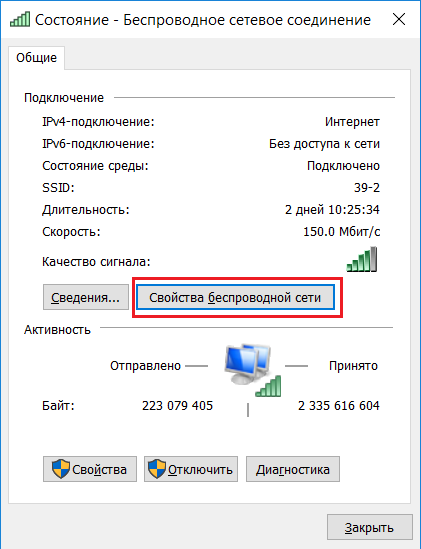
View active wireless connection properties
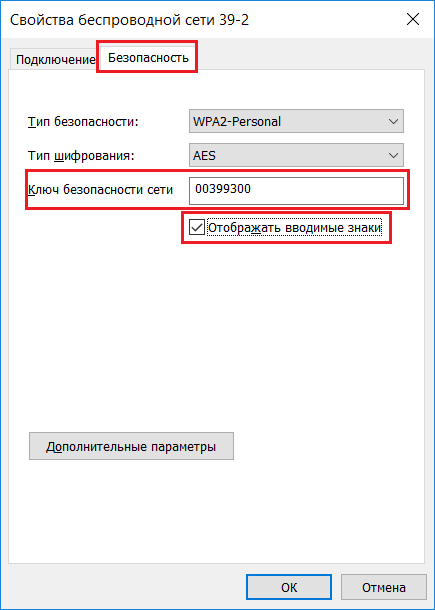
View your wifi password on your computer
After that, in the “Network Security Key” line, the password from your Wi-Fi point will be displayed.
How to find out the password from the Wi-Fi router through a computer connected to it by wire?
Now we consider the situation when you need to know the password from the router, having a computer that is connected to it via cable.
The first thing to start with is to find the gateway address in the network configuration. This address will be the address of our router, which you need to log in to find out the password.
As in the previous case, right below we find the network connection icon and click on it with the right mouse button. Next, in the drop-down menu, select "Network and Sharing Center".

Log into the Network and Sharing Center
We select the active local area connection with a single click of the left mouse button in the opened window.
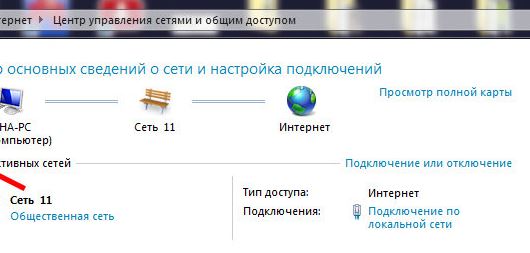
Select active wire connection
In the connection status window that opens, click the Details button.

View wired LAN information

View the gateway. which is the address of the router
Open any browser and enter the numbers ip address from the line above. In our case, this is 192.168.0.1.
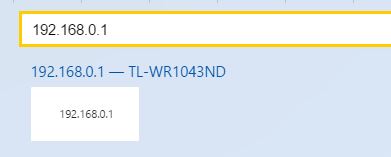
Enter the address of the router to enter its settings
An authorization form should appear in which you need to enter “admin” in both lines of login and password.

Enter login and password from wi-fi router
So you go to the settings of your wi-fi router. Now, depending on the model of the router, you need to find something similar to “Wireless Mode”, Wi-FI, Wireless or Wlan.

TP-Link router settings main menu
In our case, there is a TP-Link router with a Russified interface. On it and on almost all TP-Link routers, you can see the password from wai-fay and there you can change it in the “Wireless mode” -\u003e “Wireless mode protection” menu.
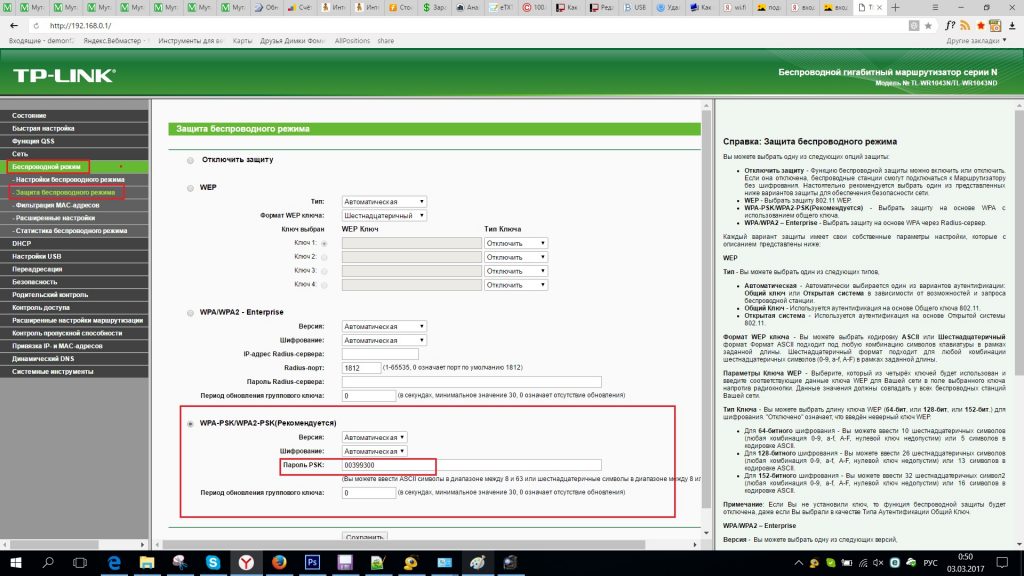
View and change Wi-Fi password on TP-Link router
This method is suitable for your personal router or any other to which you have physical access. Most modern routers have a unique network name and password assigned by default. Usually they are printed on the label with the serial number and other service information or on a special sticker.
You just have to get to the router and carefully examine its back side. If there is nothing there, try to look into the manual or google the router model. Surely you will find what you are looking for.
Find out the password from the Windows network settings
If you are connected (or once connected) to the network through Windows, then it will kindly prompt you a forgotten password. Depending on the version of Windows, the names of the menu items may differ, but the meaning is about the same.

You need to go to the "Network and Sharing Center" and get to the list of wireless networks. Then open the properties of the desired network and view the password in the “Network Security Key” field, without forgetting to tick the “Show entered characters” box.
Mac is exactly the same. OS X stores the password from any network you’ve ever connected to, and of course you can see it.

This is done in the “Keychain”, where all your passwords are stored. We launch it via Spotlight or from the “Programs” folder and select the “System” section in the sidebar on the left. Next, we find the desired network in the list and click on the “i” button on the panel below. We put a tick near "Show password" and after entering the administrator's password we see our password from Wi-Fi.
Find the password in the web interface of the router
If you have access to the web interface, then the password of the router can be viewed there. To do this, go to the browser at 192.168.0.1 (or 192.168.1.1) and enter the login and password. The menu structure for each manufacturer is different, but the bottom line is to find the Wireless Network section, which has a Security item with security options. It contains our key, that is, the wireless network password.
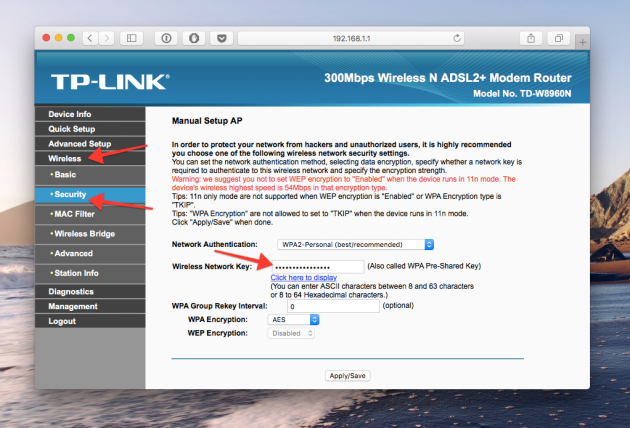
It looks like the menu we need something like this. The password is hidden by default, and to display it you need to click on the button Display password or something like that.
Reset your password and set a new one.
Nothing can stand against brute force. If the password cannot be obtained, then it is necessary to crack it, that is, reset it. This method is only suitable when you need a password from your home router, but it will work on absolutely any router, since each of them has a physical reset button. The only negative is that if your provider uses specific connection settings, you will have to configure it again.
 Sumeth Photo / shutterstock.com
Sumeth Photo / shutterstock.com So, we get the router out of the closet, from the mezzanine - or where it is hidden there - and carefully look at the part where ports and control buttons are located. Look for a small hole next to which Reset is written. This is the reset button. You need to press it with a clip or needle and hold it for a few seconds (if it doesn’t help, hold the reset button and, without releasing the button, turn off the router for 30 seconds, and then continue to hold the button, turn it on and release it after 30 seconds). After that, the settings of the router will be reset to the standard and you can find out the password in one of the ways described above.
Forgetting the password to the Wi-Fi network should not panic or immediately call the technical support of your Internet operator, since you can find out the forgotten password yourself. That does not require any specific technical knowledge or installation of additional software. Just follow the steps below.
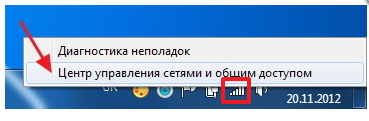
There is no column "Wireless Management"
In the version of Windows 7 SP1 graph "Wireless Management", as a rule, is missing. Therefore, the instructions for password recovery of a Wi-Fi network will be slightly different in terms of the opening points of the “Wireless network properties ...” window.
The window of interest can be opened in two ways:
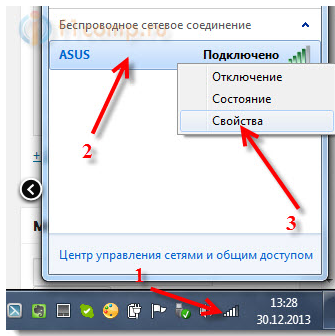

The familiar “Network Security Properties ...” window opens where you re-open the Security tab and tick the box next to “Display Network Security Key.” Save the password.
We learn the forgotten Wi-Fi password by opening the settings of the router

If your manufacturer is different, then look for the “Wireless mode” tab (Wireless - English), the “Security” / “Protection” tab (Security). In which, among other things, there is the string "Password" (Password - English) - this is the forgotten password.
Other options to get a password to the Wi-Fi network
In addition to the above options, you can:
- Reset (reset) the settings of the router (if you can configure them again) as a result of which you will be able to specify a new access password;
- Help to restore a forgotten password will be able to support the Internet operator. However, you will need to confirm the right to manage the Wi-Fi network by providing some data: the size of several recent payments, the contract number, the contact details of the contractor, etc. (individually for each operator);
- You can also find the forgotten password through a tablet, a smartphone that has an authorized Wi-Fi connection. Actions are similar to viewing the password in the settings of the router - open the settings of the router (using a mobile device) and look at the specified key to the network. This is the password.
Surely, many have been in a situation where you need to urgently go to the Internet, but there is no Wai Fay. Maybe you are in another city or a guest. Does your laptop, tablet or smartphone catch the available networks, but are they all password-protected? Dont be upset. This problem can be solved quite simply.
Ways to crack a password from wi-fi
There are several ways to hack wi-fi located nearby:
- Interception and decryption of data packets. To understand how this method works, you need to understand the principle of the work of Wi-Fi. The router, in which the cable with the Internet from the provider is connected, distributes it (the Internet) to the surrounding space. If you have a desire to use this wi-fi, a request from your computer or smartphone goes to the router where the password is verified, as a result of which you either connect to it or not. But even after a successful connection, the router continues to exchange information with each device connected to it - the so-called. data packages. They, including, contain the password from the router. Thus, if these packets are intercepted or decrypted, then you can find out the password from the router. In order to carry out this operation, you will need a high level of knowledge of computer technology, or special software.
- Selection of passwords. This method is much simpler in comparison with the previous one. Consider it in more detail.
For starters, you should try the most obvious combinations like 12345678, 87654321, etc. Surprisingly, these passwords are found in many wireless Internet owners.
By the way, especially for you, we have compiled a list of the 30 most popular user passwords, here it is.
If this option is not suitable, you can use special programs for automatic selection of passwords. They simply go through all possible combinations of numbers and letters, finding the desired combination. This process can take as much as 5 minutes or an hour. Yes, maybe it is long, dull and monotonous, but effective.

Connect to an open Wi-Fi network by changing your mac-address
Some wi-fi owners use mac-address filtering instead of passwords. In this case, the network will look open, accessible and without password, but you will not be able to connect to it. How to hack a neighbor's wifi in this case? First, you need to figure out what a mac-address is.
Mac address - this is a special identifier that is set separately for each device located in the computer network. In order to find out which addresses are allowed for a particular router, there are special scanner programs that can extract this information from the data packets it broadcasts.
After this information is received, you can simply change the mac-address of your computer to one of the allowed ones, after which it will be possible to use this wi-fi.
It can be changed very easily. To do this, go to the Control Panel of the computer, there select the item Network and Sharing Center, and inside it - Change the settings of the network adapter. Here you need to right-click on the network connection for which you want to change the mac-address.
In the menu that appears, we need the Properties item, where in the Network tab we press the Configure button. In the Advanced tab, you need to activate the Network Address, then enter the new required 12-digit mac-address, click OK and restart the network connection.
Doing this procedure, you can connect to a wireless connection, having already authorized mac-address.
One of the most popular software solutions for selecting a password from wi fi is the program. More options are available. - Also a popular program for hacking passwords.
The MAC Address Scanner program will be an excellent option for finding mac addresses that are allowed for a router.
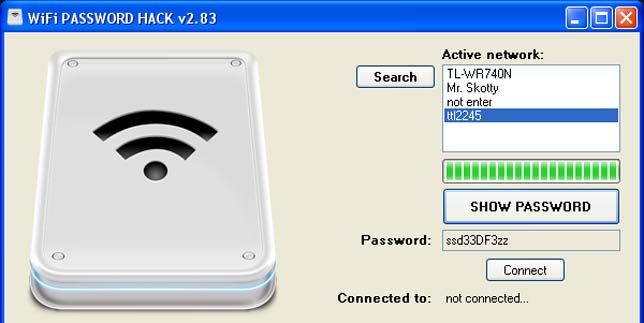
How to protect your wi-fi network from hacking?
There are a few simple steps that will allow you to secure your network from unauthorized users. Many users neglect them, despite the ease of their implementation. Here are the main ones:
- Change the password set to access the interface of the router. By default, there is a factory password, which can be easily selected and changed without the knowledge of the owner the main settings.
- Install and configure WPA2 encryption and select a password longer than 10 characters. Yes, many put the passwords easier or more understandable, so that later they do not forget, or that they were easy to enter. But you can once set up and come up with a complex password, even a random set of letters and numbers, write it somewhere, and it will be much more difficult to hack your home network.
- Refuse and disable the WPS function, which remembers connecting devices and allows even unauthorized devices to automatically connect to a known network.
How to crack the password wi-fi from your router after following the recommendations outlined above? No way, it is almost impossible. These simple tips will help you protect your home or work network from any kind of hacking.
Many may wonder - is it safe to use other people's wireless networks? Can any of your passwords from different sites or files that you transfer via the Internet be intercepted?
The answer is no. The standard security settings installed in Windows are more than enough to prevent this from happening. Therefore, when connecting to a new network, honestly answer the questions that the operating system will ask you, and you can not worry about such things.
Before you begin with determining the password from a Wi-Fi network, it’s worth considering ... but is it necessary, since most Wi-Fi routers have a WPS (Wi-Fi Protected Setup) button. This button allows you to quickly, easily and securely set up a wireless network, without delving into the intricacies of wi-fi and encryption protocols, for example: how to connect to Wi-Fi without knowing the password on the Android device . If, however, the WPS connection is not suitable for you, proceed to one of the ways how to find out the password from your Wi-Fi network. The method described below is suitable if you are connected to a wireless network from a computer / laptop (that is, you previously registered a password and forgot it) on the Windows7 or Windows8 operating system.
How to find out the password from the Wi-Fi network in Windows 7 / Windows 8.
In order to find out the password in Windows7, you need to go to the Network and Sharing Center. In this article I will describe two ways to do this.
1 Method
Click "Start" - "Control Panel"
Select (Small icons should appear in the View field)
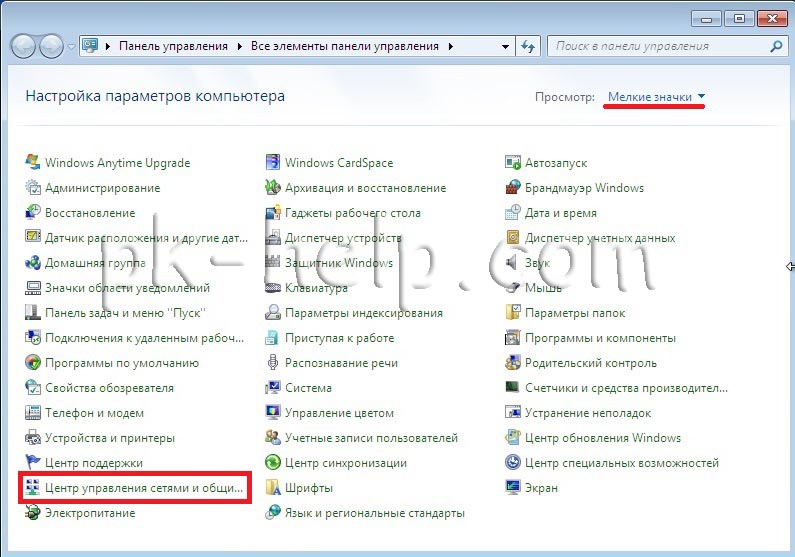
2 Method
Right-click on the Wi-Fi icon and select "Network and Sharing Center"

In Windows 8, the procedure for launching the Network and Sharing Center is slightly different, you can use the second method from Windows 7, or you can click keyboard shortcut

The following steps are completely similar for the Windows 7 and Windows 8 operating systems.
Select " Adapter parameter changes"
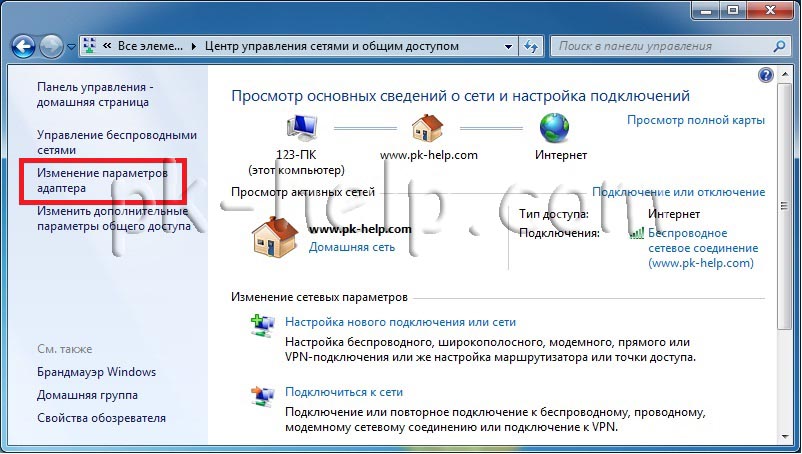
Choose a wireless network, double click on it. Let me remind you that you must be connected to the Wi-Fi network from which you want to know the password.
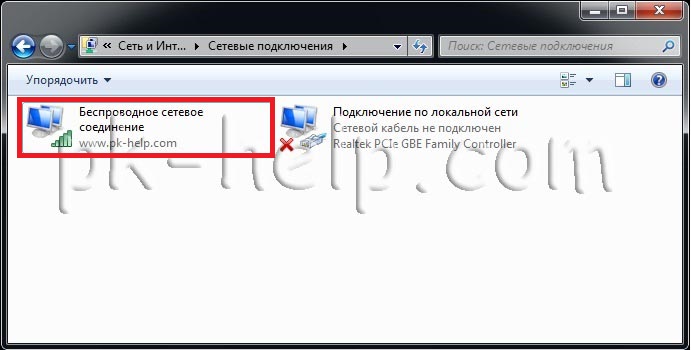
Click " Wireless properties".
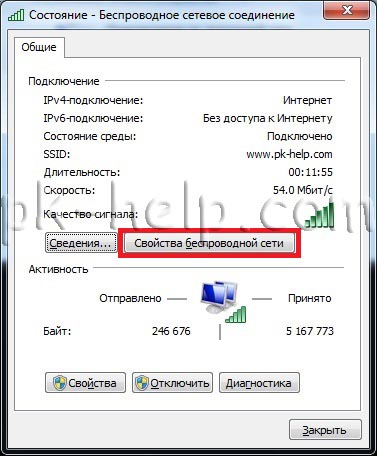
Click the "tab" Security", tick" Show input icons"and in the Network security key field you will see the Wi-Fi network password.

If this method did not help you, it remains to see or change the password on the router. To do this, you need to find out the ip address of the router, go to its web interface and already there see the password from Wi-Fi. Since routers have a different web interface and in one article I will not describe how to find out / change the spr, I recommend switching to, choosing my own and, according to the article, viewing or changing the password of a Wi-Fi network.






