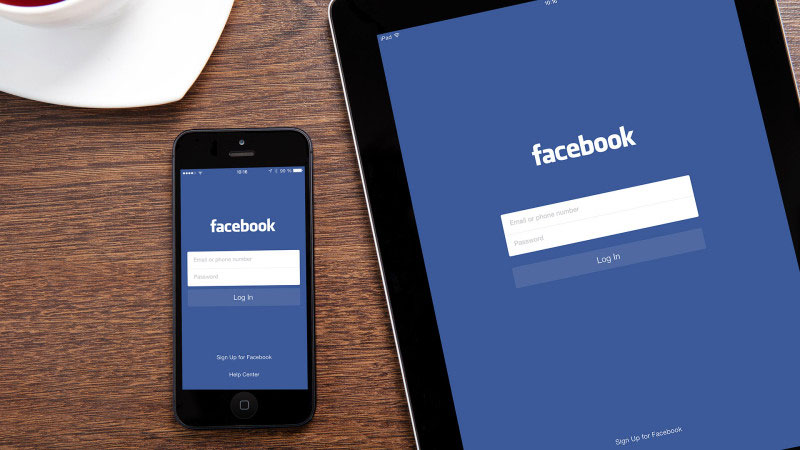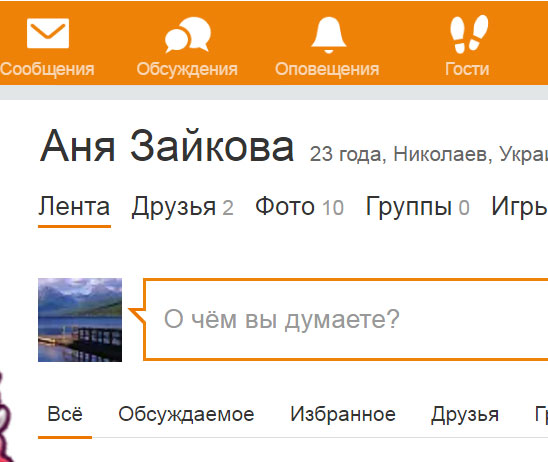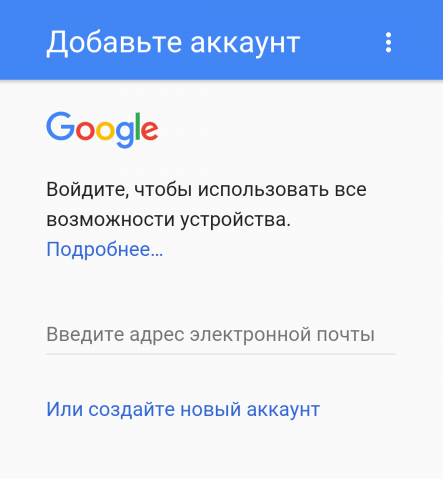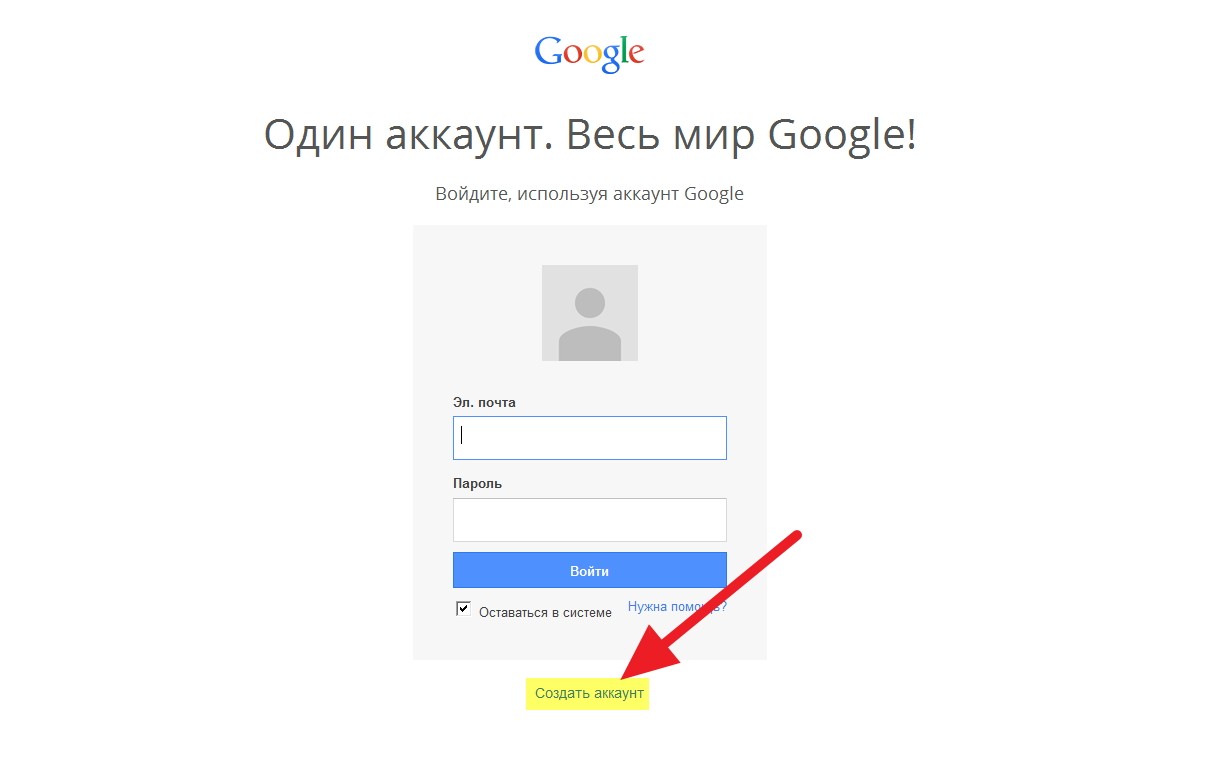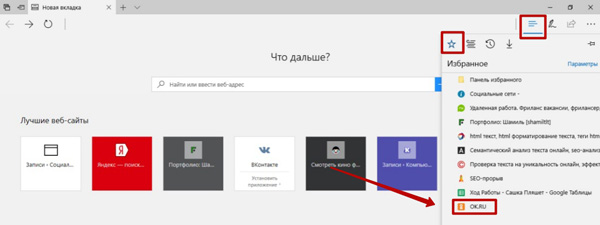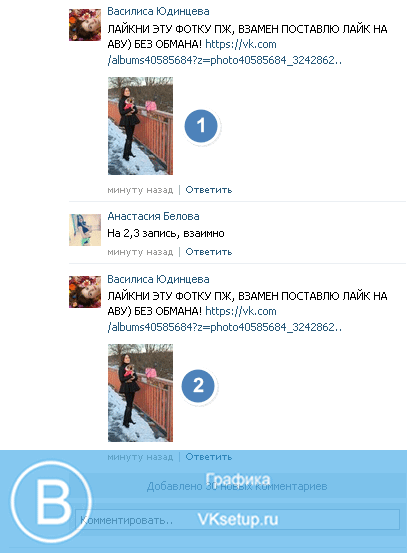Software Classification
Programs running on a computer can be divided into three categories:
- application programs directly ensuring the execution of the work necessary for users: editing texts, drawing pictures, processing information arrays, etc .;
- system programs performing various auxiliary functions, for example, creating a copy of the information used, issuing reference information about the computer, checking the operability of computer devices, etc.
- Supporting software (tool systems and utilities )
It is clear that the boundaries between these three classes of programs are very arbitrary, for example, a system editor may include a text editor, that is, an applied program.
Application software. For the IBM PC, hundreds of thousands of different application programs have been developed and used for various applications. The most widely used programs are:
q preparation of texts (documents) on a computer - text editors;
q preparation of printing quality documents - publishing systems;
q processing table data - table processors;
q processing information arrays - database management systems.
An application program is any specific program that contributes to the solution of a problem within a given problem area.
For example, where the computer is entrusted with the task of monitoring the financial activities of a company, a payroll preparation program will be applied.
Application programs can also be of a general nature, for example, to ensure the compilation and printing of documents, etc.
Application programs can be used either autonomously, that is, to solve the task without the help of other programs, or as part of software systems or packages.
The most commonly used types of application programs.
Graphic editorallow you to create and edit pictures on your computer screen. As a rule, the user is given the opportunity to draw lines, curves, paint areas of the screen, create labels in various fonts, etc. Most editors allow you to process images obtained using scanners, as well as display the resulting images in such a way that they are included in a document prepared using a text editor or publishing system.
Business and scientific graphics systemsallow you to visualize on the screen various data and dependencies. Business graphics systems make it possible to display various types of graphs and charts (histograms, pie and sector charts, etc.)
Database management systems(DBMS) allow you to manage large information arrays - databases. The simplest systems of this kind allow you to process one array of information on a computer, for example, a personal file cabinet. They provide input, search, sorting records, reporting, etc. Not even highly qualified users can easily work with such DBMSs, since all actions in them are carried out using the menu and other dialog tools.
Table processorsprovide work with large tables of numbers. When working with a table processor, a rectangular table is displayed on the screen, in the cells of which there can be numbers, explanatory texts of the formula for calculating the value in the cells according to the available data. All common table processors allow you to recalculate the values \u200b\u200bof table elements according to given formulas, build various graphs based on the data in the table, etc. Many of them provide additional features. Some of them expand the possibilities for data processing - three-dimensional tables, creating your own input and output forms, macros, communication with databases, etc. But most of the additions are decorative in nature - the inclusion of sound effects, the creation of a slide show, here the imagination of the developers is inexhaustible.
Computer Aided Design Systems (CAD)allow you to draw and design various mechanisms using a computer.
q Integrated systems - combine the capabilities of a database management system, a spreadsheet processor, a text editor, a business graphics system, and sometimes other features.
q Accounting programs- designed for accounting, preparation of financial statements and financial analysis of enterprises. Due to the incompatibility of domestic accounting with foreign, in our country almost exclusively domestic accounting programs are used. Some of them are designed to automate certain areas of accounting - payroll, accounting for goods, materials in warehouses, etc.
Shell programs.A very popular class of system programs are shell programs. They provide a more convenient and intuitive way to communicate with a computer than using the DOS command line. Many users are so accustomed to the amenities provided by their favorite shell program that they feel “out of place” without it. The most popular shell programs are Norton Commander, Xtree Pro Gold, PC Shell from PC Tools. Starting with version 4.0, the MS DOS operating system also includes its own Shell program (however, it’s not very popular).
Operating shells, in contrast to conventional shell programs, not only provide the user with more visual means for performing frequently used actions, but also provide new opportunities for running programs. Most often it is:
· Graphical interface, i.e. a set of tools for displaying and manipulating images, building menus, windows on the screen, etc .;
· Multiprogramming, i.e. the ability to simultaneously run multiple programs;
· Advanced tools for the exchange of information between programs.
Operating shells simplify the creation of graphics programs, providing a large number of convenient tools for this, and expand the capabilities of the computer. But the price for this is increased resource requirements. So, to work effectively with Microsoft Windows, you need an AT / 386 computer with 4 MB of RAM. The most popular add-on program is Microsoft Windows, sometimes Desq View is used and much less often other shells (GEM, Geo Works, etc.).
Comparing NTFS and FAT File Systems
A file system is the basic structure used by a computer to organize information on a hard disk. When installing a new hard drive, it must be partitioned and formatted for a specific file system, after which you can store data and programs on it. There are three possible file system options on Windows: NTFS, FAT32, and the rarely used legacy FAT system (also known as FAT16).
NTFS is the preferred file system for this version of Windows. It has many advantages over the earlier FAT32 system; Some of them are listed below.
· The ability to automatically recover from some disk errors (FAT32 does not have this ability).
· Improved support for large hard drives.
· Higher degree of security. You can use permissions and encryption to prohibit user access to certain files.
The FAT32 file system and the rarely used FAT system were used in previous versions of Windows, including Windows 95, Windows 98, and Windows Millenium Edition. The FAT32 file system does not provide the level of security provided by NTFS, so if the computer has a partition or a volume formatted for FAT32, the files on this partition are visible to any user who has access to the computer. The FAT32 file system also has file size restrictions. In this version of Windows, it is not possible to create a FAT32 partition larger than 32GB. In addition, the FAT32 partition cannot contain a file larger than 4GB.
The main reason for using the FAT32 system can be that both Windows 95, Windows 98 or Windows Millenium Edition, and this version of Windows (configuration with several operating systems) can be launched on a computer. To create such a configuration, you must install the previous version of the operating system on a partition formatted for FAT32 or FAT, making it the main one (the main partition may contain the operating system). Other partitions accessed from previous versions of Windows must also be formatted with FAT32. Earlier versions of Windows can only access NTFS network partitions or volumes. NTFS partitions on the local computer will not be available.
Key carriers
As carriers of multimedia products, tools are used that can store a huge amount of a wide variety of information. As a rule, multimedia products are oriented either to computer media and playback media (CD-ROM), or to special television set-top boxes (CD-i), or to telecommunication networks and their systems.
CD-ROM (CD - Read Only Memory) - an optical disk designed for computer systems. Among its advantages are the multifunctionality inherent in a computer, among its shortcomings are the lack of the possibility of replenishing information - its “re-recording” to disk, and not always satisfactory reproduction of video and audio information.
CD-i (CD - Interactive) - a special CD format developed by Philips for TV set-top boxes. Among its advantages - high quality playback of dynamic video and sound. Among the shortcomings are the lack of multifunctionality, unsatisfactory quality of reproduction of static visual information related to the quality of TV monitors.
Video-CD (TV CD format)- Replacement of video cassettes with much higher image quality. Among the shortcomings is the lack of multifunctionality and interactivity (for which it was not intended at creation).
DVD-i (Digital Video Disk Interactive) - the format of the near future, representing "interactive TV" or a movie. In general, a DVD is nothing more than a compact disc (CD), only a faster and a lot more capacity. In addition, a new sector format has been applied, a more reliable error correction code, and channel modulation has been improved. The video signal stored on the DVD video disc is obtained by compressing the CCIR-601 studio video signal using the MPEG-2 algorithm (60 fields per second with a resolution of 720x480). If the image is complex or changes rapidly, compression defects that are noticeable to the eye, such as crushing or blurriness, are possible. The visibility of defects depends on the correctness of compression and its size (data flow rate). At a speed of 3.5 Mb / s, compression defects are sometimes noticeable. At a speed of 6 Mb / s, the compressed signal is almost no different from the original. The main disadvantage of DVD-video as a format is the presence of a complex scheme of copy protection and regional blocking (a disc purchased in one part of the world may not play on a DVD device purchased in another part of the world.
Another problem is that not all DVD-ROM drives that exist on the market today read movie discs recorded for home rippers.
HTAR program
The Xtag application of the X Window system allows you to select a tar archive file and unzip it using windows and menus. In order to run this application, you need to enter the xtar command in the Xterm window or use the fvwm workspace menu. There are three menus in ХТа: ХТа, Options and Attributes. First you need to select the tar archive file, for which the Open element of the ХТar menu is used. A file selection window opens, listing the files in the directory. You can switch from one directory to another. When you select the desired tar archive, all the files contained in it will appear in the main window. Xtar allows you to unpack the entire tar-archive, as well as its individual files. To unzip the entire archive, select the Unpack All item in the XTar menu. The Unpack All As element allows you to unzip the archive into the directory of your choice. To unzip a single file, first select it (you can use the Search function from the ХТar menu to search), and then select the Extract element in the Options menu. In the same menu there is a View element that allows you to simply view text files, such as a README file. XTag can work with a compressed archive (you do not need to unpack it first).
15. (See security questions)
16Spreadsheets
Spreadsheets - This is a special type of application that provides data organization in the form of tables and their processing. Spreadsheets consist of cells that can contain data of various types - text, numbers, or formulas. You can enter dependencies between individual cells or entire groups, then changing the contents of one cell leads to a change in the values \u200b\u200bin other cells that depend on it.
If earlier such labor-intensive work had to be done manually, armed with a pencil and a sheet of paper or a calculator, then now using a spreadsheet you can quickly create a table, perform a large amount of repetitive calculations and print it.
The spreadsheet has a rectangular shape and consists of cells formed by the intersection of rows and columns.
Each cell has two coordinates - digital, indicating the position in a particular line, and letter, indicating the corresponding column. Access to the cells is carried out by their coordinates.
At each moment of time, a rectangular fragment of a table with a coordinate grid is displayed on the screen. The cell with which work is currently being performed is called active and is marked by highlighting its borders or coordinates. In addition, you can view the entire table, both horizontally and vertically.
Table cells can contain data of various types, for example, text, number, or formula (arithmetic expression), which determines the dependence of the value of this cell on other cells. This is especially convenient since changing the contents of a cell leads to automatic adjustment of the values \u200b\u200bof the cells associated with it.
For efficient processing of large amounts of information, spreadsheets are equipped with a special data management system that provides search, sorting and global editing of records. In some cases, especially when working with numerical data, spreadsheets are much more convenient than database management systems (DBMS) due to the following advantages:
· A visual form of data presentation;
· High performance, because the table is completely in RAM;
Convenience of automatic recalculation and repetitive calculations;
· A combination of various data processing methods.
Microsoft Excel - one of the package programs Microsoft Officerepresenting programmable table calculator.
[edit] Scope of Microsoft Excel
The scope of Excel is wide:
- due to the fact that the Excel sheet is a finished table, Excel is often used to create documents without any calculations, just having a table view (for example, price lists in stores, schedules);
- in Excel, you can easily create various types of graphs and charts that take data to build from table cells (a graph of the decrease in body weight for a specified period from the start of sports);
- it can be used by ordinary users for elementary calculations (how much he spent for this month, what / whom / when he gave / took);
- Excel contains many mathematical and statistical functions, so schoolchildren and students can use it for calculating term papers and laboratory work;
- Excel is used extensively in accounting - in many companies it is the main tool for paperwork, calculations and creating charts. Naturally, it has in itself the corresponding functions;
- Excel can even work as a database. Although, of course, he is far from a full-fledged database;
- Excel can be used as a form to represent processed data.
[edit] Startup methods
- (for version "2003") "Start" → "All Programs" → "Microsoft Office" → "Microsoft Office Excel";
- (for earlier) "Start" → "All Programs" → "Microsoft Excel";
- "Start" → "Run ..." → in the window that opens, write "excel" and click "OK";
- Right click on an empty place → "Create" → "Microsoft Excel worksheet" → an empty file with the extension "xls" will be created → Double-click to launch it.
[edit] Presets and recommendations
- The Standard and Formatting toolbars should always be enabled. You can enable them in the menu "View" -\u003e "Toolbars". Also, in the "View" menu, turn on the "Formula Bar" and "Status Bar" panels;
- After installation, the default mode is set in which the toolbars are displayed on one line, while the buttons that do not fit are hidden from the user, which is bad. Hover over the left border of the toolbar and, when the cursor changes to the four-headed arrow, drag the toolbar to the second line with the left button;
- By default, only frequently used items are displayed in the main menu of the program, the rest are hidden. Turn them on in the menu "Tools" -\u003e "Settings ..." -\u003e the tab "Options" -\u003e the checkbox "Always show full menus". In the same place check the box "Display tooltips for buttons."
[edit] Microsoft Excel Program Interface
[edit] General operations on worksheet sheets and cells
[edit] Workbook structure
An Excel document has the extension "* .xls" ("* .xlsx" in Microsoft Office Excel 2007) and is called work book. Workbook consists of sheets. By default, three are created. You can switch between sheets using bookmarks (shortcuts) at the bottom of the "Sheet 1" window, etc.
Each sheet represents table. Table consists of the columns and lines. Columns per sheet 256 (2 to 8 degrees), and rows 65536 (2 to 16 degrees). I propose to count the number of cells by ourselves. Columns are designated latin letters (in normal mode) from "A" to "Z", then "AA-AZ", "BA-BZ", etc. go. to "IV" (256). Strings are indicated by ordinary Arabic numbers.
At the intersection of the column and row is cell. Each cell has its own unique (within this sheet) address, which is composed of a column letter (in normal mode) and a row number (for example, "A1"). Remember the sea battle, chess or how you find your place in the cinema. Address cell (cell reference) is used in the calculations (and not only) in order to "get" the data from this cell, and use in the formula.
Only one of the sheet cells at the current time is active. Bold black is visible around the active cell. frame with a small square in the lower right corner ( autofill marker) Even if a range of cells is selected, still one of the selected cells will be white. This does not mean that it is not selected, it means that in the selected range it is active - it is in it that the text typed from the keyboard will be entered.
[edit] Operations on sheets (labels) of a workbook
Using the left mouse button:
- left-clicking on a bookmark (shortcut) - switching to the corresponding window (or use the keyboard shortcut Ctrl + PageUp / Ctrl + PageDown);
- left-click drag and drop - reordering sheets;
- Ctrl + drag with the left mouse button - create a copy of the sheet;
- Ctrl + consecutive clicks on the tabs - selection of several sheets;
- Shift + click on the start and end tab - selection of a range of sheets;
- double click on the tab - rename the sheet. Press "Enter" to complete.
By right-clicking on the tab, it opens context menuin which the following commands are available:
- "Add ...". A window opens in which we choose what to add: a new sheet, diagram, ready-made template, etc .;
- Delete. Hopefully no comment;
- "Rename". Hopefully no comment;
- "Move / Copy ...". An interesting and useful team:
- in the drop-down list "to the book:" select where we copy the sheet: to one of the open documents or to a new book;
- In the "before sheet:" list, sheets of the selected book will be displayed. Choose whether to move the sheet to the end or before which sheet to insert;
- If you do not check "Create a copy", the sheet will moved to the selected book (that is, it will not remain in this one!), if set, a copy of this sheet will be created in the selected book.
- "Select all sheets". Hopefully no comment;
- "Label color ...". Also like without comment. Unless I want to note that the active "color" tab is displayed "incorrectly" (IMHO);
- "Source text". "Gentlemen programmers" will figure out what this command is for, ordinary users should not go here.
[edit] Moving around the table (activating the desired cell)
- The easiest way is to left-click on the desired cell.
- Using the cursor keys (arrows), you can move the "cursor" (frame) to the cell up / down / right / left.
Attention!!! If you press the key "Scroll Lock", the cursor keys will not move the cursor, but the entire sheet! In exactly the same way in Ms dos the "Scroll Lock" key worked (because then there was no window interface and scrolling wheel on the mouse). Excel is one of the few programs where the "Scroll Lock" key works, and in the same way as in MS-DOS.
- Keystroke "Tab" leads to moving in next (right) cell in the row, and "Shift + Tab" - to the previous one. Keystroke "Enter" results in a move to the cell way down, but "Shift + Enter" - up.
- However, if you click several times "Tab"then click "Enter"the cursor will jump under the cell in which we first clicked "Tab". This is convenient when we fill out the table. line by line.
- Keystrokes "Ctrl + cursor keys" leads to a "jump" of the cursor to the nearest cell where there is some data. If such cells do not occur on the way, the cursor jumps to one of the edges of the table.
- If highlighted cell range, one of them still remains white, “unselected” (see above). In this case, pressing the "Tab", "Enter" [+ Shift] keys will cause the active cell to cycle. In the process, you can enter data, the selection will not be removed. If in the process of moving the active cell press "Ctrl + Enter" (without leaving editing mode), the value from this cell will be copied in everything cells of the selected range;
- Keystrokes "Page Up" / "Page Down" leads to displacement to the page down up;
[edit] Select cells, cell ranges, columns, and rows
- To highlight one cell, click on it left mouse button;
- To highlight connected range cells, hover over the cell that will be the beginning / end of the selected range, hold down the left mouse button, and, without letting her go, move the mouse to that cell, which will be the end / beginning of the selected range, then release the left mouse button;
- If you need to select two or more incoherent range / cell, select first / first first, then hold "Ctrl", and without releasing it, select the remaining ranges / cells. They will be added to the selection;
- Keystroke "Ctrl + A" leads to allocation whole table. But not always, there is little nuance. If there is a cell containing data on the right, on the right, one line down, or below, after the first pressing of this combination, the range is selected, the starting cell of which is the active cell, and the last one is the data cell. Pressing Ctrl + A again will select throughout Tables
- To highlight whole table, you can left click at the intersection of columns and rows ("between" column "A" and row "1");
- To highlight whole columnclick on heading column (the "header" of the table above);
- To highlight whole lineclick on heading rows ("header" of the table on the left);
- To highlight range of columns or rows, move the mouse cursor to the beginning of the range, hold down the left button, and, without releasing it, move the cursor;
- With the key held down "Ctrl" You can select not only disconnected cells and ranges, but also rows and columns;
- If you hold down the key "Shift" and click on cursor keys, the range is highlighted, the beginning of which will be the active cell at the moment the cursor keys are pressed, and the cell end with coordinates depending on how many times and which you pressed the cursor keys.
Attention!!! In Excel, there is only an addition to the selection (with Ctrl), remove from selection mistakenly selected cells not allowed! Be careful.
[edit] Changing column widths and row heights
- When you mouse over the border between two rows or columns (in the "header" of the table), the cursor changes shape. If you hold down the left mouse button and, without releasing it, move the cursor, the column width or row height will change. A tooltip will appear in which the numerical value of the width (height) will be displayed.
- When it changes column widthsthe first number will mean how many characters a font of the current size will fit in this cell. The number in parentheses indicates the width in pixels.
- When it changes row heights, the first number shows what maximum size (font) text will fit in this cell. The number in parentheses indicates the width in pixels.
- If a select multiple columns (rows), then change the width (height) of one of them, all selected columns (rows) will become the same width (height).
Attention!!! If you make the width (height) negative, the selected columns (rows) will disappear! In 2007, you cannot make the width negative by dragging the border.
- If to execute double click left click on right border column ( lower boundary row), then the column width (row height) fit to the contents (under the longest (highest) element. Similarly, if highlighted multiple columns (rows)then double click on the right (lower) border any of them will customize all selected columns (rows) under the content;
- If you right-click on the column (row) header, the following commands will appear in the context menu "Column width ..." (Row height) After selecting one of them, the "Column Width" ("Row Height") window opens, in which the user can enter numerical value width (height) in the number of characters (font size).
[edit] Entering and editing data in cells
- To enter data into one cell, it is enough to make it active and start typing, at the same time we enter the data editing mode in the cell. To exit the editing mode, press "Enter" or "Tab" ([+ Shift]). If before that there was data in the cell, they will be erased;
- To enter the same data into many cells, select the desired cells, write the text, and without leaving the editing mode, press "Ctrl + Enter";
- To change data in a cell, make it active and double-click on it;
- To change the data in the cell, make it active and press "F2";
- To change the data in the cell, make it active, click in the formula bar, and change the contents of the cell in it, press "Enter" or the green checkmark on the left to complete.
- To force a line break, just press "Alt + Enter" in the right place in the cell text
[edit] Adding a note to a cell
To insert a note, do one of the following:
- We right-click in the desired cell → "Add note" → Write the text of the note and draw up → click outside the note to complete;
- Select the desired cell → menu "Insert" → "Note" → ...;
A window opens, at the top of which the name of the current user is inserted. We write the text of the note in it, and it can be made out (font, style, color, alignment). To finish, click outside the note.
A red triangle will appear in the upper right corner of the note cell. When you hover over this cell, a note appears:
 Some formatting techniques (size, type of font, etc.) are applicable to the text of the note.
Some formatting techniques (size, type of font, etc.) are applicable to the text of the note.
When you right-click on a cell with a note, the items for working with a note will appear in the context menu:

With paragraphs 1-2, everything is clear. An alternative way to delete a note: Edit menu -\u003e Clear -\u003e Notes.
Team Show or hide note makes sure that the note is always displayed, even without hovering over the cell. There is a way to display at once everything notes in all cells: menu "View" -\u003e "Notes". This will open the toolbar "Review", which contains some additional commands for working with notes.
If in this mode, right-click to the border notes, the command appears in the context menu "Note format", after selecting which the "Note format" window opens. In this window, you can change the fill, borders, text direction and other note settings.
If the note does not fit when you create it, expand the borders immediately. Borders are not automatically adjusted and the user will then not see the entire note.
[edit] Formatting cells
[edit] Aligning data in cells
By default, the text is aligned left (horizontally), and numbers are aligned right (horizontally). The vertical data is aligned to the bottom. Horizontal Alignment can be changed using the buttons on the "Formatting" toolbar which can be called up by a combination of buttons ctrl + 1:
Here (from left to right) buttons: left, center, and right.
Vertical alignment changes using the "Format Cells" window, the "Alignment" tab:

[edit] Merging cells
It is often necessary to create one large cell, which is located at the intersection of several columns and several rows:

There are two ways to do this:
First, select the cells that we want to combine (you can select disconnected ranges), then we perform one of the above actions. If there was (one) cell with text in the selected range, the text will be aligned to the center of the merged cell (only horizontally). If there were several cells with text in the selected range, then only the value that was top left and will also be aligned will be saved.
When a merged cell is active on the Formatting toolbar, the Merge and Center button will be pressed. If you press it at the same time, the combined cell will again split into "native" small ones, and the value will be transferred to the upper left cell.
The address of the merged cell will be the address of the upper left cell, Excel will consider the remaining cells of the selected range as empty.
[edit] Clearing data in cells and deleting cells

- Select the "necessary" cells and click "Delete";
- Select the "necessary" cells, right-click and select "Clear contents";
- Select the "necessary" cells, go to the menu "Edit" → "Clear" → "Select the desired option";
- ← key clears contents active (one!) cell and enables editing mode. It is convenient to use it if necessary to delete one (not all, as in "Delete") value from the selected range;
- If you drag a "native" unformatted cell using an autofill marker on formatted ones, a kind of deletion will occur;
- menu item "Edit" → "Delete ..." and the context menu item "Delete ..." will open the window "Delete cells".
Unlike the previous methods (cleaning), with this method the data from the cells is not just erased, but with the offset of all neighboring cells, rows and columns. The structure of the entire table is changing.
[edit] Fill cells with color
There are two ways to change the fill color of selected cells:
[edit] Adding cell borders
An Excel worksheet is a spreadsheet by default. However, the grid of the table is not printed until we bring them up. There are three ways to add borders to selected cells:
- window "Cell format", tab "Border":
[edit] Cell presentation format
[edit] Default cell format (General)
By default, after creating a document, all cells are in the "General" format. This format has a number of tricks.
Designed to solve individual tasks or a class of tasks related to data processing in a specific field of activity. The term is used to distinguish application programs from programs that directly control computers and are part of general software. Application programs include:
Agent programs capable of working independently after receiving a task without user intervention.
An applet is a small application program for another more developed application program. An applet can be transferred from the server to the client computer and run on it.
Additional modules (plug-ins) expanding the capabilities of the main application software. In relation to Web-technology, add-on modules are often used to enhance the capabilities of browsers when working with multimedia data, audio and video.
Loader (loader), loading the object modules of the program in the main memory of the computer and editing the links between them.
A killer application is an application program of such high interest to users that they purchase a computer specifically to work with it. An example is PageMaker, designed for desktop publishing systems, whereby Apple's Macintosh computers are sold specifically for printing purposes.
Linker - a loader that executes during the download linking a single program from independently broadcast programs.
The program editor (program text editor, program editor) is a type of text editor designed to create and edit programs in a specific programming language. Often, such editors are embedded in operating systems or in specialized auxiliary programs. Program editors allow you to: interactively view text; editing program lines; copying and transferring blocks of text; copying one program or its part to the specified location of another program; contextual search and substitution of text substrings; automatic search for a string containing an error; checking the syntax of programs; saving the program as a file; listing of the program and its parts.
Text editor, text editor (text editor, word processor) - designed to create, edit, display and print, as well as save as files of various kinds of documents and data.
A resident program (memory resident) is a program that remains in the main memory of a computer after completion of its work. It can be quickly called up using a hot key.
Programming system (programming system) - a set of software tools designed to automate programming processes, which includes: a programming language, program editor, compiler or program interpreter, as well as a set of auxiliary tools (for example, libraries of subprograms) and documentation that provide and facilitate preparation of software products. Examples of programming systems are Turbo C, Turbo C ++ and Turbo Pascal (developed by Borland), Microsoft C, Quick C and Microsoft Basic (Microsoft), VIP-BASIC v.1.5.Mainstay (for Macintosh PC series).
Text recognition system (text recognition system) - a set of software tools designed to convert scanned text materials from graphic to digital (symbolic).
A table editor, a spreadsheet (table editor) is a generic name of applications designed to solve computational problems (economic, accounting, engineering, statistical) on large data arrays presented in tabular form.
Desktop Search - a class of applications designed to search for files and data on desktop PC drives. The basis of their work is the auto-indexing process at the user's choice of all or part of files, folders, individual documents and e-mails, multimedia and other data stored in the computer’s memory, building (as well as updating) index files, and searching for keywords in the index file. Examples of such programs are free - Ask Jeeves Desktop Search 1.7.0; Copernic Desktop Search 1.2; Google Desktop Search Yahoo! Desktop Search and Paid - dtDesktop Search 6.4; X1 Desktop Search 5.0.
A number of concepts and terms are associated with application programs:
API (Application Programming Interface) - a set (“library”) of standard procedures, software interrupts, calls, data formats and other tools that application programs must use to implement their functions.
Clip art (clipart) - illustrative insert, graphic fragment, application prepared in the “library of clipart”, which is an application for text and graphic editors, desktop publishing systems.
IDE (Interactive Development Environment) is an interactive software development environment.
Watermark (watermark) - a code included in digital material in order to establish the owner. It can be both visible and not visible to the user.
Hot key (hot key) - a key or a set of sequentially pressed keys that launch a resident program. The selection of hot keys is made in such a way that they do not interfere with the work when pressing the corresponding keys in regularly used applications.
A rootkit is a program module that is invisible together with files hidden in its folders for the operating system and PC user. Using rootkit technologies can pursue both useful goals (for example, protecting an information product from unauthorized copying, accelerating or more reliable backup of files), and hostile functions (gaining unauthorized access to a PC, introducing and spreading malware like “worm”, “ Trojan horse"). Using rootkit technology is not encouraged by the information community.
What are the different types of application software and how are they used? Find these answers along with some sample application software by reading this article.
Computer software is defined as a set of programs and procedures that are designed to perform certain tasks in a computer system. A program is a set of instructions that are aimed at changing the state of computer technology. At the lowest level, the software is in the form of assembler, a set of instructions in a machine-understandable form. At the highest level, the software is in the form of high-level programming languages \u200b\u200bthat are compiled or interpreted into machine language.
The main types of software
Computer software systems are divided into three main types, namely, systemic software, instrumentalsoftware and applied software. System software includes device drivers, operating systems, servers, and other similar software components that help the programmer abstract from the memory and hardware capabilities of the system. Tooling software helps a programmer write programs by providing him with tools such as editors, compilers, linkers, debuggers, and more. Application software, one of the most important types of software used to achieve certain specific tasks.
What is application software?
Application software uses the capabilities of a computer directly for a dedicated task. It is capable of manipulating text, numbers and graphics. It can be in the form of software that focuses on specific single tasks, such as word processing, spreadsheets, or playing audio and video files. Below we look at the types of application software along with some examples of software of each type.
Different types of application software
Text editors
This software allows users to create and edit documents. The most popular examples of this type of software are MS-Word, WordPad and Notepad.
Database software
A database is a structured data set. A computer database relies on database software to organize data and the database allows users to perform operations on the database. Database software allows users to store and retrieve data from a database. Examples are Oracle, MSAccess, etc.
Spreadsheet editors
Excel, Lotus 1-2-3, and Apple Numbers are some examples of spreadsheets. These programs allow users to perform calculations using spreadsheets. They simulate paper sheets by displaying several cells that create a grid.
Multimedia software
It allows users to create and play audio and video files. It is capable of playing media files. Audio converters, audio players, video encoders and decoders, several forms of multimedia software. Examples of this type include Media Player and VLC.
Presentation software
The software that is used to display information in the form of slide shows is called presentation software. This type of software includes three functions, namely, editing, which allows you to insert and format text, methods for including graphics in the text, and slide show execution functionality. Microsoft PowerPoint is the best example of presentation software.
Enterprise software
It addresses the needs of organizational processes and data flow. Customer relationship management or financial processes in the organization are carried out using corporate software.
Information Software
Individual projects within the department and with individual needs for creating and managing information are processed by information management software. Documentation tools, resource management tools and personnel management systems fall into this category of application software.
Educational software
It has the ability to run tests and track progress. It also has features for collaborative programs. It is often used in teaching and self-learning. Dictionaries and encyclopedias such as Britannica and Encarta, mathematical software such as MATLAB and others like Google Earth and NASA World Wind are some of the well-known names in this category.
Simulators
Used to simulate physical or abstract systems, simulation software finds applications in research and entertainment. Flight simulators and flight simulators are examples of scientific modeling software.
Content Access Software
It is used to access content without editing. Typical examples of content access software are web browsers and media players.
Integrated software
Integrated software is the most important type of application software. It consists of application groups combined to perform related functions. OpenOffice and Microsoft Office are the best examples of this type of application software. These application packages, as you know, come as a bunch of applications, such as text editors, spreadsheets, computer presentations, etc. Applications in the package can work together or with each other's files.
Design and Development Software
These programs are used in the design and development of hardware and software products. Integrated Development Environments (IDEs) and programming languages \u200b\u200bfall under this type of application software. Interestingly, software products are developed using other software and programs interact with each other using software. Application programming interfaces that aid in the communication of two or more programs are examples of this type of application software.
Application software is available in various forms, such as these.
Licensed software
Most software applications are licensed, not sold. In this case, the user acquires the license, and not the software itself. The supplier provides the ability to install this software on a certain number of machines. Sometimes a license is limited to a certain number of users. Most software licenses allow you to run applications on only one machine, although you are allowed to copy the software on other machines for backup purposes. Licenses prohibit resale of software.
Software for sale
Unlike licensed software, these programs are sold to users. You need to purchase this type of software from the supplier in this case, you are the owner of a licensed copy of the software. This allows reselling software.
Free software
Software applications that can be downloaded, used, and copied without any restrictions are known as Freeware (free). These are usually small programs released and open to use.
Shareware
These software applications can be downloaded and used for free with some restrictions (restrictions may be on time or features), but you must pay a certain amount for their full use.
Open source software
Open source software, as its name suggests, is made available with their source code. The code is open for modification and use. People can use open source software for free. But note that here, “free” refers to freely available source code, which makes the software open for further development by the users themselves.
Installable software
This applies to many application programs, such as spreadsheets, word processors, data management software, etc. They must be installed on the computer’s hard drive for use.
Internet Software
Antivirus software works online. Similarly, online games that you can play online fall into this category.
Simply put, application software is intended for specific purposes, or intended for a specific application. Application software is very useful for individual and organizational tasks, as it has convenient functions for easy and interactive use.
The first thing a user begins to interact with is application programs. Examples of them can be found on each computer. They are an indispensable tool for the work or entertainment of a person. Naturally, application programs are not intended to create other utilities or, for example, to maintain system disks. They are something else.
Each program of this nature is focused on the application in one or another field of computer technology. It simplifies any kind of work. In fact, all applications can be divided into several categories:
It is clear that viewing, typing or editing of printed text takes place here.
A more functional program, unlike the previous one, since it has all those functions, and also allows you to use non-text files, for example, pictures, tables or photographs, when working with text. However, if text editors are easily combined with each other, then processors do not, because they write information in different ways, but do not have clear text. The main example is MS Word, but there are others.
Publishing Systems. Based on the name, it can be understood that they are used to combine the common text and graphic drawings into a layout ready for printing in magazines or in newspapers. A common example is Adobe PageMaker.
Simple programs that work on the principle but only with graphics.

Most of them are not designed to create pictures, they are mainly focused on editing (Paint), but there are more professional versions (Adobe RhotoShop).
Application programs are used to
in order to simplify the work of a person with electronic data, they automate this process. An example is FoxPro or Paradox.
All of the above are general-purpose applications, they are used by each person. But there are those among them that are aimed at professionals in a particular field.

Recently, software packages have become popular. They represent several tools combined into one resource base. On the one hand, this approach is quite convenient, and on the other hand, more advanced users most often do not work within the framework of only one resource base. They select from all convenient for themselves. Creating packages involves uniformity of programs, their similar interface allows you to quickly figure out how each product works. Therefore, if the user is a beginner, then he is recommended to choose the package, which he can later replace. In addition, when using just a single database, it is much more convenient to work with several components at the same time, since incompatibility is eliminated here.
Application programs are used by absolutely everyone, starting from a school student who needs to write an abstract or report, and ending with a professional designer. That is why familiarity with the potential of these developments should begin as early as possible.
The most numerous class of computer are application programs.
Application software designed to ensure the use of computer technology in various fields of human activity.
Application programs - programs designed to solve specific tasks of the user.
One of the possible classification options.
Applied Software Classification
Text editor - A program designed only for viewing, entering and editing text.
Word processor - a program that provides the ability to enter, edit and format text, as well as insert objects into a text document of non-textual nature (graphic, multimedia, etc.).
All text editors save “clean” text in a file and therefore compatible together.
Different word processors write formatting information to a file differently and therefore incompatible together.
The main components of a word processor:
- A set of fonts.
- Spellchecking.
- Preview printable pages.
- Combining documents, multiple windows.
- Autoformatting and auto-transfer.
- Standard tools.
- Table editor and calculator.
- Insert graphic objects.
Examples - MS Word, Write, WordPerfect, Ami Pro, MultiEdit, Lexicon, Ref
Publishing systems - necessary for the preparation of documents of printing quality, computer typesetting (combining text and graphics in a book, magazine, brochure or newspaper).
Examples - Corel Ventura, QuarkXPress, Adobe PageMaker, MS Publisher, FrameMaker
Graphic Information - information or data presented in the form of diagrams, sketches, images, graphs, diagrams, symbols.
Graphics editor - A program for creating, editing, viewing graphic images.
The main components of the graphics editor:
- Font set, work with text.
- Standard tools.
- Picture library.
- Combining pictures.
- Special effects.
Distinguish everything three types of computer graphics. it raster graphics, vector graphics and fractal graphics. They differ in the principles of image formation when displayed on a monitor screen or when printed on paper.
Raster graphics are used in the development of electronic (multimedia) and printing publications.
Illustrations made using raster graphics are rarely created manually using computer programs. More often for this purpose, illustrations prepared by the artist on paper or photographs are scanned. Recently, digital cameras and video cameras have been widely used to input bitmap images into a computer.
Fractal graphics are rarely used to create printed or electronic documents, but they are often used in entertainment programs.
Examples - Paint, PaintBrush, CorelDraw, MS PhotoEditor, Adobe PhotoShop, 3D MAX Studio
DBMS (database management system) - designed to automate the creation, storage and retrieval of electronic data (processing of information arrays).
Examples - dBase, Paradox, MS Access, Oracle, FoxPro
Integrated Systems there are two types
- Traditional (fully related) application software packages (RFPs).
- Application Packages with Object-Related Integration
Traditional IFR
The integrated software package is a multi-functional stand-alone package in which the functions and capabilities of various specialized (problem-oriented) packages are integrated into one. In these programs, the functions of the text editor, DBMS and table processor are integrated. In general, the cost of such a package is much lower than the total cost of similar specialized packages.
As part of the package, a connection between the data is provided, however, the capabilities of each component are narrowed compared to a similar specialized package.
A typical situation is when the data received from the database must be processed using the table processor, presented graphically, and then inserted into the text. To carry out work of this type, there are so-called integrated packages - software that combines the features that are characteristic separately for text editors, graphic systems, spreadsheets, databases and other software tools. Of course, such a combination of possibilities is achieved through a compromise. Some features in integrated packages are limited or not fully implemented. This applies, first of all, to the wealth of database processing teams and spreadsheets, their sizes, macro languages. However, the advantages created by a single interface combined in an integrated software package are undeniable.
Open Access packages from Open Access, FrameWork from Ashton-Tate, Lotus 1-2-3 and Symphony from Lotus Development Corporation, Lotus Works are known.
IFR with object-related integration
This is a combination of specialized packages within a single resource base, ensuring the interaction of applications (package programs) at the object level and a single simplified center-switch between programs.
Integration involves making the components of the complex uniform in terms of their perception and methods of working with them. The consistency of interfaces is implemented on the basis of single icons and menus, dialog boxes, etc. Ultimately, this helps to increase labor productivity and reduce the development period.
A feature of this type of integration is the use of shared resources. Types of resource sharing:
- use of utilities common to all programs of the complex (spell check);
- the use of objects that may be shared between several programs;
In terms of sharing objects between several applications, there are two main standards:
- dynamic linking and embedding of Object Linking and Embedding OLE by Microsoft;
- OpenDoc (open document) by Apple, Boriartd, IBM, Novell, and WordPerfect.
The mechanism of dynamic linking of objects allows the user to put information created by one application program into a document generated by another. In this case, the user can edit the information in a new document using the tools of the program with which this object was created.
Also, this mechanism allows you to transfer OLE objects from the window of one application to the window of another.
OpenDoc is an object-oriented system based on the open standards of firms participating in the development. As an object model, the Distributed System Object Model (DSOM) developed by IBM for OS / 2 is used.
- implementation of a simple method of transition from one application to another;
- availability of automation tools for working with the application (macro language).
Examples: Borland Office for Windows, Lotus SmartSute for Windows, MS Office.
Expert system - A system of artificial intelligence, built on the basis of deep specialized knowledge of a narrow subject area (obtained from experts - specialists in this field). ES are designed to solve problems with uncertainty and incomplete initial data, requiring expert knowledge for their solution. In addition, these systems must be able to explain their behavior and their decision. Their distinctive feature is the ability to accumulate knowledge and experience of qualified specialists (experts) in any field. Using this knowledge, ES users who do not have the necessary qualifications can solve their problems almost as successfully as experts do. This effect is achieved due to the fact that the system in its work reproduces approximately the same line of reasoning as the human expert.
The fundamental difference between expert systems and other programs is their adaptability, i.e. variability in the process of self-learning.
It is customary to distinguish three main modules in ES: knowledge base module, inference module, user interface.
Expert systems are used in various fields of human activity - science (classification of animals and plants by species, chemical analysis), in medicine (diagnosis, analysis of electrocardiograms, determination of treatment methods), in technology (troubleshooting of technical devices, tracking space flights ships and satellites), in geological exploration, in economics, in political science and sociology, forensic science, linguistics and many others. There are both highly specialized ESs and “shells”, using which you can, without being a programmer, create your own ESs.
Hypertext - this is a form of organization of textual material not in a linear sequence, but in the form of indications of possible transitions (links), links between its individual fragments. In hypertext systems, information resembles the text of an encyclopedia, and access to any selected fragment of text is carried out arbitrarily by reference. The organization of information in hypertext form is used when creating reference books, dictionaries, contextual help in application programs.
Multimedia systems - Programs that provide the interaction of visual and audio effects under the control of interactive software.
AWP - workstation.
ASNI - automated research systems.
ACS - automated control system.
User Applications are created by the user using the programming tools available to him as part of a particular computing environment. In this case, the creation and debugging of programs is carried out individually by each user, in accordance with the rules and agreements of that RFP, or OS, within which they are applied.