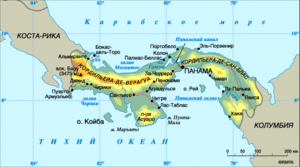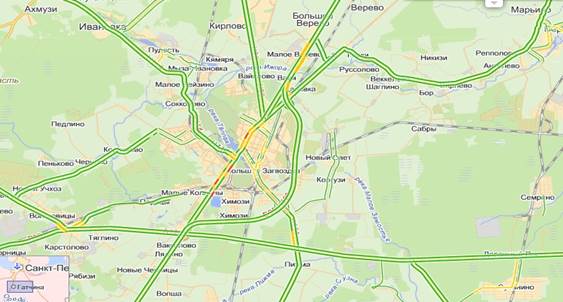Yandex Disk is an online service that provides the ability to store your data on cloud storage. The application, which is described in this article, has gained immense popularity and has surpassed all competitors by a whole head due to its excellent, intuitive interface and generous storage volumes.
Yandex Drive Feature
Using this disk, you will have multiple advantages over standard Windows methods, the pros and cons of this service will be further:
1. Yandex Disk - provides the ability to store content on a remote server, which allows you not to worry about their safety;
2. Unlimited access to the file applies to many devices, you only need to log in to your account;
3. This service is a modern receiver of Yandex people, as it allows you to exchange data. If you share the downloaded files and forward the link, another user can easily download them. An advantage, in comparison with its predecessor, is unlimited file storage time;

4.Allows you to synchronize data with a computer or even several, thereby instantly receiving files that you downloaded from another device;
5. Extensibility of the storage, which is provided free of charge, due to the fulfillment of the provided conditions, which include:
6. There is an affiliate program that gives a 512MB referrer (to the one who posted the link) and 1GB of referral (to those who registered using the link of another user);
7.Support for synchronization with a smartphone, the “Camera” folder is created on Yandex and the moment you take a picture, it is automatically replenished with new files if the specified function is activated;
8. An online anti-virus DrWeb is provided, which checks the information for infection;
The ability to use an online service that does not require downloading an application.
This service has many advantages and positive aspects, which sets it apart from all other services. The disadvantage is only the inconvenience with prolonged synchronization.
If you upload large files, it takes a lot of time and pulls most of the traffic. Fortunately, the developers took care of this, creating the opportunity to suspend this action for a while, until a more favorable situation.
To enter your account you need to download the application itself at https://disk.yandex.ua, or use the online version. User identification takes place thanks to the mailbox of the same Yandex. It is an access point to information, regardless of the device.
Working with Yandex Disk through the application
Let's move on to the issue of disk usage, first consider the option using the application. You get a partition on the computer that works as a unit with the server storage, naturally you are free to choose its location. Then, to download any information that interests you, you just need to copy the file to this section. After that, the application icon will show the processing status and start uploading files to the server. This folder is capable of supporting all the functions of Windows, you can either drag and drop a file into it, or insert an element copied in advance. By following these simple steps, you can use Yandex cloud storage.

If you want to exchange information simply with a friend, employer, or upload files to your blog, right-click on it and select an item from the menu called Yandex.Disk: Copy public link. After that, forward or post the received link and by clicking on it anyone can download this file.
As mentioned earlier, the specified service does not require any conditions for the long-term storage of information, it is eternal by default.
Similarly, you can restrict access by making the data personal.

Yandex Disk - use via browser
In order not to download the application, thus saving system resources, you will be able to access any information previously downloaded to the cloud through a browser. There are several differences in using these approaches:
- Using this method, you do not get information synchronization with Yandex Disk;
- Some browsers impose a restriction on downloading files with a volume above 2GB, so a connection breakdown may occur;
- You can preview files, not all types of content are supported, but text files, such as Word, images, and the like, can be examined in advance;
- In online mode, there is another important function, namely the basket, from which you can get mistakenly deleted files;
- User-friendly interface with various filters to find the necessary content.
 All actions are extremely simple, to download files you just need to set the focus, that is, click on the desired file and on the right click on the down arrow next to the "View" button. To upload the contents of the computer to the server, you just need to drag it to the appropriate field with the name “Upload files” or click the “Select” button in it.
All actions are extremely simple, to download files you just need to set the focus, that is, click on the desired file and on the right click on the down arrow next to the "View" button. To upload the contents of the computer to the server, you just need to drag it to the appropriate field with the name “Upload files” or click the “Select” button in it.
To unload the computer's disk space and organize files, most users resort to cloud storage on the Internet. There are a lot of such sites, almost every email has them, however, Yandex.Disk service has several advantages: you can use it both virtually and on your computer, while independently choosing which folders you want to synchronize and which ones not . That is, you can store your music on a virtual disk, and save photos and documents both there and on a computer. Each folder and album on the Yandex.Disk service has such functions. In addition to a convenient program for the computer, you will discover a mobile application that also syncs with a single cloud. See in more detail how you can use this site.
Registration and installation of Yandex.Disk
Since the repository implies use both on the site and on your PC, you will have to register first, and then install the application on your computer. Of course, this is not necessary at all, but this way you will discover new opportunities.
- Go to the site https://disk.yandex.ru and click “Get Your Drive”.
- If you already have mail from Yandex, then you can use it and enter the form on the right. But in case you don’t have an account, click “Yes, create a new login” to create it.


Fill out the form with the following information:
- In the first two lines indicate the name and surname, they do not have to be real.
- On the third line write down the invented login, which is not occupied by anyone.
- Further, in the next two lines the same password is indicated in order to exclude the possibility of typos.
- You can not enter your mobile number by clicking on the link “I don’t have a phone” above the yellow button. Then the system will prompt you to come up with a question and answer in case of loss of access to your account.
Now click “Register".


- So you are logged into your Yandex.Disk
- First of all, you will see a message asking you to download the application to your computer. Agree and click on the appropriate button on the screen.


- Downloading and installing software will be quick enough, you will need a standard procedure: specify the installation directory and agree with the license agreement. However, at the very end, a somewhat unexpected sentence may be waiting for you: note that the check mark next to the phrase “Set search settings and make Yandex the home page” is already set. If you do not want to make Yandex your search engine and homepage, uncheck this box.


- That's all. You just have to specify a folder for storing synchronized files or skip this item and use the standard folder.


How to use Yandex.Disk on a site
Having entered your disk on the site, you will find yourself by default in a folder with all your files. Pay attention to the interface: in the left menu are all your sections and subsections with folders, and on the top right there is a notification and settings icon.
- First, you need to deal with the main function - downloading files. Click on the yellow “Download” button.


- Now you can select any folder or file on your computer and download them to disk.


- You can freely move files to folders on the disk, as well as create new documents and sections by clicking on the “Create” field.


- Some Microsoft Office applications and creating albums and sections are available here. This is very convenient for maintaining accurate sorting.


- In addition, on the right you can configure notifications so that the site does not bother you again.


How to use Yandex.Disk on a computer
- The Yandex.Disk icon will always be in your tray from the bottom right. To open it, right-click on the icon.
- There is a folder on your computer that exactly copies what is on the cloud on the site. You can set up synchronization yourself later.


- If you click on the gear, you will see a menu in which there is the main item “Settings”.


- This window is very important to configure for yourself: here you install folders that should be synchronized on all devices, the behavior of the program.


- A nice bonus will be the creation of screenshots. You can take a screenshot by clicking on the appropriate button in the Yandex.Disk menu or by holding PrnScn on the keyboard.


Everyone knows that Yandex is the most popular search engine in Russia, which is gradually entering the international market thanks to its development and services. Most recently, Yandex presented its users a new discovery called . Such a long-awaited feature, thanks to which users can freely exchange photo, music and video files that are stored on Yandex Disk. And exchange not single files, but entire folders! You must admit that such a function will make life on the Internet much easier and more convenient for many. In a very short time Yandex Disk has gained enough popularity, and already in full force pleases its users with all its capabilities.
Of course, many of the users do not at all understand the meaning of the existence of such a service as Yandex Disk, therefore, before explaining how to use all the functions, we want to talk about Yandex Disk itself.

It is worth noting that Yandex Disk cannot be disconnected from your Yandex profile, as this is an important part of the service.
Greetings! Today I will tell you about the service for storing my files - Yandex Disk. I think from the previous sentence you partially understood what Yandex Disk is. More fully, you can characterize Yandex Disk as a virtual disk that is located on Yandex's special servers and gives you the opportunity to download and store your files for free (these can be documents, books, music, clips, movies). You can view, upload new, delete or download your files on any computer, laptop, tablet or mobile device that has an Internet connection. In addition, you can share some files with other users. Now you can imagine what Yandex Disk is for and what it is.
Registration in Yandex Disk
To register in Yandex Disk you need to have a mailbox on Yandex. If you do not have mail there yet, go to this the link , fill out the registration form and in a couple of minutes you will have your inbox on Yandex. In addition to the fact that you can create Yandex Disk, other services will be available for use, and there are many of them. If you plan to create your own site, then Yandex Webmaster cannot be dispensed with. You can read more about him at. My blog also has a statistics and analytics service - Yandex Metrica. I will not list all the services now, since there are more than twenty of them.
We return to the question of how to install Yandex Disk. Go to your mailbox, in the top menu find the link "Drive", see the picture below:

Immediately after the first entrance to Yandex Disk, you will be prompted to download and install Yandex Disk for free on your computer.
Run the downloaded installation file and follow the instructions that will be displayed on the screen. When the installation is completed, a shortcut appears on the desktop, leading to the folder with your files.

You can manage files on a virtual disk, either through a computer or through the Internet at disk.yandex.ua/client/disk
The first way. Open My Computer by clicking on the desktop shortcut. You will see the Yandex.Disk icon at the very bottom. Double click on it with the left mouse button.

How to upload a file to Yandex Disk
To upload any file to Yandex Disk, right-click on it and select "Copy public link" in the menu that opens:

The file will be downloaded to Disk, and a link to it will be copied to the clipboard. You can paste this link anywhere (be it any document, email, or open it in a new browser tab).
Now let’s get acquainted with the interface of the Disk control panel via the Internet. This is how Yandex Disk looks in the browser:

Now I will decipher what each figure in the picture above means.
- 1 - after clicking on this icon, a window will open to select a file to upload to Disk;
- 2 - create a new folder;
- 3 - choose how to organize files (by name, size, type or date);
- 4 - view of the displayed icons (large, crayons or list);
- 5 - this figure shows the selected file. To his left you can see information about him (size, date of creation). You can also perform some actions with the file. Namely, make the file available for download, or leave it private, upload or delete it.
- 6 - allow downloading the file from Yandex Disk. Opening access to a file does not mean that it will become available to all Internet users. Only those to whom you give a link to it will be able to watch and download it. If you want to give a link to a file to friends on social networks, then click on the icon of the desired social network, which is located below.
- 7 - download the file to a computer;
- 8 - delete the file.
How to increase Yandex Disk space for free
No matter how much space is given as a gift, and in our case it is 10 GB, it will soon be missed. You can increase the volume of Yandex Disk by 10-50 GB. To do this, follow the link disk.yandex.ua/tuning This page will open:

The cost of buying an extra seat is 30 rubles. per month for 10 GB. And we are more interested in how to get a free seat. You can invite 20 friends who will install the Yandex Disk application on your computer and for each of them you will receive +512 MB of space. Maximum 10 GB. In total, you will have 20 GB on the virtual disk. To get another 50 GB as a gift for several years, you can take part in a special promotion from partners (now the promotion is taking place - they give a bonus spot for buying a Samsung laptop of a certain brand).
How to remove Yandex Disk from computer
I think those who do not often use Yandex Disk are annoying when it boots up every time after turning on the computer, and also offers their own autoload files. Here are two options for solving the problem: disable or delete permanently.
How to disconnect Yandex Disk? It is done in a few clicks. The tray has its icon (the tray is located at the bottom right where the clock is), right-click on it and in the menu that opens, select "Settings":

In the settings that open, go to the "Account" tab and in the center click on the "Disconnect computer from Drive" button.

If you decide that Yandex Disk will never be useful to you again, or if you need an interface on the Internet to use it, then read how to remove Yandex Disk. The procedure for removing applications from a computer is the same for everyone. Click "Start" - select "Settings" and go to the menu item "Control Panel". Among the different icons, find the "Add or Remove Programs" shortcut, open it, find Yandex Disk in the list and start the uninstall process.
That's all I wanted to tell you about Yandex Disk. Ask your questions in the comments and write your reviews.
Hello everybody! In this article you will learn what a Yandex disk is and how to use it. And you will find information on how to use the useful Yandex.Disk service and what it is.
So, Yandex Disk is a cloud service that is provided by the Yandex IT company, which is known for many useful services, for example, Mail, browser, etc. It gives us the ability to store information using cloud technologies (more precisely, on servers owned by the company).
Previously, only those who received a special invitation could use the service, but at the moment it is freely available.
To access data stored on disk from any device, you just need to have an Internet connection. But remember that all your devices must be in sync.
That’s all for me. I hope you now know what a Yandex disk is and how to use it. If you have questions or wishes for me - write about it in the comments, and I will answer everyone. All peace and health!
With uv. Evgeny Kryzhanovsky