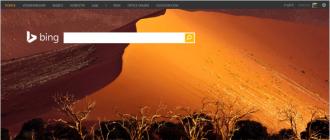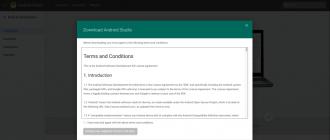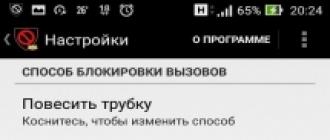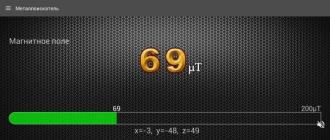A Wi-Fi socket is a very convenient device. It's easy to install: just plug it in, install the mobile app and pair them with each other. And easy to use: can be turned on or off with one click. But before you buy this outlet, it is worth paying attention to two points.
It will not work if the Internet is lost
The Wi-Fi socket is entirely dependent on Wi-Fi. If the Internet in your home suddenly goes out, the outlet will stop working. You will not be able to control it from your smartphone, it will not be able to work according to the assigned schedule.
An alternative is a smart plug that works through a Z-Wave or ZigBee controller. The bottom line is that the conditions for turning on and off the outlet are not stored on cloud servers, for communication with which you need Wi-Fi, but on the controller - the control device in your home.
If the Internet is disconnected, the ability to control the Z-Wave / ZigBee outlet from the smartphone will also be lost. But it will still be able to fire on schedule. In addition, such sockets can be configured to automatically turn on and off when sensors are triggered, temperature or humidity changes, and so on.
She will not interact with smart light
The Wi-Fi socket is controlled directly through a standalone application, for communication between them you only need an Internet router. The downside is that smart devices from other manufacturers cannot be connected to this system. And in some cases, nothing at all can be connected except for certain sockets.
This significantly narrows the possibilities of controlling household appliances from a smartphone and home automation. Some manufacturers that offer several different devices (for example, smart sockets and kettles) provide the ability to control these different devices from one application, but you cannot go beyond these limits. You will not be able to turn off the sockets and lights at once or configure the washing machine to turn off if it leaks.
Indeed, cross-platform automation provides ample opportunities, when you can combine different devices from different manufacturers into a single network: motion or light sensors, smart switches and locks, automatic thermostats, and so on.
A controller is used to control such a system. On the one hand, the installation of a controller - one more (along with the Internet router) intermediary device alongside - requires additional money and time. On the other hand, it is he who allows you to connect many different devices, configure their automatic interaction and ensure operation regardless of the Internet connection.
In addition, a modern controller usually supports several different communication standards, and in addition to Z-Wave or ZigBee devices, you can connect the same Wi-Fi sockets to it if you have already bought them.
I remember that at the end of the last century, Intel was actively broadcasting to us about convergence and "smart home". I mean, about mutual rapprochement, interpenetration of various technologies and devices, and this process supposedly was supposed to make our life, if not sweeter, then easier. Since then, a lot of water has flown under the bridge. However, convergence still needs to be sought after by the lantern day. And smart home technologies are still trailing behind the doorstep of most of our homes. But! Since world famous brands have now amicably found themselves in the trend of the "Internet of Things", there is a hope that the process has started slowly. And the heap of private, incompatible, braking and glitchy technologies of the "smart home" will be replaced by something really universal and worthy of attention. It's nice that this process is going on in Ukraine, the techies in our country have not yet died out!
In the meantime, enterprising Chinese do not wait and have already made a little fuss with almost universally compatible equipment for "smart homes". One of these solutions is the Orvibo S20 smart plug with Wi-Fi technology. The product is definitely noteworthy. Indeed, there is even more convergence in it than in all Intel press releases combined.
Non-lyrical digression about functionality and accessibility
It's no secret that there are cooler "smart plugs" on the market. Here, for example, is a stylish European beauty Fibaro Wall Plug FGWPE-101 from Poland.
It has tons of useful features! It knows how to control the level of energy consumption, issues an alarm when the load level approaches the maximum permissible value or when the temperature rises above 55 ° C, is able to automatically detect faulty electrical appliances and turn them off to prevent a short circuit, and even notifies of the problem by e-mail or SMS. This socket is even capable of performing the function of a night light thanks to the built-in LEDs with soft white, more precisely, pale blue backlighting. The Chinese Orvibo S20 cannot do anything like that! However, to take advantage of all the advantages of the Fibaro Wall Plug FGWPE-101, you will have to pay about $ 70 for the outlet itself and from $ 200 to $ 700 for a central “smart home” controller with support for Z-Wave wireless technology, on which the device works. At the same time, Orvibo S20 will cost $ 32 and will no longer require a penny, of course, provided that you already have a smartphone in your hands and Wi-Fi in the house. And the availability of Orvibo's solution is a huge plus: when you come home with a joyful face and a socket in your hands, the chances of hearing your wife utter the ambiguous phrase "well, gadgets!" rather small. Finally, the Orvibo S20 can do something that the Fibaro Wall Plug never dreamed of - work over Wi-Fi. Using a wireless network, it is easy to configure the key function of the "smart socket": the ability to manually turn on / off devices remotely or to automatically operate electrical equipment on a timer.
Appearance
The Chinese, of course, are great. Their products have long been no longer associated with the work of "home-made" people who collect something from available tools in a semi-dark basement. The Orvibo S20 socket comes in a beautiful box that will attract the inexperienced buyer. Let the packaging end up in the trash on the very first day after purchase - but it will fulfill its mission on the shop window. And the first impression about the product will form a positive one.

The design of the outlet itself is also flawless - there is nothing to complain about, everything is fitted and assembled perfectly. The plug has a plastic protective cap. The desire of the manufacturer not to save on trifles is encouraging, since recently the opposite trend has been observed everywhere.

The socket is standard euro-format. True, without using grounding. On the other hand, a protective mechanism is provided to close the openings when the socket is not in use. It is unlikely that this protection will help if children want to use the outlet, but as a "remedy for cockroaches and ants" somewhere in the country - a good solution.

There is only one button visible on the socket, under which there is an indicator LED: if it is lit blue - the socket is on, red - off. Pressing the button changes the state of the socket. Easy, simple, visual.
Capabilities
What can a socket do? Firstly, it is the remote on / off switching of lighting devices or household electrical equipment with a total power of up to 2 kW. Secondly, scenarios of timer operation are supported, both for turning on and off devices. Thirdly, and this is very important, the socket allows you to remotely monitor your current state via the Internet and allows you to control the on / off over the WAN. Fourth, the control of the outlet is easy and simple using the simple WiWo mobile app, available for Android and iOS. Fifth, connecting an outlet to your home Wi-Fi network is not too difficult. Actually, let's dwell on the last two points in more detail.
Connecting the socket
First of all, we install the WiWo application on the smartphone. It is used to control various Orvibo smart home equipment, including sockets.

The application itself cannot be called stylish or beautiful - but it can be functional and practical. The application will be greeted with a manual.

You can see it if you want, although the manual is not very informative. You can return to viewing this manual at any time using the More button on the first tab of the program, the QuickStart item.

Now we connect the outlet itself to the mains - the red LED starts flashing quickly, signaling that the outlet is ready to work. To connect the outlet, we need to click on the Device tab.

Now, next to the Device List, click on "+", then on "S20".

We receive a request to configure the network and enter the password for accessing the home Wi-Fi network. Along the way, periodically click on Configuration, and as a result, the socket is found and connected.


If this method didn't work for some reason, there is an alternative one. We hold down the socket button for a few seconds, the LED starts blinking blue, indicating the transition of the socket to the access point mode. Now we go to the WiWo mobile application on the smartphone and select AP Configuration in the More tab. The application will automatically fill in the required field with the SSID of the used Wi-Fi network, and then disconnect from it and connect to the wireless network of an outlet named WiWo-S20. After the connection is established, the program will ask you to enter the password for the home WiFi network and send this data to the outlet. After that, the Orvibo S20 will be able to connect to the desired wireless network on its own and will appear in the Device List of the WiWo program.

In theory, WiWo supports up to 150 outlets. But it is hardly possible to adequately control such a number of gadgets through a mobile application, even taking into account the fact that the sockets can be assigned unique names instead of the standard "Socket".
By connecting the outlet to your home network, you can delegate control of it to other mobile devices by searching for the outlet in the WiWo app.
Controlling the outlet using a mobile app
The socket connected to the wireless network is visible in the Device section of the WiWo program. Here you can immediately see the status of the outlet - on or off, and you can also change this status to the opposite if you wish.

Poking your finger on the name of the outlet, we get to the control menu. Here, a huge on / off button takes up almost the entire screen, even being in a not very sober state, it is hard to miss. The button displays the status of the outlet in color - it is red when the device is off and green when the outlet is on. The color green is apparently chosen because the general background of the application is already blue.

Scrolling down the application screen to the left, we get access to the additional menu. Here we see the UID, which is apparently used by the WiWo program for remote access to the device over the Internet, since the socket does not require a unique domain name, or entry into the DMZ zone, or even port forwarding for remote control.

In this menu, the user has access to timer functions, including the ability to set the trigger time with a daily repeat or by days of the week.

Using the Advanced menu, it is easy to change the name of the outlet and block access to it with a password if you do not want to entrust the control of the outlet to anyone else.

All the settings are quite functional, the only odd thing I noticed was in the Countdown Timer. For some reason, it is limited to a maximum duration of 18 hours from the time the activity is assigned or the outlet is turned on. This will not always satisfy the needs of a sophisticated user, frankly ...

Practical use
So what is so smart and useful that you can do with the Orvibo S20 socket? Well, if you think about it, quite a few. The first thing that comes to mind is the ability to remotely turn on the heater. Before arriving home or at the dacha on a cold autumn evening, they turned on the power outlet from the mobile - and upon arrival the room is already warm and cozy. Comfortable? Undoubtedly! The power of the socket allows you to connect heaters. Although, taking into account the summer, I used a fan and not a heater for the experiments, this does not change the essence of the matter - the practical benefits of the "smart" socket are obvious. Unfortunately, this cannot be done with an air conditioner; after a power outage, it does not start automatically. To "smarter" the air conditioner, you will need another device from Orvibo - the Allone smart home controller - but that's a completely different story ...
When, upon coming home, the body requires hot tea / coffee / cappuccino, nothing will prevent you from turning on the electric kettle with the help of the outlet, as in this commercial (a kettle with an outlet appears at about the 37th second of the video).
However, according to the Chinese themselves, in this video a "smart" kettle was used, working on ZigBee technology. Alas, in our area such teapots are not more common than penguins. The average domestic electric kettle is quite “dumb as a felt boot” and has never heard of the existence of any “smart home” technologies. And it turns on exclusively with a button manually. So is it really possible to make it an element of a smart home, as in the video? Easily! Of course, if we have such a thing as the Orvibo S20. We connect the kettle to the Orvibo S20, turn off the outlet, then press the power button on the kettle - and please, the new “hardware complex” of the smart home is ready for remote switching on and is able to prepare boiling water for the desired time. For example, he can start on a timer in the morning, or wait for a command to turn on in the evening, before the household arrives from work. At the right time from the mobile we activate the outlet, the kettle boils and turns off automatically. Beauty - using resourcefulness and ingenuity, we have turned a completely "stupid" household device into an element of a "smart home" at first glance. And all thanks to the Orvibo S20.
And also "smart socket" is an excellent remedy for sclerosis. For everyone who chronically cannot remember the condition of the iron left at home, Orvibo S20 is a real help. Power the extension cord that normally plugs your iron into the smart plug. Voila - now, just by looking at the smartphone screen, you can know for sure if the iron is turned off. Or that a heater connected through a "smart plug" does not "shake" the electricity in vain when there is no one in the house. Etc. etc. And even if suddenly the same iron turns on, it can be easily and quickly turned off using a mobile application, and you do not need to rush home at full speed.
The timer will also find its useful application. For example, it is convenient to use it to set the time for automatically turning on the evening illumination in the local area of a country house or summer cottage. It can also be used to simulate the presence of the owners in the house during the holidays, periodically turning on the lights. Naturally, the socket will allow you to remotely turn on the lighting and manually when you drive up to the house in the evening. Finally, you can remotely turn on or off the light when you are already completely exhausted, lying face down in a salad ...
And IT-Schnick will benefit from the "smart" socket. Imagine you logged in remotely from your workplace to your home computer using the Team Viewer program, well, or some similar one. To look at the document that was not completed last night. But ... Summer, sun, heat, and the home computer quietly depended on happiness. What to do? A joke with him, that document, but the film that was not watched yesterday, I wonder how it ended? ..
The Orvibo S20 comes to the rescue! After all, the "smart plug" can be easily used for remote restart of the system unit. We turned off the power, turned it on - and the PC connected to the smart socket again happily turned the coolers and started working ... However, you need to make sure that the Power On After Power Fail option (to turn on after a power failure), AC Power Loss Restart or similar was activated in the computer BIOS settings ... Otherwise, the focus will fail.
As for controlling the behavior of children with the help of a "smart" socket - like, at exactly 21:00, we turn off cartoons / set-top boxes, turn off the potty and sleep - then personally I simply do not believe in such a scenario of use. Children will quickly realize that the technology they need is easy to plug "past" the smart socket.

Total
A socket with WiFi is a necessary and useful thing in the household. When you have such an outlet, the dumb, nonsensical song "Fire, no Wi-Fi" me "takes on a deep philosophical meaning.
Pros:
- high-quality assembly;
- adequate cost;
- convenient remote control;
- timer functions;
- turns off after a power failure, helping to save the technique if the power failure continues;
- The outlet settings are saved when unplugged.
Minuses:
- limiting the countdown timer to 18 hours;
- lack of localization of the WiWo application interface and localized user instructions;
- Direct Wi-Fi connection of devices is not supported.
Orvibo S20 socket specifications:
- Connection: to a standard Euro socket Schuko type F (with grounding) or Europlug type С (without grounding).
- Socket type: Europlug type C without grounding
- Body material: ABC plastic
- Supply voltage: from 100V to 240V;
- Permissible total load power: up to 2.4 kW
- Wireless connection: 2.4 GHz Wi-Fi network standard 802.11 b / g / n
- Security: WEP / WPA-PSK / WPA2-PSK
- Encryption: WEP / TKIP / AES
- Control: via mobile application WiWo, universal remote control Orvibo Allone
- Power consumption: ≤ 0.3W
- Permissible ambient temperature: from -20⁰С to + 45⁰С
- Humidity: ≤ 80%
- Dimensions: 103 x 63 x 37mm
- Weight: 110g
Acknowledgments: company SEKUR kindly provided the Orvibo S20 socket.
Control your home comforts no matter the distance
Remote turning on and off household appliances using a smartphone
With an internet connection on your smartphone, you can control your home appliances from wherever you are. And in combination with a Xiaomi router, you have the opportunity to set certain scenarios for using a smart socket. For example, before leaving work, you can remotely start a multicooker using a smartphone, turn on the light in the hallway, an air purifier or a water heater, so that when you return home after a hard day at work, you can immediately plunge into the atmosphere of warmth and comfort.

Safety first
Mobile monitoring of the state of connected equipment
Remote on and off
You no longer have to worry about unplugged electrical appliances when leaving the house. With the “Xiaomi Smart Home” application, you can check the status of the connected device and manage its power supply at any time. This will not only reduce energy consumption and ensure safety, but also increase the level of comfort in your life.

Scientific approach to energy consumption
Schedule Your Home Appliances to Work
The timer function not only reduces energy consumption, which has a positive effect on the environment, but also makes the use of household appliances even more convenient, while extending their lifespan. For example, you can set a timer for the heater that will automatically turn off when you leave for work and turn on half an hour before returning home, ensuring a comfortable temperature when you are at home.

Compact size for simultaneous use
several sockets at once
Thanks to the optimized design and improved organization of the internal components of the socket, its size allows several smart sockets to be simultaneously connected to the surge protector, which makes it possible to remotely control even more household appliances.

Complex manufacturing technologies
The socket housing is made of fire-resistant material that can withstand temperatures up to 750 ° C, and is manufactured using wave soldering technology. The build quality of Xiaomi smart plug is approved by the national CQC quality standard. The socket has a built-in temperature sensor that monitors the operation of high-power devices and controls the internal temperature of the socket, and when the temperature rises significantly, it sends a corresponding notification to the user. When overheated, the outlet will automatically suspend power to prevent fire and damage.

Three easy steps to use
Using the mobile application "Xiaomi Smart Home", you can easily and easily control the Xiaomi smart socket

Kasa mobile application is designed for local and remote control of TP-Link smart Wi-Fi sockets. With Kasa, we can easily manage smart plugs wherever we are. But first of all, you need to connect the TP-Link smart plug to your home Wi-Fi network.
Follow these steps before starting the setup:
- Download the Kasa app from the App Store or Google Play and install it on your smartphone.
- Connect your smartphone to your home Wi-Fi network (2.4 GHz only).
- Plug your Wi-Fi smart plug into an electrical outlet.
Configure:
1. Register a cloud accountTP- Linkfor remote control of smart sockets
Open the Kasa app on your smartphone. If you are configuring Smart Plug for the first time through Kasa app, you have the screenshots below:
a. If you don't have an account yet, register your email address.
Click on “ CREATEACCOUNT" (Create an account), enter your e-mail address and come up with a password, after which you will receive an activation link to your e-mail. Click on the link in the email to complete the TP-Link Cloud account registration. You can then use that account to log into Kasa and manage your smart Wi-Fi socket even when you're not at home.

b. If you already have an account, click “ Login" (to come in) and log into your account.
c. If you want to register later, click “ Skip" (skip) to skip this step.
2. Adding a smart plug toKasa
a. Click on the Smart Plug icon to add smart plugs.
b. Check the Wi-Fi indicator: it will light up in a bright orange color after you plug the smart plug into the mains. Click on Next (Further), to continue.



c. Then wait about 15 seconds, or until the Wi-Fi indicator flashes orange and green. Click on Next (Further), to continue with the configuration.
d. Differences between Android and iOS phones connected to the Wi-Fi network of a smart plug:
For Android:
Kasa will automatically detect your smart Wi-Fi socket - it takes about a minute.


For IOS:
You need to manually connect to the Wi-Fi network of the smart plug. Kasa will provide you with guidance after clicking the button Next(Further).





e. After successful connection, you will need to come up with a name for this smart Wi-Fi socket. Click on Next(next) to continue.
f. Select the icon for the Wi-Fi smart plug from the list or select from foldersAlbums(albums) on your smartphone, or take a picture.


g. Turn on RemoteControl (Remote control) so that the smart Wi-Fi socket is available when you are away from home.
h. Connect your Wi-Fi smart plug to your home network. Select your wireless network (using the network as an example onhub) ... If you want to use a different Wi-Fi network, tap differentnetwork(another network) to connect to it.


i. Wait about one minute.


j. Click on the Smart Plug icon, then you will see the page Status(condition) of this smart wifi socket. Here you can monitor the working status of this Wi-Fi socket, for example EnergyUsage(Energy consumption). You can also customize advanced options such as Schedule/ AwayMode/ Timer (schedule / standby / timer).


Note:
If you need RemoteAccess(remote access) for smart wifi socket with Kasa, first turn on RemoteControl (remotecontrol), Register and log in with a TP-Link cloud account.
As we stated earlier in this article, we can register a TP-Link cloud account and enable RemoteControl(Remote Control) on Step 1 and Stepg.
We can also enable or disable RemoteControl (Remote control) using the method below:
Please refer to the following FAQ if you need more information on remote control settings: