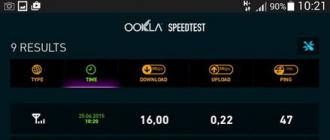7-zip 2019 download free zip and rar archiver for Windows
7-Zip (7 zip) - free archiver (unpacker, packer, unpacker), a powerful free program for zipping and unzipping files and folders on your computer. It can compress both in its own 7z format and in many other formats, including the popular ZIP and RAR. It also supports several compression algorithms.
The main window of the program and the dialog for archiving a file/directory
Using the program
The 7-zip program is absolutely free and can be used without restrictions even for commercial use, that is, at work in the office or for commercial purposes. Moreover, if you have an archive created in another shareware archiver, for example, WinRar, then to unzip it you do not need to download this WinRar archiver, but simply unpack this archive in this free 7-zip.
Operating modes
The program has 2 main modes of operation:
Work (archiving and unzipping) from your own file manager;
Quick compression / decompression from Windows Explorer using the appropriate built-in items in the Windows context menu. Items are automatically added to the menu after installing the program;
Start and work from the command line (file 7za.exe);
Using the library 7za.dll via COM interface.
The last 2 modes are suitable for programmers and specialists (administrators, etc.)
7-Zip is not just a free program, but it is also open source (it can also be useful for software developers). Read more about licensing for developers also on the official website.
Supported formats and features
Zip/Unzip: 7z, ZIP, GZIP, BZIP2 and TAR
Extract only: ARJ, CAB, CHM, CPIO, DEB, DMG, HFS, ISO, LZH, LZMA, MSI, NSIS, RAR, RPM, UDF, WIM, XAR and Z.
For ZIP and GZIP formats, the 7-Zip archiver offers compression that is 2-10% better than the compression provided by the PKZip and WinZip archivers.
Strong encryption in 7z and ZIP formats
Self-extracting capability for 7z format
Windows Explorer integration
Powerful file manager
Powerful command line version
Plugin for FAR Manager
Translated into 87 languages
7 zip works on all latest versionsWindows: 10,8,7,Vista,XP,2012,2008,2003,2000,NT.There is also a portable version for the Linux/Unix command line.
According to the official site 7-Zip compresses (in 7z format) 30-70% better than in zip format. Also, 7-Zip compresses to zip format 2-10% better than most other archiver programs that work with zip format (Compression ratio results are very dependent on data used for testing.).
This entry is available in another language:

An archiver is a program that compresses computer files into an archive file (a folder with a .zip or .rar or .7z extension). In the process of compressing files, their total volume decreases, and the process itself is called file archiving. Also, the archiver successfully performs the reverse function - it unzips the files, that is, it takes them out of the archive and restores them to their original state. For example, many more files can fit on a flash drive if they are archived. Also, which is very necessary for a couple, when moving files to an archive, you can set a password for access to archived files, which means that you can open files only if you know the password.
To archive files, you need to download and install the archiver:
Learn more about the Keka archiver for macOS .
Download videos from Youtube in 1 click here http://downloady.orgHow to archive files
1. After installing the archiver, in the menu, when you right-click on the file, the 7-Zip item will appear.
2. For quick archiving, right-click on the file you want to archive, select 7-Zip, and then click Add to "File Name.zip". Immediately after the end of archiving, where the duration of archiving depends on the size of the file, you will see the file "File Name.zip" in the same folder as the original file. This completes the archiving process. 
How to unzip a file
1. Right-click on the "File Name.zip" file, select the 7-Zip menu item, and then click "Extract Here" and wait for the unzipping process to complete. 
The files from the archive will be in the same folder as the archive.
In addition, you can view the contents of the archive by opening it as a regular folder by double-clicking. In the screenshot, in the archive, the folder "My Photos". 
How to archive files and set a password
1. Right-click on the file you want to archive, select 7-Zip, and then click "Add to archive ...". The following window will open: 
2. In the "Archive format" field, select ".zip", enter the password in the "Enter password" field and click "ok".
Ready!
7-Zip was created for the Windows operating system, but there are programs for other operating systems. On this page you can download 7z archive-supporting software for all popular (and many less common) platforms.
Download 7-Zip for Windows
The 7z format and the 7-Zip program were originally created for the Windows operating system. Below are links to the latest versions of various distributions of this free program for this OS, as well as some of the previous ones that some users may find useful.
7-Zip 19.00 (2019-02-21)
| Links | A type | Windows | Description |
|---|---|---|---|
| Download | .exe | 32-bit x86 | 7-Zip for 32-bit Windows |
| Download | .exe | 64-bit x64 | |
| Download | .7z | x86/x64 | |
| Download | .7z | Any | 7-zip source code |
| Download | .7z | Any / x86 / x64 | LZMA SDK: (С, C++, C#, Java) |
| Download | .msi | 32-bit x86 | |
| Download | .msi | 64-bit x64 |
7-Zip 16.04 (2016-10-04)
| Links | A type | Windows | Description |
|---|---|---|---|
| Download | .exe | 32-bit x86 | 7-Zip for 32-bit Windows |
| Download | .exe | 64-bit x64 | 7-Zip for 64-bit Windows x64 (Intel 64 or AMD64) |
| Download | .7z | x86/x64 | 7-Zip Extra: console version, 7z DLL, plugin for Far Manager |
| Download | .7z | Any | 7-zip source code |
| Download | .7z | Any / x86 / x64 | LZMA SDK: (С, C++, C#, Java) |
| Download | .msi | 32-bit x86 | (alternative MSI installer) 7-Zip for 32-bit Windows |
| Download | .msi | 64-bit x64 | (alternative MSI installer) 7-Zip for 64-bit Windows x64 (Intel 64 or AMD64) |
7-Zip 9.20 (2010-11-18)
| Links | A type | Windows | Description |
|---|---|---|---|
| .exe | 32-bit x86 | 7-Zip for 32-bit Windows | |
| .msi | |||
| .msi | 64-bit x64 | 7-Zip for 64-bit Windows x64 (Intel 64 or AMD64) | |
| .msi | IA-64 | 7-Zip for IA-64 Itanium CPU | |
| .exe | ARM | 7-Zip for Windows Mobile / Windows CE (ARM) | |
| .zip | 32-bit | Command line version of 7-Zip | |
| .tar.bz2 | Any | 7-zip source code | |
| .7z | 32-bit | 7z library, SFXs for installers, plugin for FAR Manager | |
| .tar.bz2 | Any | LZMA SDK (С, C++, C#, Java) |
Other versions of 7-Zip can be downloaded from the website
CoffeeZip is a high-quality archiver that can be used on Windows OS as the main one. This program is integrated into the Windows context menu, that is, it allows you to perform basic operations directly from the explorer. Another advantage of this tool is its free distribution.
IZArc is a high-quality archiving program with a clear and easy interface. IZArc is a bright representative of the latest generation of archivers that work with any format, quickly compress and decompress data, while spending a minimum amount of operating system resources.
![]()
bitser- a bright representative of the line of free archiving programs. This application, first of all, is characterized by a high speed of the procedure for archiving and unpacking data.
Explzh- An excellent free archiver that is incredibly popular. This development by Ponsoftware quickly won the love of users around the world due to its versatility, versatility and efficiency.
Hamster Free Zip Archiver- an excellent archiver for novice PC users. It has an attractive, friendly and simple interface, a basic set of options that are enough to work with all types of archives. Hamster is distributed free of charge and is quite popular software.

Bandizip is a new free archiver that is compatible with most archive formats that exist today. This tool is distinguished by the presence of a simple multilingual interface, speed and high compression ratio.

7-Zip is a free, constantly updated classic archiver for Windows, the look and feel of which is reminiscent of the previously popular file managers. Its main window is divided into 2 parts, in each of which you can navigate through the folders on your computer and, in addition to operations with archives, copy, move and delete ordinary files.
7-Zip is one of the most downloaded analogues of WinRAR. On our fansite you can download 7-Zip in Russian for Windows 10, 8, 7, XP and Vista 32 and 64 bit, its latest version (starting from 16.x) and 7-Zip 9.20 (released in 2010). year).
You can use 7-Zip for any purpose (even on computers of commercial organizations) completely free of charge, it is completely free software, one of the few that has such a status today.
Installing 7-Zip deserves special attention - it is so simple that even a grandmother can handle it. In the small window of the installer, just click one button "Install", and the archiver will then appear on your computer.

Launch 7-Zip and get familiar with its features.
Key features of 7-Zip
- select any file (or several files and folders) on the computer through the file manager window and create an archive from it;
- when creating an archive, you can specify the degree of compression and choose its format. 7z is selected by default, but bzip2, gzip, tar, wim, xz and zip are also available for creation;
- 7-Zip supports opening archives of most modern formats, including the RAR format;
- created archives can be encrypted with a password;
- supports the creation of multi-volume archives (the size is selected before creating it from a specified list) and self-extracting (SFX) archives. That is, archives that do not require an archiver to extract, they have the EXE extension;
- you can add your own comment to any file through the 7-Zip menu (or by pressing the CTRL + Z key combination);
- among additional features that are not directly related to working with archives, one can mention the calculation of file checksums;
- the 7-Zip interface is in Russian, but you can change it in the settings to any of more than 80 available world languages;
- the appearance of the archiver can be fine-tuned for yourself.
Advantages
- 7-Zip allows you to work with archives without starting a shell (however, like WinRAR). Just right-click on any file or archive and select one of the archiver commands from the context menu (unpack, compress, etc.). The list of commands in the context menu can be changed in the archiver settings;
- Thanks to the "Drag-and-drop" function, you can zip any file by simply dragging and dropping it into the 7-Zip window, after which the archive creation dialog will appear;
- In the archiver settings after installation, you can easily associate individual archive formats (or all at once) with 7-Zip only for yours or for all users on your computer using a convenient interface.
Flaws
- Cannot create RAR archives;
- In the folder and drive navigation area (above every file manager window), there is no shortcut to the desktop and other frequently used folders.
Download 7-Zip for Windows 10, 8, 7 and XP (32 and 64 bit) from the official website using the links below.
* from the official website