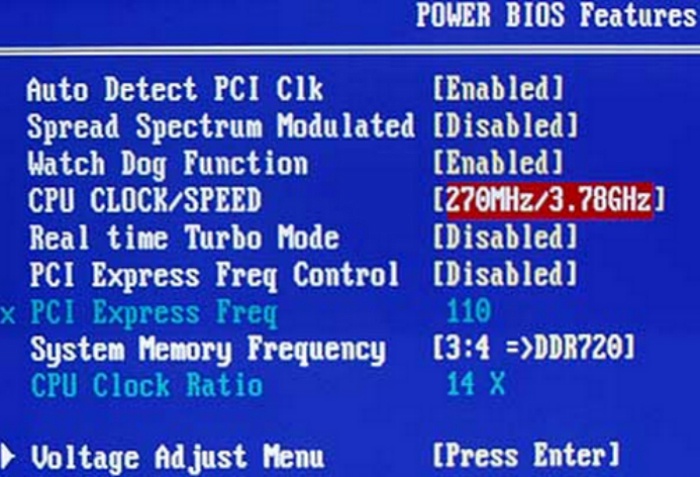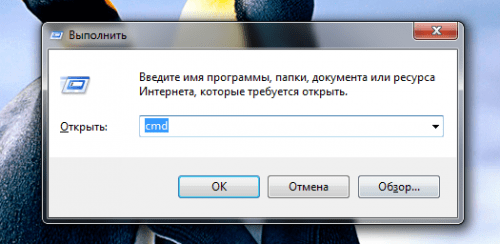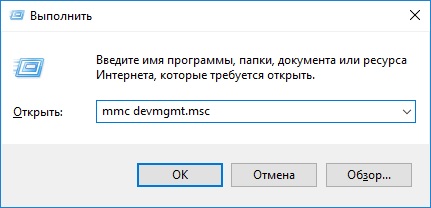Often, home Internet users from Rostelecom are faced with the problem of displaying the operating system error "Network cable is not connected." Naturally, the appearance of such an error suggests that the Internet does not work and the problem needs to be solved. Therefore, today we will try to understand the issues of possible causes and solutions to such a nuisance.
Customer side problem
Before calling Rostelecom’s office with complaints, you should check for problems or breaks on your part. Here's what we recommend you do to identify the source of your Internet connection outage:
- Turn off and on the cable from your computer or router.
- Check cable for continuity; there may be a break or fracture somewhere.
- Reboot your computer. Perhaps the reason is systemic, and restarting the system will help in solving it.
- Try plugging the cable into another network card on the computer or into another computer.
- Reset the router and enter all the settings again.
Replacing the connector on the cable
Another point that may be causing the error " Network cable is not connected. " concerns a possible fracture of twisted pair cores right near the connector (plastic tip of the Internet cable). Look at it carefully, and if you notice mechanical damage, it means that you need to change the connector.
Here is the list of tasks you need to complete to successfully replace the Internet cable connector:
- Buy several spare connectors at any specialty store. It is recommended to take the connectors with a margin so that in case of an unsuccessful attempt to change the tip, you have the possibility of a second attempt. They cost a penny, and in the future they may come in handy even if you do not use them all.
- Take the scissors and cut the old connector together with a small piece of cable.
- Bare the remaining cable and divide the wires that pass inside it.
- Pay attention to the old connector and to which strand in which the cores were inserted in it. Often, specialists use two options for crimping a twisted pair, but sometimes the provider’s wizard can use additional methods. It is important to follow the sequence when crimping a new connector.
- Insert the twisted pair cores into the new connector in the same sequence as you saw in the old connector.
- Crimp the connector with a special tool or even with a regular flat screwdriver.
- Check cable operation.
Provider Issues
If none of the options described above is correct, this can only mean that the problems are observed by the provider. Naturally, in this case it is necessary to call Rostelecom support and inform about the availability of those.
Note that cable breaks in the entrance, on the roof or on the street, are also qualified by problems from the provider. Of course, it will take some time for the company’s specialists to fix these failures, but given that problems with cable breaks are not the most serious troubles, very soon the network card of your computer will flash green again, which will inform you of the Internet signal.
Of course, the causes of problems on the part of the provider can be even more serious, and then the time to resolve them will depend solely on the availability of appropriate equipment or the speed of work of Rostelecom specialists. In any case, this information should always be specified in the contact center by number.
An error on an unconnected cable may be cause for bewilderment. Indeed, surprisingly, for the most part this message appears when, in fact, everything is connected and should work. Moreover, the problem is equally relevant for stationary computers and laptops, it does not depend on the operating system and the type of equipment being connected, whether it is direct Internet, another computer or a router. Nevertheless, you should not immediately complain about the negligence of the provider and demand "fix" - often the problem is solved on its own with a few clicks of the mouse.
Physical test of a network cable
First of all, you need to make sure that the network cable is really connected. It is possible that he loosely "sits" in the connector. If everything looks okay and reconnecting does not lead to anything, then try unplugging the patch cord and restarting the computer. This will eliminate crashes within the operating system. Wait a few minutes before reconnecting the cable. Please note that a special mount is located on the connector - a short click indicates that everything is done correctly. On some network cards, you can also find indicators in the form of lights. If they light up or blink when connected, then, most likely, everything is in order with the connecting wires.
The network cable may appear “not connected” even if it is connected - the problem is the availability of the connection
If possible, connect the network cable to another device: a router, laptop, computer, etc. If a similar error does not appear, and the Internet is functioning properly, then the problem is not with the provider or the cable. And if the connection does not go directly “from the street”, then you can test the network adapter by changing the cable to another.
I periodically use a network cable to connect a laptop and an old computer. You can easily drop any files, and don’t bother with buying a router or other equipment for general access to the network. But it so happened that from a frequent pulling out of the connector, the “clothespin” on one of the connectors broke. Now he periodically leaves, giving the same error message ... therefore, I advise you to make sure that the cable really sits firmly in the connector and connects the devices.

If you have many connections, then there is a chance to confuse a working connection with an inactive
If the cable stubbornly shows no signs of life, then you should pay attention to the state of the connector, connector and external winding. The latter is generally desirable to check from the "threshold" itself - the integrity of the wire may suffer from compression, friction or pets. When inspecting ports and connectors, in turn, you need to carefully examine the contacts for cracks and other damage. And when connecting, carefully move the cable at the base - if at the time of these manipulations the adapter status changed at least once, then the error definitely lies in the damaged contacts.
If damage to the network cable is within the apartment, then the responsibility is not the provider, but the user. In this situation you will have to pay for the repair and restoration of the connection.
The message "network cable is not connected" when connected - causes and solution to the problem
The error “cable is not connected” is actually one of the quite standard statuses of a network card. Appearing in the connections, it reports that the signal does not pass and the connection is not established.
The reasons for this problem are very different. But most often to blame for the lack of connection:
- incorrectly connected or damaged cable;
- problems with the modem or router;
- problems on the provider side;
- incorrectly working driver;
- incorrect network adapter settings
- activity of viruses or firewalls, less often - third-party applications.
Video: what to do if the network cable is connected but not working
Provider Issues
The error “network cable is not connected” can also occur when the drivers, settings and equipment are fully functional. Then we can talk about problems on the part of the provider, occurring for one or several reasons:
- engineering works;
- erroneous disconnection from the network;
- power outages;
- incorrectly performed work;
- damage to communications (cable integrity) outside the apartment, etc.
To clarify the situation, you will need to contact support. If the provider has its own website, then there is almost certainly an opportunity to leave a request for repair or troubleshooting.

In May 2017, the residents of Cherkasy, who were connected to the network of the local McLaut provider, were left without the Internet - the unknown cut the network cables
It is advisable to contact the help of the provider only when most of the possible solutions to the problem have been tried, and the equipment and cable within the apartment (house) were in perfect order.
Outdated or incorrect network adapter drivers
If a physical check of the cable and equipment did not reveal problems, then most likely, an elementary reinstallation of the drivers is required:

Some users complain that after removing and rebooting the network card does not appear in the list of devices. This happens when the computer for some reason could not determine the equipment or install the driver for it. Panic is not worth it, you just need to do the last thing yourself to restore the necessary software.
Incorrect network card settings
A cable connection may be missing due to incorrect network card settings. To change them:
- You must go to the "Device Manager". It is located on the “Control Panel” in the “Equipment and Sound” category, but it’s faster to press “start” and use the search by driving the word “dispatcher” into the line.

Search - an easy way to find the necessary control panel item in 2 clicks
- In the window that opens, look for "Network Adapters", clicking on which will display a list of network cards available on your computer or laptop. We right-click on the problematic and select the "Properties" item.

Using the “Device Manager”, you can view devices connected to a computer (laptop), install, update or remove drivers
- First, set up “Speed \u200b\u200band Duplex Mode”. This parameter defaults to “auto-negotiation”, but network cards are often not able to independently determine it. Therefore, in the properties, go to the "Advanced" tab, find the necessary property in the list on the left, and specify one of the available values \u200b\u200bon the right.

As a rule, “100 Mbps full duplex” is selected, but the value may differ depending on the card used.
- After that, switch to the "Power Management" tab. Uncheck the box next to "Allow device shutdown to save" and save the changes by clicking on the "OK" button. After which it is advisable to restart the computer.

The option “Allow device shutdown to save” is one of the causes of the “cable is not connected” error that occurs on a laptop
Video: Network card settings for reconnecting cable
It also happens that when you open the “Device Manager” the list of adapters does not contain active network cards. This occurs in only two situations:
- missing driver;
- the network board has been damaged.
First you need to manually find the necessary driver. If after installing it and restarting the computer, the device still does not appear, and the cable is still “not connected”, then the problem lies in physical breakdown. The only way out of this situation is to buy a new network card.

If you did not find the network card among the devices of the dispatcher, then it is she who is to blame for the error "network cable is not connected"
Problems with a router or modem
The cable connected to the router may well cease to be detected due to power surges, sudden power outages, system failures, etc. A simple method: disconnect the cable and reconnect after 30-60 seconds. You can also temporarily de-energize the device or press the shutdown (reboot) button. If there are indicators on the dashboard, be sure to check if they light up after connecting the cable. But still, the best way to make sure the router (modem) is working is to exclude it from the "network".If the error message disappears when you connect the cable directly to the network board, the device or its ports will almost certainly break.

Sometimes the connection problem is solved only by restarting the device
Viral activity
If the cable, connectors and equipment are working, but there are no problems on the part of the provider, then it is likely that the reason for the lack of connection is in malicious software. There are a lot of ways to catch this “infection”, you can list them endlessly. And the installed antivirus is far from always able to recognize and intercept the threat. In this case, only a full scan (scan) of the computer will help, not only with installed, but also with third-party tools. So, among users, the free Dr. Web CureIt.

Even if an anti-virus is installed on your computer, it is advisable to carry out a scan using additional tools
Other problems and solutions
In extremely rare situations, the connection does not work because the network adapter has been disconnected. In the "Device Manager", such equipment is indicated by a certain icon - a down arrow, located in a gray circle. In order for the network card to work again, you need to right-click on its name and select “Enable”.

The device can be turned on or off - use the "Disable" option
To summarize, not every problem associated with the “network cable is not connected” error requires contacting your provider. Sometimes it is easier and faster to solve on your own. Of course, if we are not talking about damaged equipment or cable - in these cases, unless replacement can help.
Welcome to the blog. The one who subscribed to the site’s news probably noticed that some weeks ago I wrote about what to do if there is no Internet on the computer and an icon appears. This article has already helped many to cope with most of the problems at least somehow related to access to the Internet.
But, here we will analyze this topic more thoroughly and consider all kinds of inconveniences because of which the Internet pumped through a cable does not work. We will learn how to properly diagnose a problem and what can be done to solve it, and also, we will understand in what cases the problem is with the computer hardware, and in which with the software part of the system.
Therefore, if you connected the cable to the computer, but there is no Internet, then let's not pull the rubber and start looking for the cause of this malfunction.
Internet connected via cable or without internet access does not work
Every user who has at least once worked at a computer knows that if a yellow triangle appears on the network icon, there are some problems with the connection or it is completely absent. It so happened that users are faced with this very problem most often when surfing the Internet. Therefore, let's start with it.
1. Of course, the first thing I will advise you is the simplest solution to the problem - this is a normal computer restart. Perhaps this advice may seem strange and silly to some, but it is this solution that helps to cope with most of the problems associated with the Internet and not only.
2. Next, try to pull the cable from the network board, wait a few seconds and insert it back. Getting a network address should begin, after which the computer will receive an IP and the Internet connection should be restored. If all else fails, do not despair and simply proceed to the next step.

3. Now, having entered into network connections, we try to disconnect " Ethernet"And turn it back on. Sometimes this is enough to get rid of the "" icon.

4. If the Internet does not work for you, connected via a cable that is connected to the Wi-Fi router by the other side, then in this case we perform the following steps. First, we remove the power (220V) from the router and after a couple of minutes we insert it back, so we will restart the Wi-Fi access point. After that, be sure to restart the computer, everything should work.

I began to encounter a similar problem in my home network, for which I have not yet figured out the reason, but as a temporary solution I use the option that you just read about.
When I find the reason, I will definitely share this with you in this article as an addition.
5. The next thing to check is the settings for obtaining the IP address. Most providers today works with automatic receipt IP, respectively, the same settings should be set in your connection.
We go to " Network Management Center", Click on the network adapters and there we find the network connection.

Having opened the properties, connections, as shown below, double-click on the item “ IPv4 Internet Protocol».


There for normal operation, we need to set the points on the parameter " Automatically get IP address". We do the same with DNS servers.

Do not forget to fix all the changes by clicking in all windows on " OK».
If before that the Internet did not work for you, which was connected via cable, then after setting the necessary parameters everything should be fine.
But, on the other hand, there are quite a few providers who use dedicated IP addresses and static network settings. Usually, if this is practiced, the master connected Internet notifies the user about this and therefore they, in theory, are in the know about all these matters.
So if you are using just this kind of setup, then you should again go to iPv4 Internet Protocol and instead of the machine specify the desired addresses. IP, mask, gateway and other values \u200b\u200byou can find out from the operator of those. support your provider.

6. And finally, there may be problems on the part of the provider, so be sure to call them and make sure that their equipment works in the house or not, as well as whether everything is in order with access to the Internet.
This seems to be all you should check. If more than one item does not help you, then write to me with a detailed description and we will try to jointly find a solution to the problem. Also, if I forgot something, I’ll definitely write it here later, here’s something else, if in the comments you share with us some other interesting solution to the problem of the idle Internet connected via cable, then I will also insert it in this article, as another item.
Internet does not work, network cable is not connected
Now let's figure out what to do if a red cross appears on the icon in the form of a screen responsible for the network, indicating that the network cable is not connected.
1. Of course, starting from the words of the message, the first thing we check is whether the cable is firmly inserted into the computer or whether it is inserted at all.
If you use a router, then we check the connection on both sides. If everyone " OK", And the cross didn’t disappear then we go further.
2. Notification: “the network cable is not connected”, it may also appear from the fact that the network card is simply disconnected. To enable it, do the following steps:

After that, the computer should start " Identification»Network, and get the IP address.
3. After turning on the network card, I also recommend that you check the status of " Network connection". Since in the disconnected state the Internet will not work, but only display all warning toothat the network cable is not connected.
4. So, if everything is turned on and connected, and the Internet still does not work, try to find another network cable and try using it to connect to the Internet. If the screen doesn’t matter, it will light network cable not connected, then most likely the problem is either in the network adapter of your PC, or the provider does not have the equipment installed in your home.
5. Having tried all the tips that were given above, nothing helped you and the Internet connected through the cable still does not work, then again I recommend that you call the provider’s operator and consult with him about the status of their equipment. If the operator notifies you that there is no problem at the address, then for sure, we can conclude that the Internet does not work precisely because of the network card.
6. Of course, I understand that not everyone can check the connection using another board, but if the likelihood that you can do this, be sure to check it, maybe all the problems are because of it.
7. And finally, you also have the opportunity to call the wizard, from the side of the provider who will come, tell you what the problem is and help set up the computer if it was connected to the network ( !!! Network cards do not change the wizard!!! ), or in case of damage cable will make you new and connect where you need ...
Based on these recommendations, you can diagnose your computer and find out why the Internet connected via the cable does not work and easily restore it. I sincerely hope that all my tips will still be useful, and will help you solve all the problems associated with the Internet.
In this manual - step by step on what to do if the Internet does not work on a computer with Windows 10, 8 and Windows 7 in various scenarios: the Internet disappeared and stopped connecting for no reason via the provider's cable or through the router, it stopped working only in a browser or certain programs, it works on the old one, but does not work on the new computer and in other situations.
Note: my experience suggests that in about 5 percent of cases (and this is not so small), the reason that the Internet suddenly stopped working with the message “Not connected. There are no connections available ”in the notification area and“ Network cable is not connected ”in the list of connections means that the LAN cable is really not connected: check and reconnect (even if it seems visually that there are no problems) the cable is from the side of the computer’s network card connector, and from the side of the LAN connector on the router, if the connection is through it.
The Internet is not only in the browser
I’ll start with one of the most common cases: the Internet does not work in the browser, but Skype and other messengers, the torrent client continue to connect to the Internet, Windows can check for updates.
Usually in this situation, the connection icon in the notification area indicates that there is Internet access, although in fact it is not.
The reasons in this case may be unwanted programs on the computer, changed network connection settings, problems with DNS servers, sometimes an incorrectly deleted antivirus or a Windows update performed (“big update” in Windows 10 terminology) with antivirus installed.
I examined this situation in detail in a separate guide: it describes in detail how to fix the problem.
Checking network connectivity over a local area network (Ethernet)
If the first option does not fit your situation, then I recommend that you follow these steps to check your Internet connection:

Let us dwell on point 6 - the LAN connection shows that everything is fine (on, there is a network name), but there is no Internet (this may be accompanied by the message “Without Internet access” and a yellow exclamation mark next to the connection icon in the notification area) .
The LAN connection is active, but there is no Internet (without access to the Internet)
In a situation where the cable connection works, but there is no Internet, several common causes of the problem are possible:
- If the connection is through a router: something is wrong with the cable in the WAN (Internet) port on the router. Check all cable connections.
- Also, for the situation with the router: Internet connection settings on the router are lost, check (see). Even if the settings are correct, check the connection status in the web interface of the router (if not active, then for some reason the connection cannot be established, perhaps the third point is to blame).
- Temporary lack of Internet access by the provider - this does not happen often, but it does. In this case, the Internet will be unavailable on other devices through the same network (check if possible), usually the problem is fixed within a day.
- Problems with network connection settings (access to DNS, proxy server settings, TCP / IP settings). The solutions for this case are described in the article mentioned above and in a separate material.
For the 4th point of those actions that you can try first of all:

If these two methods do not help, try the more sophisticated methods of solving the problem from the individual instructions given in paragraph 4 above.
Note: if you just installed the router, connected it with a cable to the computer and the computer does not have Internet, then with a high probability you simply have not configured your router correctly. Once this is done, the Internet should appear.
Computer network card drivers and disabling LAN in BIOS
If a problem with the Internet appeared after reinstalling Windows 10, 8, or Windows 7, as well as in cases where there is no local network connection in the list of network connections, the problem is most likely caused by the fact that the necessary network card drivers are not installed. Less commonly, the Ethernet adapter is disabled in the BIOS (UEFI) of the computer.
In this case, perform the following steps:

Perhaps in this context it will prove useful: (if there are unknown devices in the list in the task manager).
Network Card Parameters in BIOS (UEFI)
Sometimes it may turn out that the network adapter is disabled in the BIOS. In this case, you will definitely not see network cards in the device manager, and LAN connections in the connection list.
The parameters of the built-in network card of the computer can be located in different sections of the BIOS, the task is to find and enable it (set the value to Enabled). Here it can help: (relevant for other systems).

Typical BIOS sections, where the item may be located:
- Advanced - Hardware
- Integrated peripherals
- On-board device configuration
If the adapter is disabled in one of these or similar LAN sections (may be called Ethernet, NIC), try turning it on, saving the settings and restarting the computer.
Additional Information
If, by the current moment, it’s been possible to understand why the Internet does not work, as well as make it work, the following information may be useful:
- In Windows, in Control Panel - Troubleshooting there is a tool for automatically fixing problems with your Internet connection. If it does not correct the situation, but provides a description of the problem, try searching the Internet for the text of the problem. One common case:.
- If you have Windows 10, look at the following two materials that might work:,.
- If you have a new computer or motherboard, and the provider restricts access to the Internet by MAC address, you should inform him of the new MAC address.
I hope some of the solutions to the problem of the Internet on the computer via cable came up for your case. If not, describe the situation in the comments, I will try to help.
Very often, users of different ages see a message on the computer "Network cable is not connected." In truth, this is a huge problem for many. After all, this phenomenon symbolizes the lack of the Internet. And for various reasons. And today you and I have to find out what to do if you suddenly have this message on your computer. Do not be afraid and panic. The computer writes: "Network cable not connected"? Then it's time to start thinking why this happens. Let's get down to exploring this issue soon.
Damaged cable
The first scenario is not as common as one might think. Nevertheless, it is considered the safest of all. Your network cable is not connected, although it is connected to the computer? Then it's time to check its quality. Maybe the contacts are loose or the wire itself is damaged.
It is best to check on another computer. Is your cable damaged? Then just go to the computer store and buy yourself a new one. Important: the cable should not be too long or short. Enough of a few meters. Otherwise, you will see the message: "Network cable is not connected."
True, this is not the only problem that can cause this kind of difficulty. And now we will have to find out other options for the development of events. Some of them are very easy to eliminate on their own.
Modem
Does your computer display the message "network cable is not connected"? Then it's time to check the performance of your modem. In truth, in this case, usually the message "without access to the Internet." Basically, these two expressions are now interchangeable.

Do you say "network cable is not connected"? What to do? Just unplug your modem or router, and then plug it in and configure it on another computer. This will check the quality of the equipment. Is it working properly? Then you have to look for the problem elsewhere. Not? In this case, it is better to buy a new modem. Next - connect it to the computer, configure and use it further. After that, the message "network cable is not connected" will no longer bother you. True, if only the problem lies not in other reasons. There are many more.
No cable
Do you see "network cable not connected" in the "Local Area Network" section? In truth, this is sometimes true. That is, a modern user is able to simply forget to connect the wire. And with all this, it is sacred to believe that everything is normal.
For conviction, check on the computer or laptop for the presence of an additional wire. It should lead to a router or modem. It is important that your cable is good. It is also recommended that you simply remove the wire and then reinsert it into the appropriate socket. This will help you better “make contact,” which maybe just got loose.

As you can see, so far everything is not so bad as it might seem at first glance. However, most users think that the network cable is not connected, what to do in this case, after the above options are checked. You will have to try hard to rectify the situation for the better. And sometimes you even have to turn to specialists for help. But first, let's try to cope with everything on our own. After all, there are several more scenarios that should definitely be checked before the onset of a panic.
Driver
Your network cable is not connected? But with all this, the wires in their places? Then it's time to check the availability of drivers on the computer for the network card. Without them, you can’t work with either a local network or the Internet. That is, the computer simply will not see your specialized equipment.
For this purpose, as a rule, use different applications. They scan the computer and then show which drivers are in the system and which are not. But you can do without them. For example, in the device manager, see if your network card is visible. Yes? Then the reason is different. Not? It's time to install the driver. Or reinstall it on a newer version.

Visit the official website of the network card manufacturer, and then select the desired model in the list of drivers. Download the installation file, and then transfer it to your computer. Run and install the driver (or update). Now it’s best to restart your computer and then look at the result. If the reason was really in the drivers, then the problem will disappear. And you will no longer see the message: "Network cable is not connected." True, it does not always work out so well and smoothly. Sometimes, as already mentioned, the help of professionals may be required.
Provider
But there is one more problem that is quite easily fixed. If your network cable is not connected, you don’t know what to do, then it's time to call your provider and find out if everything is OK with the connection. Maybe he has problems.
In this case, the inability to connect is eliminated automatically when the provider establishes a connection. You only need patience. Sometimes you have to wait for a correction for a long time. But then you will not be haunted by this annoying message, which says that the network cable on the computer is not connected.
Viruses and crashes
The last scenario is the presence of some failures and malfunctions on your equipment. Or even infection of the computer with viruses. Usually in this situation, it is customary to contact specialists. After all, computer infection can be different. And it can damage not only some functions of the operating system, but the entire computer as a whole.

You can get rid of the problem yourself with the help of antiviruses. They scan the computer, and then click on "Cure". This way you can heal malicious files. But not all. That which did not give in to treatment, delete. The main thing is to see that the potential danger is not stored in the Windows folder. If it is there, then first save your data to removable media, and then delete the infection. Reboot and see if everything is fine. This usually helps. But with suspicions of trojans, just take the computer for repair. They will definitely help you there.