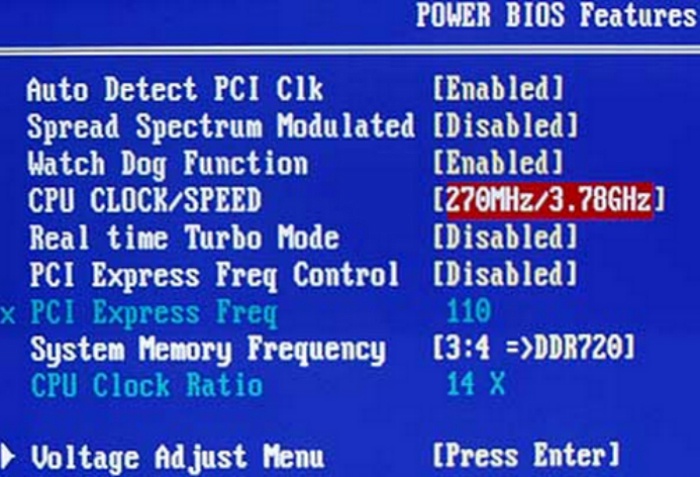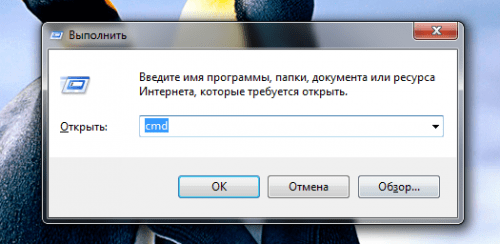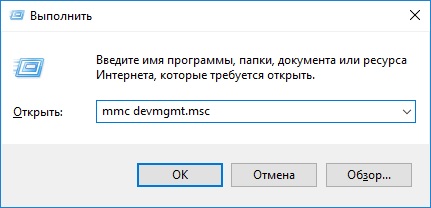Despite the fact that developers strive for ideal, a new update to a familiar application does not always bring pleasure to the user. Although this is more a matter of habit. However, many people want to leave the application as it was before the changes and are looking for information about.
It is worth noting that VK in the fall of 2017 completely updated its mobile application. This is one of the most tangible changes that the program interface has undergone recently, before which a similar upgrade was presented by developers in April last year. Almost everything has changed, from new user features to the general organization of the workspace. And even the “likes” are now red.
Despite the fact that the optimization is pretty good and the application itself has become more convenient, many (like, however, the last time) want to continue to use the old, more familiar version.
All Android users are well aware of the service for downloading and installing new PlayMarket applications. Depending on the settings set in this application, the programs installed on the user's device will be updated in two available modes:
- Manual - when PlayMarket simply offers and recommends available updates, and the gadget owner decides which one to install and which to ignore.
- Automatic - as soon as a new update appears in the device’s Market, the installed program independently accepts it and updates it. In this case, the user enters the application and sees a new design and interface (as happens with VK).
In this connection, the first action that an adherent of the old VK software should do is to disable application auto-updates and put it into manual mode.
To do this, go to the PlayMarket application menu, for this, click on the “sandwich” in the upper left corner, in the menu that appears, go down and find the “Settings” section. In the group of general settings, we find the item “auto-update applications” and select “Never” from the three proposed settings. 
At this point, the settings are completed. This was the first step in resolving the issue,how to return the old version of VK to Android. Now PlayMarket will not automatically update installed programs, and the user can safely use the old-style program without fear of auto-replacement. If you need to get a new version of the program, you just need to go to the installed applications section yourself and check for updates, and also, if necessary, upgrade.
After the external settings that affect the version update are installed, you can start working with the program on the device itself.if Market no longer updates applications automatically? In this case, the process is quite simply divided into two steps, which include uninstalling the updated program and installing the desired version.
Uninstall the updated application
This step is extremely simple and understandable, you just need to completely remove the existing one. If you are an inexperienced user and are worried that it will be possible to lose information or access to your account, then these are groundless fears. The old version will contain everything that is on your page now, it does not depend on the use of software.
There are several ways to uninstall an installed application:

After the updated version, you can additionally clean the cache and delete unnecessary files on the phone. The procedure is not required, but will not be superfluous.
Install the desired version
After the smartphone’s memory has been cleared of the remnants of the previous version of the program, it is time to take the final step in resolving the issue,how to return the old version of VK on Android.
The main question of this stage is where to get the distribution of the previous version of VK. Today on the Internet you can find a lot of offers to download and install any program, not just VKontakte. Before turning to any source, it is worth checking its reliability first. Installing software for mobile access to a personal page of VK from a third-party resource can be fraught with unpleasant consequences, and VKontakte itself does not distribute previous versions of the application.
Before you download a package of files and install them on your phone, you should look for reviews about the source. Today, older versions of VK can be found on TrashBox or UpToDown.
Before downloading the distribution, you need to set the settings on the gadget. To ensure greater security, devices by default have predefined settings that prohibit downloading and installing applications from third-party resources. To install the old version, you need to change these settings. Usually, when you try to install the desired program, a pop-up window pops up. A warning about unauthorized actions and a proposal to prohibit or allow the process. 
Greetings, my dear readers. How do you like the new design from VK? Don't like it too? So much for me too. So today we’ll talk about how to get everything back. This is like the same themes for Windows, but only with the help of browsers and old steels. Want to know how to do this? We read the post and put and do reposts -))).
Updating the appearance of products, both real objects, and, for example, changing the design of software, often turns into a headache for those who create it. Moreover, this pain begins after all the work is done. At first glance, the result is satisfactory. After all, it has become better, more understandable, more beautiful, more modern. But as soon as a new version is presented to the public, it becomes obvious that only the one who created it thinks so.
And after a few days, weeks or months, the problem disappears by itself, and many admirers appear who claim that the new design is beautiful, and personally from the first day he supported the developers, he simply did not express his opinion openly. But these very first days are a great opportunity for third-party developers to show their attention and indifference to the audience, understanding their true needs. So, a month ago, after the full application of the new design of the social network Vkontakte, the topic of how to return the old design of Vkontakte to the computer arose in the Russian-language segment of the Internet.
The solution was found quickly, and there is far from one option. Of course, changing the source code of the social network itself is not possible, because this is only the responsibility of its developers. But for these purposes, browsers and extensions are actively used, which are able to affect the appearance of individual elements or entire websites on the Internet without touching their code.
How to return the old Vkontakte design to your computer using Stylish (Chrome, Firefox, Opera)
The two most popular browsers have the Stylish extension, which is used to change the appearance of sites. To delve into technical details, how it all works, there is no need. It’s enough to know that it uses custom CSS styles that completely rewrite the original ones.
The add-on has one and a half million Chrome users and almost 500 thousand in Firefox, which does not make anyone doubt that it actually works.
- Link to the application in ChromeWebStore (https://chrome.google.com/webstore/detail/stylish/fjnbnpbmkenffdnngjfgmeleoegfcffe)
- Firefox add-on link (https://addons.mozilla.org/en/firefox/addon/stylish/)
- Add-on Link for Opera (https://addons.opera.com/en/extensions/details/stylish/)
There shouldn’t be any problems with the installation - it happens automatically.
After installing the plugin, you need to go to this page: https://userstyles.org/styles/128986/theme.
This directly is the very CSS that is as close as possible to the old design of Vkontakte. It is likely that the creator of this file did not make much effort to write it, but simply made it when the previous VK design was freely available. The file will need to be downloaded and again all necessary actions will happen automatically. It remains to update the page of the social network, and voila, August 17, as if it did not exist.
It is also worth noting that this option cannot be called ideal, because the accuracy in displaying elements of this design directly depends on the developer. If he continues to work on the CSS file, it can be expected that users will soon get exactly what the social network used to look like.
The above-mentioned style is the most popular, however, after the forced transition of all users to a new design, many others sharply appeared on the Internet, some of which work on individual elements, others refine the inaccuracies in the new design, realizing that in the end you still have to live it is with him. An excellent selection of such styles was made in one of the public pages of Vkontakte ( https://vk.com/old_design_vk?w\u003dpage-117993286_52792612), which collects all information relevant to the topic. It’s worth subscribing to it, because if over time a more convenient and effective way appears, the first thing they learn about it is there.
How to return the old Vkontakte design in the Yandex browser
The above method is suitable for Chrome and Firefox browsers, but what if you have Yandex.Browser? Everything is simple. The fact is that it works on the same engine as the program from Google, therefore it supports the same extensions. Therefore, just go to the Chrome Web Store in the same way and download Stylish from there. All subsequent steps are the same.
There is also an option for Apple’s Safari browser. The only problem is that it has not been updated for almost years, so no one can guarantee its performance.
There are some alternatives ( https://vk.com/old_designvk), especially a lot of them for the Chrome browser. However, with such things you need to be more careful, because in this case it is not so obvious how the change of design itself occurs and whether anything else is used other than style files.
I hope the material was useful to you. We like and subscribe to the newsletter.
Sincerely, Galiulin Ruslan.
Officially changed the familiar interface to a new one. Some active users still cannot reconcile with this fact and are looking for a way how to return to your page the old design. Of course, officially switching to the former design will not work, as Vkontakte completely abandoned the previous design. However, it is possible to return to the good old Vkontakte using the Stylish browser extension. Unfortunately, only chrome and firefox users can use it. I can advise the rest either to download the browsers presented above or to use mobile applications, since their new design has not been touched.
How to return the old Vkontakte
To install the Stylish extension, follow the link and click to establishWith this extension, you can install a theme that will return you a couple of months ago - to the old interface of the site. There are many topics to choose from, the developers are on the alert. The most popular are located on top.

As you can see from the screenshot, the topic is in the process of refinement and testing, the developer urges us not to be sad and promises to bring everything to mind soon. However, despite this, the number of installations over the past week amounted to about 7000. It remains to be believed that the project will not be frozen. Already in the current alpha version, almost full compliance with the old VK interface.
Thus, you can return to the outdated Vkontakte interface only with the help of third-party solutions. To trust them or not, it's up to you, my task was to show you how can I return the old design of Vkontakte. Thanks for attention!
Two versions of pages: old and new
If you noticed, with the transition to a new design, the address of your page has also changed - the “new” entry appeared in it. Now it looks like this: “https: // new.vk.com/ user_ID ", and earlier it looked like this:" https: // vk.com/ user_ID ". In fact, the address with a postscript opens a duplicate of your profile with a new design. But the old profile has not disappeared, at least until now. However, if earlier it was enough to remove the postscript from the address bar and refresh the page to return it, now this focus does not work. The option of replacing “new” with “0” (zero) does not help either, although until recently it worked. Switch to the mobile version of VK (https: // m.vk.com / user_ID) is also useless - it opens by default with a new design.
But, to our joy, as long as the user pages exist in two versions, there remains the opportunity to download them of your choice. Today, there are at least 3 working ways to help us do this.
Magic link
This option is perhaps the simplest of all: to open your VK page with the old interface, just click on . You will be taken to the news feed, and from there you can go anywhere.

The method is good, but it has a drawback - the action is limited to one session. If you restart the browser, you will have to click on this link again. For convenience, you can add it to your bookmarks.
Magic shortcut
There is another option for implementing the previous method - creating a kind of shortcut, or rather, a file with the .html extension, which will immediately redirect you “where it should” - to the same news feed with the old design.
To create a shortcut, open notepad (or the program that replaces it) and copy the following code into it:
Russian "Christmas tree quotes" will have to be fixed with ordinary ones, the script does not work with them.

Now, to open the VKontakte page with the previous design, just double-click on this “shortcut”.
Miraculous script
This method will appeal to those who do not want to mess with links and shortcuts, but prefer to make all the settings once and use them constantly. For VK to open with the old design always and on any page, it’s enough to install the script “Old VKontakte Design” in the browser (by Nikolai Isaev).
The script itself is located . But in order to make it work, you first need to install an extension in the browser to execute custom scripts.
- For Opera, this extension is called. To put it, go to the page by reference and click " Add toOpera».

- For Google Chrome, this. To add, follow the link and click " Install».

- For Mozilla Firefox -. Open and click " Add toFirefox».

- For Yandex browser - or. To install, follow the link and click " Add to Yandex.Browser».
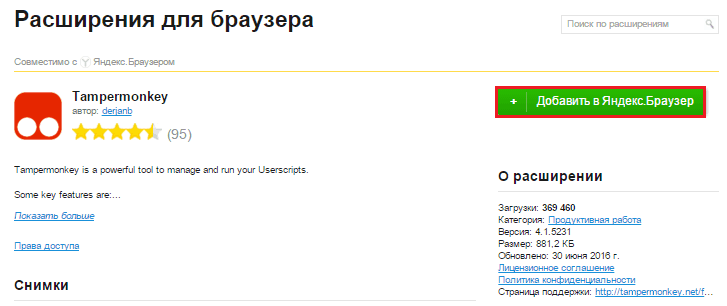
- For Safari, too. Open the add-on page and click " Download».

Next we go to the script download page and click " Install».

After that, we go to our favorite VKontaktik and rejoice at the return of the previous interface.
Please note: the script “Old VKontakte Design” is regularly updated, so if you encounter problems with displaying elements of the site’s pages, downloading attachments, playing, and the like, try reinstalling it. To do this, click on the Tampermonkey icon (or its analogues) in the browser panel and select “ Check for script updates».

To delete a script (if you decide to switch to a new design), in the same menu, click " Panel". A table of all installed user scripts opens. Choose the one that you do not need, and in the column “ Actions»Click on the trash can icon.

Or simply remove the extension itself from the browser.
More on the site:
How to return the old design VKontakte: three working ways updated: August 4, 2016 Posted by: Johnny mnemonic
Users who upgraded to Windows 10 are able to revert to their previous operating system.
The process of so-called The rollback is uncomplicated and can be performed in just a few clicks of the mouse.
Windows 10 Rollback Terms
In the context of our article, we will not list them all, but only two — the ability to upgrade to the top ten and the ability to roll back to Windows 8 or 7. What does this give?
Firstly, it is convenient, and secondly, it significantly saves time.
The user does not need to install the operating system in a classical way (download a new OS release, burn it to an optical disk or flash media, transfer data from user folders, etc.).
It is enough to do a few steps and the new OS is already on your computer.
But do not forget that the offer is not valid on an unlimited basis, but only for a year from the start of sales of the tenth version, that is, until 07/29/2016.
The developers of the system provided that after installing the new version, some users will still want to return to their previous system.
The reason for this can be various factors - from an unusual interface to the lack of hardware drivers.
Just as in the case of the update, there is no need to perform a classic reinstallation - just go through a few steps to roll back Windows 10.
In the process of updating the system, the Windows.old directory is created, into which data of the current system is copied and which serves as a backup.
Thirty days after the installation, this directory will be deleted by the system in automatic mode.
Removing the Windows.old directory means that the rollback cannot be performed.
Note! The ability to roll back to Windows 7 or 8 is valid only for 30 calendar days after the update and provided that the user has not deleted Windows.old.
Before starting the return process, we recommend that you back up all important data to any available external drive or storage service.
How to roll back Windows 10 to Windows 8.1 / 7
The sequence of actions when rolling back to Windows 7 is no different from the sequence of actions for the eighth version.
The current system will automatically install the OS version that was previously installed.
So let's get started:
Step 1.Go to the "Start" menu, the "Settings" submenu.

Step 2In the "Settings" menu, go to the "Update and Security" submenu.

Step 3In the "Recovery" submenu, select the "Return to Windows X" item, where X is the version of the operating system that was before the update.
In our case, this is Windows 7. Click "Start."

Step 4 We select the reason due to which the rollback is performed, describe the essence of the situation in the “Tell us more” field and click “Next”.