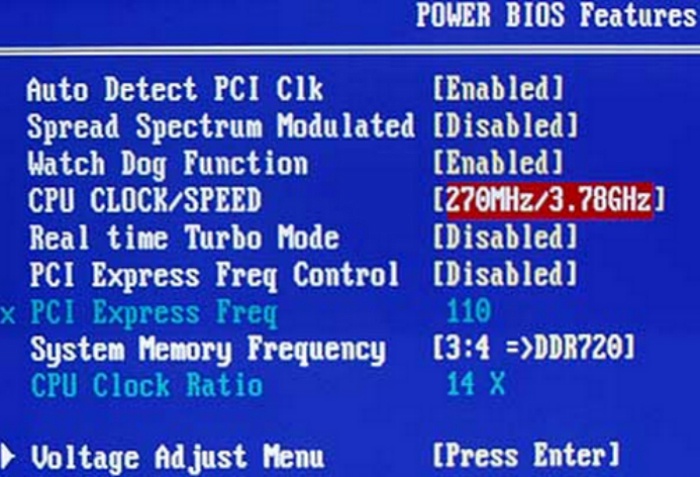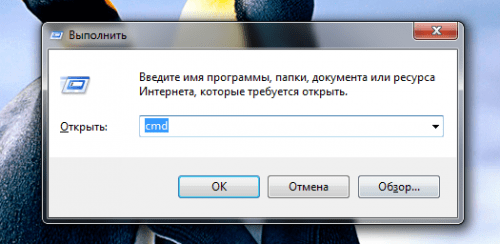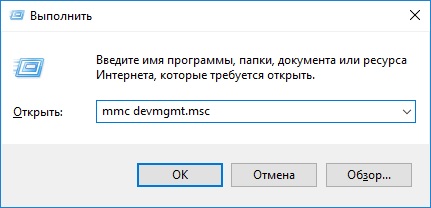Again I want to try to answer Daniel.
Daniel, I have the "N-Series Multifunction Wireless Router" TP-LINK TL-WR842N installed.
I bought and installed it when I was tired of “messing around” with wires that constantly interfered under my feet and not only because of this.
Long before buying a router, I bought three TL-WN823N “Wireless USB Network Adapters” for three of my desktop computers
and distributed WI-FI Internet from its “main” (most powerful) computer, to which a high-speed Internet cable was connected. All traffic went through my computer, which caused inconvenience - turning off my computer, I turned off access to the Internet to other family members and the load on my processor was noticeable.
Having purchased a router, I got a device that provides all my devices (personal, laptop, tablet and two smartphones) with an equal and speed-balanced access to the Internet.
Following the instructions of the “Quick Setup Guide” of the router, I created my own wireless network with my password (not to be confused with the password for access to a high-speed wired connection).
It is important here that the router connects to the Internet automatically, as signaled by green lights. If the large light bulb (LED) is green, it means the router has connected to the Internet and is ready to distribute the Internet, if it is yellow, then something is wrong with connecting to the Internet provider through the cable (it may be incorrectly configured).
Connecting to the Wi-Fi network we created is the same for both a laptop and a phone - we look at the list of available wireless connections, select the network with the name that we entered when setting up the router, click "connect". When connecting for the first time, the system will require you to enter a password - enter the password, again, the password that we “hammered” into the router during setup (but this is not a password from a high-speed connection, you can forget that password, the router will always remember about it).
Now about what all the fuss is for. As I understand it, you decided to connect the computer to the router using a wire, and other devices using Wi-Fi. I did not try, but immediately hung the router in the far corner and since then I have not touched it. I don’t remember why I didn’t try the way you try to connect, or maybe even tried, but I can assume that just like that, “from the start”, it won’t. Recently, I read articles on the internet, looking for the answer to the question of how to expand the coverage area of \u200b\u200bWi-Fi. So - this is not so simple. It is necessary to organize several networks and the hierarchical dependence of devices (the required number of routers).
From the description of the TP-LINK router, it does not at all follow that these four yellow connectors are an analogue of the HUB designed to access several computers on the Internet as if they are part of the Wi-Fi network, and they are also not repeaters or branchers of the wired Internet. It’s still called a wireless router ... ..
I managed to find on the Internet a description of the router in Russian and with pictures:
img.mvideo.ru/ins/50041572.pdf
Perhaps you will be able to draw something and I would be grateful if you later share the solution found (if you find).
And I wouldn’t have to suffer for a long time and buy a Wi-Fi USB adapter ....
Often there are situations when, after connecting a computer or laptop to the Internet using a network cable, the error "Network cable is not connected." This is probably not even an error, but simply the status of a network adapter, which can be observed in network connections.
It turns out that the computer does not react at all to the connection, the network cable is not connected, although it is connected to the computer, it is inserted into the network card slot. Icon on the notification panel with a red cross. Well, the Internet certainly does not work. Here's what it looks like:
And most importantly, the cable is connected. From a router, modem, or directly from the equipment of the provider. Such an error may appear on both the PC and laptop. It also does not matter which Windows is installed on your computer. Only in Windows 10 the inscription "Network cable is not connected" will be near the adapter "Ethernet", and in Windows 7 - near "Connecting through a local network." And in Windows XP, a pop-up window still appears with this error if you hover over the connection icon. It also happens quite often.
Same thing with the connection method. Someone has a network cable directly from the provider (e.g. Rostelecom), and someone through a modem, Wi-Fi router, or terminal.
What could be the problem?
There can be many reasons. We list the main ones:
- Incorrect or incomplete network cable connection.
- The network cable is damaged. Perhaps the contacts in the connector have gone (into which the network cable itself is crimped).
- Hardware problems with the router, modem, provider equipment. Or the network card itself in your laptop or PC has broken.
- Problems with network card settings. More often than not, it cannot automatically detect speed and duplex. I’ll talk about this in more detail.
- Some problems with the network card driver.
- Viruses, firewalls, some programs. Yes, yes, because of them, the "Network cable is not connected" error may also occur.
How to find out the cause and what to do first?
- To start, restart the computer, modem, router (if any).
- Disconnect the network cable and reconnect. Also check the connection on the router (if the Internet is connected through it). Connect the cable to another LAN port. Note if the LAN indicator on the router lights up after connecting the cable. You can see the instructions:.
- If possible, connect through another cable.
- You can easily move the network cable in the place where it enters the connector. And look at this moment on the status of the network adapter on the computer. Perhaps contacts are leaving there, and in this way it will be possible to find out.
- If there is another PC, or laptop, then try connecting it. So we can find out what is the matter.
- If the Internet goes through a router, then try connecting the cable from the provider directly to the computer.
I would divide solutions into software and hardware.
The network cable is not connected, although it is connected: solutions to the problem
1 I would try to remove the network card from the device manager. After a reboot, it should recover automatically. Go to the device manager (the easiest way to find it is through a search, or press the Win + R key combination and execute the devmgmt.msc command).Open the "network adapters" tab and find the network card. Depending on the manufacturer and driver, the name may be different. The name may be "LAN". For example, on my laptop, this is "Realtek PCIe GBE Family Controller". By the way, pay attention to whether there is a yellow icon next to it. Right-click on it and select "Delete device."

We confirm the deletion and restart the computer. Perhaps after rebooting, everything will work, and the computer will see a connected network cable.
2 Check the settings for determining the speed and duplex. In the device manager, right-click on the network card (as I showed above) and select "Properties."
Next, go to the "Advanced" tab. In the list, find and select "Spped & Duplex". And in the left drop-down menu, set the value to "Auto Negotiation". But if you originally installed this option there, then try setting a different value. For example: "100 Mbps Full Duplex". You can try different options. Remember to click Ok and restart your computer.

It just often happens that a network card cannot automatically detect speed and duplex.
3 Network Card Driver. You need to try reinstalling it. Download the driver on the website of the manufacturer of the card (LAN), laptop, or motherboard of your computer and run the installation. You can see the article on this topic:.Other reasons why the computer does not respond to the network cable connection
1 Network card failure. However, in this case, you most likely will not see it in the device manager. But it happens in different ways. To find out, you need to connect another cable to it. Connect to another router or provider. Or connect other devices to the same cable. 2 Problems with the provider. For example: a provider’s employee connected the Internet to another subscriber, and accidentally disconnected your cable from the equipment, or the cable was interrupted somewhere in the entrance. Or maybe someone specifically cut it. In such cases, the message "Network cable is not connected." You need to contact the support of the provider. Just before that, it would be nice to make sure that the problem is not in the network card of your computer. It is also not uncommon that contacts disappear on the connector into which the network cable from the provider is crimped. You just need to do it again and correctly. Or call the masters. 3 Problem with the router. May be. But to check all this is very simple. Disconnect the Internet from the router (only if you do not have ADSL), and connect it directly to the computer. If the computer sees a network cable, then the problem is either in the router or in the cable with which you connect the PC to the router. You can also look at the article:. 4 The network cable is defective. And it could be. But, if we have introduced a cable that connects the computer to the router, then it is easy to verify by connecting another device to them, or by connecting the cable from the provider directly to the computer’s network card.Very often, users of different ages see a message on the computer "Network cable is not connected." In truth, this is a huge problem for many. After all, this phenomenon symbolizes the lack of the Internet. And for various reasons. And today you and I have to find out what to do if you suddenly have this message on your computer. Do not be afraid and panic. The computer writes: "Network cable not connected"? Then it's time to start thinking why this happens. Let's get down to exploring this issue soon.
Damaged cable
The first scenario is not as common as one might think. Nevertheless, it is considered the safest of all. Your network cable is not connected, although it is connected to the computer? Then it's time to check its quality. Maybe the contacts are loose or the wire itself is damaged.
It is best to check on another computer. Is your cable damaged? Then just go to the computer store and buy yourself a new one. Important: the cable should not be too long or short. Enough of a few meters. Otherwise, you will see the message: "Network cable is not connected."
True, this is not the only problem that can cause this kind of difficulty. And now you and I will have to find out other options for the development of events. Some of them are very easy to eliminate on their own.
Modem
Does your computer display the message "network cable is not connected"? Then it's time to check the performance of your modem. In truth, in this case, usually the message "without access to the Internet." Basically, these two expressions are now interchangeable.

Do you say "network cable is not connected"? What to do? Just unplug your modem or router, and then plug it in and configure it on another computer. This will check the quality of the equipment. Is it working properly? Then you have to look for the problem elsewhere. Not? In this case, it is better to buy a new modem. Next - connect it to the computer, configure and use it further. After that, the message "network cable is not connected" will no longer bother you. True, if only the problem lies not in other reasons. There are many more.
No cable
Do you see "network cable not connected" in the "Local Area Network" section? In truth, this is sometimes true. That is, a modern user is able to simply forget to connect the wire. And with all this, it is sacred to believe that everything is normal.
For conviction, check on the computer or laptop for the presence of an additional wire. It should lead to a router or modem. It is important that your cable is good. It is also recommended that you simply remove the wire and then reinsert it into the appropriate socket. This will help you better “make contact,” which maybe just got loose.

As you can see, so far everything is not so bad as it might seem at first glance. However, most users think that the network cable is not connected, what to do in this case, after the above options are checked. You will have to try hard to rectify the situation for the better. And sometimes you even have to turn to specialists for help. But first, let's try to cope with everything on our own. After all, there are several more scenarios that should definitely be checked before the onset of a panic.
Driver
Your network cable is not connected? But with all this, the wires in their places? Then it's time to check the availability of drivers on the computer for the network card. Without them, you can’t work with either a local network or the Internet. That is, the computer simply will not see your specialized equipment.
For this purpose, as a rule, use different applications. They scan the computer and then show which drivers are in the system and which are not. But you can do without them. For example, in the device manager, see if your network card is visible. Yes? Then the reason is different. Not? It's time to install the driver. Or reinstall it on a newer version.

Visit the official website of the network card manufacturer, and then select the desired model in the list of drivers. Download the installation file, and then transfer it to your computer. Run and install the driver (or update). Now it’s best to restart your computer and then look at the result. If the reason was really in the drivers, then the problem will disappear. And you will no longer see the message: "Network cable is not connected." True, it does not always work out so well and smoothly. Sometimes, as already mentioned, the help of professionals may be required.
Provider
But there is one more problem that is quite easily fixed. If your network cable is not connected, you don’t know what to do, then it's time to call your provider and find out if everything is OK with the connection. Maybe he has problems.
In this case, the inability to connect is eliminated automatically when the provider establishes a connection. You only need patience. Sometimes you have to wait for a correction for a long time. But then you will not be haunted by this annoying message, which says that the network cable on the computer is not connected.
Viruses and crashes
The last scenario is the presence of some failures and malfunctions on your equipment. Or even infection of the computer with viruses. Usually in this situation, it is customary to contact specialists. After all, computer infection can be different. And it can damage not only some functions of the operating system, but the entire computer as a whole.

You can get rid of the problem yourself with the help of antiviruses. They scan the computer, and then click on "Cure". This way you can heal malicious files. But not all. That which did not give in to treatment, delete. The main thing is to see that the potential danger is not stored in the Windows folder. If it is there, then first save your data to removable media, and then delete the infection. Reboot and see if everything is fine. This usually helps. But with suspicions of trojans, just take the computer for repair. They will definitely help you there.
Welcome to the blog. The one who subscribed to the site’s news probably noticed that some weeks ago I wrote about what to do if there is no Internet on the computer and an icon appears. This article has already helped many to cope with most of the problems at least somehow related to access to the Internet.
But, here we will analyze this topic more thoroughly and consider all kinds of inconveniences because of which the Internet pumped through a cable does not work. We will learn how to properly diagnose a problem and what can be done to solve it, and also, we will understand in what cases the problem is with the computer hardware, and in which with the software part of the system.
Therefore, if you connected the cable to the computer, but there is no Internet, then let's not pull the rubber and start looking for the cause of this malfunction.
Internet connected via cable or without internet access does not work
Every user who has at least once worked at a computer knows that if a yellow triangle appears on the network icon, there are some problems with the connection or it is completely absent. It so happened that users are faced with this very problem most often when surfing the Internet. Therefore, let's start with it.
1. Of course, the first thing I will advise you is the simplest solution to the problem - this is a normal computer restart. Perhaps this advice may seem strange and silly to some, but it is this solution that helps to cope with most of the problems associated with the Internet and not only.
2. Next, try to pull the cable from the network board, wait a few seconds and insert it back. Getting a network address should begin, after which the computer will receive an IP and the Internet connection should be restored. If all else fails, do not despair and simply proceed to the next step.

3. Now, having entered into network connections, we try to disconnect " Ethernet"And turn it back on. Sometimes this is enough to get rid of the "" icon.

4. If the Internet does not work for you, connected via a cable that is connected to the Wi-Fi router by the other side, then in this case we perform the following steps. First, we remove the power (220V) from the router and after a couple of minutes we insert it back, so we will restart the Wi-Fi access point. After that, be sure to restart the computer, everything should work.

I began to encounter a similar problem in my home network, for which I have not yet figured out the reason, but as a temporary solution I use the option that you just read about.
When I find the reason, I will definitely share this with you in this article as an addition.
5. The next thing to check is the settings for obtaining the IP address. Most providers today works with automatic receipt IP, respectively, the same settings should be set in your connection.
We go to " Network Management Center", Click on the network adapters and there we find the network connection.

Having opened the properties, connections, as shown below, double-click on the item “ IPv4 Internet Protocol».


There for normal operation, we need to set the points on the parameter " Automatically get IP address". We do the same with DNS servers.

Do not forget to fix all the changes by clicking in all windows on " OK».
If before that the Internet did not work for you, which was connected via cable, then after setting the necessary parameters everything should be fine.
But, on the other hand, there are quite a few providers who use dedicated IP addresses and static network settings. Usually, if this is practiced, the master connected Internet notifies the user about this and therefore they, in theory, are in the know about all these matters.
So if you are using just this kind of setup, then you should again go to iPv4 Internet Protocol and instead of the machine specify the desired addresses. IP, mask, gateway and other values \u200b\u200byou can find out from the operator of those. support your provider.

6. And finally, there may be problems on the part of the provider, so be sure to call them and make sure that their equipment works in the house or not, as well as whether everything is OK with access to the Internet.
This seems to be all you should check. If more than one item does not help you, then write to me with a detailed description and we will try to jointly find a solution to the problem. Also, if I forgot something, I’ll definitely write it here later, here’s something else, if in the comments you share with us some other interesting solution to the problem of the idle Internet connected via cable, then I will also insert it in this article, as another item.
Internet does not work, network cable is not connected
Now let's figure out what to do if a red cross appears on the icon in the form of a screen responsible for the network, indicating that the network cable is not connected.
1. Of course, starting from the words of the message, the first thing we check is whether the cable is firmly inserted into the computer or whether it is inserted at all.
If you use a router, then we check the connection on both sides. If everyone " OK", And the cross didn’t disappear then we go further.
2. Notification: “the network cable is not connected”, it may also appear from the fact that the network card is simply disconnected. To enable it, do the following steps:

After that, the computer should start “ Identification»Network, and get the IP address.
3. After turning on the network card, I also recommend that you check the status of " Network connection". Since in the disconnected state the Internet will not work, but only display all warning toothat the network cable is not connected.
4. So, if everything is turned on and connected, and the Internet still does not work, try to find another network cable and try using it to connect to the Internet. If the screen doesn’t matter, it will light network cable not connected, then most likely the problem is either in the network adapter of your PC, or the provider does not have the equipment installed in your home.
5. Having tried all the tips that were given above, nothing helped you and the Internet connected through the cable still does not work, then again I recommend that you call the provider’s operator and consult with him about the status of their equipment. If the operator notifies you that there is no problem at the address, then for sure, we can conclude that the Internet does not work precisely because of the network card.
6. Of course, I understand that not everyone can check the connection using another board, but if the likelihood that you can do this, be sure to check it, maybe all the problems are because of it.
7. And finally, you also have the opportunity to call the wizard, from the side of the provider who will come, tell you what the problem is and help set up the computer if it was connected to the network ( !!! Network cards do not change the wizard!!! ), or in case of damage cable will make you new and connect where you need ...
Based on these recommendations, you can diagnose your computer and find out why the Internet connected via the cable does not work and easily restore it. I sincerely hope that all my tips will still be useful, and will help you solve all the problems associated with the Internet.
From time to time, some users are faced with a rather unpleasant and extremely confusing situation: a network cable is connected, but the computer indicates that there is no network connection. In this article, we will consider with you various reasons for the emergence of this difficult problem, and also look at methods for resolving it.
So, let's first try to sort through the possible causes of the problem that you, unfortunately, have encountered. If you have come to this page, you should already be one hundred percent sure that you are missing the network connection itself, and not access to the Internet. It is very important to distinguish between these two concepts: if you have a red X in the status of the connection, this is the absence of any connection, and if there is a yellow exclamation mark, the connection is there, but it does not have Internet access. Know: these are two completely different problems.
Connection check
Well, the cross is in the status of the connection - this is bad, since the system cannot see the connection even when the network cable is stuck in the computer. Let's try to figure out what the problem is and how to fix it. First you need to check whether you have connected the network cable to the Ethernet port of your motherboard well. It is worth noting that sometimes the latch at the end of the network cable (it usually is on it) might not work - and the cable just hangs in the Ethernet port. Make sure your network cable is properly connected. Maybe something is wrong with this same latch or something else.
Checking the cable and connection interface
Ok, it looks like the cable is connected to the motherboard properly. Still no results? Let's check now if everything is fine with your network cable from the provider. This happens quite rarely, but sometimes these cables can be damaged. Also pay special attention to the RJ-45 connection interface, which compresses the network cable: the cable cores could move away from it, and as a result the connection cannot be established. Well, have you examined everything properly? Well, physical cable problems can now be removed from the list.
The problem is on the provider side
The next problem that could happen to you is the problems on the side of your provider. Perhaps some serious malfunction occurred, which led to a complete loss of the network connection. Sometimes, such situations occur. However, in some cases, the network connection may disappear due to the provider disconnecting you from the network, for example, due to non-payment of services and other things. In general, we recommend that you call your provider and ask him if there are any serious problems on his side.
Reinstalling the driver for the network adapter
We move on. You contacted the provider and he indicated to you that everything is just fine on his side. What else could be the problem? Well, it can be, for example, in the driver for the network card installed in your system. This driver might start working incorrectly, which caused a problem using the computer's network adapter.
To fix the problem, you need to try reinstalling the driver for the network adapter, and then try connecting the cable to the computer again. Your network connection is currently unavailable, then you will have to use the Internet connection from somewhere else, however, given that you are reading these lines, you have already found it. So, you need to find on the Internet a redistributable package with a driver for your network adapter and repeat its installation. You can find this driver in the public domain, on the website of the manufacturer of your laptop, motherboard or the network adapter itself.
After downloading the driver to your computer, do not rush to install it immediately: first you need to get rid of the already installed on your system. Right-click on Start and select “Device Manager” (or you can click Windows + Renter devmgmt.msc and press Enter). With the Device Manager window open in front of you, find the section called “Network Adapters” in the list and open it.
In the list of network devices, you will need to find your network adapter. As a rule, you can easily identify it by name, for example, quite often network cards from Realtek are used in motherboards. Having found the name of your network card, double-click on it with the left mouse button to open its properties. With a small window open, go to the “Driver” tab. Locate and click on the “Remove device” button. As soon as you remove your network card (driver for it) from the system, start the installation of the previously downloaded driver. When you are finished installing the driver, restart your computer.
Speed \u200b\u200band Duplex Options
Well, reinstalling the driver for your network card helped solve the problem? Was the system able to detect your provider's network? If not, the situation has just become extremely complicated. Before setting the final verdict, you need to try to do something else: set automatic settings for speed and duplex in the network card settings. It is worth noting that the problem with detecting a network connection often arises due to the fact that the settings for the network adapter have the wrong speed and duplex settings.
First you need to open the parameters of your network adapter: again, go to the Device Manager, as shown above, and then double-click on the network adapter. This time you will need a slightly different tab, namely - "Advanced". As soon as you open this tab, you will see a list of available options for the network adapter. Next, you need to find and select the line “Speed \u200b\u200band Duplex” (Speed \u200b\u200b& Duplex) in this list. Select a value for this option, “Auto negotiation” and save the settings, then restart your computer.
Hike to the service center
Try reconnecting the network cable from the provider to your computer to see if the problem has been fixed. As a rule, one of the above should work - a network connection will show itself. However, if you realized that you had wasted your time and nothing worked, then we have bad news for you: your network card (adapter) was probably damaged due to some kind of incident. You cannot connect to the provider’s network simply because you don’t have a device in your computer that can do this. We recommend that you contact a specialist to inspect your motherboard if the adapter is built-in, or a network card, as there is definitely something wrong with it.
Found a typo? Select the text and press Ctrl + Enter