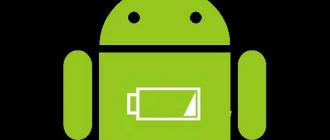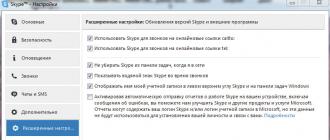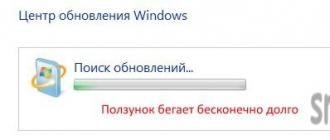Let me review in an accessible language what AirDrop is on your iPhone or iPad, and also go through the functionality of this option.
This article is suitable for all iPhone Xs/Xr/X/8/7/6/5 and Plus models on iOS 12. Older versions may have different or missing menu items and hardware support mentioned in the article.
What is AirDrop?
AirDrop technology allows you to transfer files via Bluetooth and Wi-Fi to iPhone. This function allows you to quickly and conveniently send the necessary file to a person who is nearby. AirDrop is superior to SMS and email technology in terms of security. An encrypted firewall is used to connect to iOS devices.
The function is able to replace some standard applications in iOS. This option is available directly from Maps, Contacts, Safari, Notes and Photos. Therefore, there is no need to open a new window, copy and paste information. There is only one condition - the user must know how to use AirDrop.
Ask your question to a specialist
Do not know how to solve a problem in the operation of your gadget and need expert advice?
Since iOS 7, the feature uses a high speed protocol and low latency. The option works for two nearby gadgets, provided Wi-Fi and Bluetooth 4.0 are enabled. These two options are enabled automatically when AirDrop is active.
iCloud is not required for the technology to work, unless you need to send information to one of your contacts. In this situation, you must have the wallpaper registered in iCloud. The size of the transferred file is unlimited.
Enable AirDrop on iPhone in Control Center

Increase
Enable AirDrop on iPhone in Settings
The AirDrop option is located in the Control Center, but in iOS 11, it has a separate section in the settings. We perform the following steps:


Increase
Now you know how to activate this feature on iPhone.
Transfer Music, Videos, Photos via AirDrop to iPhone
Instructions for transferring files:


Increase
If you want to send a file via AirDrop to someone with several devices, then the avatar will be shown in the list several times. The name of the gadget will be shown under the avatars so that you can select the one you need.
Transfer a file to Mac via AirDrop
To send a file via AirDrop from a Mac, you first need to click on the Finder icon. In the Finder window, AirDrop should be on the left in the list of options. We click on AirDrop, after which the computer starts searching for gadgets with the function enabled.
When the available devices are shown, you just need to drag the desired file to the name of the device to which you are going to send this file. For convenience, move it to your desktop in advance.

AirDrop is a technology that allows you to share files between multiple devices. Of course, we are talking about Apple devices (after all, the blog is dedicated to them). AirDrop originally debuted on Macs in OS X and arrived on the iPad and iPhone with a firmware update to iOS 7. Sharing photos, videos, and other supported documents (such as linking from a browser to ) has since become very easy. By the way, this "trick" will not work with music, alas :(
In the case of AirDrop on the iOS operating system, Apple has made file sharing much easier, faster, more reliable than the Bluetooth sharing we're all used to. In general, cool stuff! Let's look at it in a little more detail. Go!
Updated or "Hello from 2019"! An interesting fact: the article was written 5 years ago, but is still relevant - nothing supernatural has happened to AirDrop during this time. That's how it is :)
How does AirDrop work?
This technology uses Bluetooth to create a decentralized (equal among participants) Wi-Fi network. Each device creates connection protection, files are sent in encrypted form, which of course is much safer than transmission via email or any other method. Within a radius of approximately 10 meters, compatible gadgets are detected - you can start exchanging data!
AirDrop support:
- iPhone 5 and older (5C, 5S), 6 and 6+.
- iPad 4, Air and Air 2, as well as younger brothers (mini, mini with "retina").
- iPod touch 5.
Note! Models are indicated at the time of writing the article (for sure, in the next generations of devices, the technology will not only be present, but also improved). So, on the recently introduced OS X 10.10 Yosemite, we found that AirDrop between Macs and iPhones now works.
How to use AirDrop
Well, for starters, it would be nice to turn it on;) However, if you think that activation occurs in the settings, then this is not so. Apple wanted to make this feature easily accessible, which is why the icon to turn on AirDrop on the iPad and iPhone is in the control panel. Recall that this very panel is called up with a “bottom-up” gesture across the screen.
After clicking on the icon, we have a choice from whom to receive files:
- Turn off discovery.
- Contacts only (if the person is in your contact list).
- For all.




AirDrop does not work - problems and solutions
In the case when data transmission over a wireless connection refuses to work or one device "does not see" the other, the following steps should be performed.
If pairing occurs between two portable Apple gadgets (iPhone, iPad, iPod) and one of them does not see the other:
- You need to know if this technology is supported (not available on iPhone 4s and younger, also on iPad 3 and earlier).
- Check that Bluetooth and Wi-Fi () are enabled and functioning correctly.
- Restart gadgets.
Between device and computer:
- There is no AirDrop for Windows!
- Mac computers must be running OS X Yosemite or later.
It is a pity that Windows was so undeservedly cheated. But Apple, of course, knows better - it has its own rules.
Finally, advice: after all operations, do not forget to turn off Wi-Fi and Bluetooth (if you do not plan to use them). Still, wireless connections are great "eating" the energy of the battery - do you need it? I don't think so.
I wish you all a reliable, fast, successful data exchange! If you have any questions, I'll be happy to answer them in the comments!
P.S. Do you want a stable and constant work of AirDrop? Put "likes" and your files will be transferred with great speed! Do you think this is a joke? Nothing like this!:)
Function AirDrop- an innovation in iOS 7, designed to facilitate the process of exchanging information and content between owners of "apple" gadgets. The process of using AirDrop similar to the transfer of information via Bluetooth or by means of a technology that is actively integrated into devices with an Android operating system.
The main advantage of exchanging data through AirDrop is that there is no need to connect your smartphone to the 3G Internet - you don’t have to worry about the fact that the connection is too slow to send a file.
Apple is positioning the feature AirDrop as the easiest and no-configuration way to send a file from one Apple device to another. This communication technology uses the iPhone's Bluetooth and Wi-Fi module at the same time to form a peer-to-peer network. Within this network, files are transmitted in encrypted form, so this method of exchanging information is also secure.
Data exchange via AirDrop requires compliance with the following conditions:
- Gadgets that exchange information are located close to each other.
- Accounts configured on gadgets iCloud.
There is no need to search for an available Wi-Fi network and connect devices to it.
take advantage AirDrop Owners of not all Apple devices are capable - only the following:
Even if iOS 7 is installed on the iPhone 4th modification, the function AirDrop its owner is not available. Also do without AirDrop owners of Macs with OS X and Apple computers released earlier than 2010 are forced to.
How to enable AirDrop?
Users trying to find AirDrop V " Settings» iPhone, too "wise": this function is activated via " Control Center» (« Control Center”), which can be called up with a swipe from the bottom up. Icon AirDrop located just below the volume slider of the music player.

To turn on AirDrop, click on the icon. A menu will appear offering three modes:
- « Switch off» (« Off”) to completely deactivate the function.
- « Contacts only» (« Contacts Only”) - only those people whose numbers are present in the phone book can send files to the device. This item is selected by default.
- « For all» (« Everyone”) - iPhone will receive files from all devices that support the AirDrop.

After you select the desired mode, the icon AirDrop will change color from gray to white. At the same time, the Bluetooth and Wi-Fi modules will be activated.

Image: suadienthoaihcm.net
Turn on AirDrop needed on all devices between which data is exchanged.
How do I transfer a photo or other file via AirDrop?
Transfer file using AirDrop It's no more difficult than email. To send, say, a photo, you need to act like this:
Step 2. Click on the icon with an arrow pointing up, located in the lower left corner of the screen.

Step 3. Once the photo is highlighted, click the " Further" in the upper right corner.

Step 4. Below will pop up a menu consisting of three sections. The topmost section will contain a list of contacts to whom you can send a photo. Select one of the recipients and click on his avatar.

Image: scoop.it

Image: ifonebox.com
After the recipient clicks " Accept”, the picture will be downloaded to his smartphone.
AirDrop not working: what is the reason?
AirDrop is still quite a "raw" technology, so failures in its use are a common occurrence. Among Apple users, there are two most common complaints about AirDrop:
- The sender's device "does not see" the desired recipient's iPhone.
- icon AirDrop V " control center" absolutely not.
One of the following recommendations will surely help to solve the first problem:
Reboot both devices. It is recommended to reboot before each data transfer session. AirDrop.
Check if the so-called Bluetooth pairs are activated ( Bluetooth + WiFi) on both devices. To do this, just open Control Center» Swipe up and see if the Wi-Fi and Bluetooth icons are dimmed.
If both icons are lit in white, then the cause of the malfunction lies not in the Bluetooth pair at all.

Check if the "Handoff" and "Continuity" functions are activated. Both functions actually serve to combine several Apple devices: the activated option " Hand off”, for example, allows the user to continue reading an article on the Internet on a Mac from where they left off reading from their iPhone. To activate " Hand off"need to follow the path" Settings» — « Main» — « Handoff and proposed software" and activate the toggle switch opposite " Hand off". On some versions of iOS 8, this feature is right in the " Main».

To activate " Continuity» should go to the settings « face time"and move the slider" iPhone Cellular Calls» (« iPhone Cellular Calls»).

Image: theapplegoogle.com
Functions « Continuity" And " Hand off are present on iOS version 8 and above. On iOS 7, it's pointless to look for them.
If you're having trouble transferring data from iPhone to Mac, you need to check your computer's Bluetooth version. The HCI version must be at least 0x6, otherwise you cannot do without replacing the module.
It is not possible to transfer files via AirDrop to a Windows PC!
To solve the second problem (icon AirDrop no) you have to dig into the gadget settings:
Step 1. Follow the path" Settings» — « Main» — « Restrictions».

Step 2. Enter the restriction password.

Step 3. In the block " allow» activate toggle switch AirDrop.
Once you have completed these operations, the icon AirDrop will appear in control center».
Conclusion
Although AirDrop should serve to simplify the exchange of data between Apple devices (as conceived by the developers), this technology cannot be called simple and reliable. The Internet is replete with reviews full of negativity: users regularly experience problems with discovering “destination” devices, cannot transfer large amounts of data, and therefore are increasingly inclined to use traditional methods of information exchange. Undoubtedly, the release of such crude technology hurts Apple's reputation - another reason to admit that Steve Jobs, insisting on the absolute closedness of mobile devices, was absolutely right.
abigail low/Unsplash

Circled in red is an area to pay attention to: if the token is already available in the wallet, it will appear in the Token Tracker drop-down list. If this field is not in the results, then you have not received anything yet.
As soon as the tokens really come, they can be withdrawn - for example, through the My Ether Wallet service. All you need to do is access your wallet (via MetaMask, Ledger Nano or otherwise) and select the desired token.
How not to become a victim of scammers
Against the background of promises of free coins, it is easy to become a victim of scammers. How to avoid it?
- Never send your wallet private key to anyone. If someone needs to check your balance, he does not need the private key - the same Etherscan will do.
- Don't send money to anyone. Remember that these giveaways are always free. Sometimes you need to have this or that coin in your wallet, sometimes the token will come without any conditions, but you will never be asked to send money somewhere. And if they ask, don't do business with them.
- Check official sources. If the creators of the cryptocurrency are indeed throwing a giveaway, they will most likely announce it on official social media accounts like Twitter. If there is nothing there, you may be dealing with scammers.
Prepared by Taya Aryanova
With iOS 11, Apple redesigned Control Center again (for the second time in a year). This time all the radio buttons are back on the same page and they are all separate widgets. Best of all, they are finally customizable.
With the new design, some features have been relocated. For example, if you drag out a control from the bottom of the screen, you won't find the AirDrop icon anymore. But she is there. Just hidden in a new widget dedicated to function switches. Here's how to enable and use AirDrop on iOS 11 and later.
How to turn it onAirDrop at the control center
Step 1: Pull out the control point from the bottom of the screen.
Step 2: On the top left, there will be a square with toggles for Wi-Fi, Bluetooth, and more. If you have an iPhone 6s or later, tap this widget with 3D Touch. If you have an older model, just hold the widget.

Step 3: The widget will expand to full screen and the AirDrop icon will appear on it.

Step 4: Long press the AirDrop icon and a window will pop up with three options - Receive Off, Contacts only And For all. Select the appropriate one and you will be taken back to the Control Center screen.

How turn onAirDropV Settings
The AirDrop feature is hidden in Control Center, but on iOS 11 there is a separate section for it in the settings.
Step 1: Open Settings.

Step 2: Go to Main.