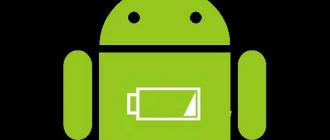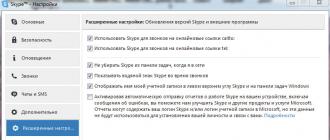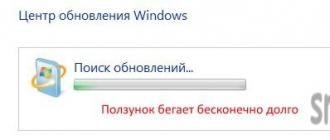Engineer Dianne Hackborn from Google has debunked a myth known to all advanced Android users, which has been wandering around all the instructions and collections of questions and answers on this operating system for years.
She authoritatively and categorically stated: cleaning the battery usage statistics, which is stored in the batterystats.bin file and which is recommended to be deleted every time the device is flashed, does not extend the battery life of your Android tablet or phone.
This myth is based on something like this: If at some point you have not fully charged your Android tablet or phone, for example, only 90%, it will remember this battery level, assuming that the battery is fully charged, and in the future you will use your battery only 90%, which is 10% less than its actual capacity. And if you delete the batterystats.bin file, which stores information about the battery charge, for example, from ClockWord Mod Recovery, recalibrating the battery in this way, your Android device will forget about the damage to the battery charge up to 90% and start using its full capacity again.
As Diane Hackborn explains, in other words it sounds something like this:
"The file batterystats.bin, which is located in the data/system/ folder, is used to get information about the battery level and display information about it using an indicator on the notification bar of an Android device."
However, she says that this is not true at all. Because the data stored in this file is only used to collect information about which process and for how long uses the battery at the moment when it is not charging. This is the information that you can see in your device's settings menu, under the "Battery" section. This file is not used for anything else.
Thus, it becomes clear that the Android system does not receive information about the battery level from this file and it cannot affect the battery life in any way.
Moreover, all data on battery usage statistics that is available in this file is completely cleared every time the device's battery is recharged. Based on this, it is not difficult to guess that this is equivalent to deleting this file before each recharging of your tablet or phone, which you do almost every day.
Everything seems to be clear. It is not clear why many who have used this method of calibrating the battery, by deleting this file manually or using ClockWord Mod Recovery, report that their device has become longer without recharging its battery. Placebo effect or what? After all, the well-known program for calibrating the battery of Android devices, Battery Calibration works precisely on this principle, and the Market is full of positive reviews about it.
Problems with the battery of your smartphone are probably one of the most frequent occurrences, and therefore we are looking for new ideas and suggestions on how to best deal with this problem. Battery consumption may not be uniform, and you need to understand where the problem is. You can also try calibrating your Android's battery, which can greatly increase performance, if that's possible with your phone of course.
In this article, we will take a detailed look at how you can calibrate your phone's battery.
Our first suggestion for improving power consumption would be our article "Saving Battery Power on Different Smartphones". Even after these tips, the problem still persists and then it is time to calibrate the battery. The biggest battery problem is when it runs out extremely quickly, or the phone just won't turn on.
Before replacing the battery, try to calibrate it. This may be the only way that is used in most cases!
Battery calibration - what does it mean?
Every Android phone has a battery app that displays all the necessary battery statistics for your phone. The app is very informative as it shows the battery percentage, battery run time and consumption from different apps using your battery life.
In some cases, when your battery is not calibrated, this application may give errors in statistics. Battery calibration can fix this issue and hopefully improve performance.
Calibrate Your Android Battery - On Non-Rooted Phones
First, don't forget to check the battery capacity. If you're unsure, look up your phone's battery specifications online. You can find detailed specifications for your phone model on your phone manufacturer's website.
After that, look for an app called "Battery Monitor ". You can find the app for download on the Google Play store.
The unique feature of this app is that it will show you the charging parameter in milliamps (mA). Of course, this is a great help when you need to charge the battery to a certain level indicated on the battery capacity. When the required level is reached, simply turn off the phone, turn it off and turn it on again. If everything is done as noted, your phone battery will be 100% charged
An alternative way to calibrate your Android battery:
fully charge the battery and once that is done, just turn off the phone.
After turning it off, plug it back into the charger and charge your phone to 100 percent again. You will know that the phone is 100 percent charged when you see a green light on the phone.
Now turn your phone back on. Go to the display settings tab and select the option - do not turn off the screen backlight. Now plug your phone into a charger and charge it to full 100% again.
Finally after that, turn off the phone and let the battery drain to 0% and the phone will turn off by itself. This is a long process, but it must be done this way for the calibration process to work properly.
What can drain your phone battery
It is worth noting that modern phone firmware is a full-fledged mobile operating system. This means that while the phone is running, "background" processes are required, such as: SMS messaging service, Text input service, Antivirus, etc.
Accordingly, for the operation of background processes, it is also necessary to spend on them both the power of the central processor, RAM and, of course, battery power.
During the "active" use of the phone (for example, launching various programs: Internet Explorer, Games, Programs for accessing bank accounts, Mail programs, etc.), we recommend that you restart your mobile phone. To do this, press and hold the "Power" button of your phone and select "Restart".
If nothing helps
After a long period of operation of your phone - the battery becomes unusable over time. But even from this situation there is a way out, for example:
- Battery for phone charging(PowerBank) solar-powered
Pros: low cost and charging from solar energy and from the car charger. The disadvantages are obvious - it will increase the weight of your bag by about 200 grams. There are quite a few Chinese versions of such devices on the market, but we settled on this one:.
Video review of POWER BANK 20000 mAh
Photo POWER BANK 20000 mAh
POWER BANK 20000mAhBattery Calibration Results
After a somewhat complicated battery calibration process, there is hope to give your charger a new life cycle. Have you tried any of the methods mentioned above or do you have your own way of optimizing your Android battery?
We would love to hear your opinion in the comments below.
Modern electronic devices are highly dependent on the quality of components, whether it be a battery or a simple accessory. Everything must be of high quality in order to work for a long time and not refuse at the most inopportune moment. For example, you may be let down by a battery that has worked properly for several years, what to do in this case? Calibrating the battery on android and iOs devices or buying a new energy storage device will help. Before buying a new spare part, we will still try to restore and swing the battery of the device.
If you are reading this article, you are familiar with the problem of the device suddenly turning off at the most inopportune moment, even when the iPhone or Samsung shows that the charge is 50% or more left. This means that you have hit the so-called "Memory Effect". This can happen not only with NiCd but also with modern Li-Ion batteries.

Over time, the capacity decreases, but everything is recoverable, you can reanimate the battery by calibrating it. This is not a difficult procedure, but it takes time and care. If you do not have either, it is better to immediately abandon the idea of \u200b\u200brestoring a Li-Ion battery, you can only make it worse.
It's time to restore the battery
Before embarking on radical methods to revive lithium-ion batteries, let's try to determine if there is a real need for this. We will analyze the main points when it is simply necessary to overclock the battery on a smartphone.
- The operating time of an iPhone or Samsung on Android is constantly decreasing - if a new new smartphone lasted a day or two without recharging, and after a year of use it lasts a maximum of 12 hours. Then you definitely need to reanimate the battery. How to properly disperse a dying battery on a smartphone, we will tell the following chapters of the article.
- Sometimes it happens that even immediately after turning off the charger, the samsung or iPhone immediately turns off, the battery is so “killed” by time and incorrect user actions that there is not enough energy even to load the operating system.
If you find out your situation in one of these points, then the question of how to restore the original battery capacity of the phone is not an empty phrase for you. Let's move on to practical actions.
Battery calibration
How to properly restore a Li-Ion phone battery to its original capacity? Several effective and inexpensive methods come to mind, applicable to both Android platform devices and iOs devices. The principles of operation of energy storage devices for smartphones, tablets, laptops are the same, so the instructions are universal and suitable for most electronic assistants.

- The first way is how to reanimate a battery made using Li-Ion technology or polymer. We put the smartphone on charge, as you usually do on a daily basis. Upon reaching 100% filling of the battery (according to the version of the device itself), turn it off using the button. Immediately after that, we again connect the power adapter with a cable, and wait for about a couple of hours, during this time, the battery will get the missing energy and restore the “memory” a little. We repeat the procedure for several days in a row, for 5-7 days it will be possible to observe a clear improvement in battery life.
- The second way, recovery of lithium-ion batteries. You need to try to land the electronic assistant to zero, so that even the screen does not display a request to connect to the charger. In the settings of the iPhone or Samsung on android, we set the screen backlight to the maximum level and launch a movie, a youtube video, a heavy toy, and wait until the battery gives up under the onslaught of high energy consumption. After this happens, we connect the charger and wait for the full completion of charging. After that, repeat the procedure up to 5-6 times. In most cases, this helps and overclocks even a new smartphone battery.
Applications and programs to help
In the previous section, we considered manual ones capable of calibrating the battery of an iPhone or Samsung phone on android. It's time to turn to the App Store and Google Play stores. In the open spaces of the virtual store, you can find many applications for the proper revitalization of lithium-ion batteries.
The sequence and logic of actions will be the same as when manually overclocking the battery on a smartphone, with the difference that some steps will be removed. For example, some applications themselves are able to discharge the battery to zero, starting the load on the main and video processors, which leads to the full consumption of stored energy in 30-40 minutes.
For Android
For android there is a battery calibration program called Battery Callibration. Convenient and not difficult to use.

Also, you can use the standard features of the operating system from Google. To do this, we transfer the device to "Recovery Mode" and go to the "Advanced" section, where we clear the records about the battery settings. I'll attach a video tutorial.
For iPhone
You can download the "Battery Life" application, but it can only be used to collect statistics, to calibrate the iPhone battery, it is better to use the manual method.
Doubtful and controversial options
There are quite a few rumors on the net about how to restore a lithium battery after a long and deep discharge. In most cases, these are fakes, you should not trust them. Here are a couple of examples (taken from the forums):
- We put the battery in the freezer for a day, then we charge it with a standard adapter and we get a “new battery”. Now I’m telling you how it really is - by putting an old and long-dead energy storage device into the freezer, you will only finish it off, since self-discharge will begin to accelerate at a negative temperature, and you will achieve absolutely nothing. Although a deep discharge of the battery is 100% provided to you, followed by a slow “dying” of the battery.
- Rumor has it that it is possible to restore a swollen phone battery, but this is not so, it is better to get rid of it by throwing it in the trash and buy a new one. This is an already used element, we do not recommend installing it in your iPhone or Samsung device.

Summarize
- It is best to manually calibrate the battery.
- Overclocking a new battery is pointless.
- It is not possible to revive the battery by freezing, it is checked.
Observe the modes of storage and use of iPhone and Samsung smartphones on android, periodically (once every 2-3 months) calibrate the battery, and your gadgets will work for many years before going under the screwdrivers of the masters from service centers.
Android tablets (however, like laptops, smartphones, and other mobile devices, and not only Android) problems and problems with batteries are deservedly considered one of the most “popular”. Unfortunately.
And among them, as you know, the most unpleasant are those that lead to a significant reduction in the battery life of the device. And taking into account the fact that such troubles regularly occur not only with old and cheap tablets, but also with new and expensive ones, too, their trouble can increase many times over.
In this regard, we recall such an easy-to-implement technique as calibration, which often helps to eliminate some problems with the tablet battery and / or adjust its performance, if not to the optimal level, then at least to a more or less acceptable level. So, about how to calibrate the battery of the tablet.
As you know, one of the universal indicators of a tablet battery malfunction is the fact of its accelerated discharge. It manifests itself simply and standardly: the device turns off much faster than necessary, even if the charge level indicator on the screen recently showed full 100%.
If the tablet (smartphone, player or laptop) is frankly not new, then, most likely, the battery has already “outlived”, and it is better to replace it. Fortunately, spare parts for mobile equipment are not at all in short supply today, and batteries in particular. However, if a new tablet began to behave this way, then re-calibrating it is both possible and necessary.
Is it possible to calibrate an Android tablet's battery by simply resetting its "statistics"?
In the Play Store, you probably met a wide variety of applications for calibrating smartphone and tablet batteries, both rooted and non-rooted (and some of these programs even promise to restore a problematic battery). We also met and can say that so far we are not at all ready to call any of these applications a super panacea for solving the problems mentioned. The possibility of recovering damaged cells using such software tools, of course, is out of the question.
Also, on specialized forums, some "experienced" Android users still advise others in the case when the "tablet is quickly discharged" to reset the so-called battery statistics. That is, find and delete the data/system/batterystats.bin file in the system (by the way, this can only be done with root rights).
But the trick is that in this way you just delete the file, but this procedure has nothing to do with the task of restoring battery performance. Moreover, a few years ago, Google engineer Diana Hackborn buried this method safely, saying that this file does not control the battery level, which is displayed on the tablet screen. Moreover, the statistics file is automatically reset every time the battery is charged to 100% and the device is disconnected from the charger.

How to calibrate the battery of an android tablet without root rights?
To begin with, we note that many manufacturers (LG, for example) officially call the battery calibration procedure routine and recommend that users carry it out regularly, at least once every three months. It is during such a period that a critical mass of errors has time to accumulate in the system, which in one way or another begin to affect the operation of the tablet.
So, in accordance with the recommendations of LG support, in order to calibrate the battery of the tablet, you need to do the following:
- turn on the device and load it with some work until the battery is completely discharged and it automatically turns off;
- leave it alone and with a discharged battery for at least 6 hours;
- then we put it on charge, wait until the battery is charged to 100%, and leave it in charging mode (without disconnecting from the outlet or USB) for at least 2 more hours;
- then stop charging and test the result.