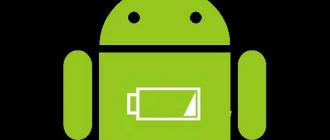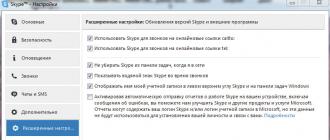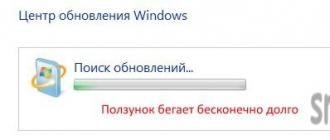One of the most popular communication programs is Skype. In this program, you can send messages, make calls to anywhere in the world and arrange work conferences. But what if Skype started dropping calls?
Causes of problems in Skype
When you open the official Skype website, you can see how much useful and necessary one program can provide you. You will also come across this phrase:
However, often users may encounter a problem that makes it difficult for the program to work or completely makes it impossible to use Skype. One of these problems is when Skype drops the call.
To begin with, it is important to determine the reason why such an error may occur:
- outdated version of the program;
- engineering works;
- microphone problem;
- poor connection speed;
- viruses.
Now let's try to figure out what to do if the call is dropped.
Outdated version of the program
Many people do not attach importance to new program updates. However, often occurring errors, problems in work and much more are solved by updating the program to the latest version.
In order for Skype to update to the latest version on its own, you need to take a few simple steps.
- Logging into the program under your login, click the "tools" button.
- In the window that opens, select "advanced" as shown in the figure.
- Click on "automatic update".
- Then "turn on automatic updates".
- Don't forget to save.

Now Skype will update itself and will not allow errors to affect performance.
If you have the latest version, but the error still persists, move on to the next reason.
Engineering works
Sometimes it happens that the call is dropped due to technical problems on the server itself. Especially if you make a call not through the program, but directly on the site. In order to check if other people have the same problem, you can use the service: gruzit.net
The verification process will be very simple. Just paste the link into the box and it will give you the result. It is worth noting that the check may be inaccurate. Since the site views the link on its own and focuses on the number of requests on the site in recent times. If there were a small number of requests, it may not report an error.
Here's what the site itself looks like:

And here is the result it produces:

In order to get 100% information about current technical problems, you need to contact technical support on the official Skype website.
Problems in the microphone
The most common reason for a Skype call to drop is a problem with the microphone.
In order to test the microphone, it is enough to do a few simple things.
- Again we go into the "tools", but this time we select another menu item - "sound settings".
- In the window that opens, "microphone" is what you need.
- Try to start saying something and look at the indicators.
- If the slider gives readings above 5-6, then everything is in order with the microphone.
Here's what it looks like in practice:

If the microphone shows a low value, a replacement is required. With a new microphone, the problem with dropping the call will disappear.
TIP: if it is not yet possible to buy a new microphone, but there is a need for Skype, you can try to speak loudly when dialing to the desired subscriber. Thus, Skype will be able to "hear" your microphone, and you will be able to talk.
Bad connection speed
Another reason why the connection may be disconnected when dialing. This is a bad connection speed. Why does this happen and how can I check? Everything is very simple.
First you need to find out if there really is a problem with your Internet connection.
- Find out the normal speed that is provided by your tariff plan. This can be done by looking at your provider's website or in the service contract.
- Once you know the speed, you can use the site: speedtest.net. On it you can check what the speed is in real time.
On the site you will see the following button:
- Click on the "start test" button and get the result.
- If the receive and transmit speeds are significantly lower, try rebooting your router or modem and reactivate the check.
- The problem remains - you need to contact your provider. Most likely, this is the reason why Skype drops the call.

TIP: if you wait a very long time for the wizard and you need to make an important call, then there is a little trick for those who use a wifi router. Try unplugging the cable from your router and plugging it directly into your computer. The speed will increase significantly, and you will be able to use Skype while waiting for specialists.
Viruses on the computer against Skype calls
Viruses are also able to interfere with the call. If you already have a reliable antivirus that carefully checks any of your downloads, then most likely you do not have this problem.
Often, the problem with viruses occurs in those who neglect the antivirus, believing that it slows down the system, does not allow you to visit sites with an abundance of advertising, etc.
But as soon as some problem arises, such as problems with Skype, antivirus opponents rush to find viruses in themselves at any cost.
- For those who have been using an antivirus program for a long time, it will be enough to run a light or quick scan, as well as a vulnerability scan. That is, those where you recently downloaded something.
- And those who have just downloaded a useful thing for themselves need a deeper check, which can take several hours. The antivirus will check all folders for dangers and help you improve your computer.
After reading the main reasons that could contribute to dropping Skype calls, you most likely were able to fix the error that was interfering with you. Happy use!
Skype is a popular client that allows you to make free voice and video calls anywhere in the world. One of the common problems with Skype is the constant dropping of calls. This article is devoted to solving this problem. You'll learn why a Skype call drops and how to fix it.
Reason 1 - Microphone problems
One of the common reasons why Skype drops a call is a malfunction of the microphone or audio driver. Because of this, the Skype client incorrectly processes the data received from the microphone and automatically disconnects. The first thing to do is check the microphone. You can do this through any online service by entering the search query "microphone test", or with the standard Windows utility - sound recording (Start - all programs - accessories - sound recording).
Record a short audio clip and then listen to it. If the sound is clear, heard clearly and without wheezing, then the microphone itself is working. Otherwise, it needs to be replaced.
Cause 2 – Audio Driver Problem
This kind of problem is solved by a complete reinstallation of the driver, that is, a complete removal and then a new installation. First of all, you need to download the latest version of the driver from the manufacturer's website (Realtek, Conexant Asus). To uninstall the driver, launch the "Control Panel" and open "Programs and Features".

Find the driver program (Here you will also see the manufacturer of the driver), select it and click the "Delete" button.

When finished, restart your PC and run the downloaded setup file.

Follow the installer's instructions.

When the installation is complete, restart your PC and try making a test call on Skype. If the call is not dropped, then the problem is solved.
Reason 3 – Slow internet speed
This is the most common reason for disconnection. If the speed of your Internet channel is lower than that supported by Skype, the connection will be constantly interrupted. There will also be noticeable problems with the transmission of video and voice - there will be strong interference.
The easiest solution to the problem is to increase the speed of the Internet or change the provider. If this is not possible, try the following:
- Turn off all programs using the Internet (utorrent, download master, browsers) while talking on Skype.
- Disable Windows Update. It periodically downloads new OS updates, taking the lion's share of Internet traffic. To disable it, open the Control Panel and run the Update Center.

Then click on "Settings"

and select "Do not check for updates" from the drop-down menu.

Click "OK" to confirm the changes and check the quality of the connection.
- If you are using a router, try rebooting it or connecting your ISP cable directly to your computer.
If the problem persists, try contacting your ISP, perhaps it is on their side.
Reason 4 - Outdated client version
In some cases, calls may be interrupted precisely because of an outdated version of the Skype client, since the new functionality may not be compatible with the old version, or you have a version that contains a system error that was fixed in the updated client. To update Skype, launch the client and select "Check for Updates" from the "Help" menu.

Reason 5 - Infection of the computer with viruses
Also one of the common reasons. Some types of viruses can interfere with making calls and block the communication channel. The easiest solution is to download antivirus software and perform a full system scan. Of the free ones, Avast and Symantec endpoint protection have proven themselves well. You can also download the free utilities DrWeb Cure IT and Kaspersky virus removal tool.
Now you know why Skype drops the call and what to do about it.
Many netizens find it hard to imagine their life without Skype, a convenient and simple application for communication. This is one of the oldest programs of its kind, so almost everyone knows about it. But, like any other utility, it has failures. Moreover, they can be connected both directly with Skype, and with other reasons. What to do if Skype freezes when calling?
First steps
If Skype freezes, then first you should open the task manager. This is done as follows:
- right-click on an empty spot in the tray and select Run;
- go to the Processes tab;
- we find the name of Skype and look at the status (usually it sounds like “Not responding”);
- select it, click the End Process button;
- we start the program again.
Usually, the above actions are enough to restart Skype when it "freezes". But the reason could be much more serious. Because of this, the next time you start the program, it may stop working again. Then we move on to the next stage.
How to solve a problem
One of the reasons why Skype crashes when making a call is the large number of temporary folders and files in the program directory that “clutter up” it. In order to remedy the situation, you can try clearing AppData. To do this, do the following:
- go to Computer-Disk C;
- select Documents and Settings - Username;
- go to the AppData folder;
- click on Roaming;
- find and delete the Skype folder.
Advice. AppData is a hidden folder. Therefore, before you start deleting unnecessary files, activate the display of hidden folders.
After the above steps, restart your computer and try restarting Skype. Most often, the problem disappears, and why Skype crashes when making a call ceases to excite the user. In order not to perform such actions manually every time, you can use special utilities that automatically free your computer or other device from the "garbage" that accumulates when using various programs, including Skype. For example, among free applications of this kind, it can be noted.
 If the problem persists, you can try resetting the program settings. It is done like this:
If the problem persists, you can try resetting the program settings. It is done like this:
- close the program, even if it is running in the background;
- press the Win + R combination to open the Run command;
- enter %appdata%;
- hover over the Skype folder;
- click the Rename command and set the name to Old_Skype.
Also, if the problem occurs after installing a new version, you can always revert to when it was working fine. Often the reason lies in the fact that the new Skype loads the system more than the previous version. If the device is not powerful enough, then an error may occur when making video calls using the program.
 Among the cardinal options for solving the problem is a complete reinstallation of the application. Just before that, do not forget to remove it through Programs and Features (but not by removing the shortcut from the desktop). In addition, do not forget to check your computer for viruses with the latest version of the antivirus.
Among the cardinal options for solving the problem is a complete reinstallation of the application. Just before that, do not forget to remove it through Programs and Features (but not by removing the shortcut from the desktop). In addition, do not forget to check your computer for viruses with the latest version of the antivirus.
As you can see, there can be quite a few reasons why Skype freezes when making a call. Among them can be both low Internet speed and errors in the program itself. Therefore, before proceeding with the elimination of the error, it is advisable to analyze why this is happening. In some cases, it is enough to close and restart the program, in others more complex manipulations will be required. But in any situation, the problem is usually easily solved even at home by non-professionals in the IT field.