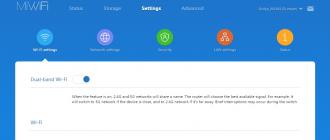The Xiaomi Mi 3 router is an excellent replacement for much more expensive competitors from TP-Link and ZyXEL. These are good opportunities for conservative users, and for those who like to “finish” gadget software to a more advanced level.
Completeness and design of the Xiaomi Mi Router 3 router
Unlike its counterpart, Xiaomi Mini, Router-3 is equipped with four antennas that create a stable Wi-Fi zone up to 50 m.
The performance of the Xiaomi router 3 is different from Xiaomi Mini
The adapter is designed for American sockets, the kit includes an adapter for "euro".
There is no LAN cable, like the Xiaomi Mini - purchase it separately. You can’t hang the router on the wall - buy some kind of narrow tray, slightly larger than the width of the router case thickness: there are no fasteners that are put on the self-tapping screws on the bottom.
The lower part is almost a mesh for ventilation
The antennas of the router rotate 90 degrees - it can be operated both in a horizontal position and on the aforementioned hanging tray on the wall.
Reduced board allows for better heat dissipation
However, having disassembled the device, you will see that you can cut holes for the self-tapping screws yourself. Too much free space - due to the reduced printed circuit board, the manufacturer clearly did not want to seriously remake the case.
Minimalistic, like Apple hardware, the design of the router, if not for the “Mi” logo, would make the user think about the American origin of the device.
Specifications of Xiaomi Router 3
The characteristics of the Xiaomi Mi Router 3 router are not inferior to typical models with medium parameters that solve many of the needs of modern users - but there are still differences from the Xiaomi Mini product, for example, an increased amount of flash memory.
Table: Xiaomi Router 3 router parameters
Decent for routers in terms of speed and performance, the CPU and RAM allow the router to work without skipping IP packets. Thanks to this, it is possible to simultaneously work clearly with several PCs and gadgets in the mode of intensive use of Internet traffic.
Setting up Xiaomi Router 3
Setting up routers of the Xiaomi Mi line is simplified: Router 3 is almost no different from the Mini model. The changes in the instructions mainly affected the change of the Chinese to English web interface.
Connecting to Xiaomi Router 3 from PC or Laptop
First, the router creates an open Xiaomi network. Connect to it from a PC, laptop or tablet, type mifiwi.com in the address bar of your browser.
Xiaomi router ready for Wi-Fi setup
Now do the following.
- Accept the terms of the contract with Xiaomi and click "Next".
Check the terms and conditions and click the continue button
- Assign a Wi-Fi network name and password from the router (and from its own wireless network).
Xiaomi Router 3 will immediately configure the wireless settings
- Here again it is proposed to combine the password of the router with the password from Wi-Fi. Click "Continue" after entering your settings.
Press the continue button after entering your login details
- Wait a minute or more - the router will start the Wi-Fi module and be ready to configure the Internet.
The restart will take about a minute.
The router is ready for further work.
Log in to the same network with the new settings
Reconnect to Xiaomi Router 3 network with new settings.
Changing the firmware language of the Xiaomi router 3
In some cases, when you connect the provider's cable, Internet access may already be enabled, so you can use Google translator to facilitate the settings.
- Go to 192.168.31.1 or miwifi.com and log in.
Click the arrow button (continue)
- Go to the Routing Status tab (basic monitoring elements).
Xiaomi Router 3 session with current connection speeds
- Give the command "General settings - System status". Download the English version of firmware for Xiaomi Router 3 first.
Press the top button - manual firmware update
- Press the gray button - "Update manually". Select a location to save the firmware file. Wait while the router updates the firmware.
The update may take several seconds.
- Select English in Xiaomi Router 3 software settings.
Changing the language of Xiaomi Router 3 to English
- Log in again after the restart (if required) and give the command "Status - Connected Devices". Further commands are translated into Russian.
The router displayed valid PC and gadget connections
- Go to the “Internet” item and test (if necessary) the speed by clicking the “Test (more)” button. Details of an active internet connection will be displayed.
If necessary, test the speed and record the IP
- Write down the address of the gateway and the DNS server - they will help you when changing the settings, for example, if you change the tariff or renegotiate the contract in case of moving.
Checking all Wi-Fi settings
To get started, do the following.

Now you can check the provider settings.
Xiaomi Router 3 LAN setup
The general configuration of the local router is performed only when the Internet is turned off. If the router auto-logout occurs, temporarily disconnect the provider's cable.

For example, the gateway address might be the well-known 192.168.0.1, and the DHCP numbering range would be 192.168.0.(100-200).
Setting up network sharing for Xiaomi Router 3
Do the following.

Additional Security Options for Xiaomi Router 3
These settings will help if, nevertheless, it turns out that a Trojan got into your router, or someone found out your passwords. To check them - and change if necessary - do the following.

Reset Xiaomi Router 3
Resetting the settings will not only “roll back” incorrect or unwanted settings, but also has a drawback - the Chinese language of the web interface can be set again by default.

Working with external drives on a Xiaomi router 3
The USB port of Xiaomi Router 3 supports the connection of external drives. Other USB connection functions on Xiaomi routers are implemented only after installing third-party firmware.
- Connect an external drive, for example, an SSD drive, give the "Storage" command.
Use the mobile version for Xiaomi Router 3
- Select the mobile application by clicking on the "Download client" link. Download the desired version of the client on miwifi.com. Access to USB drives directly through the web interface of the Xiaomi 3 router is not provided. You can try to log in via connecting a network drive to Windows - but the possibilities of such access are sharply limited, use the application for mobile platforms.
For full-fledged work, you need an account on miwifi.com
- Go to the "Storage" tab. If the disk is connected - its icon will be displayed, open the contents of this disk. Open it - all your folders and files on the disk / flash drive in the state in which they were displayed when they were last viewed from the gadget / PC.
With MiWiFi, you can fully manage the storage through Xiaomi Router 3
You can start working with your data. The "Organize", "Upload", "Upload", "Mark" and "Back" buttons are the basic set of functions of Xiaomi Router 3, when you select a file, the functions "Copy", "Delete", "Rename", "Move" and " Remove selection."
Possibilities of alternative firmware
Third-party firmware is the free OpenWRT software, as well as modified (compiled) BIN files (namely, the BIN format file is the firmware of any routers) from Asus, ZyXEL, D-Link, TP-Link, Tenda and other routers. Free DD-WRT software is tested by developers and testers for ultimate compatibility with as many makes and models of routers as possible.
But if you can be relatively sure with OpenWRT, then, without having the simplest “coding” skills, you should not immediately “upload” the firmware from some Asus RT-N66U-N900 into your Xiaomi Router 3/Mini. You run the risk of getting a "brick", and only in China or the nearest computer service center will you be able to restore it again. Or for many hours - if not days - you will “rummage around” on w3bsit3-dns.com and similar resources in search of a working instruction on how to “scrub” the product.
Video: setting up and reviewing the Xiaomi Router 3 router
Russian firmware for the Xiaomi router is no longer needed, as there is RUMIWIFI. This is a browser plugin that works in Chrome and Yandex browsers, and its main task is to translate on the fly the interface of the Chinese firmware of the Xiaomi router.
The plugin is designed for Xiaomi router Mini Chinese firmware 2.x.x, it also works on other versions and models of routers.
RUMIWIFI how it works - Video
The main elements of the interface have been translated. Pages and forms that remain in Chinese will be translated in new releases of the plugin.
Improving the functionality of RUMIWIFI
To improve the translation or report issues, please use the comment form below or post on GitHUB. Bugs will be fixed in the next releases. The development is open to any suggestions to improve the quality of the translator.
RUMI WIFI interface



Download crack Xiaomi router RUMIWIFI
- The current version of the crack: See the plugin page
- Interface translation percentage: 96%
- Firmware compatibility: 2.11.110 DEV, 2.15.52 DEV, 2.18.15 Stabil, 2.x.x+
- Browser compatibility: Chrome, Yandex
- OS: macOS, Windows, Linux
Plugin update history
Update 1.2
Added the ability to access the router by IP, and not only through miwifi.com
Update 1.3
- Added support for firmware 2.15.52
- Added support for MIWIFI nano, tested on firmware 2.6.2
- Added translation of pop-up windows.
- The firmware update process has been translated (except for the update log, since it is in an iframe)
Update 1.4
- Rate limiter QoS dialogs translated
- Added translation for Nano firmware
- Plugin popup menu encoding fixed
Update 1.7.36 (26.03.2018)
- Fixed blue page bug and inability to translate in some browsers
- Corrected text errors
- Fixed time zone selection
- Added optimizations that greatly reduce CPU load
- Added multilingualism, in the settings window you can select the translation into English (also from Chinese).
- Pages are immediately displayed in Russian. Now you will not see how the text is replaced from Chinese to Russian when generating a new page.
- Added smooth transition between pages.
- Added the ability to disable chat in the icon menu.
Description of all further updates are available on the plugin's page in
We recently reviewed the wonderful WiFi router from Xiaomi Mi Mini. The access point is great, but it has one unpleasant nuance.
The fact is that Xiaomi produces goods only for the domestic market. At least that was the case until recently. This means that all software is in Chinese. And if in English you can understand everything without problems, then with Chinese it is much worse.
In the review, we saw that to connect Xiaomi Mini WiFi, it is enough to turn on the access point and enter your data to connect to the Internet. This is enough for the vast majority of users. But what if you want to get new features and have completely Russian firmware? It remains only to flash our Xiaomi Mini WiFi to an alternative firmware.
So, we stock up on patience, since the Xiaomi firmware is different from most firmware, and let's start.
Step One - Prepare Xiaomi Mini WiFi for Firmware
Flashing a Xiaomi hotspot is not as easy as most devices. There is an auto-firmware, but only for the Chinese version. And we need a Russian one with additional features that are not in the initial Xiaomi Mini WiFi firmware. Therefore, it is necessary to prepare an access point for the firmware.
First of all, we need to go to the official website. On the page that opens, which, of course, is in Chinese, select ROM, in the list we find our access point and download the firmware for developers. We need this firmware for finer tuning.

After that, we connect to our Xiaomi at 192.168.31.1 , select first the second tab, then the last one. You can find out the place by the presence of a new firmware. You will be told that the firmware has been released, and its size is written. The first hieroglyph means "download and flash". Therefore, click on the second hieroglyph, and select the downloaded firmware.

The firmware of the router starts. At this point, the power cannot be turned off.
After the firmware is finished, you may notice a new, more interesting interface with added features.

Step two - download the necessary files and programs
Our Xiaomi Mini WiFi hotspot has been updated to developer firmware. However, this firmware, although interesting, is in Chinese, and there are no some functions, because of which we decided to flash Xiaomi.
Now we need to install the firmware pandora box. However, it won’t be possible to do it just like that, so we need additional manipulations, or, more simply, “dancing with a tambourine”.
We go to the Router Club repository, scroll to the very bottom, to the latest date. By selecting it, we need a folder xrm_base. This folder is where our final goal is stored - the Padavan firmware. Download the firmware to the computer. If you are too lazy to look, then the latest firmware on 04/12/2016 can be downloaded.

Given that I have a lot of Xiaomi devices, I didn’t have to register. Next to your profile photo is your userid. He is what we need.

Attention!!! Rollback to stock firmware.
A month ago, I got my hands on Xiaomi mini Router. Xiaomi appliances captivate me with their design and functionality, and the router is no exception. Except for firmware. No, it's built on OpenWRT, it's very good and has interesting features, like control through a mobile application, but ... the interface is in Chinese, only in Chinese, it's still too much. Therefore, it was decided to reflash first to Pandora, which as a result disappeared due to the fact that it did not support the 5 GHz channel, and then to Padavan, which completely suited me for everyone and everything.
The firmware was somewhat agonizing and made me spend several hours on it. But thanks to the forum http://w3bsit3-dns.com and its inhabitants, everything worked out and in the end we have what we have (see the figure below).
In this article, I tried to combine the information that I found on the forum and make it a little easier for those who are lazy or do not have time to shovel through dozens of pages of discussions.
So, go ahead and good luck!
1. Preparation
- Register on the Xiaomi website: http://account.xiaomi.com/
- We install the MiRouter application on a computer, or MiWifi on a phone / tablet, it will be needed to link the router to our account.
- Download WinSCP and Putty
2. Installing the developer firmware:
- We put the developer version of the firmware. You can download it on the page http://www1.miwifi.com/miwifi_download.html I highly recommend version 0.6.40, because on other versions the firmware may freeze, which is characterized by the fact that the router indicator turns red and nothing else happens.
- Rename the downloaded file to miwifi and copy it to a USB flash drive (FAT32)
- Power off the router
- We insert the USB flash drive, hold down reset, with something thin;
- We turn on the router, wait until the light in front flashes, release reset if the red light is on: a) the firmware is incorrectly selected, b) the flash drive is not correctly selected (better up to 4GB));
- We rest until the blue color lights up;
Note: It can also be installed via the web interface.
3. We establish WiFi connection;
4. We go to the MiWiFi application on the phone / tablet, or MiRouter on the computer (we use the Xiaomi account data);
5. We bind the router to the account;
6. Go to http://d.miwifi.com/rom/ssh and use login/password for Xiaomi;
7. Download miwifi_ssh and write down the password (root密码password);

8. Copy miwifi_ssh to the flash drive and p. 2.3.-2.5 (be sure to delete or rename the miwifi file on the flash drive)
9. On the computer, open WinSCP and configure the connection:
9.1. SCP transfer protocol;
9.2. Hostname: 192.168.31.1;
9.3. The username is root;
9.4. Password: Password received in paragraph 7;
9.5. Save (do not touch anything else);
10. Will issue a warning, we agree, a window will open with the contents of the router (or a table, depending on what was chosen during installation);
11. Copy the Pandora file (http://downloads.openwrt.org.cn/PandoraBox/Xiaomi-Mini-R1CM/stable/) to the tmp folder on the router (Note: you can also install the stock OpenWRT http://wiki.openwrt. org/toh/xiaomi/mini , but to be honest, I haven't tried it)
12. Run Putty;
12.1. Host name 192.168.31.1;
12.2. Open;
13. Enter: root
14. Enter the Password obtained in step 7 (the signs are not displayed, just poke the buttons in the right order and press Enter or copy and paste - press the right mouse button (paste) and enter);
15. Flashing Pandora with the command mtd -r write /tmp/Pandora.bin OS1
Note: in fact, we can already flash Padavan firmware, so if you are not interested in Pandora, then you can do this:
I. You can find out the partition structure with the command:
cat /proc/mtd
II. We are looking for a firmware or OS1 partition;
III. Use the appropriate command depending on the found directory or try at random.
For stock firmware version 0.7.x and higher:
mtd -r write /tmp/MI-MINI_3.X.X.X-09X.trx OS1
Recently, Xiaomi has expanded its line of wireless routers by introducing the Xiaomi Mi Router 3G. It essentially has nothing to do with mobile communications, it is an advanced version of the popular and excellent Xiaomi Mi Router 3 router (with Padavan firmware). Don't let the cost and simple appearance fool you. Xiaomi Mi Router 3G is, without exaggeration, a diabolical creature. No matter how you use it, Xiaomi Mi Router 3G has its own goal - to punish any mid-range router for sins. Powerful SoC MediaTek MT7621AT (MIPS32 1004K) with two 880MHz cores and two threads each, 256MB DDR3 RAM, 3 Gigabit Ethernet ports, USB 3.0 port, 128MB SLC flash, Wi-Fi 2.4GHz MIMO 2x2 (up to 300 Mbps) and 5 GHz MIMO 2x2 (up to 867 Mbps). This router comes in the shackles of a special Chinese version of OpenWrt (like all Xiaomi routers). After the release of this router, I waited and hoped for the release of the Padavan firmware (a very popular firmware project based on ASUS software for routers, which has earned respect and popularity for its quality and great functionality). And she just showed up! Padavan firmware is able to remove the shackles from Xiaomi Mi Router 3G, allowing you to use all its power the way you want.
Router for review provided by the store tomtop. Now in the store you can buy Xiaomi Mi Router 3G for 38,99$
If you are a fierce hater of the Xiaomi brand and everything connected with it, then it is better to stop reading the review immediately, because. you may need emergency medical attention due to unbearable lower back pain after reading the review.
Specifications
For convenience, in the second column, I will additionally provide the technical specifications of Xiaomi Mi Router 3.| Model | Xiaomi Mi Router 3G | Xiaomi Mi Router 3 |
| Frame | Plastic | Plastic |
| SoC | MediaTek MT7621AT 880MHz 2 cores, 4 threads | MediaTek MT7620A 600MHz 1 core |
| RAM | 256MB DDR3 | 128 MB DDR2 |
| ROM | 128 MB SLC | 128 MB SLC |
| ethernet | 1xWAN 1000Mbps, 2xLAN 1000Mbps | 1xWAN 100Mbps, 2xLAN 100Mbps |
| WiFi | up to 300 Mbps 5 GHz, 802.11a/n/ac, MIMO 2x2 | 2.4GHz, 802.11b/g/n, MIMO 2x2 up to 300 Mbps 5 GHz, 802.11a/n/ac, MIMO 2x2 |
| USB | 1x USB 3.0 | 1x USB 2.0 |
| Antennas | 2 for 2.4 GHz and 2 for 5 GHz | 2 for 2.4 GHz and 2 for 5 GHz |
| OS | Chinese truncated modification of OpenWrt | |
| Nutrition | 12 V / 1.5 A | 12 V / 1 A |
Equipment
The router comes in a large cardboard box. The cardboard is thin and soft, such boxes always wrinkle a little during transportation.
On the back of the box are technical specifications and a story about the capabilities of the MiWiFi program for a smartphone.

Inside the box: a router, a power supply and a brief instruction in Chinese.

Appearance
The body of the router is made of white matte plastic. Weight approx. 260 g. Dimensions:
There is only one LED on the front, informing about the operating modes of the router.

There are no significant elements on the side.

Rear: Reset button, USB 3.0 port, 2 LAN ports, 1 WAN port, DC 5.5 x 2.1 mm power connector.

Bottom cover with ventilation holes. There are small plastic legs. There is one screw under the sticker.

Power supply with Chinese plug. Voltage 12 V, current up to 1.5 A. Cord length approx. 120 cm. DC connector 5.5 x 2.1 mm.

Externally, Mi Router 3G is easy to confuse with Mi Router 3. You can distinguish it by the color of the USB port and Ethernet ports.


Device disassembly
The router is easy to disassemble. Unscrew the screw from the bottom and remove the bottom cover with a flat plastic tool (it is on latches).
Almost half of the board is occupied by a massive heatsink. Disconnect the antennas and unscrew the two screws. The fixing screws for the heatsink are located on the back side of the board.

On board: SoC MT7621AT, MT7603E (Wi-Fi adapter 802.11b/g/n, 2.4 GHz, MIMO 2x2, PCIe), MT7612E (Wi-Fi adapter 802.11a/b/g/n/ac, 2.4 GHz, 5 GHz, MIMO 2x2, PCIe).
The MT7621AT supports 5 Ethernet ports and 3 USB ports (1 USB 3.0 and 2 USB 2.0). Xiaomi could implement them completely without any problems with a slight increase in cost, but then the Mi Router 3G would begin to compete with the Mi Router Pro, and Xiaomi does not need it.
Getting SSH Access
The stock firmware is completely in Chinese (in fact, this is not such a big problem, it's easy to figure out the settings if you are not working with routers for the first time). The default router is reachable at 192.168.31.1 (internal). The stock firmware has rather limited functionality and limited settings, but it will be enough for basic scenarios. We, of course, do not need this. Anyone who has used the Padavan firmware at least once will not use another. You can still install LEDE and PandoraBox on Mi Router 3G, firmware from these projects has also already appeared.
First of all, you need to get SSH access to be able to install third-party firmware. This is done through official procedures. The process is described in detail.
Go to the MiWiFi website and download the developer firmware (for 3G router) - ROM > ROM for R3G (right column).

Install the downloaded firmware, bin file, through the appropriate menu in the settings. This will take a few minutes.

Register a Xiaomi account, if you don't have one yet, on the official website. Using the Xiaomi MiWiFi program for Android or Xiaomi MiRouter for Windows, you link your router to your Xiaomi account. Go to the site http://d.miwifi.com/rom/ssh, log in with your Xiaomi account. You will see your router in the list, the root access password and a link to the file miwifi_ssh.bin to enable SSH access.

Write the miwifi_ssh.bin file to a USB flash drive with the FAT32 file system. Turn off the power from the router, connect the USB flash drive to it. With a toothpick, press and hold the Reset button. Connect power to the router. When the indicator starts flashing orange, the Reset button can be lowered. Wait for the end of the firmware and reboot the router.
That's it, the SSH service is activated on the router (for access from the local network). Login (root) and password to enter you have.

Installing the Padavan Firmware
A lot of information about the Padavan firmware can be found in the project's wiki, in, in the PROMETHEUS topic on w3bsit3-dns.com (a script for compiling the firmware from Padavan and modifying it). Well, in the profile topics of the routers on which this firmware is installed.Brief installation instructions…
Download the finished virtual machine image with PROMETHEUS software. Launch and select the mi-r3g configuration.

In the main menu, update the scripts (1), update the source code (2) and collect the Toolchain (3).

In the script settings (S), specify the router IP address, SSH login and password. Choose Firmware (4) from the main menu. Collect Firmware (3). This stage is quite long. The more powerful the computer, the better.

Flash Firmware (4). Ready! After flashing and rebooting, your router will be available at 192.168.1.1 (admin, admin).

Router Features Overview
A router with Padavan firmware can do just about everything you need for SOHO use. At the same time, everything is simple and clear. Of course, all this functionality is completely unnecessary, but you can always choose only what you need. Applying the settings does not require rebooting the router itself, and the reboot takes place in a matter of seconds. I will briefly list some of the possibilities ...Work in router mode with all standard WAN connections, access point, WDS bridge and repeater. In various combinations.

It can act as a VPN server and client using PPTP, L2TP, OpenVPN protocols (regardless of WAN connection).

RAS and NDIS support for USB modems. Setting up an automatic backup connection based on the "Internet detector".

Bridge support between WAN and LAN for IPTV. Built-in UPD proxy and eXtensible UPnP services for IPTV.
File Services: SMB, NFS, FTP, DLNA, Transmission (great remote torrent client), Aria2 (remote file downloader).

A full-fledged console, Entware repository and flexible options for binding programs and scripts to events. Ability to use internal flash memory for Entware.
Fine-tuning the operation of Wi-Fi interfaces.

And a lot of nice little things...
Speed Testing
The Wi-Fi speed of Xiaomi Mi Router 3G, in fact, should not differ significantly from Xiaomi Mi Router 3, because. Wi-Fi modules are similar, and you will find a lot of detailed reviews on the third version on the net. Of course, you need to take into account that in 3G there is no 100 Mbps limit and the processor is more powerful (which will speed up the work with encrypted data). So I will not do detailed testing of Wi-Fi, but will touch on other important points. For testing (and for further work) I will use a 2.5" Seagate 750 GB hard drive in a box with USB 3.0. The drive is formatted with the EXT4 file system. Of course, one could insert an SSD into the test box to evaluate the maximum capabilities of the router, but I decided that it would be more correct with an ordinary HDD.The console program was run on a router with the direct key to evaluate the linear speed of reading from disks without caching, regardless of the disk file system.

dd
A console command was run on the router to evaluate the read line speed and write line speed of the disk.
dd if=/dev/zero of=tempfile bs=4M count=256 conv=fsync,notrunc
echo 3 | tee /proc/sys/vm/drop_caches
dd if=tempfile of=/dev/null bs=4M count=256


Copying a large file (10 GB) between a Windows 10 PC and a router over a Gigabit Ethernet network.


transmission

iperf (Ethernet)
Speed between two computers over Gigabit Ethernet.

iperf (wi-fi)
Xiaomi Mi Box 3 Enchanced (Android box with the most powerful Wi-Fi), reception (R key), 5 GHz 802.11ac, 8 meters through 1 RC wall. iperf is running on the router (the 100 Mbps limit on Mi Router 3 does not apply, because Ethernet is not used).

According to tests, the implementation of USB 3.0 is fair. The processor has enough power for any tasks. Loaded - downloading a torrent via Transmission + 1 client with IPTV over Wi-Fi + 1 Ethernet client with video viewing over Samba (BDRip 12 GB) Ethernet + 2 clients over Wi-Fi with web browsers - like seeds.
Important note. In the settings there is a function to disable USB 3.0, the USB interface will work according to the 2.0 standard. The same feature is available in the stock firmware and in the Xiaomi Router Pro router. This is due to the fact that USB 3.0 operation can degrade Wi-Fi performance in the 2.4 GHz band. I have not encountered this. But on the forums there are reviews of people who have encountered such a problem.
Conclusion
Xiaomi Mi Router 3G is a very powerful router for a small price (there is nothing cheaper on the market with a similar processor). The presence of third-party authoritative firmware (Padavan, LEDE, PandoraBox) makes it an excellent designer and toy not only for geeks. The only thing you can find fault with is the three Gigabit Ethernet ports, which are not enough for everyone. SoC allows you to implement 5 ports, but for marketing reasons, Xiaomi did not do this - please, stand in line for more advanced and expensive models. Of course, if necessary, you can buy a 5-port Gigabit Ethernet switch for $12. For almost a year, Xiaomi Mi Router 3 with Padavan firmware has been working as my main home wireless router (another router with Gigabit Ethernet ports and Wi-Fi modules turned off is responsible for the wired network). For all this time, I have not had a single complaint about it, it provides very decent coverage and Wi-Fi speed in both bands. Now the 3G version will take its place, and NAS and downloading torrents via Transmission will be added to the tasks.Let me remind you that the Xiaomi Mi Router 3G router can be purchased at the Tomtop store for 38,99$ (at the time of publication of the review).