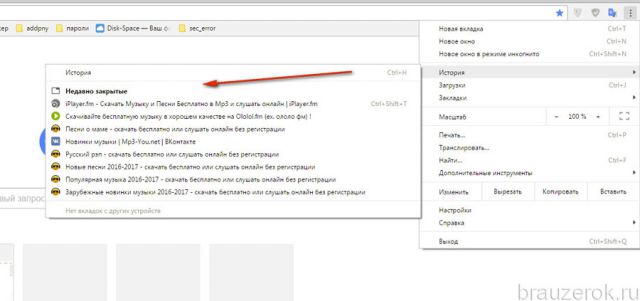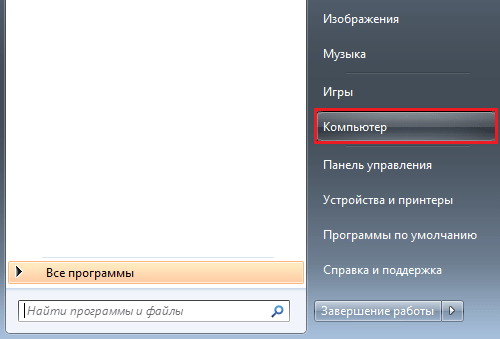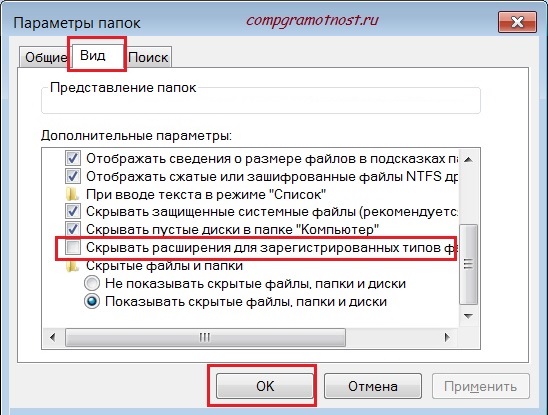When the computer starts up, the second operating system is displayed in the boot menu if several working OSs are installed, for example, Windows 7 and XP, or if Windows 7/8 was reinstalled without formatting the system partition. How to remove the unnecessary (unnecessary) OS and remove or configure the selection option, read this article.
How to remove a second OS from boot?
1. Open the "Start" system menu ("Win" key).
2. In the line "Search for programs ..." type - execute.
3. Click on the “Run” icon that appears at the top of the menu bar.

4. In the new window, in the "Open" field, enter - msconfig. And then click on the “OK” button or press the “Enter” key.
5. In the "System Configuration" settings, open the "Download" tab.

6. Select the Windows you want to get rid of in the list.
Note. When choosing, pay attention to the labels. Near the working OS (active), the status "Current Operating System" is indicated. And near the inactive, as a rule, additional information (explanation) is not.
7. Click the “Delete” button, and then “Apply” and “OK”.

8. After closing the "System Configuration" window, in the additional "System Settings" window, select "Reboot".
If all operations of the instruction were performed correctly, at the time of restarting the PC, neither the boot menu nor the other OS will be visible.
Command line usage
If you are an experienced computer user and know how to work with the command line (CMD.exe), then you can use the integrated software tool BCDEdit.

The parameter of this directive / deletevalue removes the selected item from the load. More details on BCDEdit parameters and its capabilities can be found on the official Microsoft website - technet.microsoft.com/en-us/library/cc709667(v\u003dws.10).aspx.
How to delete a second Windows folder?
If for some reason there are two Windows folders on the system partition (one working, and the other not) and the boot menu is not displayed at startup to remove the operating system, follow these steps:
1. Determine which of the Windows folders belongs to the working OS (currently active):

- press Win + R;
- in the field “Open” enter -% windir%;
- click “OK” (the contents of the Windows folder will open, which you do not need to delete);
- remember this folder (additionally look at its properties - creation date, volume, number of files).

2. Go up to the directory above: click on the top line of the “Disk C” window (system partition).
3. Locate the old or non-working Windows folder. Once again, additionally compare its properties with the working one (so as not to confuse!): Right-click → Properties. And then drag it to the trash or delete it via the context menu (right button → Delete).
How to configure the boot menu?
1. Press the key combination Win + Break.
2. Go to the "Advanced Options ..." section.
3. In the "System Properties" window, on the "Advanced" tab, in the "Download and Restore" section, click the "Options" button.

4. In the settings panel, you can change the OS loaded by default and the time the boot menu appears when the PC starts.
Hello friends! I saw in the comments a question about how to remove the choice of OS when you turn on the computer, and decided to write about it.
One indirect question - is it possible to somehow get rid of the choice of the system at boot time? You can of course uncheck the "choice of system", but somehow not Feng Shui. But I don’t know how to fix something in XP similar to BOOT.INI (to delete a line) (((
Apparently a person is not looking for easy ways :), but nothing, now we will understand.
By the way, I’m working not from my computer. I work today on Windows XP and weak hardware, also through 3G Internet. So sorry if something goes wrong :).
What does the window with the choice of the operating system appear when the computer boots? And from the fact that you inattentively read my blog, in particular, articles about that and. During the installation process, various crashes and errors appear, you install Windows first, or install in an unformatted partition. I had this before, and I could not understand what it was from.
We remove the window with the choice of Windows. The easy way.
I will say before that in a complex way we will edit the boot.ini system file. And if you make incorrect changes to this file, the computer may not turn on. A simple method is enough to ensure that the window in the choice of OS does not appear.
So right click on "My computer" and select “Properties”. Go to the tab "Additionally" and in the section we click the parameters.

A new window will appear in which we select the operating system that will boot by default (look carefully, you need to choose a working system, otherwise the computer may not boot).
Then uncheck the item “Display a list of operating systems” and click “OK.”

That's all, now when you turn on the computer, a window will not appear asking what OS to load.
We remove the choice of OS using the boot.ini file. The hard way.
As I promised, the second way. Remember that editing the boot.ini file can lead to a system crash.
We go there, as in the first method, just do not change anything, but click on “Edit” (screenshot above).
A window opens, editing the boot.ini file.

The correct boot.ini file for Windows XP Professional looks like this:
timeout \u003d 30
multi (0) disk (0) rdisk (0) partition (1) \\ WINDOWS \u003d ”Microsoft Windows XP Professional” / fastdetect
If two systems are installed and a choice appears, then it looks like this:
timeout \u003d 30
default \u003d multi (0) disk (0) rdisk (0) partition (1) \\ WINDOWS
multi (0) disk (0) rdisk (0) partition (1) \\ WINDOWS \u003d ”Windows XP Professional” / fastdetect
multi (0) disk (0) rdisk (0) partition (2) \\ WINNT \u003d ”Windows 2000 Professional” / fastdetect
You can read more about editing boot.ini on the Microsoft website http://support.microsoft.com/kb/289022/en.
But again, I do not advise you to flattery in this jungle. It’s better to use the first method, and the window with the choice of OS will disappear.
More on the site:
How to remove the choice of operating system when you turn on the computer updated: January 12, 2015 Posted by: admin
How to remove boot system selection, what settings do you need to go into for this? Hello friends! Very often on the site they ask such a question. For example, you installed the second operating system and when the computer starts up, the menu for selecting operating systems lasting 30 seconds appears immediately, of course, not everyone will need such a menu, since many do not need the old operating system and therefore many users try to get rid of the unnecessary menu at all costs downloads.
How to remove boot system selection
In this case, you can go in two ways, the first one, which is used in Windows Vista operating systems, and, and it is described in another article. The second way is much easier and any user, even a beginner, can handle it, so I propose to consider it here.In our article I will tell you how to remove the choice of system when loading Windows 7, Windows 8 and.
How to remove at boot system selection in the boot menu of Windows 7
Start - Run




Another way to remove the choice of operating systems when loading Windows 7
Start -\u003e Control Panel -\u003e right-click on "Computer" and select "Properties",

then "Advanced system settings",


Uncheck the box "Display a list of operating systems", click OK. To apply. OK.


Right-click on the Start menu and Run

Enter the msconfig command in the input field

In the window that opens, go to the Download item. We see two operating systems. The current bootable default operating system is second in the list. We don’t touch it, go to the first one and select it with the left mouse, click on the Delete button, then Apply and OK.
That's it, now when you boot Windows 8 there will be no choice of operating systems.

Another way to remove the choice of operating systems when loading Windows 8
Right-click in the left corner of the desktop and select "Control Panel",

Then System and Security.

System,



Uncheck the box "Display a list of operating systems", click OK.

To apply. OK.


Uncheck "Display a list of operating systems" and "Display recovery options", click OK.

To apply. OK.

As for Windows XP, you can edit the boot menu in this operating system, follow the link and read our article.
Some users do not know what exists choosing the operating system when the computer boots. Of course, if you have plenty to choose from. For example, I have three Windows systems installed, and I do not always have time to choose the system that I need at the moment. If you also have several operating systems on your computer, you can configure it so that when you boot the computer, a list of their choice will be displayed, and not in a split second, but as much as you need. And you can completely remove this list, and the computer will load only one system of your choice. All this you can configure yourself.
To do this, in order to be able to change the boot order or remove the list of operating systems when you turn on the computer, we need to get to the system settings. Different operating systems do this differently.
ATWindows 7
In Windows 7, there are several ways to do this:
- First way. If there is a Computer icon on the Desktop, then right-click on it and select the item in the context menu The properties. If there is no icon on the desktop, then go to the menu Startand find the record Computer. Right-click on it, and also select The properties Options.
- Second way. This open the menu. Start, choose Control Panel, Go to system and safety, and select a link System. The "System" window opens, in which you need to click on the link on the left Additional system parameters, go to the block, and click on the button Options.

Where it says
ATWindows 10
- First way. Right click on the button Start. Select item in the list. System. The "System" window opens, in which you need to click on the link on the left Additional system parameters, go to the block, and click on the button Options.


Where it says Display a list of operating systems, you can change the display time of this list, or uncheck so that this list does not appear at all.
Sometimes, when the computer boots up, several options of operating systems are displayed on the screen (Fig. 1).
There may be many options for operating systems, or there may be identical systems (for example, two Windows XP Professional). Some of the operating systems load normally, and some just hang. Why it happens? The answer is very simple: the operating systems presented here were installed on the hard drive, and if today you use only one, the rest can be deleted. In our opinion, the most correct solution is to reinstall Windows. And at the installation stage, select the format type " Format Partition on NTFS". In this case, the hard drive will be completely cleaned of all old files and previous operating systems, one operating system will be installed on it, which will boot by default (Fig. 2).
However, with this approach, as you know, you will have to reinstall Windows. If this method seems too radical to you, you can simply assign the “correct” version of the operating system, loaded by default, and disable the diagnostic message about the choice of operating systems. Now consider how to do it.
So let's get started. All actions are done using standard Windows tools.
Go to the Control Panel ( Start - Control Panel) and select System (fig. 3).
You will see such a window (Fig. 4):
Select the “ Additionally"(Fig. 5).
) click on the button Options (fig. 6).Above is the operating system that loads by default. You can change that. Click on the blue arrow and from the drop-down list select the system that you want to load by default.
note: operating systems are in the same sequence as in Fig. 1. That is, for example, if you have 3 identical Windows XP Professional, and when you boot the computer (Fig. 1) you select the second, then in the list of systems (Fig. 6) you also need to select the second system.
Now the version of Windows we need will boot by default. And in order to disable the diagnostic message about the options for choosing the operating system (Fig. 1), uncheck the item Display a list of operating systems.
You can also manually edit the list of operating systems for download, for this you can use the button Edit. However, we do not recommend this, because an error can lead to the inability to load the operating system. If you still decide to edit the list of operating systems to boot, be careful not to uninstall the “correct version” of Windows.
If you still have questions, ask them on our.