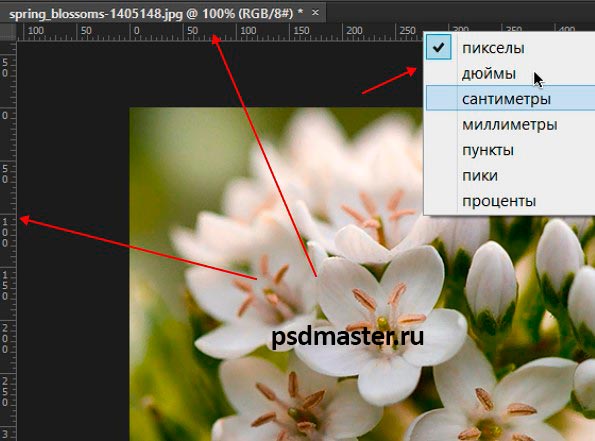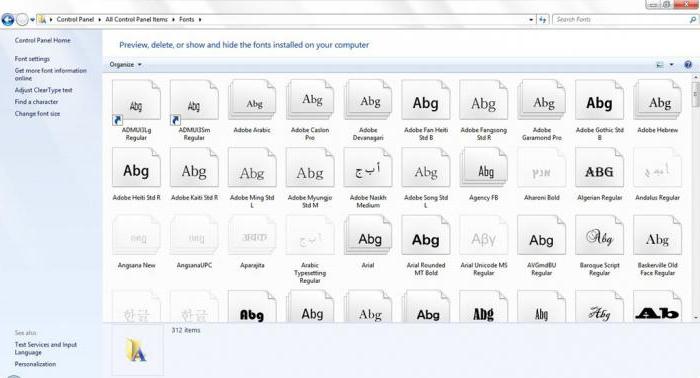Many personal computer users are wondering what needs to be done to reduce the size of GIF animations. By the way, it has become very popular on the Internet, but on many sites, unfortunately, there are still restrictions on the size of GIF files.
How to reduce the size of a GIF file
To date, changing GIF files has become a potential problem for users of personal computers, many of them believe that it will take a lot of time, in fact it is not. Two applications are provided for your attention: the well-known Adobe Photoshop and GIMP, which, unlike the first, is distributed free of charge on the Internet.
Method One: Using GIMP
Many users of personal computers believe that if the GIMP program is free, then it should be worse than Adobe Photoshop, but this is not so. Among the tools of the GIMP program there are functions to reduce the size of GIFs.
- Open the application and click on the “File” button.
- In the menu that appears, click on the “Open” line.
- The file manager of the program will appear. In it you need to go to the directory in which the GIF image lies, select it and click on the "Open" button.
- Immediately after this, the picture will be loaded into the program. Click on the "Image" button, which is located on the top panel. From the drop-down menu, select "Mode".
- An additional menu will appear in which you need to select the image display mode. Choose RGB.
- Now click on the "Filter" button. In the list of options that opens, select "Animation" and "Optimize".
- After that, a new tab in the program will appear. Now all the actions will be carried out in it.
- Click on the "Image" button again, only now select the "Size" item.
- A window with image size options will open. In it you need to set the desired values \u200b\u200bin the "Height" and "Width" fields.
- Once done, click the "Edit" button.
As you can see, the gif has changed its size. We achieved the desired result, it remains only to save it to the computer. To do this, follow these steps:
- Click on the "File" button.
- In the menu that appears, select the "Export as" option.
- A familiar file manager window will open. This time it is necessary to go to the folder in which you want to save the picture.
- Having done this, in the "Choose file type" drop-down menu, find the item "GIF Image".
- Recheck all the specified parameters and click the "Export" button.
- A window will appear in which you need to put a checkmark in front of the item "Save as animation".
- Click Export.

This is the first way to reduce the size of GIF animations. Now we pass directly to the second.
Method Two: Using Adobe Photoshop
Adobe Photoshop is the most common and functional editor among similar applications in an accessible form of use. It has the ability to scale GIFs.
- Launch the application, then click the "Window" button. The next step is to click on the “Workspace” menu and check the box “Movement”.
- Then select the file you want to scale. To do this, click "File", then "Open."
- "Explorer" opens. Select the folder in which your image is located, then you need to select it with the mouse and click the "Open" button.
- In order to reduce the size of the GIF, use the "Image" option, in which select the "Image Size" option.
- You will see a window for adjusting the height and width. Check that the dimensions are set to the “Pixels” position. Then, in the “Height” and “Width” fields, you need to enter the values \u200b\u200bthat you require, the rest of the settings remain in the same position.
- Check the settings and click OK.
- To save the result, click on the "File".
- In it, click on the “Export” option then - “Export for Web (old version) ...”.
- The settings for this window also remain unchanged. After click “Save”.
- In "Explorer" will be your GIF-file, which you have changed. If there is a need to rename it, then right-click on the file. You will see a table with options, click “Rename”, after “Save”.
- Also, do not forget to check the result of your work before saving.

Adobe Photoshop, despite its convenience and simplicity, has drawbacks: it has paid content, and expires in a small amount of time.
Reducing the size of GIF-animation is not so difficult and painstaking, but there is still a difference from ordinary pictures.
Hello dear readers! In this article, we will consider several useful online services for reducing the weight of pictures and photographs without a significant change in quality. Although there is one service where you can compress the picture to the minimum values, but the quality will also leave much to be desired.
This topic of image optimization, mainly interested in the owners of sites or blogs. Page loading speed is of great importance in promotion. Search engines like optimized web resources.
The advantage of online services is that you do not need to install special programs on your computer. The compression process takes place in real time and does not require any special skills. Everything is outrageously simple. The minus of these services is only one - you need to connect to the Internet.
Let's move on to an overview of three Internet resources. Each of them has its own characteristics.
TinyPNG Online Service
The TinyPNG service can compress up to 20 images and a maximum size of 5 MB. Works with PNG and JPEG.

Literally in two clicks, the image is optimized - upload it to the site, automatically compress it, then save it to your computer. A compressed fragment is practically no different from the original.
PunyPNG Online Service
PunyPNG is also a simple web resource. Works with PNG, JPEG and GIF formats. You can upload up to 20 files. Right on the service, the compression results and the percentage ratio with the original will be visible.

Picresize Online Service
Picresize is the only service provided where you can set the size of the final result. Works with PNG, JPEG, GIF and BMP formats.

After uploading the image to the site, you can adjust its size. No change - the original size (no change).

This service allows you to convert one image format to another.

In JPEG format, you can specify the desired file size in kilobytes.

After the settings, save the image to your computer.
On the Internet, the GIF format is considered one of the most common. The high popularity is explained by the fact that the GIF file has an impressive compression algorithm and supports the transparency function. Therefore, creating animations with banner ads is as simple as hitting the ball into an empty net.
True, there is a small nuance. From time to time, designers are faced with the need to resize GIFs. Someone needs to reduce it, others need to increase. How to edit such content? For example, crop it or squeeze it? If you had a regular jpeg file, such questions would not have arisen. Compress it in a graphical editor, even without special knowledge. Just a couple of mouse clicks - and the work was done "excellent".
How to edit GIF
As you know, most graphic editors work exclusively with still images. Especially for you, we have created a selection of the most effective programs for compressing such files, trimming them and subsequent processing of the animation. Now you will no longer have questions about how GIF compression is performed online. Choose a program from the list - we wish you a pleasant use!
GIF Resizer
Unique editor in all senses, allowing you to change the size of the "gifs" in just a few clicks. To do this, you need to perform basic actions:
- Run the program.
- Find the “Resize” button in the menu and press it.
- By clicking the "Browse" button, select the file you are interested in.
- Enter the required parameters (length and width).
- Click “Apply” and wait a few seconds.
- Done - The dimensions of the animated content have become as expected.
In addition, through GIF Resizer you can solve the following tasks:
- Change format.
- Remove logo from animashka.
- Reduce / increase the size of the animated image.
- Convert GIF to JPG, decompose into separate frames.
- Convert to PNG.
We will not dwell on this functionality, because you and I are only interested in compressing animations in GIF format. Just know that when faced with a variety of animation editing tasks, it makes sense to use Resizer.
Ezgif
Premium service that allows you to compress GIF and PNG files. In addition, it has many different tools to apply the effect.
How to use Ezgif? Open the main page of the service, click "Browse". When the file is selected, it remains only to click Upload. Various compression options will become available after loading. The best option in the ratio of size / quality is Medium.

GIF Compressor
The GIF Compressor program is interesting in its own way. She can compress animation in just 2 simple compression. You can do this with multiple files at once. The maximum size of the GIF file is 50 MB.

Which application did you like the most?
No matter how you received the GIF animation, you can reduce its size.
If you used our service for creating GIF animations from video, we recommend using the original for experiments, as how each conversion can degrade the quality of the resulting file.
All examples will be based on a short FullHD video clip of 16 seconds and 30 frames per second.
A bit of GIF theory
In short: GIF is a maximum of 256 colors (8 bits) + lossless compression (LZW).
Like any lossless compression, it does not compress the file too much. As a result, we will reduce the size by no more than 50% (very much depends on the picture).
Test video:
We consider the size of one frame: 1920 * 1080 * 40% -100% \u003d 0.8-2 mb.
Now let's count the video for 16 seconds: 16 sec * 30 frames per second * (0.8-2) mb \u003d 384-960 mb!
Our source file during the conversion turned out to be 309mb. Less than estimated, but also large.
Surprised? But the size of the source video is only a few megabytes! How can this be?
It’s simple: GIF is a mammoth, yes, it’s cool, but you need to be able to work with it.
Step 1. Reduce the GIF. Image size
Be sure to reduce the size to adequate (no more than 640 pixels on the larger side).
In this case, the size will be: 640 * 360 * 40% -100% \u003d 90-225 kb.
And video size: 16 sec * 30 frames * 90-225 kb \u003d 42-105 mb.
Our source file during the conversion turned out to be 38mb. Less than estimated, but also large.
Lot? Yes. Go ahead...
Step 2. Number of frames
30 frames is cool, but unfortunately for GIF it's a lot.
Reduce the number to 10 frames and you will reduce the size to 3! times.
We consider: 16 sec * 10 frames * 90-255kb \u003d 14-35 mb.
Our source file during conversion turned out to be 14.5 mb. Already better.
For example, if you have a video of 60 frames per second - you can reduce from a number: 1, 2, 3, 4, 5, 6, 10, 15, 20, 30.
And if 25 frames, then the series will be: 1, 5 ...
Or 30: 1, 2, 3, 6, 10, 15.
Step 3. Reduce the duration of the animation
Reduce / delete scenes you don’t need, here the dependence is simple - reduced by 2 times - got a size 2 times smaller.
Step 4. Optimize the GIF. The choice of quality.
There are special utilities for compressing GIF animations, for example, GIFsicle.
Especially for you, we made it online. Just select your file and click optimize.
You can also control the quality of the file.
For you, we made three different versions of GIF animations to evaluate compression by reducing quality:
- Size at 100% quality: 13.3 mb
- Size at 50% quality: 13.3 mb
- Size at 0% quality: 10.1 mb
How to change the size of a GIF image - this is a question I have recently ripened. Why? Read on.
Good day, my friends.
Today, two hours a day, I made a GIF picture - an advertisement for my new monthly “Comment Competition”, which you can read about in a separate section of my site
Somehow later, I will talk about this. Therefore, I advise you to sign up for updatesmy blog post.
For those who know how to do this, they can nod their heads, agreeing with me that such a presentation is made of separately taken and created pictures that are superimposed on each other using different programs (I use Photoshop).
Thus, simply resizing the presentation, as in the case of a regular .JPEG file, will fail.
What to do, how to resize a GIF file? I also asked myself the same question the other day. And I found two ways to solve this problem.
Let's start in order, method one:
This method is convenient in that in order to change the size of the gif image, you do not need to install additional software. All operations are done online.
We go to the site http://www.picasion.com/en/resize-gif/
Our eyes will open the following window, everything is simple:
Even my eight-year-old son can figure it out. I do not change anything there, only set the size I need. Downloaded - made the necessary changes - click on "Resize image".
This service pretty quickly resizes GIF files. Quickly and efficiently. Quality, set the maximum possible.
After that you will see the following window

The service will kindly offer you as many as 4 different options, what you can do and how to use this converted file.
Now I will talk about this in more detail ...
3. HTML code for a blog / website: a cool thing. Those. You immediately receive ready-made HTML code that you can immediately post to your blog and everything will work as it should.
4. BBCode for forums: forums have their own encoding, and for this purpose, developers have created a separate form. Those. take this code, post it, for example, for signature and post it on any forum. I have not tested this method, but I think it is working.
I saved this file and posted it on the blog. Everything is working. I had to, but then slightly change the file size.
There is another similar service - there is nothing complicated there either. I think you’ll figure it out yourself. Here is this site: http://ru.toolson.net/gifresizer/create
By the way, if you don’t know how to measure the size of the desktop elements, then ... I have an article on the blog about it. Read .
Do not measure it with a ruler)))
This was the first way.
The second one is very similar, with the only difference being that for work we will need to download this program: GIFResizer from this link: http://www.f1cd.ru/soft/base/gif_resizer/gif_resizer_110/
Download, run the program.