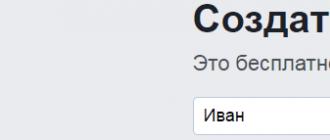How to install cars in GTA?



Fans of GTA games can be found all over the world. Due to the frenzied popularity of these games on the Internet, you can find many different modifications to them. The most common modifications for the last two parts of the series are GTA San Andreas and GTA 4. These modifications add many new items to the game: new weapons, locations, characters and, of course, cars. Let's focus on cars and find out how to install cars in GTA.
You can read about installing various mods for the GTA game in the article.
Installation of cars in GTA San Andreas
To install new cars, you first need to download the archive itself with the files of the car that you want to add. Similar file archives can be found on various gaming forums and websites. After downloading the archive, the files must be installed. To do this, you need to download two programs:
Moving on to installing the car. The installation process itself is quite simple and does not take much time. Before installing mods, be sure to make copies of the Data and Models folders.
- Unpack the archive with the files of the new car into a separate folder;
- Launch the IMG Tool 2.0 program and click the File button;
- In the menu that opens, specify the path to the Models folder in the game directory;
- Open the GTA3.Img file in the program window;
- Often the installation of new cars is done by replacing the standard game cars. When installing a new car, find the files with the same name in the folder with the game materials and replace the standard files with new ones. In the program window, select the necessary files and delete them, then add new files to the same directories.
The car is installed, but you do not want to look for it on the roads of the virtual city? Use the GTA Garage Mod program. With it, you can add any car to any garage in the game world.
Installing new cars in GTA 4
To install new cars in GTA 4, you need SparkIV or OpenIV.
- Install one of these programs first, they have a similar interface and functionality. Run the program of your choice;
- In the program window, click the Browse button and find the vehicles.img file in the game directory;
- In this archive, find the files of the car you want to replace and select them. Unpack the files of the new car from the archive into a separate folder and drag the files to the program menu or click the Import button and specify the path to the files from the archive;
- Next, click on the Rebuild button, and the installation of new files will be completed.
Step 1
(Preparing for installation)- Download any car you like from. I chose .
- Unpack the contents of the archive to any place convenient for you.
- Discover Img Tool 2.0
Step 2
(Installation) - In the top menu click on File & Open (or use a simple combination Ctrl + L).
- A window will appear before. In it you need to pass the path to the file gta3.img... It lies in the folder with your game, namely in the folder " models". Example: D: \\ Games \\ GTA San Andreas \\ models \\ gta3.img... We click on " gta3"and click" open":

- Making Backup. This is necessary if the model is not liked or is not finalized, you can always change it to the standard one.
- And so, look at the name of your car. It is easy to recognize it, it is usually one, with only two extensions .dff and .txd... This is shown in the screenshot above.
- On the program panel, click Edit\u003e Find F2).

- In the pop-up window, enter the name of your car and click " Find Next" .
- For instance: turismo.dff (in the case of my car).
- The required component of our transport was detected and allocated.
- Click on Commands\u003e Extract (or use keystroke Ctrl + E) and choose a place to save our file.

- Repeat the same operation with .txd file.
- Backup is over. Now you need to replace the files.
- To replace car components, you need to remove the old ones. To do this, we search and delete files turismo.dff and turismo.txd (you must delete your machine files).
- Are looking for turismo.dff, right-click on the bear and use the command Delete (you can use a button on the keyboard).
- We repeat the same procedure with turismo.dff.

- When you start deleting the file and the program will ask you " Are you sure you want delete the selected files? "click ( Yes).

- Now let's put our new car on. Push Commands\u003e Add (or use keystroke Ctrl + A).

- We trace the path to the new files of your machine. In my case it is turismo.dff and turismo.txd.
- That's all. The installation of the model is complete.
Step 3
(Completion of installation) - Open the Readme file that is in the archive with the machine and look for where it is mentioned about setting it up.
- You need to find 3 files where the settings are located. These are files handling.cfg, carcols.dat.
- By default, we find these 3 files in (Your drive) \\ GTA San Andreas.
- We open carcols.dat using a notepad. We will see before us.
- In the field that appears, enter the name of your car and click " Find Next".
- The setting immediately stands out in front of you. We delete it and copy the one that is registered in the Readme archive.
- Repeat this procedure with the rest of the settings.
- All is ready! Enjoy!
Although GTA San Andreas is already quite an old (does not mean bad) game, many people do not know how to carry out the simplest manipulations with it. One of such manipulations, which is both understandable and pleasant, is the replacement of cars in the game. This is done very quickly, but there are two ways.
Easy way
1. We are looking for the right car, for this Google.ru will suit us. We enter something like “cars for Gta San Andreas” or just go to this section of the LibertyCity.ru website. We select the necessary car there, for example the Batmobile. Download the archive. The archive will contain two files with the extensions “.dff” and “.txd”, unpack these files anywhere on your computer.
2. Download the program IMG Tool 2.0 (Russian version). We also unpack the downloaded archive to any place. We launch the program. Now in the top menu, click "File -\u003e Open". And set the path to the "gta3" file, it is located in the "models" folder, and it is in the root folder with the game. Here is an example of such a path: “Local drive C -\u003e GTA San Andreas -\u003e models -\u003e gta3”.
After selecting the file, a similar window should open:
3. Now, look at the files that we unpacked. For example, mine is “hotrina.dff” and “hotrina.txd”. We are looking for files with the same name in the program. For a more convenient search, go to "Settings -\u003e Sorting -\u003e by name".
4. When you find these files (“hotrina.dff” and “hotrina.txd”), delete them by clicking the Delete button.
The following window will appear.
We confirm the deletion.
5. Add the files with the same name downloaded from the archive. To do this, in the program menu, click the "Add" item. Thus, we added two files in turn. That's all, the question “how to change cars in GTA San Andreas” should be settled. By the way, here's the result:
And now the second way.
Very light
Some sites distribute special packs of cars for GTA San Andreas. Such packs are themselves installed in the root of the game. One of these sites is GtaViceCity.ru. The disadvantage of these packs is that there are much fewer machines than in traditional files, it is also possible that they work incorrectly after installation.
Hello, in this article I will teach you how to add cars to the GTA San Andreas game without replacing the standard ones. To get started, you will need ASI Loader, Vehicle Audio Editor Ultimate 1.3, SA Handling Adder Ultimate, GXT Editor 1.2, Imgtool, SA More Vehicles Plugin.
Let's start:
1. First, choose your favorite machine, see that the archive contains files with * .dff and * .txd extensions. It is also desirable that there is a text document (author's note - ReadMe.txt). I chose the 2008 GMC Yukon. I had the following files in the archive: huntley.dff, huntley.txd, readme.txt.

3. Drop the files from the archives ASI Loader, VehicleAudioEditorUltimate, SAHandlingAdderUltimate and SAMoreVehicles to the root folder with the game, replacing the existing files.
4. Open the game archive \\ GTA_San_Andreas \\ models \\ gta3.img with the IMG Tool program and load the gmcyukon.dff and gmcyukon.txd files into it using the Commands-\u003e Add command or by pressing the Ctrl + A hotkeys.
PS .: The game may stop accepting archives weighing more than 2GB. In this case, I advise you to create a new img archive and register it in the file \\ GTA_San_Andreas \\ data \\ gta.dat. I will explain how to do this later ...
5. Now open the file \\ GTA_San_Andreas \\ data \\ vehicles.ide with notepad. In the readme, I have a line like this:
579, huntley, huntley, car, HUNTLEY, HUNTLEY, , richfamily, 6, 7, 0, -1, 0.80, 0.80, 0
I edited it to this:
18631, gmcyukon, gmcyukon, car, HUNTLEY, GMCYUK, , richfamily, 10, 0, 0, -1, 0.80, 0.80, 0
* 1 is a free ID
* 2 is the name of the dff file (I have gmcyukon.dff)
* 3 is the name of the txd file (I have gmcyukon.txd)
* 5 - variable in handling.cfg (you can leave it alone)
* 6 - variable for the name of the car in the game, we will consider a little later
* the rest can be left unchanged
Now add the finished edited line to the vehicles.ide file at the very end.
6. Use the same notepad to open the file \\ GTA_San_Andreas \\ data \\ carcols.dat. In the readme, I had the line:
huntley, 37.37, 42.42, 53.53, 62.62, 7.7, 10.10, 11.11, 15.15
I edited it:
gmcyukon, 37.37, 42.42, 53.53, 62.62, 7.7, 10.10, 11.11, 15.15
And now add the finished line to the carcols.dat file in alphabetical order.
7. Next, open the file \\ GTA_San_Andreas \\ data \\ carmods.dat with notepad. In the readme, I had the line:
huntley, nto_b_l, nto_b_s, nto_b_tw
I edited it:
gmcyukon, nto_b_l, nto_b_s, nto_b_tw
And now we add the finished line to the carmods.dat file in alphabetical order to our group of cars. We no longer need the Readme.
8. * 1) Open "VehicleAudioData.ini" with any text
editor.
* 2) At the beginning of the file there is a block "ID" s ", it is responsible for loading
specific IDs or their range.
Options:
Number_of_pairs - the number of "FromID_X - ToID_X" pairs
FromID_X - initial download ID
ToID_X - final load ID
Instead of "X" there should be a chilso indicating the pair number.
Suppose if you need to load additional IDs, then the number of pairs
point to what we need (2), then add the parameters
FromID_2 and ToID_2, and specify the starting and ending range
required / free IDs.
* 3) The main part of the file is the audio parameters of the machines. Every block,
those. each car represents a separate segment, name
which corresponds to the ID of this machine.
Example:
CarType \u003d 0
EngineOnSound \u003d 99
EngineOffSound \u003d 98
Unknown4 \u003d 0
Unknown5 \u003d 0.779999971389771
Unknown6 \u003d 1
HornTon \u003d 7
HornHigh \u003d 1
DoorSound \u003d 2
RadioNum \u003d 8
RadioType \u003d 0
Unknown12 \u003d 0
Unknown13 \u003d 0
Unknown14 \u003d 0
Unknown15 \u003d 0
Unknown16 \u003d 0
Here's an option:


Open `HandlingAdder.ini` with any text editor.
Parameter `Count` - the number of handlings specified in the block,
- the block in which the real ID (IDE) of the car are indicated, then go
blocks with names that were specified in.
Notice the Index parameter in the blocks, which indicates
HandlingID of the original handling (ancestor) of our new.
And in the blocks, the parameters are already all familiar. File `DefaultCarHandling.txt`
contains standard handling in the form acceptable for adder "a
(example hook)
For example - Color blind Vasily thinks that he collects Rubik's cube for
ten seconds ... uh .. not that ... oh yes - in the supplied `HandlingAdder.ini`
parameter Count \u003d 1, that is, only 1 ID is added / replaced, in the block
this same ID is indicated - it is 411, it is Infernus, that is, if
The ID is 411, then there should be a block with a name - yes, there is one.
The Index parameter in the block is 11, which means the ancestor of our handling
in `HandlingAdder.ini` is the handling found in` Handling.cfg` on
line number 11 (INFERNUS ... blah blah blah ...) (numbering from zero).
PS2: The same is done with newly added machines.
PS3: The optimal Index "th" is the 11th from the infernus, it works
almost everything, in fact, index has no effect on the parameters,
because they are all read from a file. For example, I do
I couldn't get the DUNE truck to work with the new
handling on any Index "e - that is, whatever you say, but bugs
is and will be, albeit not significant.
PS4: When adding a new car, in Vehicles.ide you need to write an existing one
HandlingID.
The best option for adding a car is to increase the Count, add a new ID
into the block, then copy the Infernus "a block from` DefCarHandling.txt`
to our `HandlingAdder.ini`, change its name to our ID (type),
save, launch the game, if it works on this handling - change the parameters
and rejoice
Here's an option:


11. Open \\ GTA_San_Andreas \\ data \\ cargrp.dat with any text editor. There are groups there. List the cars in any group in which you would like to see her ...
That's it, now you can safely ride and look for cars ;-)
Here's what happened:


How to throw cars in GTA San Andreas tell me pzhl I will be very grateful and got the best answer
Answer from Diman Fighter [guru]
Installing car models for GTA: San Andreas
how to install cars for GTA: San Andreas
To be sure that the installation process took place without any trouble, I recommend using the manual installation method using the IMG Tool 2.0 program. It is best to use the manual installation method, since you will know what you are replacing, and if something goes wrong, you will see an error and be able to fix it.
We download the archive with the new vehicle model, usually the archive contains 2 files with the TXD and DFF extensions, they contain the car model.
Let's show you how to install a vehicle modification: for example, you downloaded a mod for Infernus.
Unpack the archive with the Infernus.TXD and Infernus.DFF files to any folder.
Run the IMG TOOL 2.0 program, click File \u003d\u003e Open (CTRL + L)
Specify the path to the MODELS folder in the game directory.
Open the file GTA3.IMG, a huge list of files will appear in the program window, this is the holy of holies of the game - almost all textures and models from the game are located here.
Find the original files Infernus.TXD and Infernus.DFF to make it easier to search, sort all files alphabetically (Tools \u003d\u003e Sort \u003d\u003e Name) or use the search (Edit \u003d\u003e Find or press F2).
Found it? Great, now delete them (right-click on the file name and select the Delete command from the context menu). That's it, now you don't have a cool Infernus car in your game!
Now we actually install the new machine: in the Commands menu, select the ADD item (CTRL + A), and in the window that opens, indicate the location of the folder with unpacked files from the Infernus.TXD and Infernus.DFF archives. We select these files while holding down the SHIFT key (to select both files at once or open and install these files in turn). Everything is now our new car is installed in the game.
Setting vehicle characteristics
Very often, modification authors endow their creations with unique parameters, so that these parameters are visible in the game, you will have to manually register them in the system files. You backed them up, right? Look in the text files in the archive with the modification for the phrase about changing the handling.cfg, vehcicles.ide, carcols.dat, carmods.dat files. These files are responsible for the physics, color and wheels of ALL vehicles in the game. To make changes, you just need to open them with Notepad (or other text editor). If you saw a phrase about changing any of these files, and below the line with the name (as in the game) cars and then numbers, then you need to replace the original line in the system files of the game with this line.
For convenience, in the Notepad program menu, cancel the "word wrap", in the FILE \u003d\u003e OPEN menu, select the folder: GTA San AndreasDATA at the bottom of the window, select the ALL FILES mode (not TXT only), find the file you need (for example DEFAULT.DAT) and open his.
For example: the author of the modification asks to insert the following line into the original handling.cfg file:
LANDSTAL 3000.0 6000.0 3.0 0.0 0.35 0.0 80 0.60 0.80 0.4 5 170.0 25.0 15.0 R P 8.5 0.30 0 30.0 1.0 0.12 0.0 0.24 -0.20 0.5 0.5 0.44 0.30 40000 20220010 504400 1 1 0
Open the original file handling.cfg, which is located in the DATA folder, find in it a line starting with the word: LANDSTAL ..., completely delete this line, and insert the above line in its place. If necessary, we make a similar replacement in other files. Everything is now our new car is installed in the game.
First, make copies of the DATA and MODELES folders that are in the directory to a safe place, then in case of glitches with modifications, you can restore the game without reinstalling.
Now about the programs that you need to install the modifications, this is of course the IMG Tool 2.0. The program is used to open the IMG archives of GTA3, GTA: Vice City and of course GTA: San Andreas.