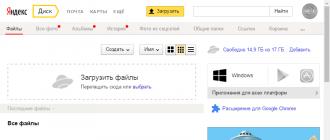Yandex.Disk is a “cloud” data storage, thanks to which you can upload files to the server and access them from any smartphone, including Android, or computer. Each user receives 10 gigabytes of disk memory for free.
Main features of the program
The application allows you to upload files to the service and then download them from any other device. Even if your phone is lost or broken, all downloaded photos and documents will be saved in the cloud. For ease of use, you can combine documents into folders. You can upload a photo in two ways - add from the file system or take a photo directly from the application.
The “Offline” function allows you to download files from the service and use them in the absence of the Internet. Downloaded images can be edited:
- change sharpness;
- add effects;
- crop;
- brighten;
- draw and so on.
You can share certain files and folders so that other users can see them. If any changes are made to the shared folder (for example, renaming or adding a comment), then other participants will also see them.
The program has its own player, through which you can listen to music or watch videos without downloading them to your smartphone. The player supports popular audio and video formats (MP3, MP4 and others).
Features of the program
In addition to uploading and storing data in the cloud, the Yandex.Disk application has other useful features:
Yandex.Disk is a convenient cloud storage for Android. Thanks to the provided memory, as well as a simple interface, the program is ideal for those who want to securely store important photos and documents.
Yandex.Disk– a free application for a Windows computer that allows you to organize and automate the synchronization of user data between a local device and a remote server. Using Yandex.Disk, you can manage any files in the Yandex cloud storage, download them to your computer, view them in default programs, exchange them with other people, share directories, and create and save screenshots to the cloud storage. You can download Yandex.Disk for Windows for free on this page.
Advantages of Yandex.Disk
- Unified access to personal files in the cloud from different mobile devices, as well as a Windows computer.
- Full and selective synchronization of files and folders.
- View a list of recently downloaded and synced files from the system tray panel.
- Enable or disable on-demand synchronization.
- Providing 10 GB of free cloud space on the Yandex server.
- Creating shared folders, obtaining links to individual files and directories.
- Uploading photos and videos to the Yandex disk from portable media connected to the computer.
- Creating screenshots of the screen, active window and selected area in PNG and JPEG formats, then sending them to the Yandex Drive folder and receiving a link to them.
- Editing created screenshots in a special graphic mini-editor.
- Checking downloaded files with antivirus on the server.
- Automatic client update.
Additionally, the application supports auto-boot from Windows, quick transition to the Yandex.Disk folder on the computer, random selection of the main synchronization directory, preview of images in a separate window when you hover over them with the mouse cursor in the list of recently synchronized files, use of hot keys when creating screenshots , as well as connecting through a proxy. The client is equipped with a simple and intuitive interface, the Russian language is available.
Cloud services like Yandex Disk are increasingly becoming part of our daily lives. In addition, their resources are expanding every day, offering more capacity to securely store our data. In fact, this is very convenient, but so far, not everyone can trust them with personal information. However, as practice shows, everything is quite confidential and reliable.
If you want to be more mobile and have access to your files anytime and anywhere, from your smartphone or computer, then we recommend free download Yandex.Disk for Windows on our website and make full use of its capabilities.
Yandex Disk– a public cloud service designed for storing and sharing files. All data is stored simultaneously both on the user’s computer and on Yandex servers.
Yandex Disk allows you to share your files with other users using public links. Public access can be provided not only to a single file, but also to an entire folder.
The service includes editors for pictures, text documents, tables and presentations. Drive allows you to create documents MS Word, MS Excel, MS PowerPoint, as well as edit ready-made ones.
The function of creating and editing screenshots is also present.

Cloud storage provides two ways to upload files: directly to the website and through a special folder on the computer, which appears in the system after installing the application.


Files downloaded using any of these methods automatically appear both on the server (if downloaded via a folder) and on your computer (if downloaded via the website). Yandex itself calls it Synchronization.
Public links


Screenshots
The installed package includes a fairly convenient and easy-to-use “screenshot”. The program integrates itself into the system and works both from a shortcut and by pressing a button Prt Scr.



All screenshots are automatically saved on your computer and server. By the way, all the screenshots in this article were made using Yandex Disk.
Image Editor
The Image Editor or Photo Editor is powered by Creative Cloud and allows you to change the brightness and color scheme of pictures, add effects and frames, eliminate defects (including red eyes) and much more.


Editor of texts, tables and presentations
This editor allows you to work with documents and presentations MS Office. Documents are created and saved both on disk and on a computer. You can edit such files both there and there - compatibility is complete.


Photos from social networks
Just save all the photos from your photo albums to your Yandex Disk. All new images are invited to be published on social networks.



WebDAV technology
Access by WebDAV allows you to store only shortcuts on your computer, while the files themselves will be stored on the server. At the same time, all cloud storage functions are available. The speed of execution of operations in this case depends entirely on the speed of the Internet.
This is convenient if a large amount of information is stored on the disk.
This is implemented by connecting a network drive.

When connecting a network drive in the field "Folder" you must enter an address
https://webdav.yandex.ru
Then you will need a username and password for your Yandex account.

Pros:
1.
Easy to use.
2.
Wide functionality.
3.
Ability to connect as a network drive.
4.
Completely free.
5.
Support for different operating systems and mobile devices
6.
Completely in Russian.
Program overview
Wherever you are, you can always access your files from various devices (be it a computer or a mobile phone). INYou can store music, videos, photos, documents and other files. Thanks to Yandex.Disk, all your files will be safe. No unauthorized person will have access to them. In addition, unlike a computer or mobile device - Yandex.Disk impossible to break or lose.
Stay in touch! Disk size is limited to 10 GB. To save files on Drive and access them, you must have Yandex account, as well as an Internet connection.
System requirements for your computer
- System: Windows 10, Windows 8 (8.1), Windows XP, Vista or Windows 7 (32-bit / 64-bit) | Mac OS X
- System: Android 4.0.3 and above | iOS 10.0 and higher.
| Program features |
| File storage | |
| Moving files from your computer to disk. | |
| Get quick access to your latest files. | |
| File access | |
| Opening shared access to files and folders located on the disk for a certain circle of people. Moreover, data can be accessed from any device via the Internet. | |
| Create public links to specific files. Using these links, anyone can download files via the Internet. | |
| Take screenshots of the screen, selected area or window. Thanks to the built-in editor, you can edit screenshots using various filters and effects, save them to disk and share them with friends. | |
| History of changes | |
| View information about changes to content on disk and amount of available disk space. | |
| View the history of changes on the disk. | |
| Data synchronization | |
| Synchronize necessary files and folders between devices. For example, a group of people can share certain files and work on them together. | |
Yandex Disk 3.0.7 for Windows
Yandex disk is a cloud service that allows you to store any of your files on Yandex servers. You can exchange links to files with any of your friends or at work. The service is built on the principle of synchronization. Synchronization occurs on all devices and all changes are synchronized. Thus, no matter what device you work on, all your changes will be automatically reflected on other devices (computer, laptop, tablet or phone) where Yandex Disk is installed and the same account is used to log in.
Yandex Disk features
At the moment, Yandex offers 10 GB of disk space free of charge upon registration. This volume can be increased to 20 GB if you invite 10 of your friends to the service (512 MB for each) and they accept the invitation and register. If this volume is not enough for you, Yandex offers to expand to a maximum of 1 TB for an additional monthly fee. Prices for today are as follows:
- additional 10 GB for 30 rubles per month;
- Disk capacity 100 GB for 150 rubles;
- volume 1 TB for 900 rubles per month;
You can work with the disk either through a special program that you need to download and install on your computer, or through a web interface. If you work with the program, keep in mind that on your computer you will need to have as much free space on your hard drive as is occupied by Yandex.Disk. You will need to free up space on all devices where the program is installed. If you use the service only through the web interface, there is no need to free up space for storage (during synchronization). However, in this case, you will not be able to work with files that are stored in the Yandex cloud, as with those stored on your local disk.
The image below shows the current conditions for providing storage space. If you read an article much later than it was published, the terms and conditions may have changed.
How to install Yandex disk on a computer
As I said above, you can use cloud storage without installing software, but in this case you will not get all the functionality. Therefore, I recommend installing it at least once, trying it and deciding for yourself whether to use the program or not.
To install the software, follow this link -> Yandex.Disk Setup. Download the installation file required for your operating system (usually determined automatically) and install it on your computer. During installation, the program will by default offer to install additional services, which in my personal opinion are absolutely unnecessary and I never use them. Uncheck the appropriate boxes.

After installing the program, you will need to log in to your account using your Yandex mail mailbox as your login and password for your mail account. If you have not yet created a Mail.Yandex mailbox, click on the register link and register an account. After that, log in using this login.
The next step is the location of the folder to store the files. By default, it is located on the system drive. In my case, this option is not suitable because... My system drive C: is small in size (I use SSD drives to install the system because they significantly speed up Windows), and to store the main files I have an ordinary high-capacity drive.
If you are happy with storing files in the default folder, click the “Get Started” button. To change the folder, click “Customize folder location” and use the Change button to specify the folder. Click start work.

If all settings have been made correctly, the program will automatically begin synchronizing data in the cloud storage with your computer. All stored files will begin downloading to the local disk (of course, if you had them there before, as in my case). I first used the web interface to store files, and after installing the program, it automatically started downloading everything to my disk.

Yandex disk: how to use
To start using the disk as a storage for your files, you need to place these same files in the Yandex cloud in your account. After installation on your computer, you can get to the folder with the files through “My Computer” by selecting the appropriate “Yandex. Disk" or by double-clicking on the flying saucer icon in the system tray. You can manage files in this folder in the same way as others on your computer. You can use the clipboard to copy/move from another folder, or you can use the “Drag-and-drop” technology by dragging folders and files with the mouse.
As soon as you move or copy a file or folder to the Yandex.Disk folder, the program automatically begins synchronizing objects with cloud storage (synchronization must be enabled).

The fact that the file you placed in the folder has begun to synchronize is indicated by a blue icon with arrows on each of the objects that are being synchronized. After successfully saving the file to the cloud, the icon turns green. While the program is running, the tray icon will show the status. During synchronization, the same blue circle is displayed, and upon completion, if the save is successful, it will change to green.
Deleting files works the same way as when deleting files on your disk. Pressing the Del button or deleting by right-clicking on an object. Immediately after this operation, the program will automatically delete the file in the cloud storage.

If you do not use a program on your computer to manage your disk, Yandex has provided the ability to perform all operations through a web interface. You just need to launch a browser (on any device) and go to the Disk.Yandex website. Log in with your username and password and you will immediately be taken to your disk.

An interface will open containing all your folders and files. You can upload files to disk by clicking on the “Upload files” area or simply copy objects by dragging them into the same area. Navigate through folders by double-clicking.
To operate on a file or folder, you need to select it. Once selected, a menu with possible actions will appear on the right. You can:

As in the web interface, the program installed on your computer allows you to provide access to files or folders to another user. To do this, click on the tray icon and select the Sharing menu -> Select a file or folder and provide a public link. Moreover, you can provide access to files not only from the Yandex Disk folder, but also to any folder/file on your computer. The program will automatically add this object to the synchronization list and create a link for access.

To disable synchronization and access, go to the program settings menu and in the “Synchronization” tab, uncheck the folder and click “Apply”. Your folder will be excluded from the list for access and synchronization.

How to remove Yandex disk
To remove the Yandex.Disk program from your computer, you need to do some steps in a certain sequence. The first thing you need to do is disconnect the local folder where the files are stored from the remote server. To do this, go to the program settings and open the “Account” tab and click on the “Disconnect computer from disk” button. Click “Apply” or “Ok”.

After this operation, you can safely delete all files in the disk folder. If you do the opposite (delete files in the folder and then turn off the computer), the program will have time to synchronize and delete the files in the cloud. But you won’t necessarily need to delete what’s stored in the cloud. You can easily use it through the web interface and store backup copies on disk that you do not use every day.
After disconnecting, click “Start” and go to “Control Panel”. Select “Programs and Features” (this is if you have Windows 7) and find the Yandex.Disk program in the list and remove it from the computer.
The last step to free up disk space is to delete the folder you created during installation and all its contents. After this, Yandex Disk is no longer on your computer.
Comparison of OneDrive, Google disc, DropBox, Yandex Disk